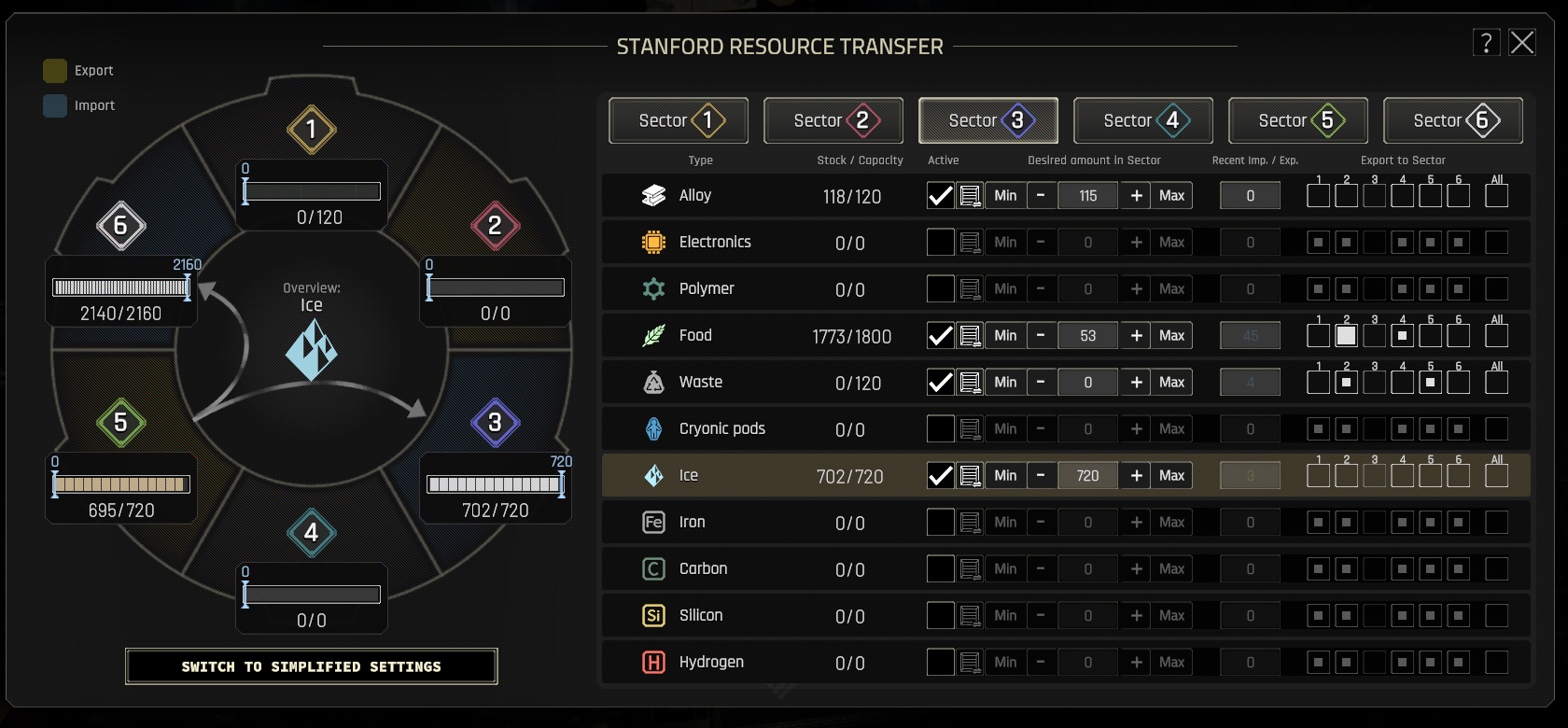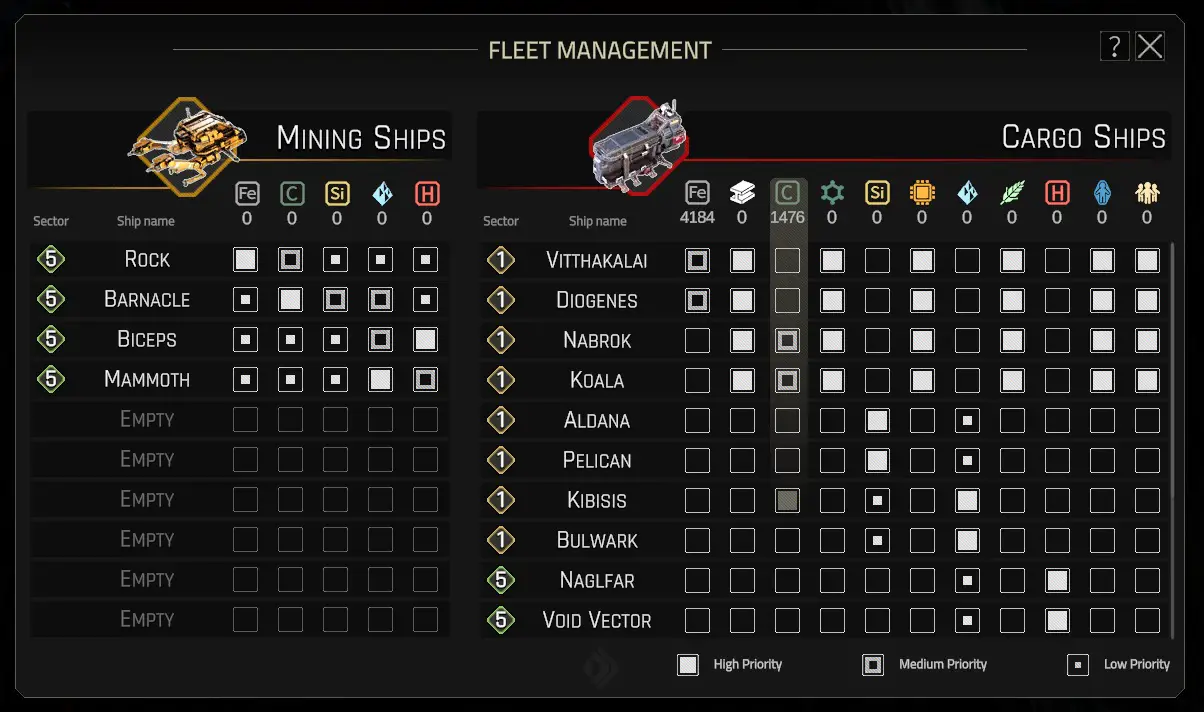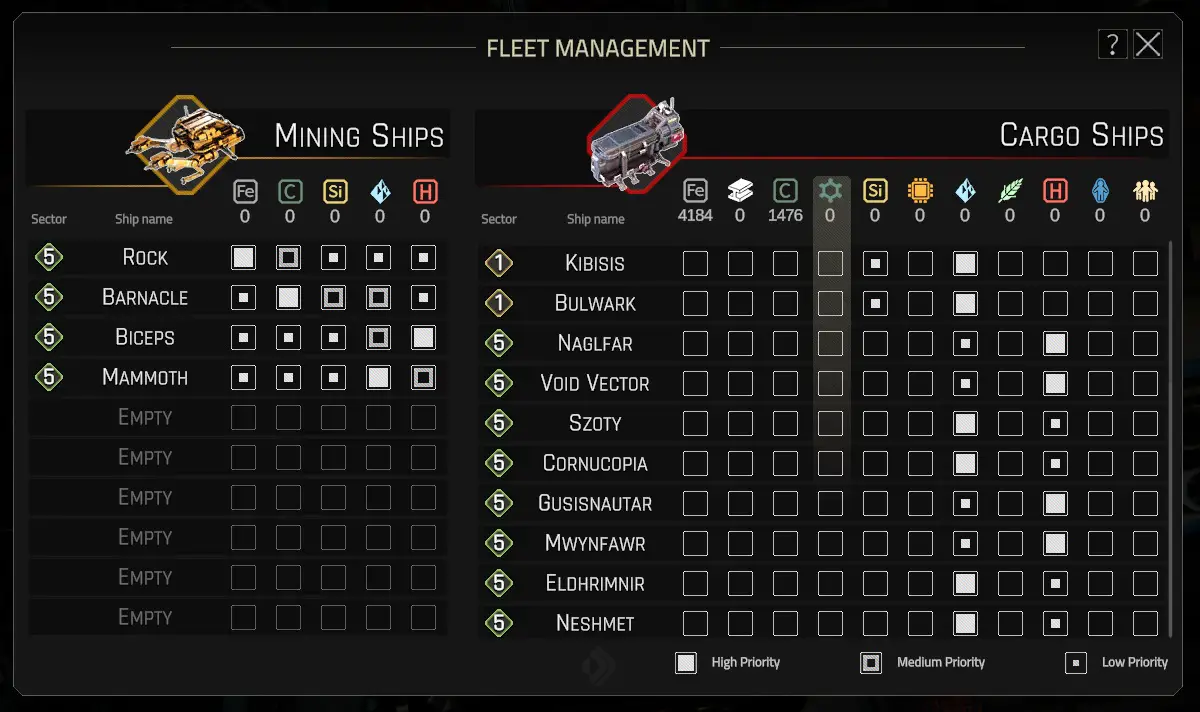This guide is like a list of helpful tips for beginners playing IXION. It won’t give away any surprises, just some useful hints to help you along the way.
Game Annoyances and How to Deal With Them
When resources move between different areas, it might make the warehouse that sends them slow to respond to the needs in that area. To solve this, check out the Advanced Resource Transfers section for ways to fix this issue.
Your docking bays can only hold a certain amount of stuff. You can control what goes into each docking bay using Fleet Management. You can also empty a warehouse by using the trash icon in its menu. This way, it can accept more stuff from the full docking bay.
Sometimes, your mining and cargo ships don’t make the smartest decisions. The Fleet Management section can help make them smarter.
Here’s an annoying thing with the tech menu: There’s a tech on the outermost circle, left side, second question from the top. This tech might not unlock depending on how your game ends. So don’t worry if it’s still a question mark when you finish the game.
The mess hall has a small slider in the menu that lets you feed hungry people when you have food. It starts as ‘no’ for every area.
The probe launcher can build probes or missile defense. If you want both, make sure you have at least two probe launch buildings: one for probes and one for missile defense.
If you’re told to make special shuttles, you can do it in your docking bays after you finish researching them, even if all three slots are already full.
Resource Transfers
Here’s a simplified checklist for when resource transfers aren’t working:
- Check if the sending warehouse has power.
- Make sure the sending warehouse has stock.
- Verify that the receiving warehouse has enough space and is set up to accept the resource you’re sending.
- Double-check the settings you entered. Did you set the sending warehouse slider lower than the current total?
- Did you set the receiving warehouse slider higher than the current total?
If there are ongoing transfers between sectors for this warehouse, your next request might be delayed.
Now, onto Advanced Resource Transfers:
As mentioned earlier, transferring resources between sectors can make warehouses slow to respond to their own sector’s needs. If you’re constantly moving resources around, it’s a good idea to use the Advanced Resource Transfer menu to control how far your deliveries will go.
Let’s break down what’s happening in sector 3:
- Alloy isn’t programmed correctly. The desired amount is right, but if I need to tear down buildings, my warehouse might get overloaded, and the excess won’t be shipped out. Make sure to turn on the export checkboxes.
- Food is set up correctly. You want to keep 53 units reserved at all times, regardless of other sectors’ needs. You’re mainly exporting to sector 2, with the surplus going to sector 4. No exports to sectors 1, 5, or 6. Sector 6’s farms take care of sectors 1 and 5.
- Ice is programmed correctly. As a farming sector, you want ice to refill your water reserves. Check the graphic on the left to see that sector 5 is supplying ice to both sector 3 and sector 6.
Fleet Management
WARNING: THIS IS NOT A RECOMMENDED BUILD FOR EARLY CHAPTERS
BE ADVISED THAT MY EARLIER CHAPTERS GAMEPLAY WAS MUCH MESSIER AND FOCUSED ON PULLING RESOURCES IN AS FAST AS POSSIBLE
You might be wondering why I’m talking about this despite the warning. Simply put, this is what I ended up with towards the later chapters when I was playing for science points, and it shows how powerful the Fleet Management window can be.
The fleet management window doesn’t automatically organize your ships by their assigned docking bays. But don’t worry, you can easily reassign them in the individual docking bay menus, and I strongly recommend doing so.
If you look at these windows, you’ll see that all my mining ships are assigned to sector 5. My cargo ships are split between sector 1 and sector 5.
In sector 1, which has 4 docking bays, each docking bay has 2 cargo ships assigned to it.
Sector 5 also has 4 docking bays, with 2 cargo ships assigned to each.
I’ve organized my ships so that each one focuses on just one resource. In sector 1, every ship focused on a primary resource belongs to the same docking bay. This setup has two benefits: first, if any docking bay gets overwhelmed with resources, it won’t block different ores from arriving. Second, when expeditions need resources, this pattern usually ensures that at least one docking bay is free to send resources out.
In sector 5, I’ve also set each docking bay to focus on a single resource. But since my storage for ice and hydrogen is large, I allowed the ships to collect a second resource if the primary one isn’t available. Be aware that I did encounter issues where all of sector 5’s docking bays got clogged with hydrogen at one point, so this design isn’t perfect.
Now, let’s talk about fixing those sometimes not-so-smart ships.
There’s a bug with cargo ships where multiple ships will fly to a nearly empty resource deposit. The first ship will clean it out and return to the station, but the others will keep flying to the empty deposit and back to the station empty-handed. This isn’t usually a long-term problem, so you can ignore it unless you’re speed running.
A manual workaround is to either send your ships to a different resource or:
- Wait for the deposit to empty.
- Open the fleet management window.
- Find the ship that’s misbehaving.
- Click four times on the resource checkbox it’s heading to.
This keeps the cargo ship collecting the same resource but resets its decision to go for a non-empty deposit.
There’s another bug where mining ships try to occupy the same space. This causes them to shuffle around instead of mining. Thankfully, this usually doesn’t cause long-term issues, so you can ignore it, but I empathize with speed runners.
The manual workaround is to set one of the problematic ships to mine a different resource type. You can either leave it to mine the new resource or wait until it’s closer to a different deposit of the same type and then change its priorities back.
Construction and Deconstruction
Construction and deconstruction are important aspects of managing your sectors. Here’s what you need to know:
You can plan your sectors by pausing construction on individual buildings. Simply click on a building and use the pause or unpause button at the bottom of the building menu. This allows you to design your entire sector without worrying about your current resource inventory.
The good news is that your buildings can be recycled with zero loss. You can construct and deconstruct them repeatedly without losing any resources.
However, keep in mind that when you deconstruct a building, both the resources inside it and the resources used to build it must be hauled away to complete the deconstruction. This rule applies to almost every building, with two exceptions:
- The first workshop can be deconstructed and reconstructed instantly at zero cost.
- The first mess hall can also be deconstructed and reconstructed instantly at zero cost.
There’s a small glitch when deconstructing the mess hall: it can cause a problem in the build menu. If this happens, simply close and reopen the build menu, and the mess hall will reappear.
One thing to note is that the game remembers which workshop is the first one, but it does NOT remember which mess hall is the first. So if you have multiple mess halls, only the last one you deconstructed will instantly deconstruct without cost.
Sector Specializations
You don’t need a DLS (Distributed Ledger System) building for a specialization to take effect.
To learn more details about specializations, you’ll need to access the DLS menu.
However, you can only open the DLS menu if you have the DLS building built and powered up in the sector.
To make a sector gain a specialization, you must construct buildings of the same type. Most buildings have a type, though some might not have any type, and others could have two types. You can easily find the type of each building by hovering your mouse over it in the build menu or by clicking on a building within the sector and opening its menu.
If you’re looking for specific requirements to achieve a specialization, it’s a good idea to refer to the specialization guide listed here on Steam, as it provides detailed information on how to accomplish different specializations.
Hints
- Your most important thing to collect is science points.
- Your science factory will make points that can be upgraded as you play.
- Not everything you discover will be really helpful, but some things will be super helpful.
- While you can run out of any resource, the second most important thing to get is electronics.
- The Recycle Center can make steel, polymers, and electronics. It usually makes steel, but you can change it.
- Not every building you make will be super useful.
- If a building has a problem and the workload is still okay, it won’t explode or catch fire.
- Besides problems, things can also blow up or catch fire if the enemy uses weapons.
That's everything we are sharing today for this IXION guide. This guide was originally created and written by SiliconWolf6. In case we fail to update this guide, you can find the latest update by following this link.