Check out this guide on how to solve and fix the multiplayer campaign desync in Total War: Napoleon. Discover how to solve this issue with our step-by-step multiplayer campaign fix guide.
One of the issues that many players of Total War: Napoleon – Definitive Edition is the random disconnection of one player during a match. This unexpected disconnection results in unsynced progress. If you’re one of the players who have been experiencing this issue, this guide will possibly solve the problem.
How to Fix Multiplayer Campaign Desync
The Issue
In order to solve the problem, both PCs must have the same game to save the file. Sometimes when the host is saving (or simply during autosave), once the host has saved the file, he shall send it also to the other player connected on the net. However, suppose the other player lost connection temporarily or had problems exactly during that time window. He shall never receive the updated save file. Moreover, the two PCs shall have different save game files. And that’s where random errors start flourishing.
Solution #1
Both players try verifying Game Cache for Napoleon Total War. Right-click on the game in the library / Properties/ Local Files and click on “Verify Integrity of Game Files”. If you have a verified integrity of game files and still getting this problem, continue
Solution #2
It is very simple: both PCs need to have the same game save file. The host PCs has to send its game save file to the other player, which shall put the file in its own multiplayer saves folder. And that’s it! Nothing more simple.
Save File Location
Even if you installed the game on another drive, different from where the Operating System resides, the files you shall need are located in the Operating System drive. Suppose then you have installed Windows on the C: drive, the path to the saves shall be C:\Users\YOUR_USER_NAME\AppData\Roaming\The Creative Assembly\Napoleon.
There you shall find the folder “save_games_multiplayer”. And guess what? Inside there are all the multiplayer game saves you and your friend made! It will be sufficient to take the Multiplayer Campaign save file you want to correct from the host PC and send it over to the other player, who shall put it inside the same folder on its PC.
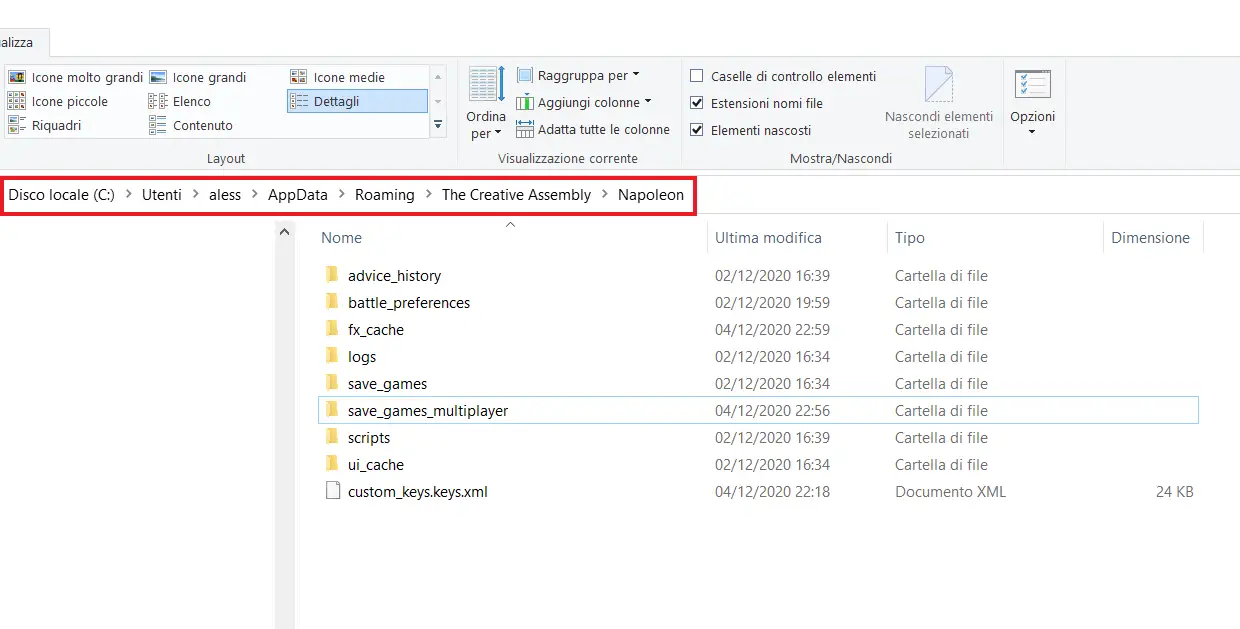
App Data Folder is Missing. What Should I Do?
If you can’t find the app data folder in your computer, that’s because you did not put the tick on the “Hidden items” option in the Windows Explorer. It is located in the “View” tab at the top.
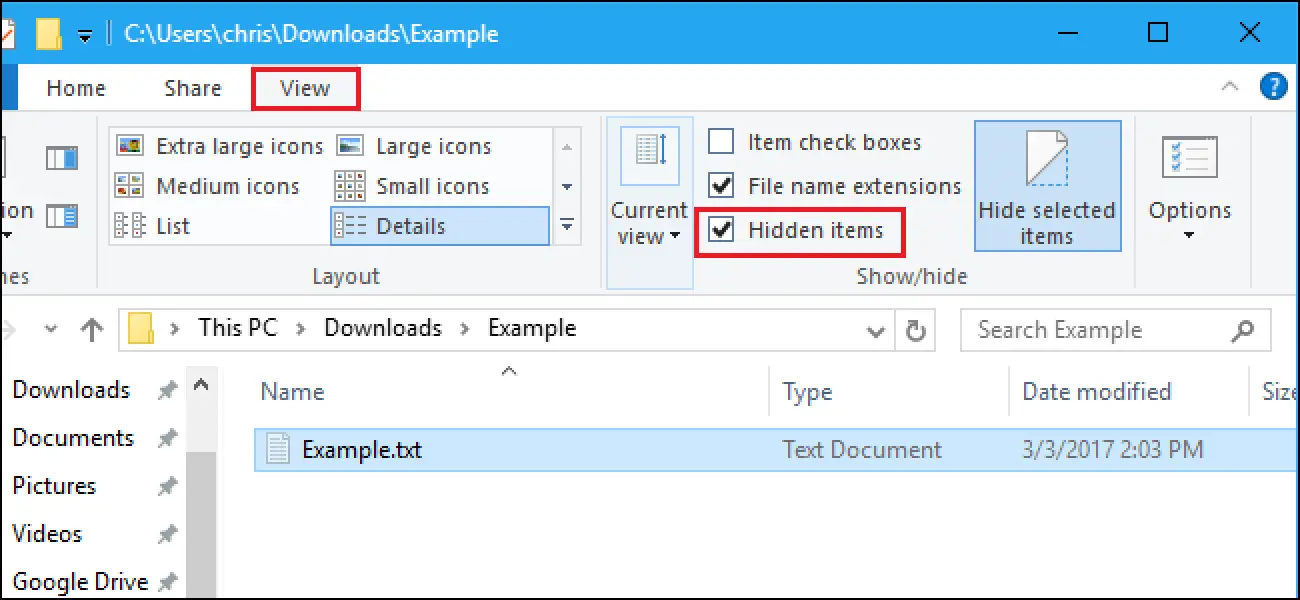
That’s everything about the possible solution to fix this common issue in Total War: Napoleon – Definitive Edition. Credits to AlexRight95 for sharing us this fix.
That's everything we are sharing today for this Total War: NAPOLEON guide. This guide was originally created and written by RB Staff. In case we fail to update this guide, you can find the latest update by following this link.
