This guide will help with creating your own resource pack for OneShot: Fading Memory!
Notice: Feature was added in version 1.1 – “Luminous Levels” (2021, 6 November), so make sure you updated the mod.
Resource Pack Creation
Before creating your epic resource pack:
- You need to create a directory with the name of the resource pack in
steamapps/common/OneShot Fading Memory/Resourcepacks/
- You need to create a pack.ini and write the resource pack’s metadata:
[metadata] name=hat_kid's First Epic Resourcepack! version=0.1.0a author=hat_kid description=Pancakes is Nice!
- Put your favorite icon of your resource pack to the root of the resource packs directory with name icon.png if you want.
Explaining pack.ini’s Metadata
- name – Resource pack’s name. (NOTICE: The name in pack.ini must be the same of the folder’s name :p)
- version – Resource pack’s version for displaying.
- type – Resource pack’s type. (for this moment it’s just do nothing…)
- author – Resource pack’s author. It may be your name or something.
- description – Resource pack’s description.
- url – Just URL for displaying, You can put your website, YouTube video link, and more.
So You should get it like this:
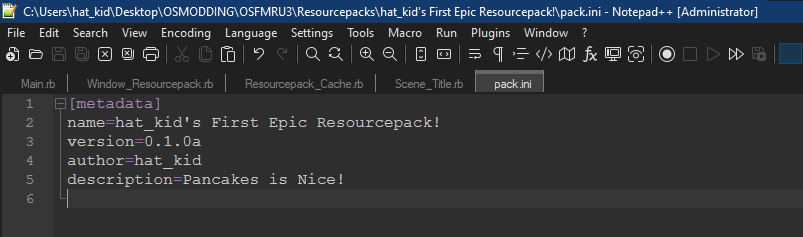
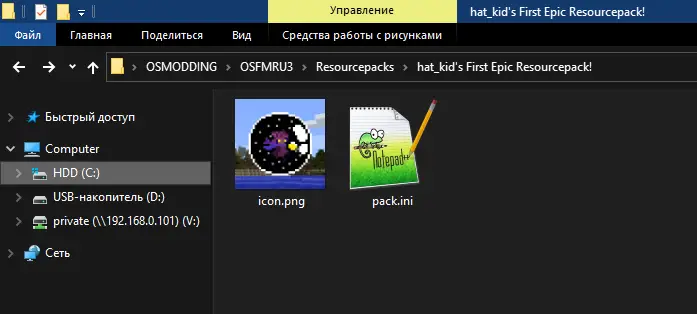
Filling the Resource Pack
For change tilesets, character’s sprites, BGM, SE, etc. you first need to create a directory for assets
- Create a folder with the name Assets in your resource pack directory.
- Put your assets in the same folders as in the root of the game directory. Like:
- For replacing BGM: Audio/BGM/*
- For replacing SE: Audio/SE/*
- For replacing tilesets: Graphics/Tilesets/*
- For replacing sprites: Graphics/Charaters/*
- And so on…
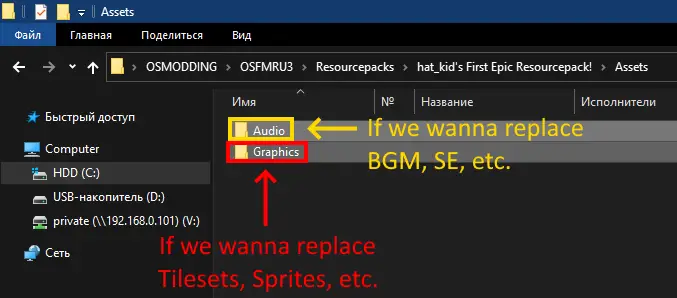
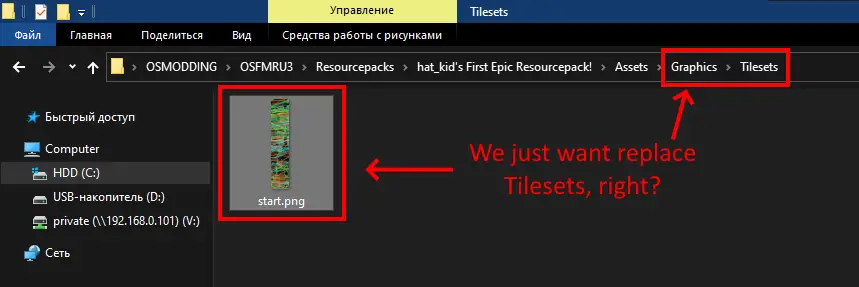
Testing Out
So, I know You wanna see your own progress so:
- Launch OneShot: Fading Memory if closed.
- Go to Settings, and then select Resource packs to list/manage resource packs.
- Enable own resource packs.
Profit…I mean, enjoy?
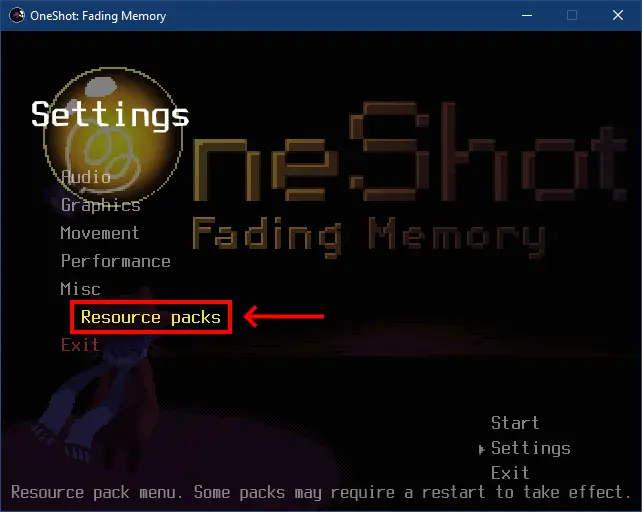
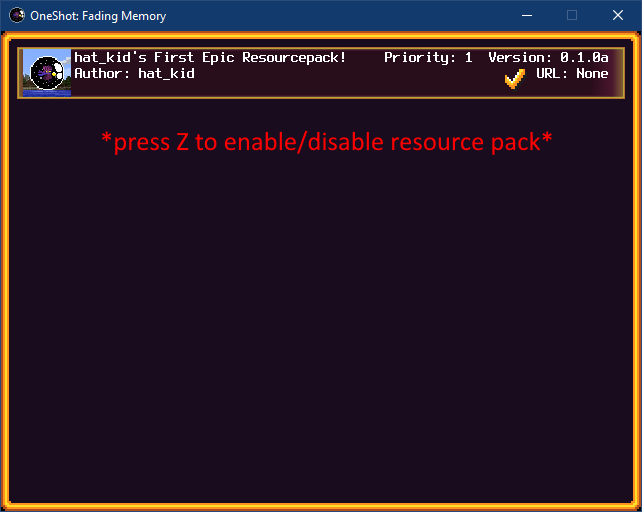
Frequently Asked Questions
Q: The game is crashing with the error Errno::ENOENT: No such file or directory when I enabled my own resource pack.
A: Make sure You correctly typed the name in pack.ini (It’s must be the same as the resource pack folder name)
Q: The game didn’t replace my Audio/Graphic.
A: Make sure You correctly putted in correct folders for Audio/Graphic, like:
- Sound Effects in Audio/SE/*.*
- BGM in Audio/BGM/*.*
- Tilesets in Graphics/Tilesets/*.*
- Sprites in Graphics/Charaters/*.*
- And so on…
That's everything we are sharing today for this OneShot: Fading Memory guide. This guide was originally created and written by hat_kid. In case we fail to update this guide, you can find the latest update by following this link.
