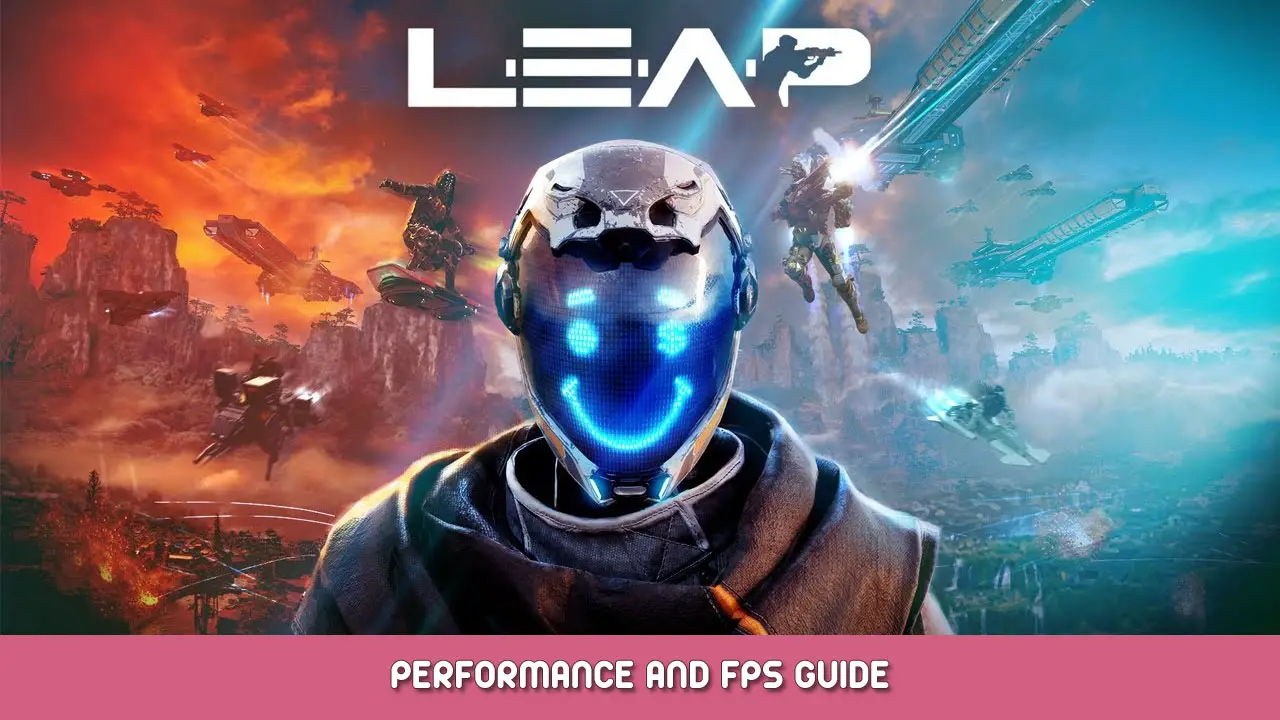This guide aims to help you improve the performance and overall FPS while playing Leap on PC. I have a GTX 1070, INTEL I5-6600K, 16GB, Windows 10 Pro.
Steam
- Search Leap in the Steam library. Right-click and go to Properties. Add -d3d11 to the startup options.
- Go back to Properties. Locate local files and click browse. In the Leap folder look for the Leap.exe. Right-click and check Disable Full Screen Optimizations.
- I’m having massive FPS issues with the Steam interface. I recommend minimizing STEAM before starting the game. Go to the system tray and click on the steam icon and press right click: then click on “close window”. (Steam remains open but minimized)
NVDIA
- Desktop: Press right Click. Go to Display Setting: Go to Graphics Settings. Find Leap.exe and add it. Then click on the exe and select high performance.
- Go to Nvidia Control Panel: Manage 3D Settings. Click on Program Settings. Add the Leap.exe. Make the following settings:
- Anisotrope Filtering = Application controlled
- Preferred Refresh Rate = Highest Available
- CUDA, GPUs = All
- Power Management Mode = Prefer maximum performance
- Maximum frame rate = 145 FPS capped
- Texture Filtering Quality = High Performance
- Trilinear Optimization = On
In-Game Setting
Gameplay:
- Camera Animations = Off
- Hit Marker Visual Effects = On
- 3D Incoming Damage Indicators = On
- Mouse smoothing = Off
- Field of View Scaling = Off
- Personal Vehicle Camera Smoothing = Off
- Autoclimber = Off
Graphics:
- Picture mode = full screen
- Resolution Scaling = 100 – 91% (Depends on your system.)
- Visibility =100 – 70% (Depends on your system.)
- Brightness = I like it dark (It’s up to you.)
- Nvidia Reflex = Off
- Anti-Aliasing = Ultra (Otherwise the game will look blurry.)
- Post Processing Quality = Low (Depends on your system.)
- Shadow Quality = Low (Depends on your system.)
- Texture Quality = Low (Depends on your system.)
- Effect Quality = Low (Depends on your system.)
- Environment Details = Low (Depends on your system.)
Others:
- V-Sync = Off (Limits the FPS)
- Motion Blur = Off (Better performance, clear, sharp image)
- Bloom Effect = Off (Better performance, clear, sharp image)
- Camera Movement Effect = Off
Optional: Sound setting
- Overall volume = 100
- Music volume = 90
- Volume Effects = 100
- Ambient volume = 90
- Volume menu = 100
- Announcer volume = 100
- Subtitles = Off
That's everything we are sharing today for this Leap guide. This guide was originally created and written by Dirty Sánchez 严重死亡™. In case we fail to update this guide, you can find the latest update by following this link.