This guide will show you how to enable or disable RTX options in Warhammer 40,000: Darktide.
User_settings Configuration
Some players are saying that even if they turn off the Ray tracing option in the game settings, the game is still using it.
To fix this, be really careful because messing with this might cause graphical glitches in the game.
C:\Users\<Username>\AppData\Roaming\Fatshark\Darktide
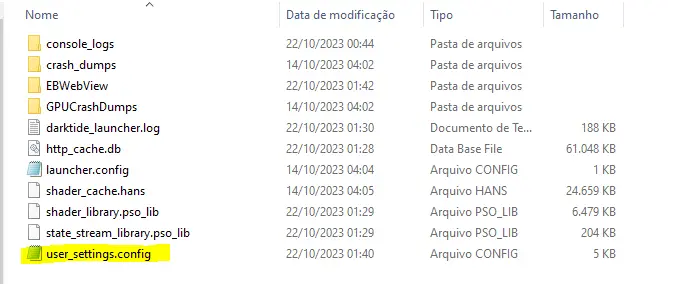
Before you start, it is highly recommended to have a backup copy of the original file first.
- Open “user_settings.config”
- Open the file using Notepad.exe.
- Check if the following settings are configured as indicated:
rt_checkerboard_reflections = false rt_light_quality = false rt_mixed_reflections = false rt_particle_reflections_enabled = false rt_reflections_enabled = false rt_shadow_ray_multiplier = 0 rt_transparent_reflections_enabled = false rtxgi_enabled = false rtxgi_scale = 0
You’ll discover many changes that can be toggled on or off, but remember to create a backup before making any adjustments.
After that, save your changes. To ensure these options don’t revert to their defaults, you can save the file as “read-only.”
That's everything we are sharing today for this Warhammer 40,000: Darktide guide. This guide was originally created and written by Den. In case we fail to update this guide, you can find the latest update by following this link.
