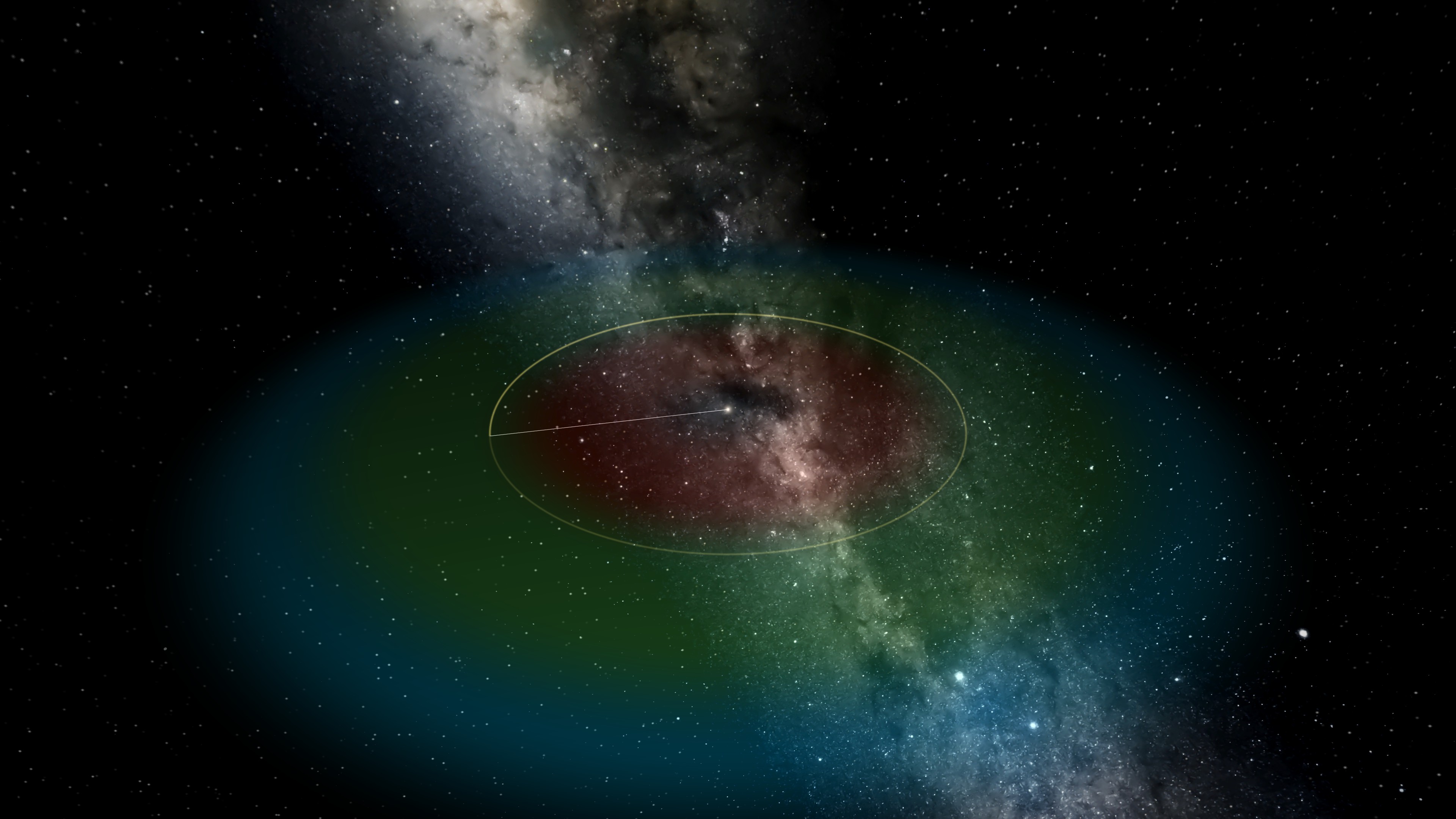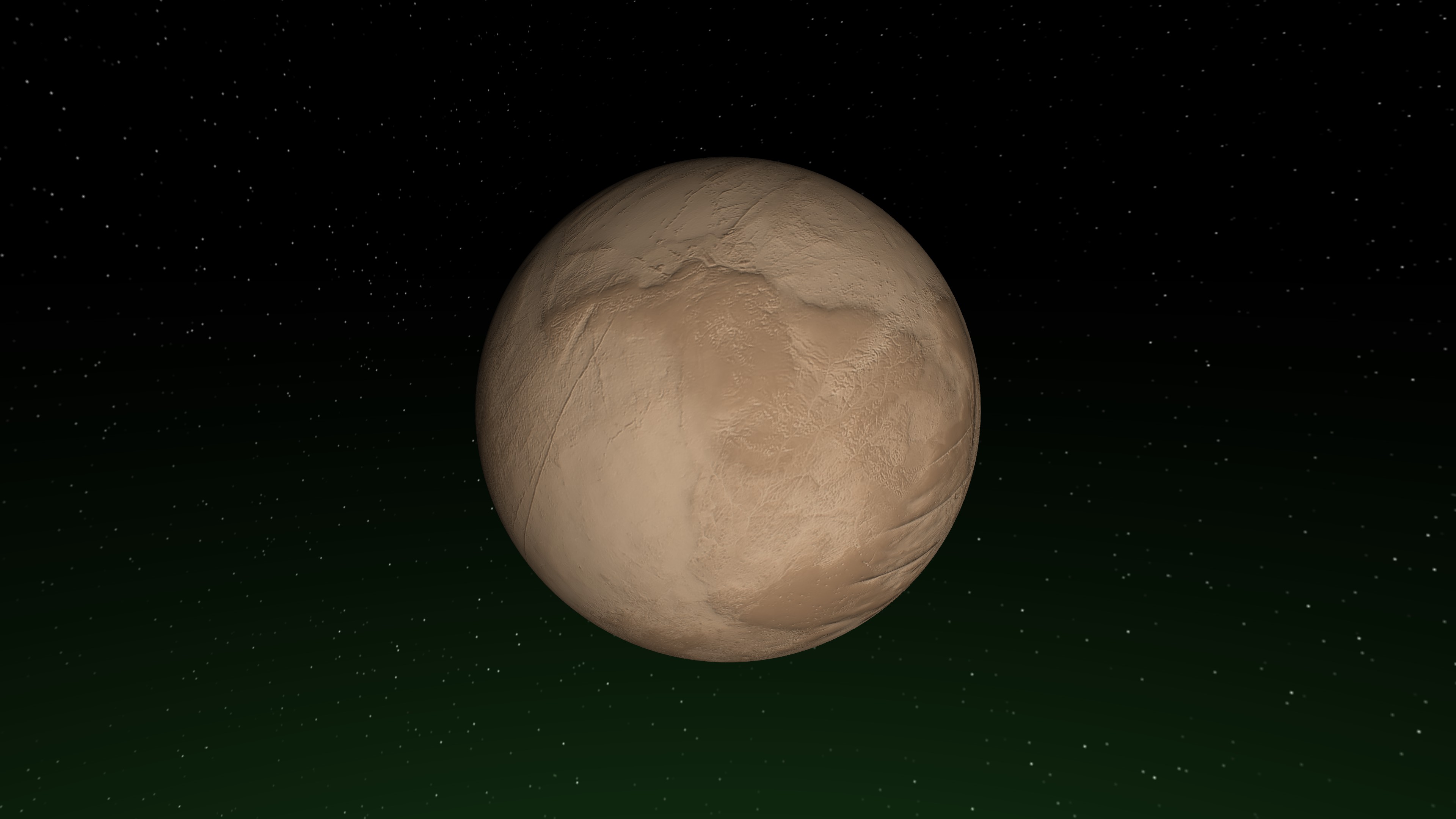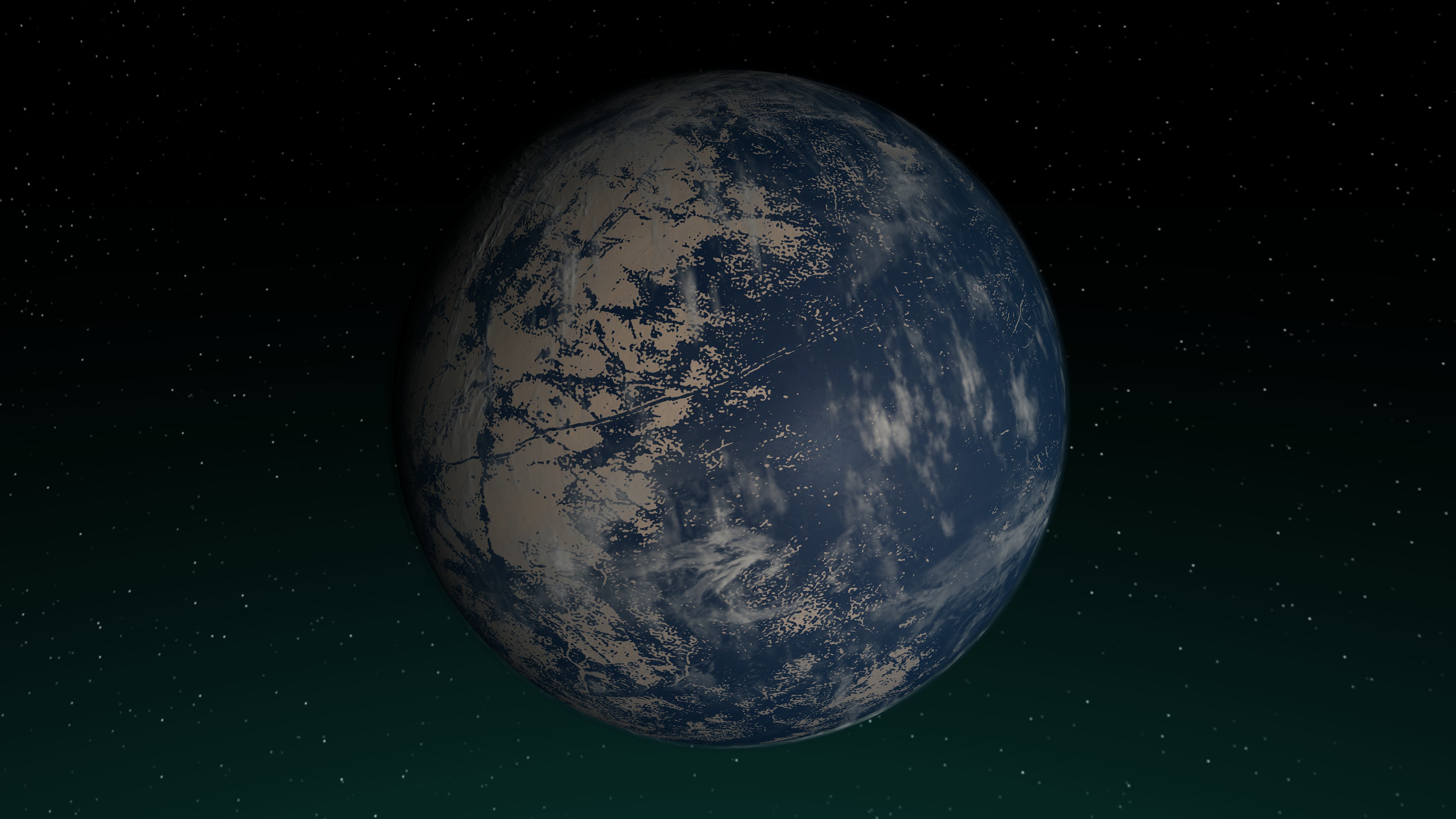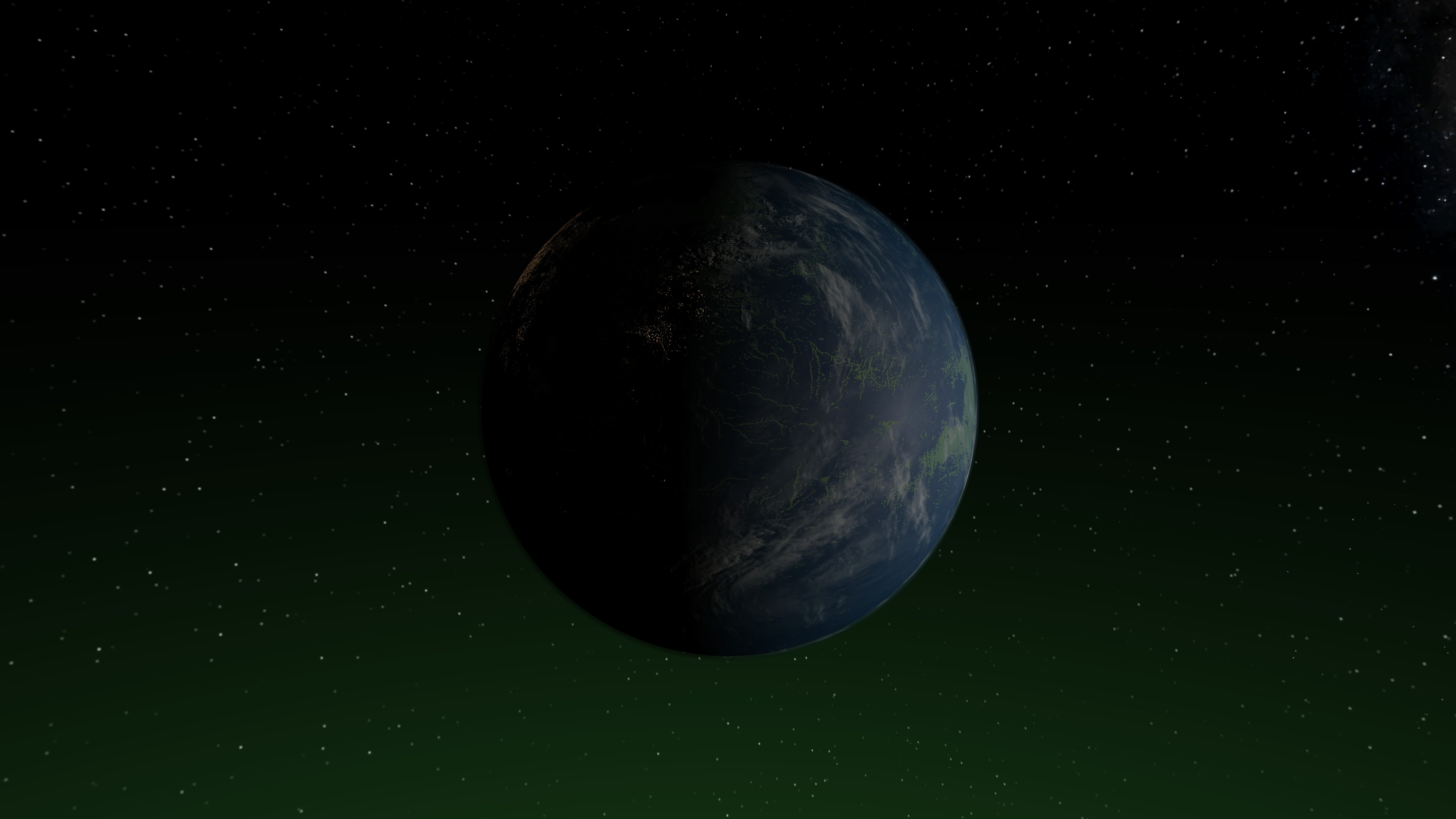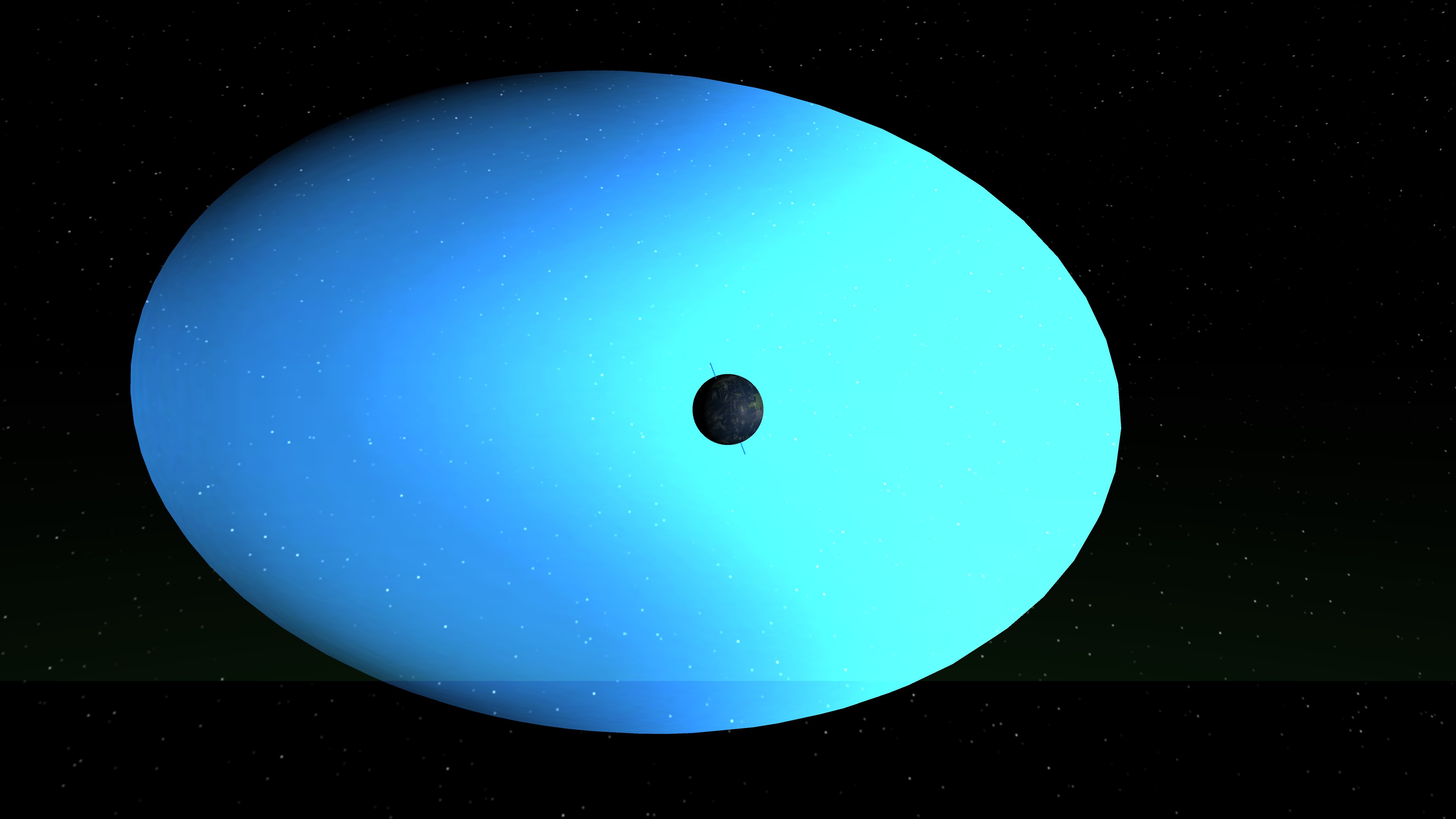Here’s a simple guide to making planets in Universe Sandbox‘s update 34. This guide is straightforward and easy to follow, perfect for beginners, especially with the recent update that may have rendered older guides obsolete.
Star and Orbit
Star
To make a habitable planet, you need to start by crafting the universe. Well, not exactly the whole universe, but at least a star. For stars, you’ve got plenty of options, but if you’re new to this, I suggest picking a main sequence star similar in size to our sun.
After getting your star set up, it’s time to switch on the habitable view mode in the view settings at the bottom of your screen. This handy feature will show you where the habitable zone of your planet should be located, ensuring it stays at just the right temperature for life.
Orbit
Once you find a star that works, you can pick a spot for a planet. To make sure it’s in a good spot, just look at the habitable zone view. If the planet stays in the green area, it means the temperatures should be just right for life to thrive.
Planet Basics
Cleaning Up Your Planet
When you first land on your planet, there’s no guarantee it’ll be empty and lifeless. Sometimes, you’ll find planets with air and maybe even ones that you can live on right away. But if you’re not so lucky and end up on a planet with harmful air (or just want to start fresh), you can clear out the air and water. It’s easy! Just go to the materials section on the planet’s menu and set everything except iron and silicates to zero.
After you’ve gotten rid of any dangerous air, your planet will look something like this—a clean canvas ready for you to customize.
Mass and Composition
First, make sure to check how much stuff your planet has in it. It’s not the most important thing, but it helps to make your planet seem real. Aim for a mass between 0.9 and 1.9 for a good habitable planet, but don’t worry too much if it’s a bit more or less.
Next, think about what your planet is made of. It’s best if it’s mostly made of silicate, with an iron core inside. If you get the size of the core right, it’ll be liquid on the outside. This part isn’t crucial for Universe Sandbox, but in real life, it helps keep our magnetic shield strong, protecting us from dangerous solar winds.
Atmosphere and Oceans
Let’s get started with adjusting the atmosphere of your planet. Head over to the material tab and switch the units for material mass to Earth atmospheres. When you change one unit, they all switch together. Next, add around 0.7 to 0.8 Earth atmospheres of nitrogen, and 0.2 to 0.3 Earth atmospheres of oxygen. These ranges give you flexibility while maintaining habitability.
Now, there’s a new update with some bugs, one of the most troublesome being “Spontaneous Water Generation.” This bug can cause a planet to suddenly have a lot of water, especially when you’re editing materials like atmospheres. If this happens, simply delete the excess water in the materials menu.
With that in mind, let’s move on to adding water to your planet. Start by changing the units in the materials section to Earth oceans. This helps you determine how much water to add. Once you’ve added about 1 ocean’s worth of water (remember, adjust based on your planet’s size and desired ocean size), press the settle water button. This will distribute the water evenly across the surface, creating visually pleasing oceans.
Flourishes
Great news! Your planet is now suitable for life! Even though it might not seem like it at first glance, don’t worry! We can make it look more alive by adding some key elements.
To add vegetation, head over to the visuals tab and tick the box next to the vegetation color picker. If you can’t see the vegetation option, don’t fret! You can always use the planet’s existing colors to imagine where the vegetation would be.
As for city lights, you can also find this feature in the visuals tab. Just check the box next to the city lights color picker, and voilà! Your planet will be lit up with sparkling city lights in no time.
Optional Additions
Even though your planet is all set, you can still tweak it a bit to make it exactly how you want. You can adjust the height maps in the surface tab to change its appearance or customize the colors of the planet, plants, and city lights. Additionally, you can include a magnetic field in the composition tab for added realism.
You can also put a moon around your planet.
There are so many options for what you can do with this new habitable planet! However, your choices might be limited if you want to maintain its habitability. But from now on, it’s all up to you to decide what happens next!
That's everything we are sharing today for this Universe Sandbox guide. This guide was originally created and written by Ack. In case we fail to update this guide, you can find the latest update by following this link.