With how limited options are and how bad Unreal Engine 4’s idea of localization is, some may wonder… how in the hell do you change a language. This step-by-step guide will explain that.
Editing the Config File
Before we start, you’ll need to start the game at least once to create appropriate config files. After you do, close the game and follow the instructions below.
- Press Super Key + R / Windows key + R – this will open the Run window.
- In the text field type in the following text (copy-paste it):
%LOCALAPPDATA%\Moon\Saved\Config\WindowsNoEditor - Now open GameUserSettings.ini with a text editor (preferably with something like Notepad++). Its content will look something like this:
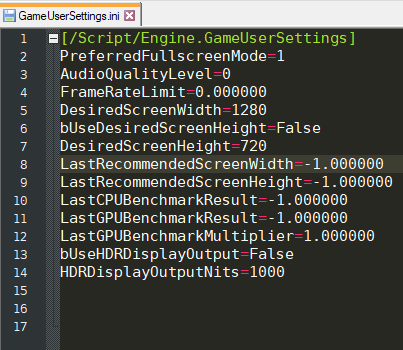
- Now add the following lines:
[Internationalization] Culture=en
- Change en in Culture=en to a language (or culture language) supported by the game using this table.
- In most cases, the first 2 letters should be enough, but in some cases (e.g. “Portuguese” vs. ” Portuguese – Brazil”) a full name might need to be used to enforce a proper variant.
- Save the changes and start the game.
- The game should now work in your preferred language.
That's everything we are sharing today for this The Quiet Man guide. This guide was originally created and written by Suicide Machine. In case we fail to update this guide, you can find the latest update by following this link.
