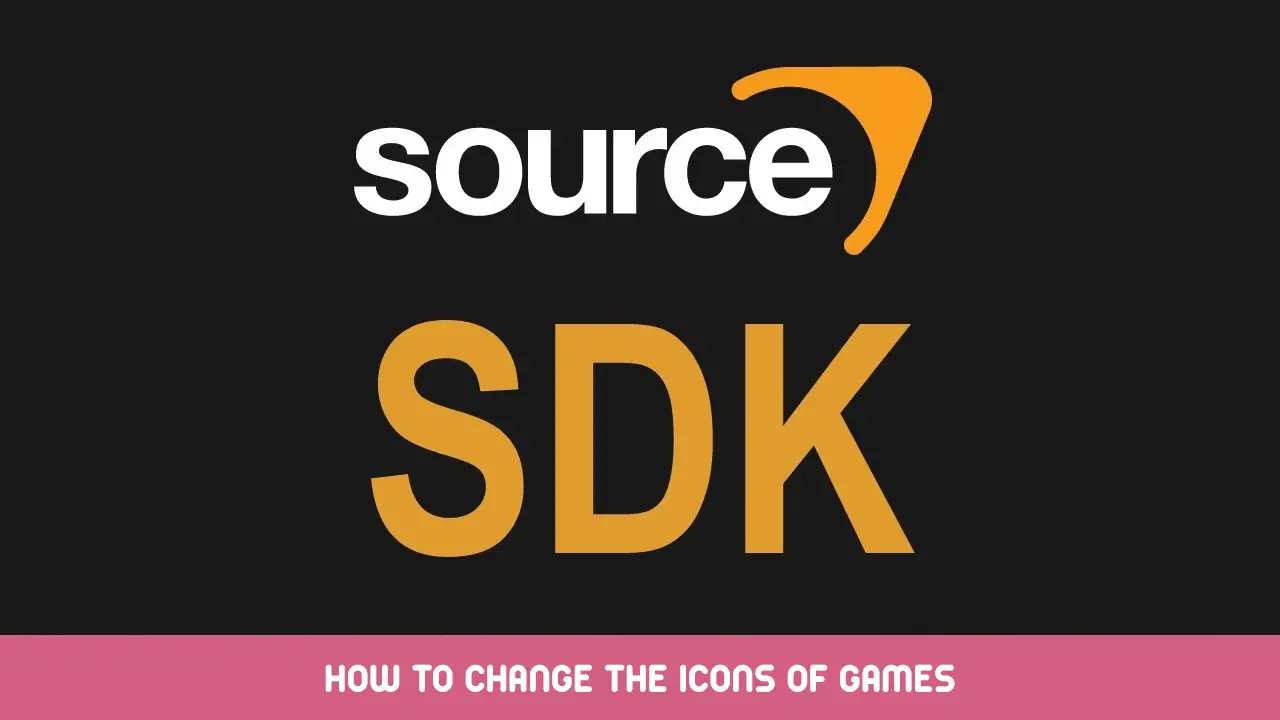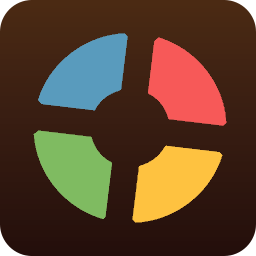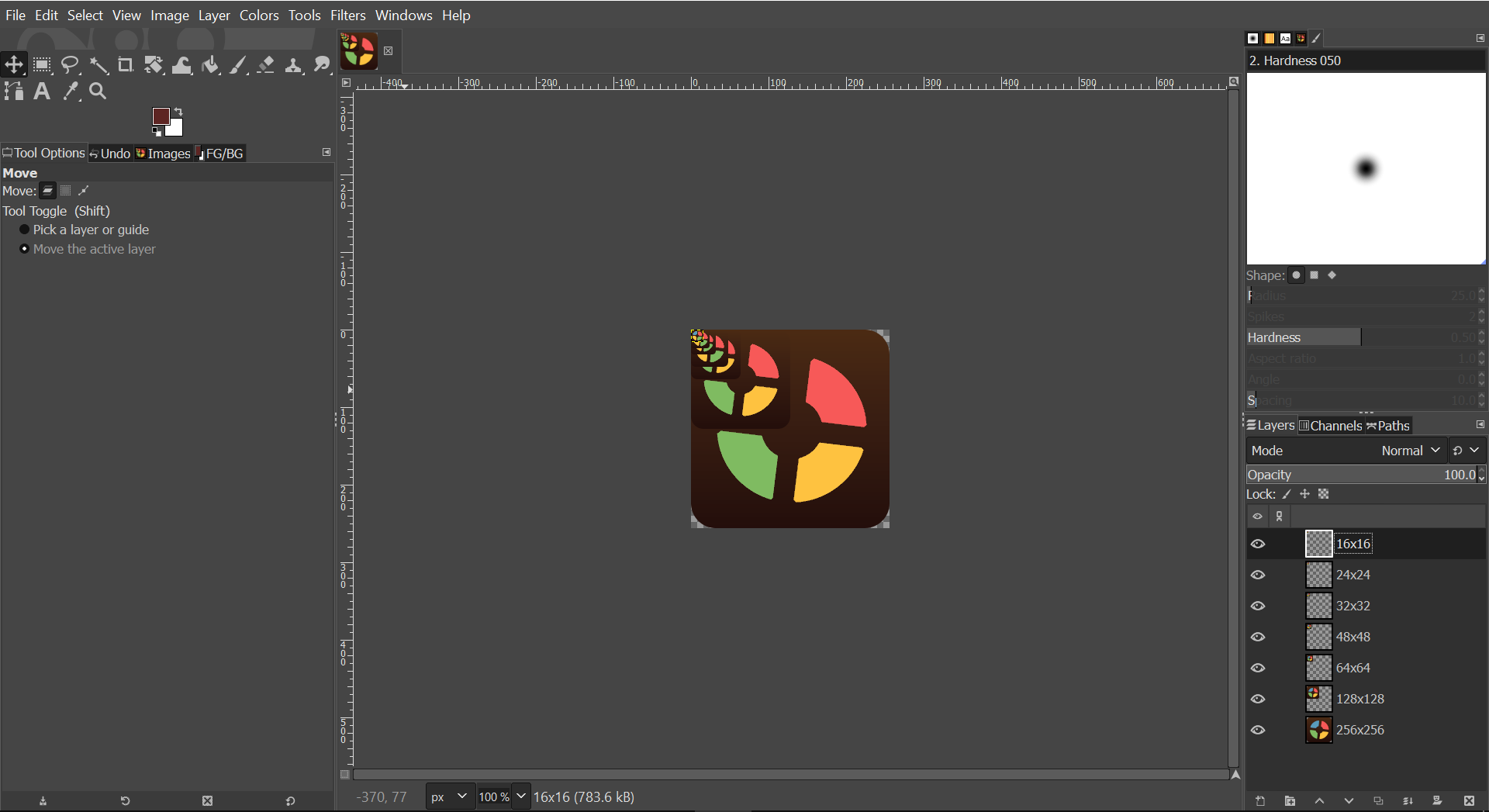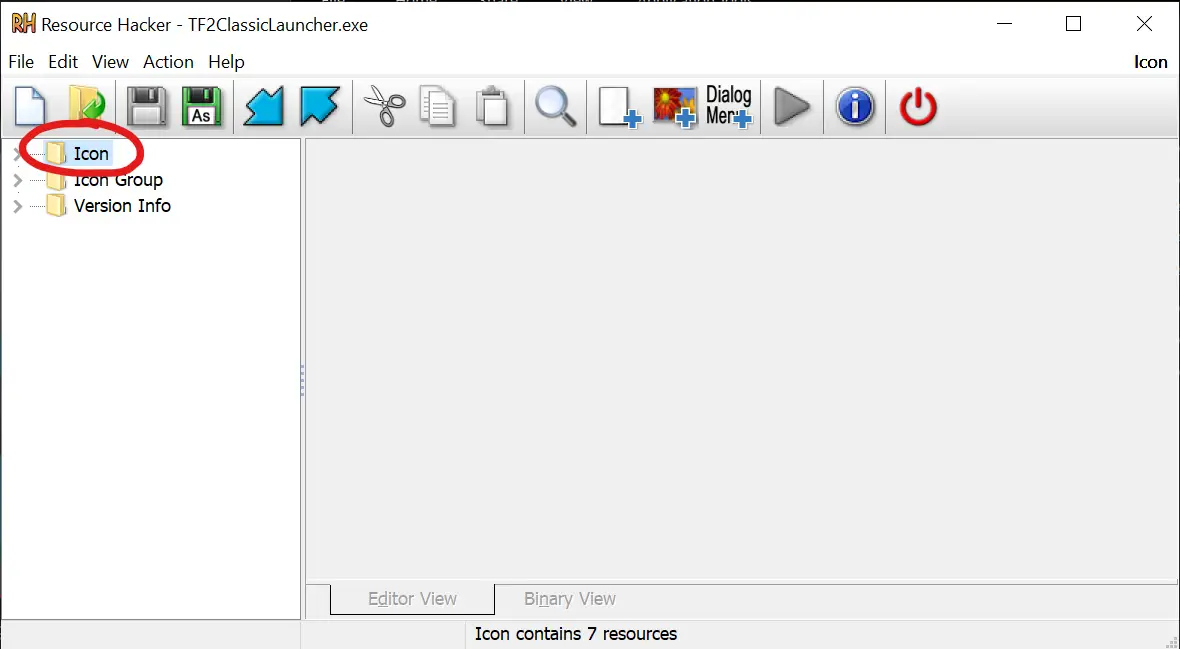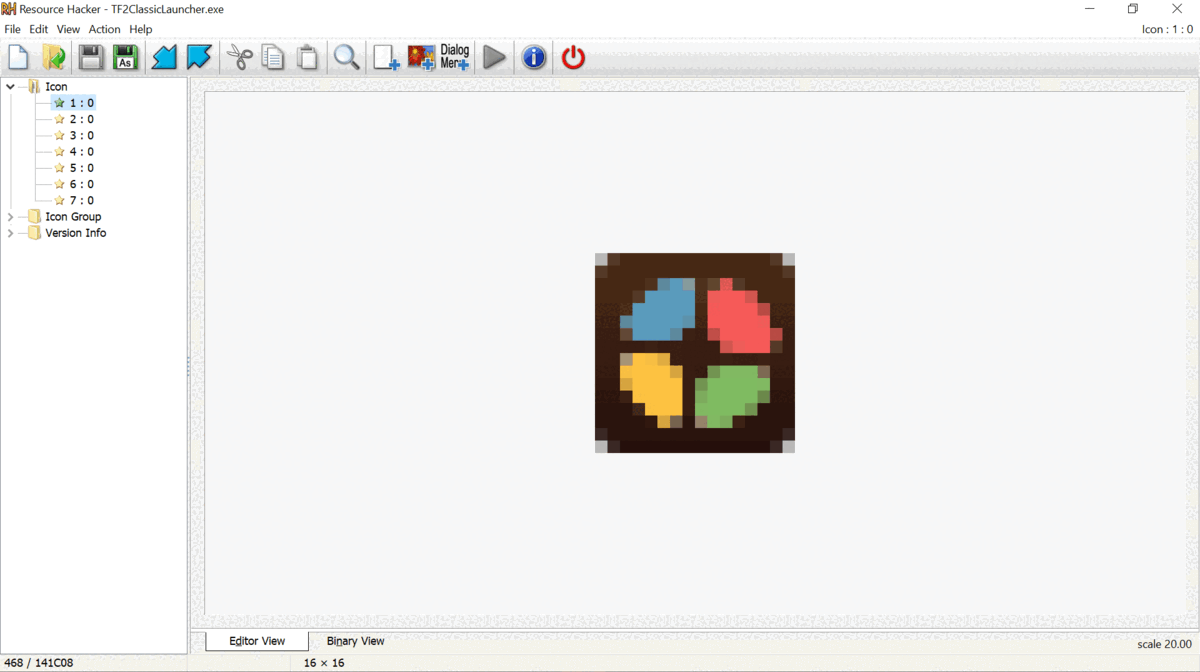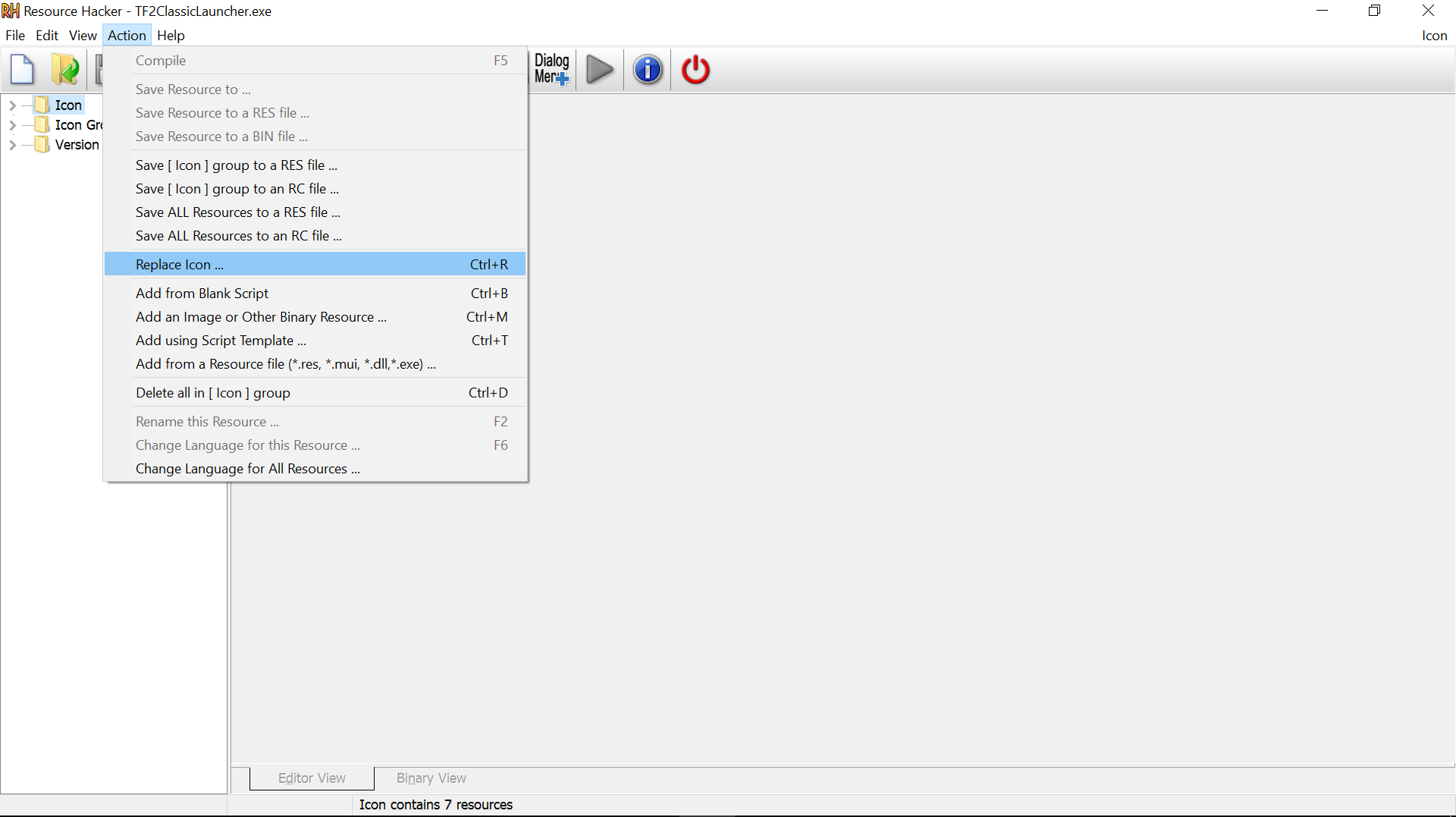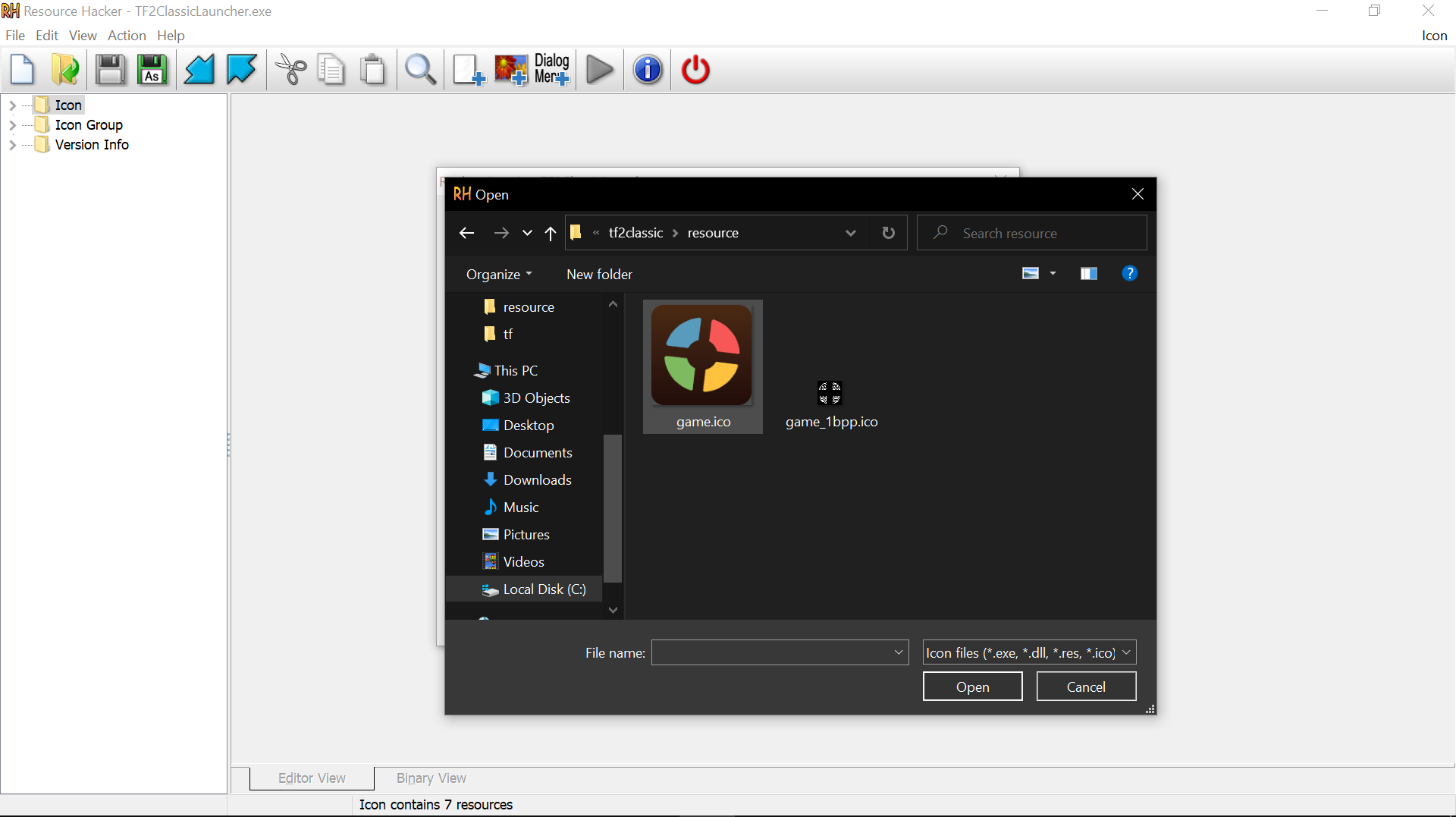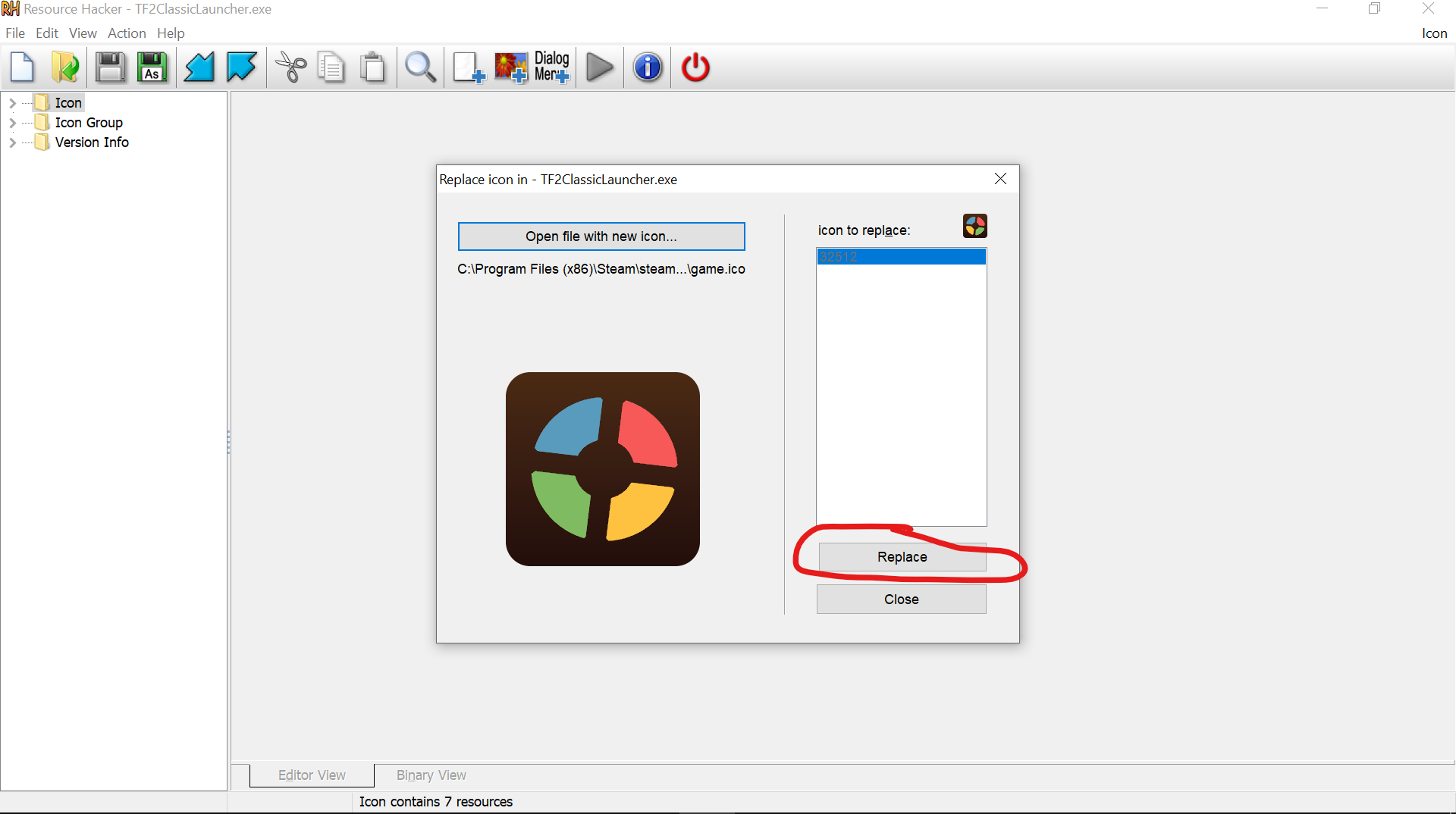This is a universal guide on how to change game icons (not steam library icons though)
Creating an Icon
For this, i used the TF2C icon with red, blue, green, and yellow little.. uhh… things.
How i got these is i took the icon from the resource folder of the game files and edited it like this, now, i had to change it to PNG format with Convertio, but, meh.
Compiling the Icons back together
After you’ve finished coloring all the icons (which, yes, there are multiple) you need to put them back together. You can’t do this normally, however, because having them seperate would be a pain in the ass, so what i did is this:
If you don’t get what’s happening here, basically, i took all the png’s that I recolored, put them in gimp, and merged them. What’s the purpose of this you ask? so that it resizes on its own!
now, i use gimp because i’m not wiling to pay like 28 dollars a month for photoshop, but i bet it works there too!
Exporting as a .ICO file
after merging the icon PNG’s back together, you need to export them as one in the form as a .ico file. The way you do this is by going to File – Export As and then save it as game.ico (most games use game.ico as the filename for the ico file, but some don’t, i think) now export the file.
Replacing the (BACKUP!!!) icon
now you can just drag that bad boy to the game files and you’re done!.. except you’re not, i actually lied, .exe files actually have icons saved inside their files, and they don’t copy the icon from a .ico file, so the reason you actually made the .ico file was for
Hacking into the .EXE file
-replacing the .ico file in the .exe file itself! but how do you replace THAT .ico file? well, lets take a look at resource hacker!
( backup link for if the link is removed angusj com resourcehacker replace the first space with a dot and the second space with a / )
after installing it, open to wherever you let it put the files and launch it, after finding the game you want to replace the icon for, click on the .exe file for it. I’ll be using TF2C for this.
ACTUALLY replacing the .ico file
okay, this is the most important step, even though i’ve already done it and changed it, CHECK TO MAKE SURE HOW MANY DAMN ICONS THERE ARE! if you over or underestimate the amount, you may have to restart at some level!
for tf2c, there are 7 icons, and they are each at different sizes. One is 16×16, one is 24×24, and so on until 256×256 (max size) you need to go to actions in the tab up above and click “Replace Icon”
and select your file.
after you’ve done that, click replace, and save.
Checking if it Worked
all you have to do to check if it worked is open the launcher of the game you made. the taskbar icon should be what you replaced it with! I will be working on how to replace the steam library icons, since that doesn’t work with this method
That's everything we are sharing today for this Source SDK guide. This guide was originally created and written by originalname. In case we fail to update this guide, you can find the latest update by following this link.