This is a walkthrough of how I created my modular system on Shapez.io. It’s probably not perfect because I’m not a math wizard, but it suffices for me. Feel free to modify and expand on my designs as you see fit. To compact them, use a single tile merger. For the sake of symmetry, I use the default.
Cutting Module
This is my module for cutting. This design appeals to me because it provides a lot of modularity on either side of the module for rotating, cutting, trashing, and so on. This is by far the simplest design and requires little to no expansion (usually).
Your input is represented by the two belts in the center. They are separate lines for obvious reasons, but they can be joined at the beginning with a splitter.
The output is represented by the two lines on the outside.
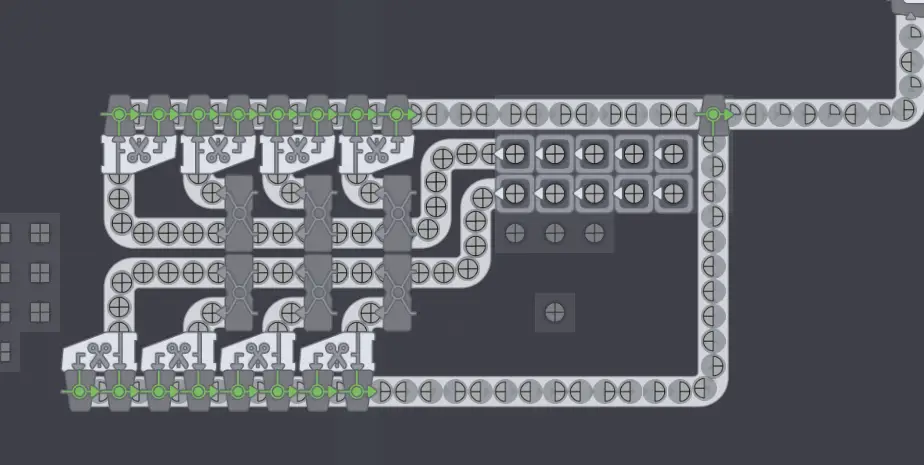
The output lines can be moved further out to allow for additional processing, such as another cut layer and rotating shapes.
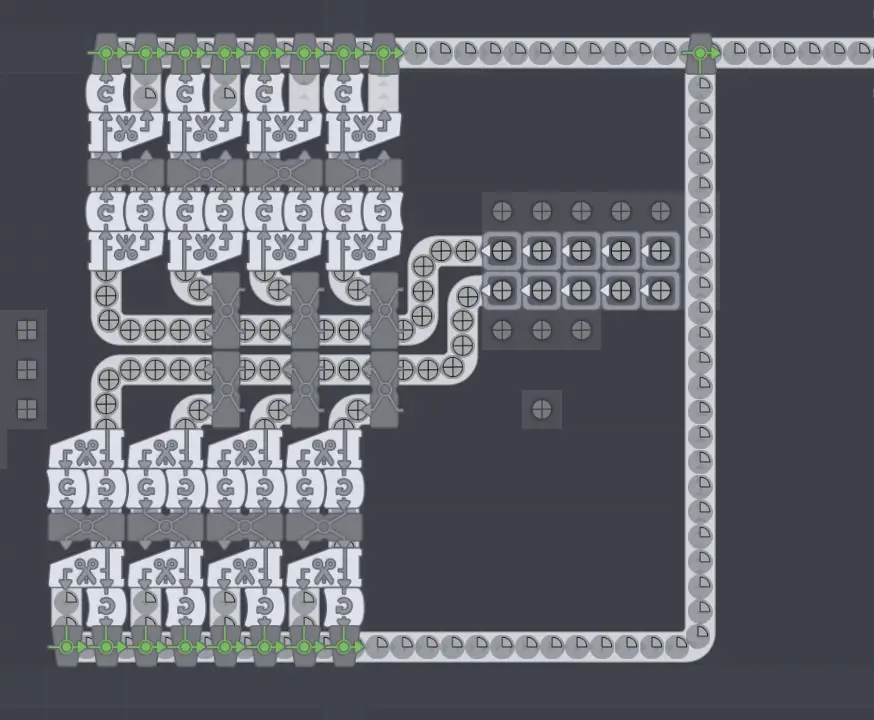
Merging (and Paint Mixing) Modules
The merging module is a little more complicated, but it is still fairly simple to grasp. Look at the image to see where the inputs go and where they come out. If you want to compact the design, you can use small mergers, but I use this design for the speedrun achievements.

Because paint mixing machines are essentially the same thing, the same design is used. Except, if you want to design it that way, the middle two inputs can be one color and the outer two inputs can be another. Personally, I do, but it is entirely up to you.
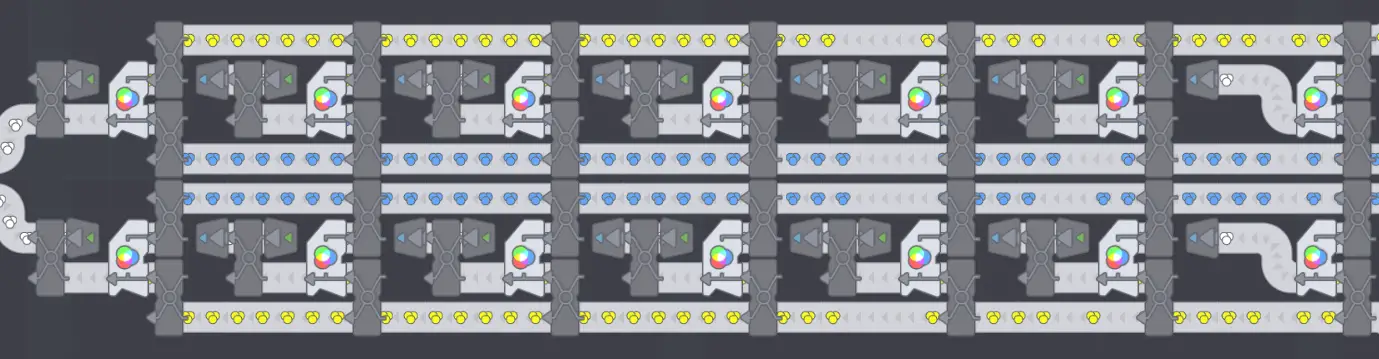
Painting Module
The most complicated module is the Painting Module, which has two different inputs on two different sides and one output. The inside lines are for painting, and the outside lines are for drawing shapes.
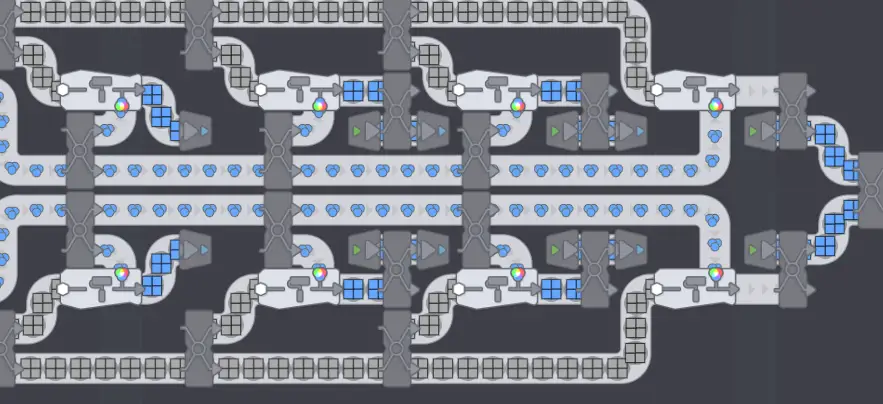
I chose these designs in this manner because they can be easily copied and pasted, as well as expanded for increased throughput. They’re also very attractive when they’re working because they’re all perfectly symmetrical.
All of these designs are available for use as soon as their respective machines are unlocked (except the cutter). I’ve gotten pretty good at arranging the designs, so I’d like to work on the speedrun achievements! Feel free to add to or change these as you see fit, and please share your ideas in the comments! I’m curious to see what people come up with.
That's everything we are sharing today for this Shapez.io guide. This guide was originally created and written by Alex. In case we fail to update this guide, you can find the latest update by following this link.
