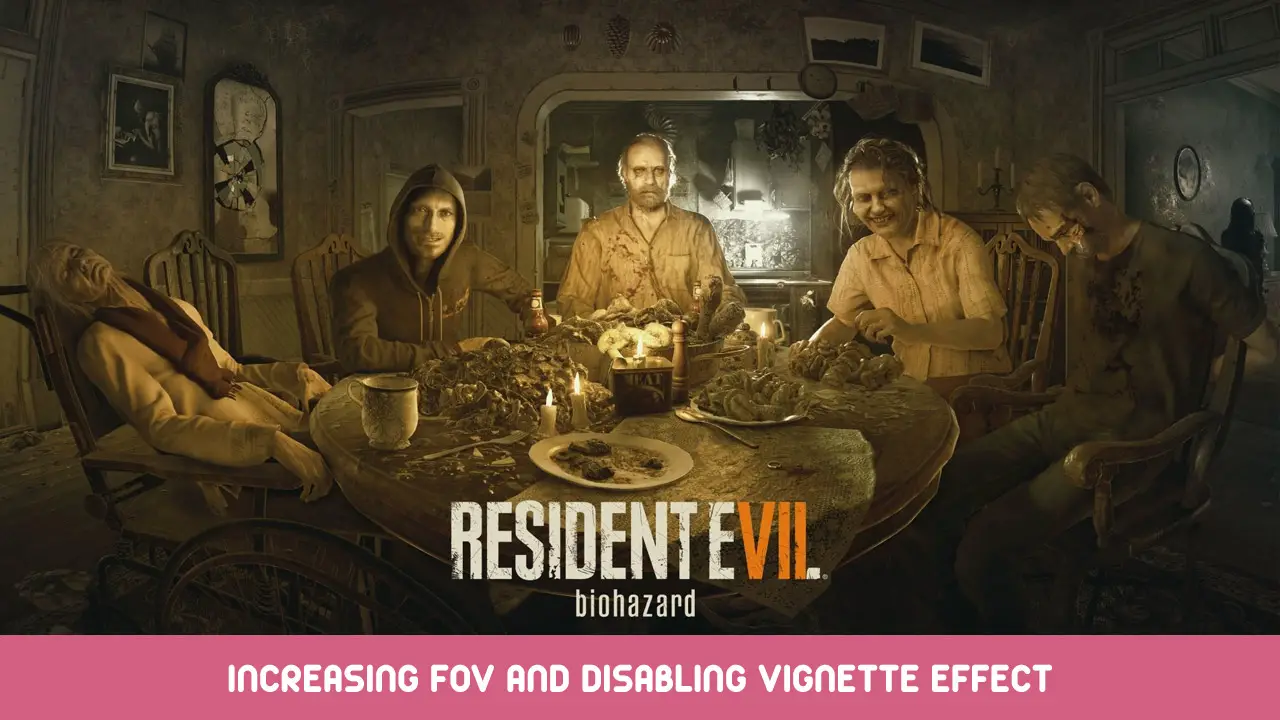This guide shows how to increase the field of view (FOV) and disable the vignette effect (faded screen edges) using RE Framework.
Basic Steps
- Download the latest build of RE Framework from here.
- Extract only the reframework folder and dinput8.dll from the zip file into your game folder.
- Start the game.
- Wait for the mod’s UI window to appear. If it doesn’t appear in the main menu, press Insert key from your keyboard.
- Load your save game or start a new game and wait for the first person camera vision.
- Expand Camera menu.
- To increase the FOV, slide the Global FOV blue box to the right until your desired FOV is reached. 110 is the ideal FOV for 16:9 screens.
- To disable the vignette effect, tick the Enabled and Disable Vignette boxes
- Press Insert key to close mod’s UI window.
- Enjoy!
Note: RE Framework also works with RE2, RE3, RE4 and RE8. But you need to download the individual mod for each RE. Here is the link.
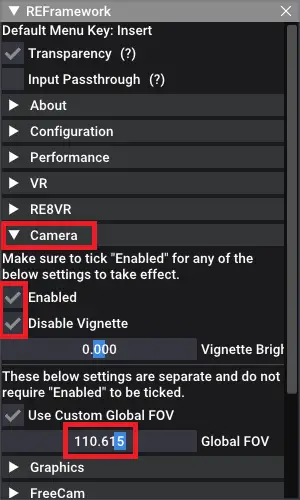
That's everything we are sharing today for this Resident Evil 7 Biohazard guide. This guide was originally created and written by AbdullahMKiral. In case we fail to update this guide, you can find the latest update by following this link.