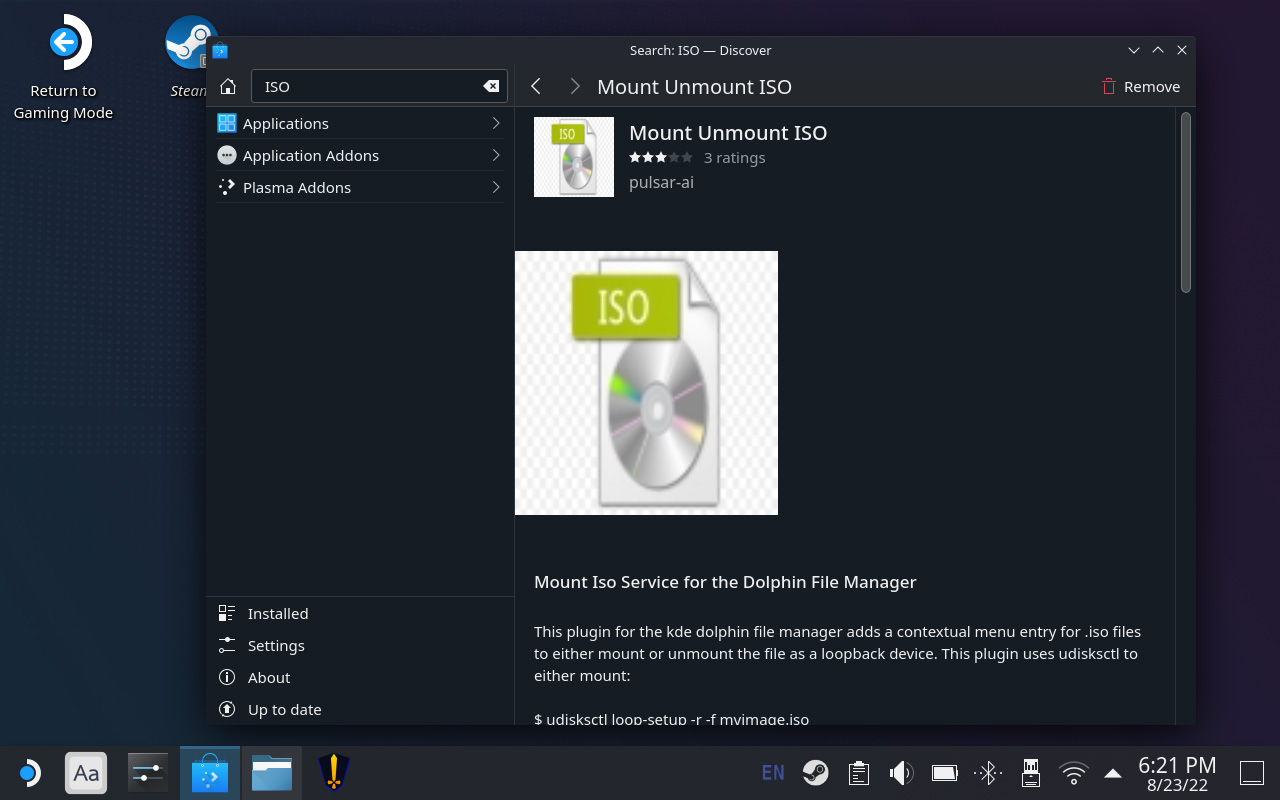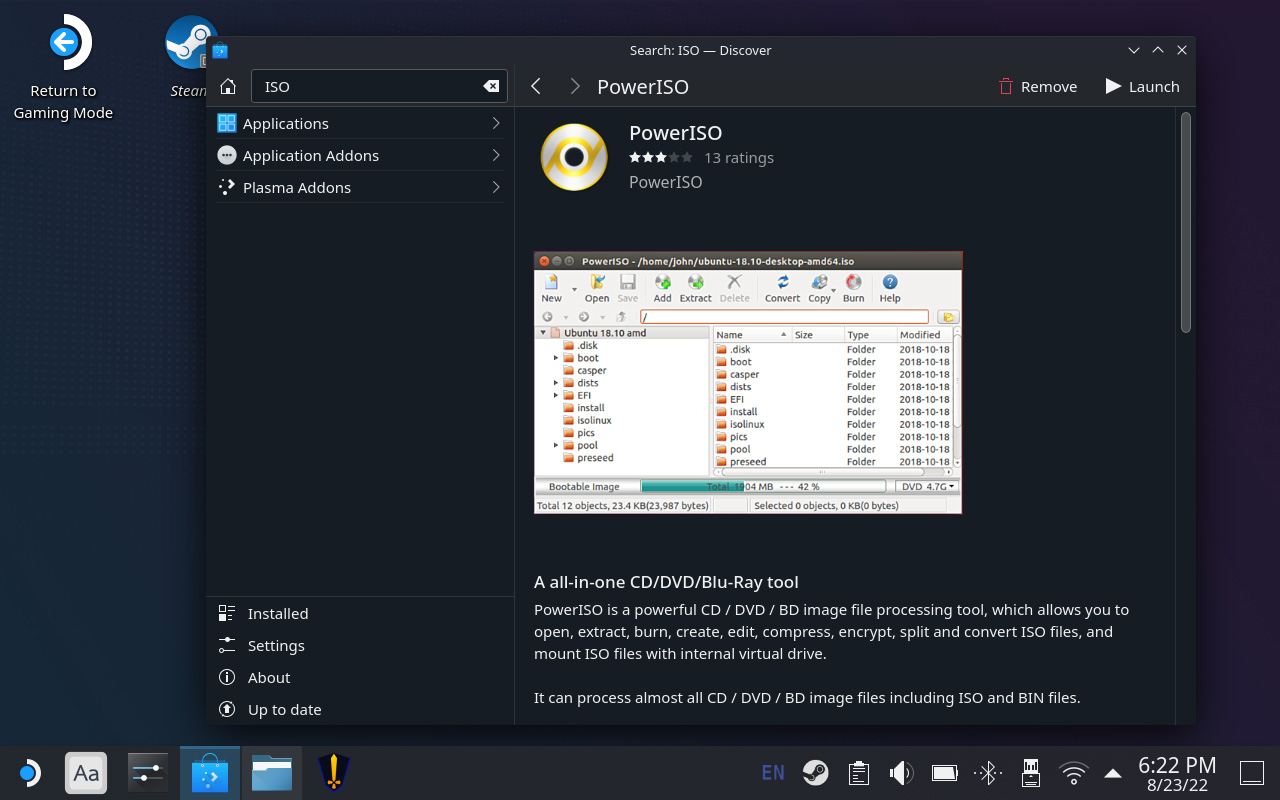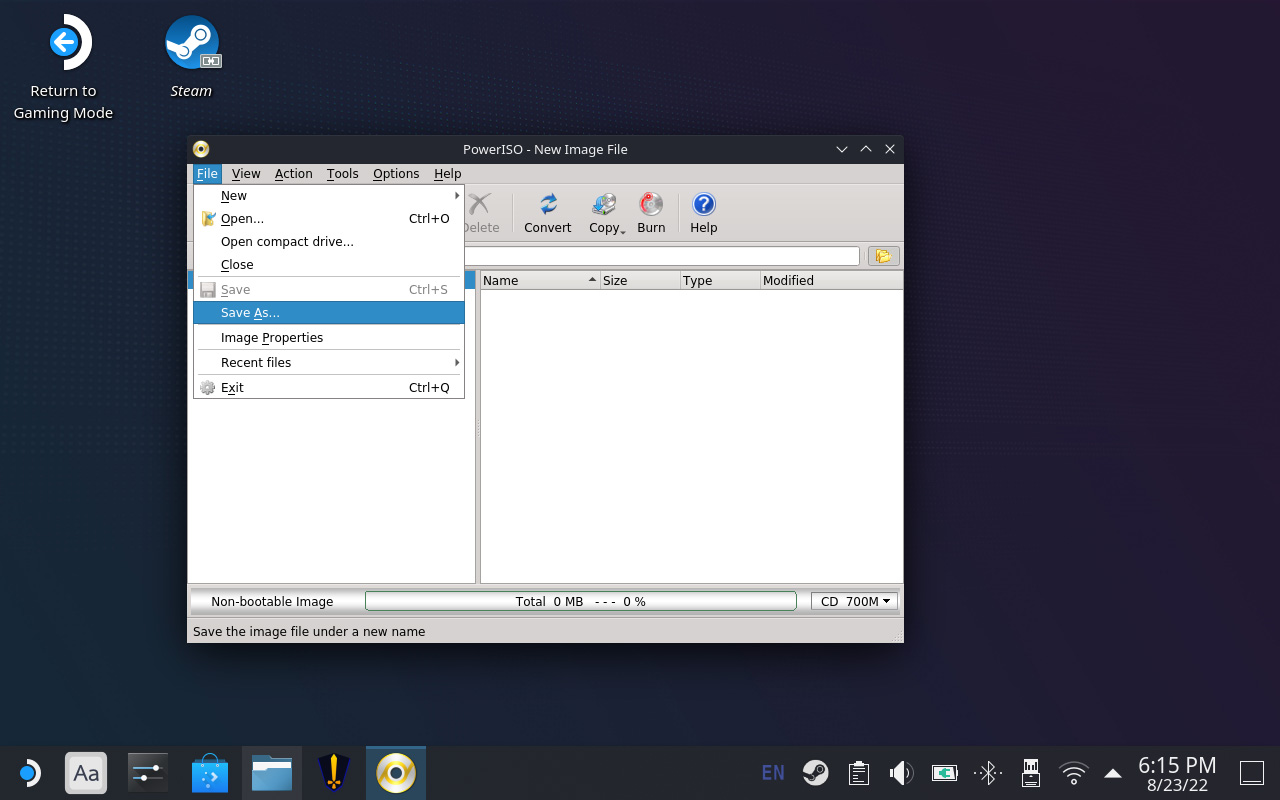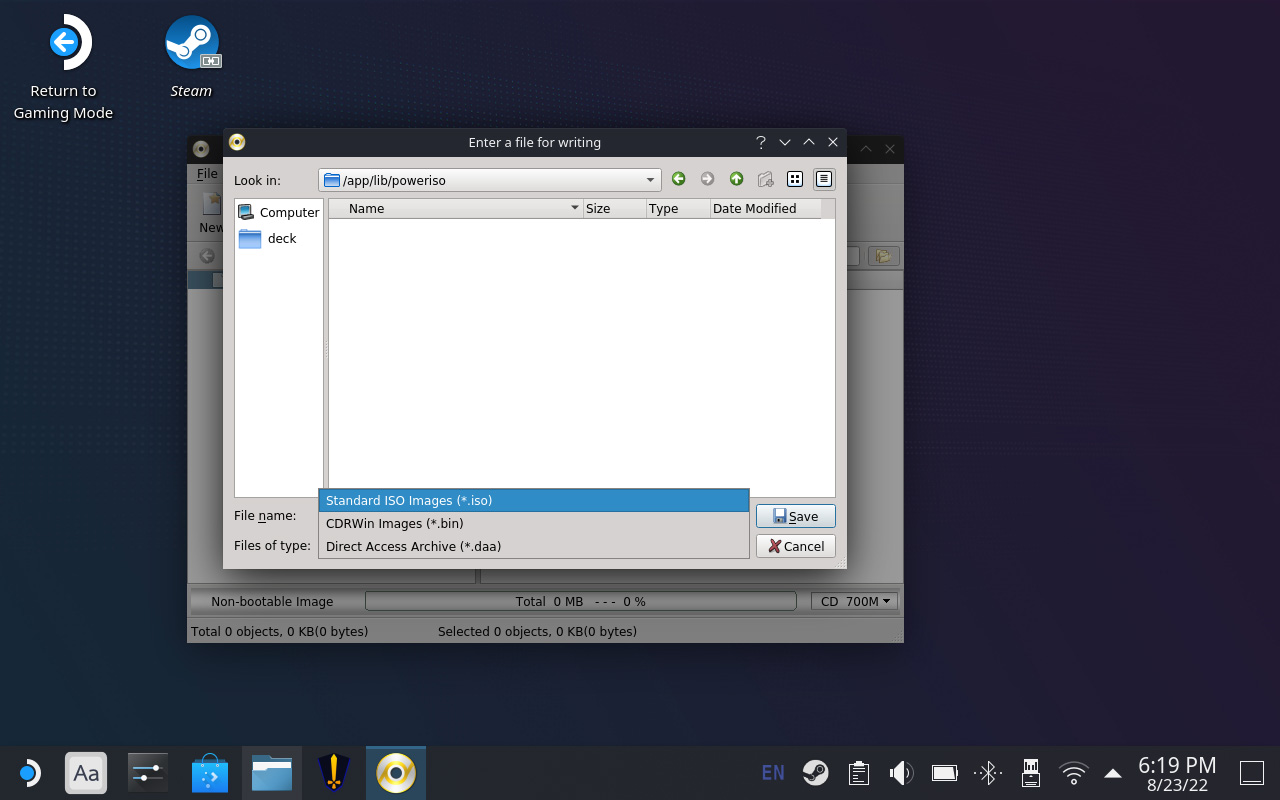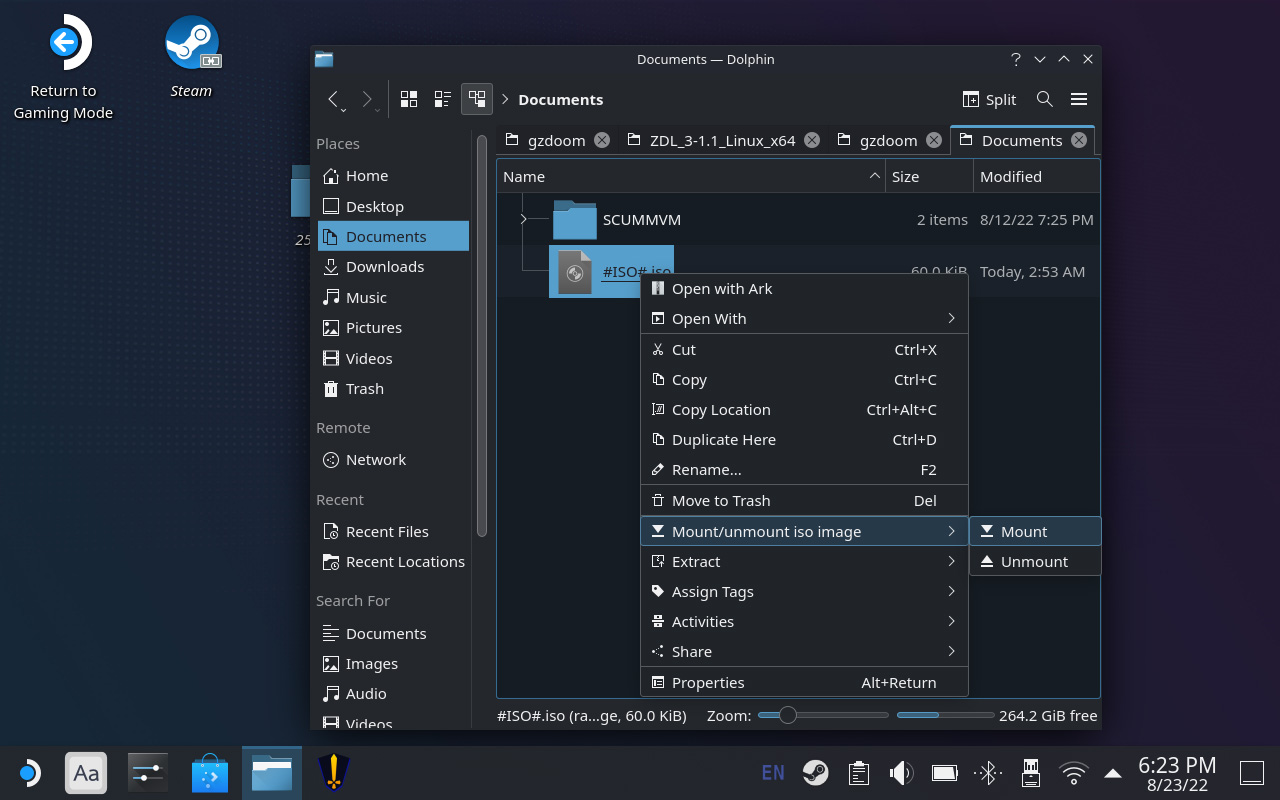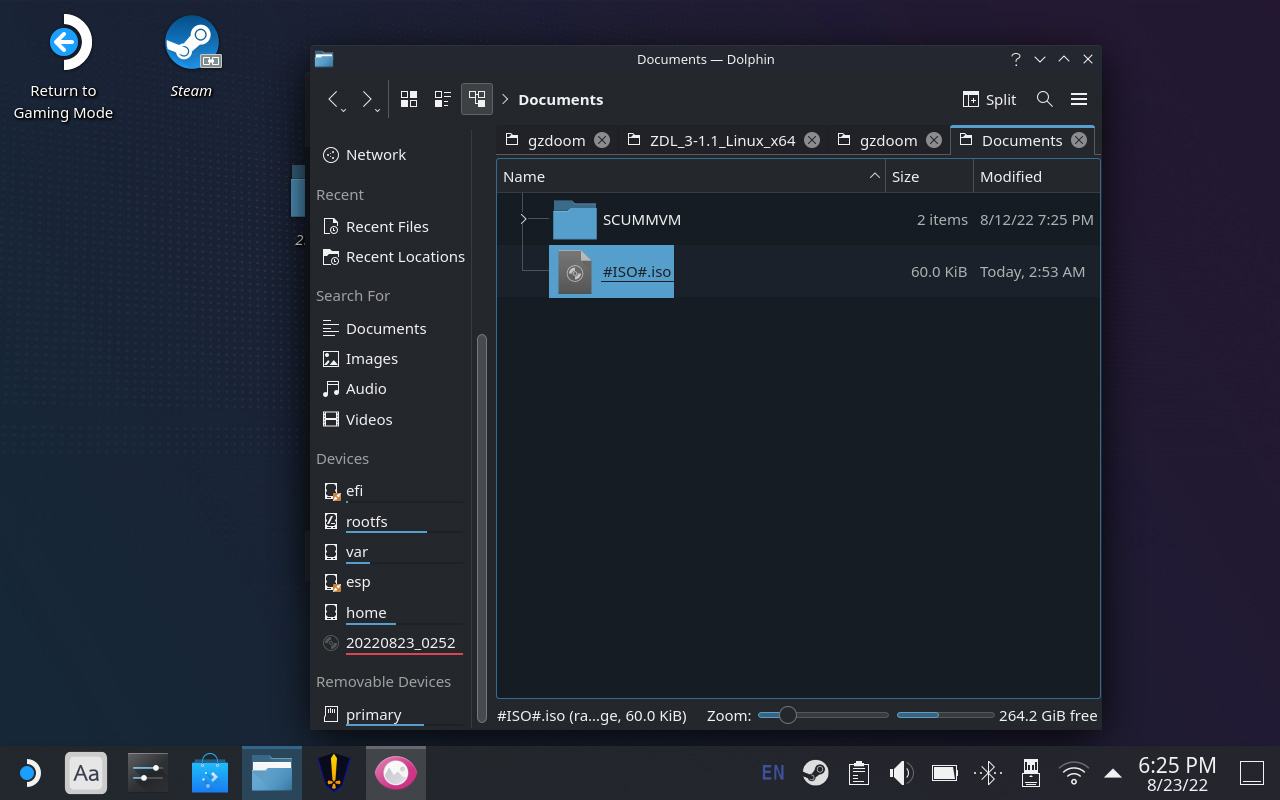This guide will show you how to play Pure on your Steam Deck by creating and mounting a blank ISO to give the game the impression it’s running on a computer with an optical drive, allowing the game to run on your Steam Deck (and very well, I may add).
Pure on the Steam Deck
The lack of an optical drive is a barrier to getting Pure to run on modern systems, and that includes the Steam Deck. Thankfully, the way to circumvent this restriction is also fairly easily overcome on the Deck as well. This guide will show you how to create and mount a blank ISO to give the game the impression it’s running on a computer with an optical drive, allowing the game to run on your Steam Deck (and very well, I may add).
First, restart your Deck into desktop mode.
Open “Discover” and type ISO into the search box in the upper left corner. There will be 2 programs/utilities we will be downloading from these search results: PowerISO and Mount Unmount ISO.
After downloading both, open PowerISO. Go to “File” and “Save As…”
Click on “Files of Type” and select “Standard ISO images”
Give your ISO a name (unless you’re fine with the default name). Mine is #ISO#.isoso it stays near the top of the folder. I selected “deck” from the sidebar and saved the ISO in the Documents folder for easy access.
Close PowerISO and open “Dolphin.” Navigate to your saved ISO in the Documents folder (easily accessible from the Placesportion of the sidebar).
Right Click (L2) on the ISO you created and select “Mount/unmount iso image” then “Mount”
If all went well, you’ll see your ISO mounted in the
Devicesportion of the sidebar, with a little disc icon next to it.
Now you’re free to launch back into the Deck’s Gaming mode and play some Pure!
The ISO will stay mounted as long as the Deck isn’t rebooted. For relative convince, you can add the “Dolphin” file manager to Steam to be able to mount that ISO without having to enter the desktop mode.
Funny enough, you can also just plug in a USB optical drive into your deck to launch the game that way, but this should prove more convenient overall.
The game runs great as well. I was able to lower the TDP to 4 and still get 60fps with consistent frame times and over 5 hours of playtime on High settings. I did disable Shadows as they seem a bit broken currently, but maybe you’ll feel differently about them.
Hope this helped!
That's everything we are sharing today for this PURE guide. This guide was originally created and written by Zombi. In case we fail to update this guide, you can find the latest update by following this link.