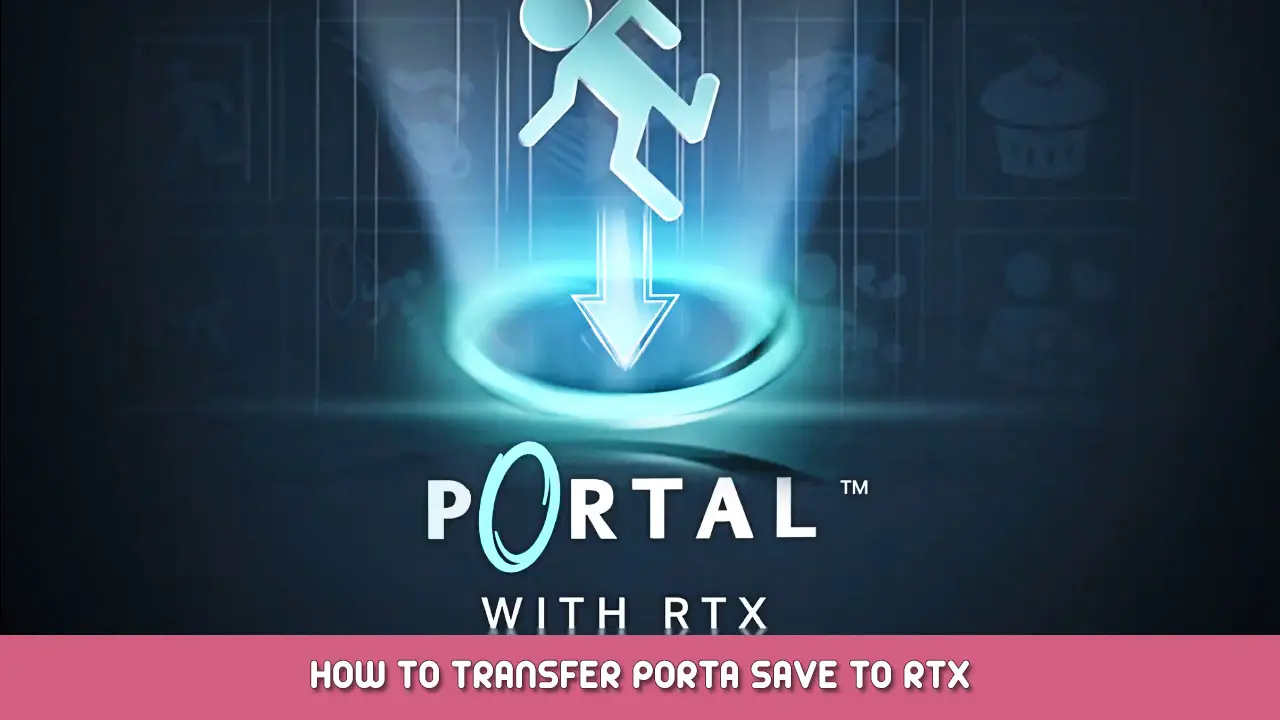It is possible to transfer your savegames from Portal to Portal with RTX. Keep in mind: If you don’t have Portal installed at the moment and you didn’t enable Steam Cloud, then this guide may not work.
How to Transfer Game Save
- Install Portal and PortalRTX
- Start Portal, press “Load game” to see if you have any savegames. Then close the game.
- Start PortalRTX, start a new game, play a minute or two and press F6 to make a quicksave. Then close the game.
- Lookup the savegame location of both games: Portal:
LOCATIONTOSTEAMFOLDER\Steam\steamapps\common\Portal\portal\save
and for Portal with RTX:
LOCATIONTOSTEAMFOLDER\Steam\steamapps\common\PortalRTX\portal_rtx\save
- Delete everything inside the PortalRTX folder but DO NOT delete the “save folder”.
- Select all content in the Portal “save” folder and copy it to the PortalRTX “save” folder.
- Boot up PortalRTX, press “load game” and see if your saves are transferred.
- Enjoy!
That's everything we are sharing today for this Portal with RTX guide. This guide was originally created and written by Slavy. In case we fail to update this guide, you can find the latest update by following this link.