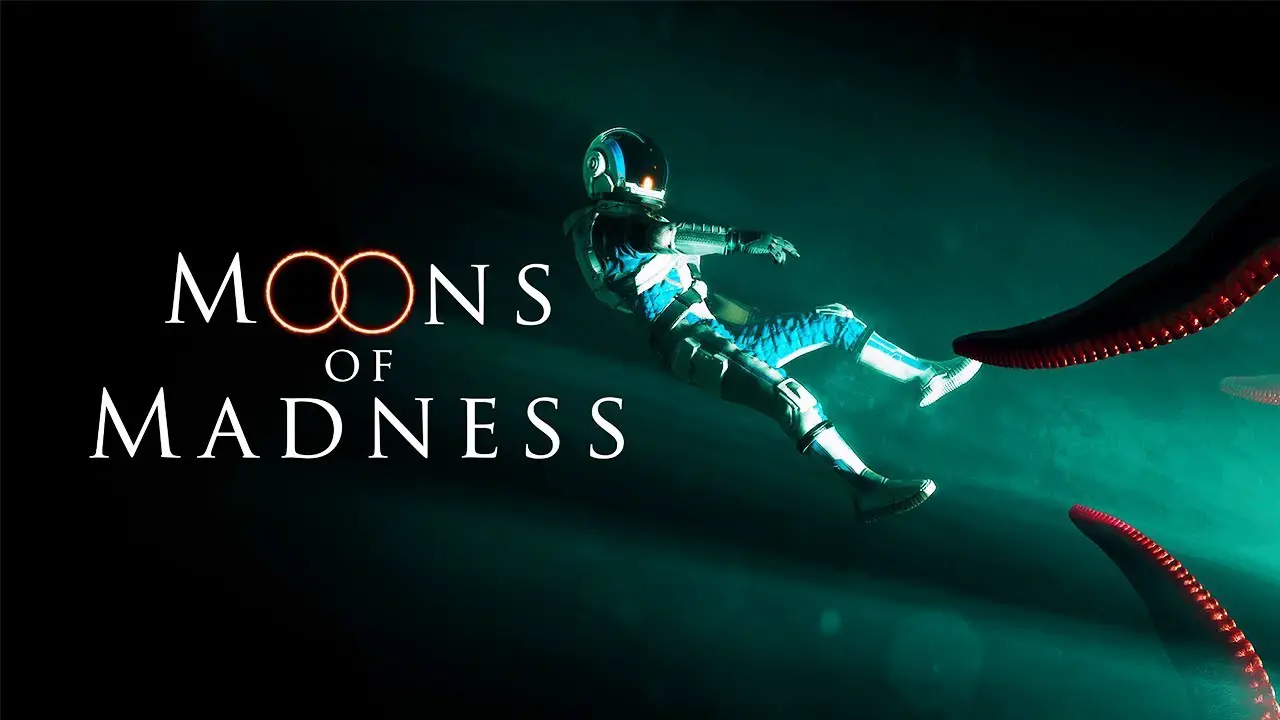A picture guide on how to fix the satellite in the game Moons of Madness.
Getting Started
Get the power cell from the table at the windows to the right (and add to Inventory). Insert it into the round slot by the entrance door.
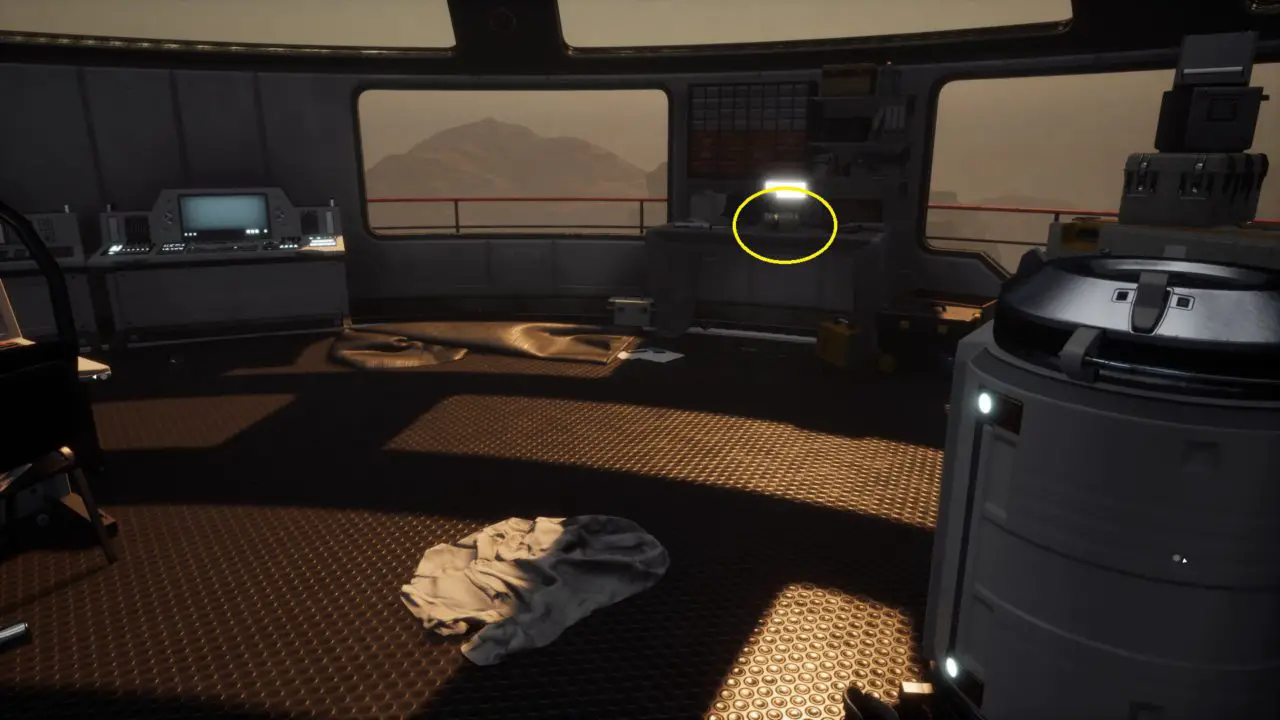

There are three circuit boxes in the room, all against the curved wall with windows. You will access them from left to right.
Circuit Box 1
Go to the circuit box on the left. Scan it with your Biogage to connect to it (hold RMB; then click LMB).
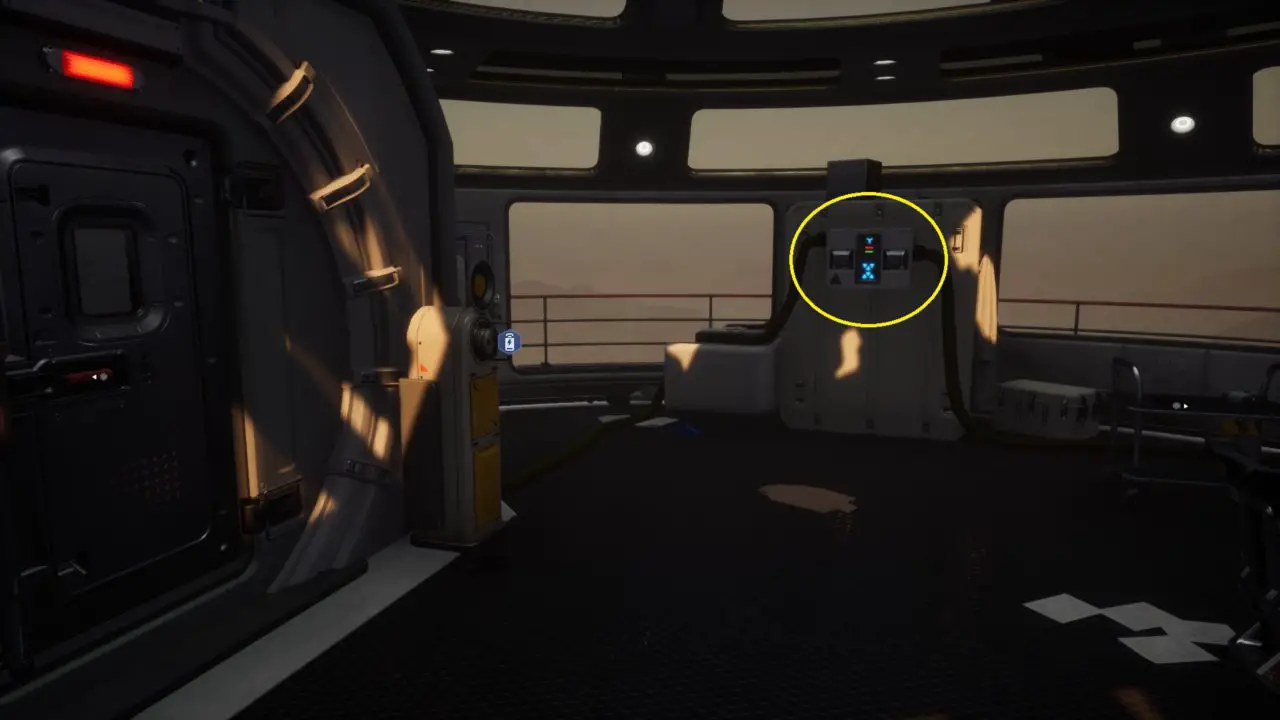

To operate the Biogage:
- Zoom in or out of the Biogage, press Left Alt.
- Move the yellow square: A, W, S, D.
- Rotate the yellow square: LMB.
- Exit the circuit box: RMB.
Rotate the squares until you get this solution:
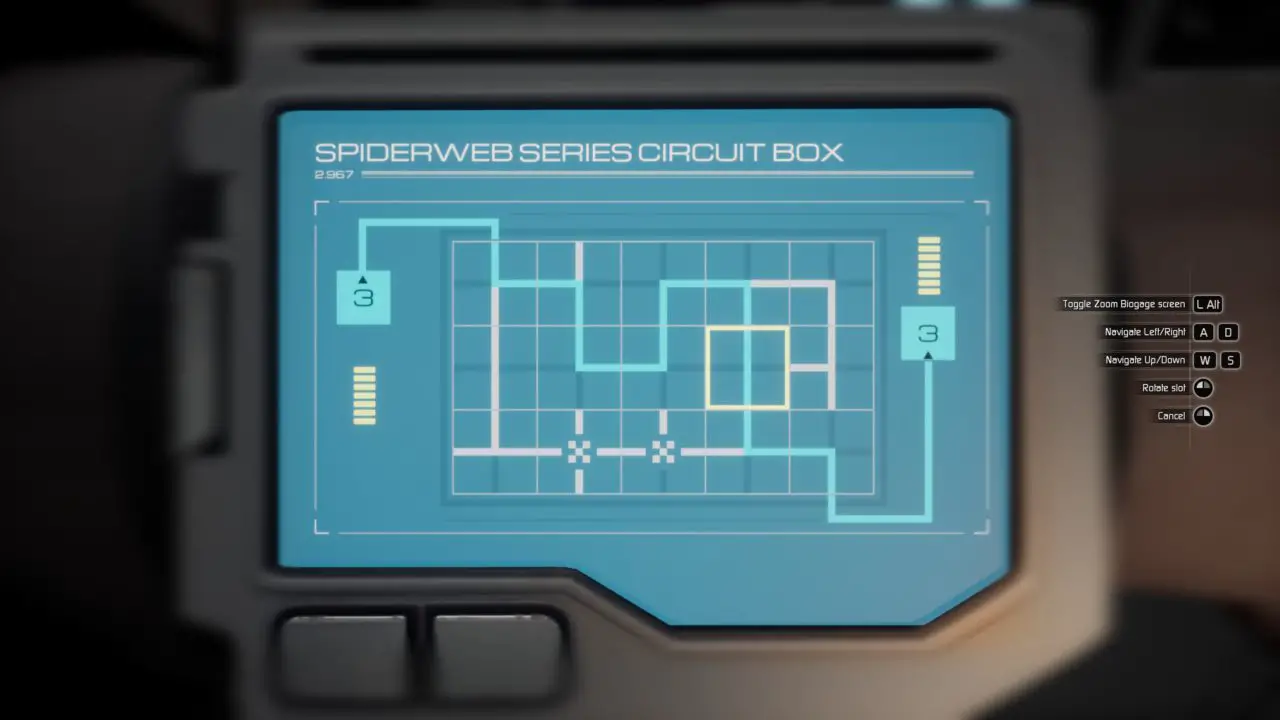
Exit and move to the second circuit box.
Circuit Box 2
At the second circuit box, scan and connect with your Biogage (hold RMB; then click LMB).
This box needs two connections, one at a time.
First connection – left top connecting to the bottom right
Rotate the squares until you get this solution:
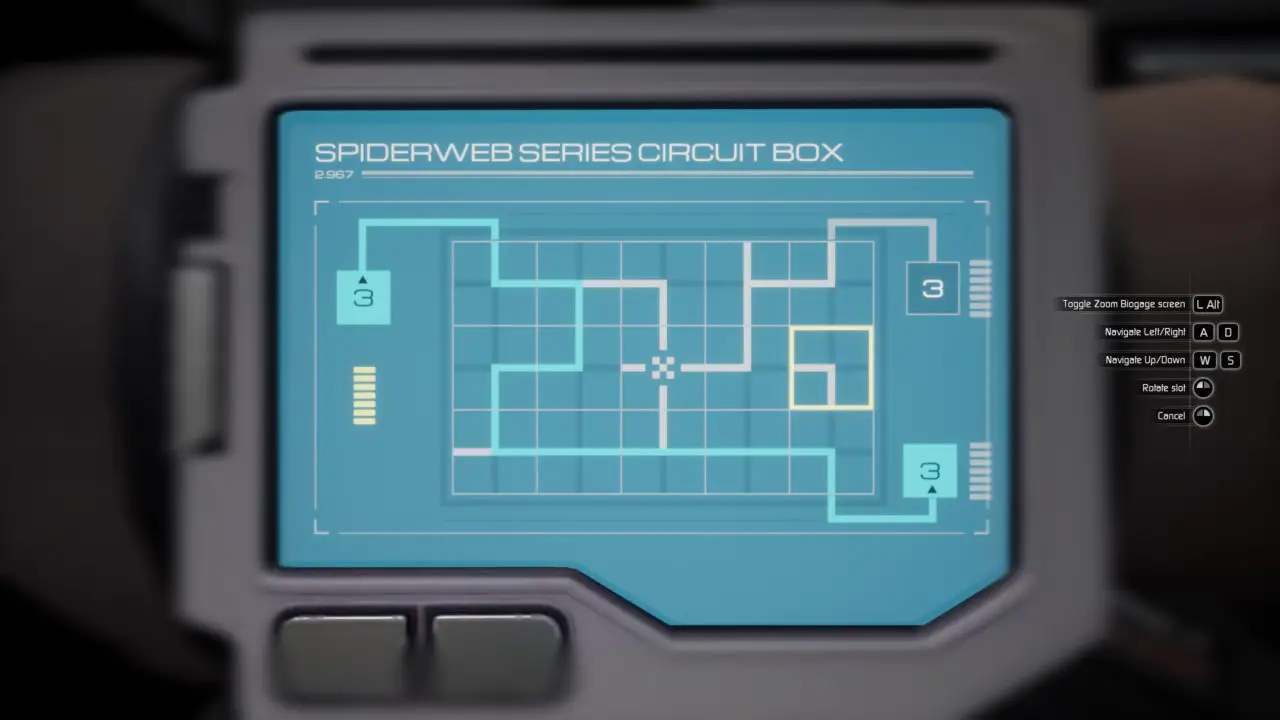
The PC
Before you do the second connection on this circuit box, exit the Biogage and go to the PC in the room, which will now be active.
You will need to access it to find the coordinates you need to align the satellite dish too.
Making the second connection on this circuit box will deactivate the PC again, so right now is the time to access it.
On the PC, go to the last (third) section from the top. It will show you this:
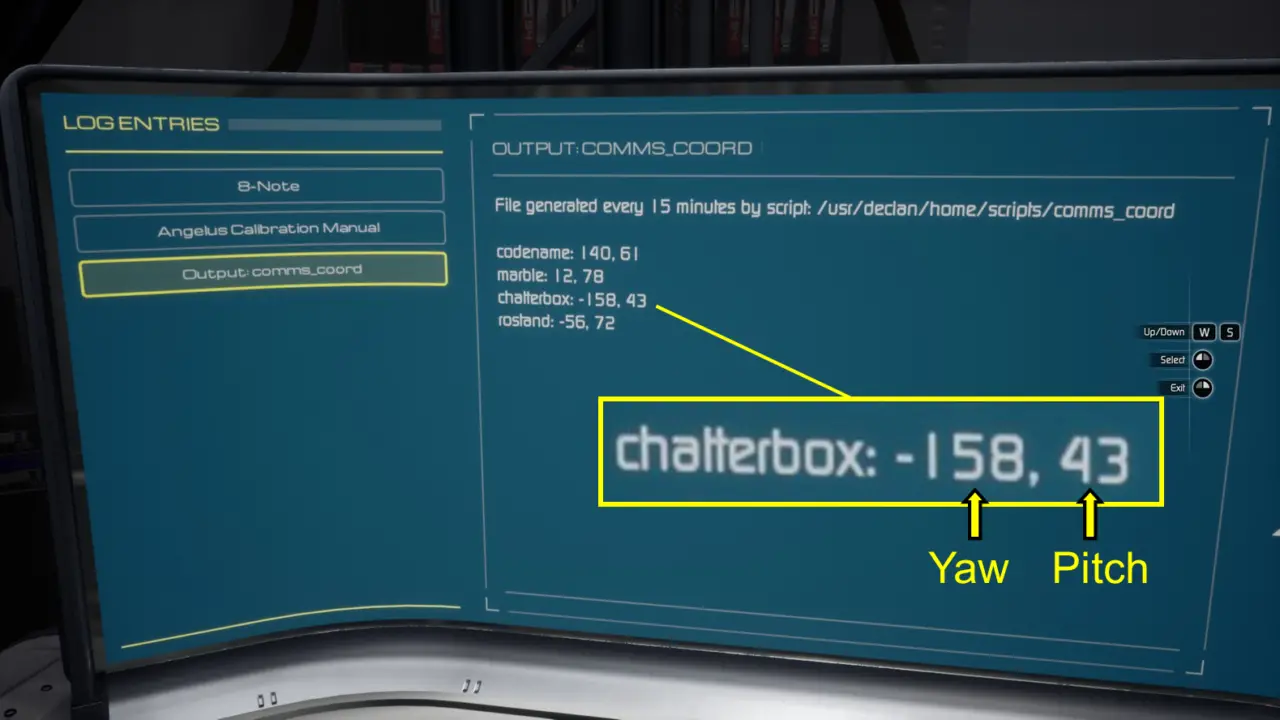
You need the numbers given at “chatterbox”. The first is the yaw and the second is the pitch you will need to align the satellite dish too.
Second connection – left top connecting to the top right
Get back to the second circuit box and rotate the squares until you get this solution:
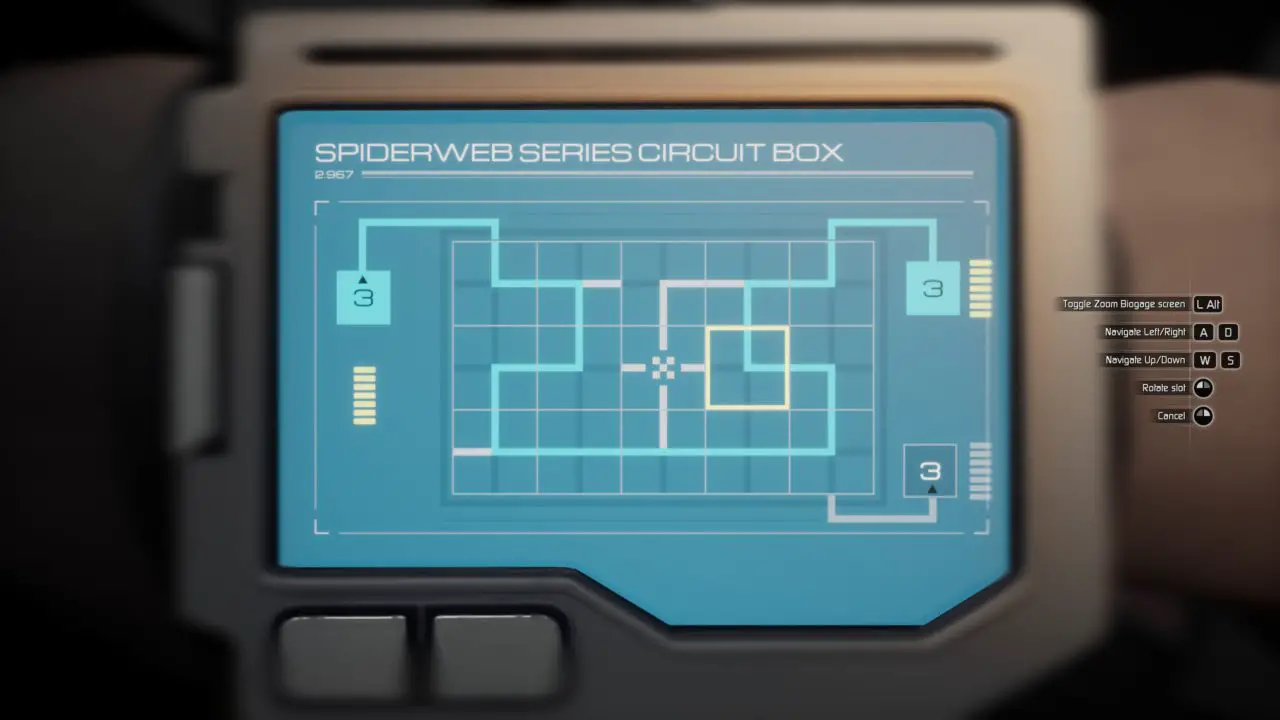
Exit the Biogage and move on to the third circuit box, which is now active. The PC has lost power, but its job is done.
Power Box 3
At the third circuit box, scan and connect with your Biogage (hold RMB; then click LMB).
Rotate the squares until you get this solution:
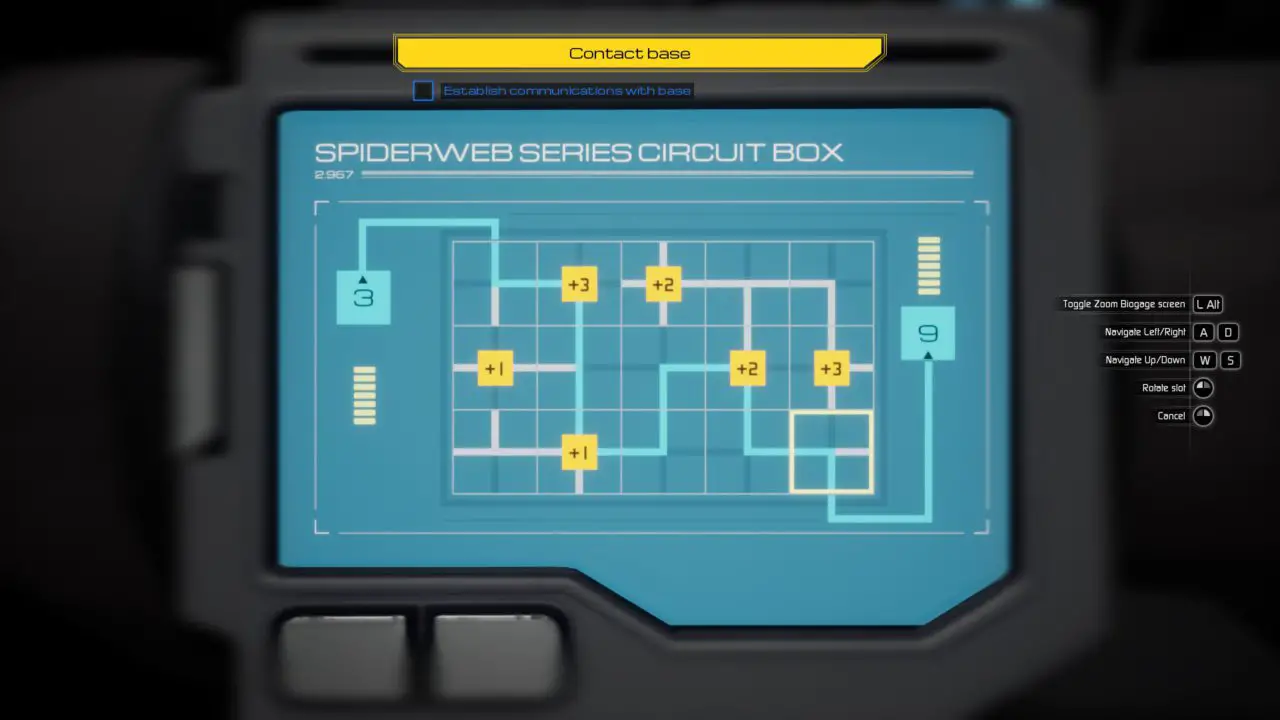
Exit the Biogage. You are ready to realign the satellite dish.
Dish Control Panel
At the dish control panel (on a high platform) scan your ID card, then use your Biogage to connect to the device (the same way as before).

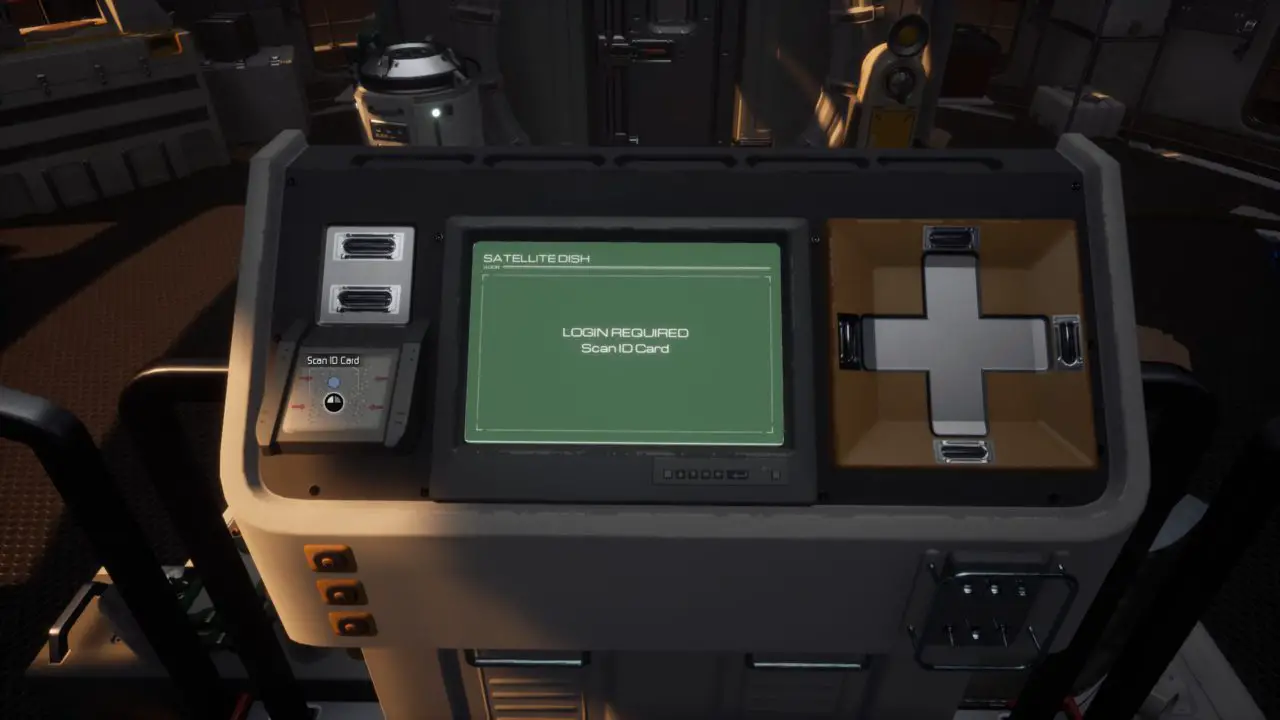
The satellite dish signal will be at 6%.
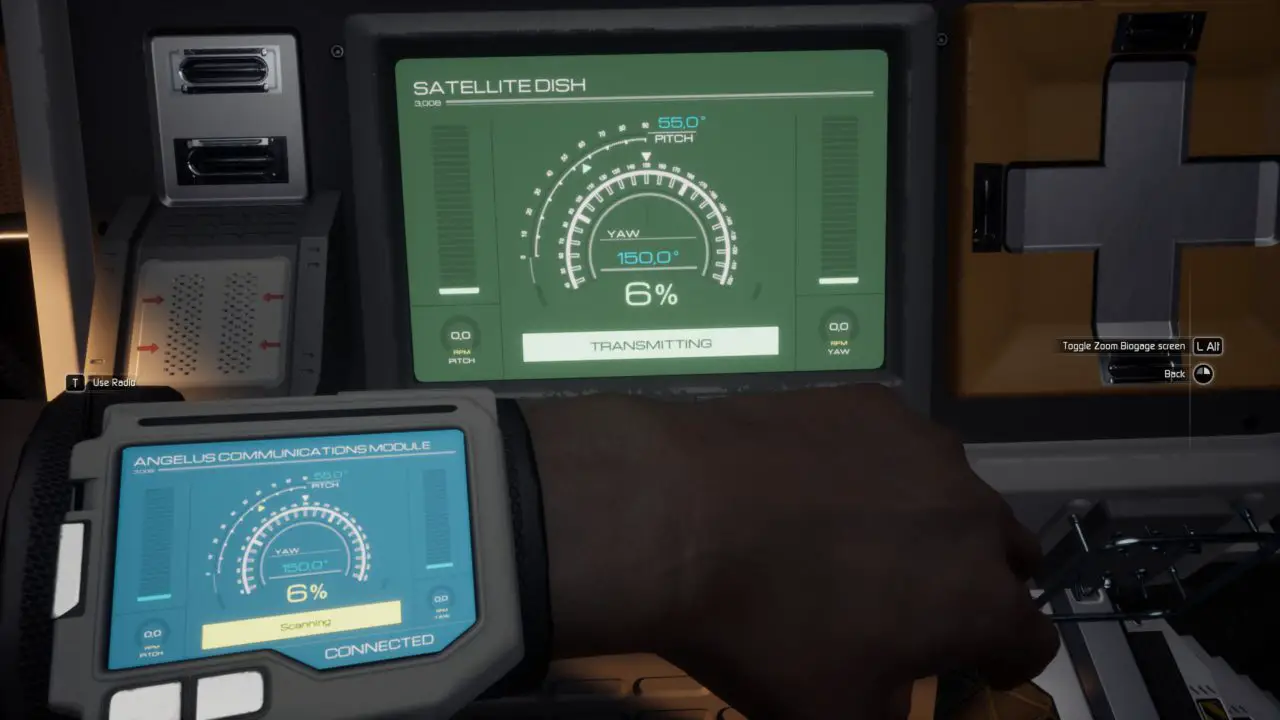
You need to use the coordinates you got from the PC to realign the dish.
Yaw: -158
Pitch: 43
Use A, D (horizontal) for Yaw, and W, S for Pitch (vertical) until you achieve this solution:

Once the right coordinates are shown, press T to use the radio.
Exit the Biogage. You are done here.
That's everything we are sharing today for this Moons of Madness guide. This guide was originally created and written by Henrimagne. In case we fail to update this guide, you can find the latest update by following this link.