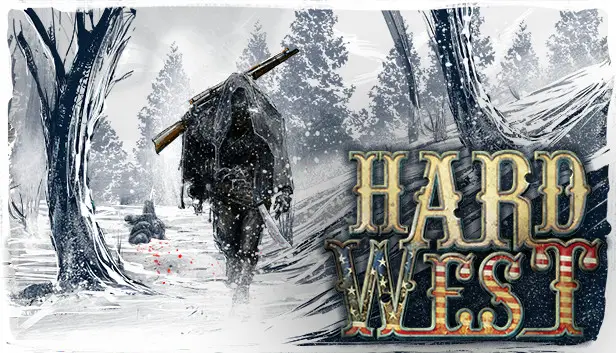Apart from the reported crashing issues, which we already fixed using this Hard West troubleshooting guide, players are also experiencing issues on the game’s resolution and brightness. With the current version of the game, it seems that players have been experiencing this kind of in-game issue. If you’re one of those players who want to get rid of this problem, this guide is for you.
Version
As of today, January 4, 2024, the version of the game I’m dealing with is like this:
- In the game, it’s called v1.5.
- The Build ID is 2221372, dated October 23, 2017.
- The Depot ID is 307671, specifically for Hard West Windows 64-bit.
- The Manifest ID is 4355398337640179647, and it’s from June 22, 2017.
It’s not expected that there will be more updates.
The Issue
Many folks on forums have expressed frustration and pleaded with the game developers to let them tweak the user interface (UI) and, most importantly, the font size.
This problem troubles both those with really big screens and individuals like me with quite small monitors.
Despite the outcry, the developers are adamant about not resolving this issue. Instead, they recommend that people decrease the resolution. However, this isn’t a feasible solution for me since the game provides only one resolution, and it’s significantly higher than my monitor’s native resolution.
It seems like the game’s system requirements should have clearly stated “FullHD (1920×1080) monitor only” to prevent this kind of situation.
The Fix
We’re gearing up to update the game.
If you’re not yet familiar with Unity mechanics, the real game code is stashed away in a .NET/Mono assembly located at…
SteamLibrary\steamapps\common\HardWest\HardWest_Data\Managed\Assembly-CSharp.dll
Meanwhile, the file at…
SteamLibrary\steamapps\common\HardWest\HardWest.exe
…serves as a run-of-the-mill Unity launcher, spruced up with a different icon.
Now, let’s dive into the patching process.
There are various ways to follow the path I’ve taken.
Choose your preferred method.
Assembly
For those familiar with .NET assembly, a tool like dnSpy can be employed to tweak the game code.
Navigate to the…
if (Screen.resolutions[i].width >= 1280)
…condition within the…
CFGOptionsPanel#Start
…function. You have the option to remove this condition entirely or play it safe by setting the inline literal constant to 1.
A more refined approach is to modify…
IL_012E: ldc.i4.1
In an even more streamlined manner…
Hex Editor
The most minimal alteration involves tweaking just two bytes:
0x0457AE: 0x17 0x0457B0: 0x00
If you’re comfortable with hex-editing, this stands out as the simplest and most effective patching method.
Alternatively, a pre-made binary patch can be used for convenience.
Here’s a handy Xdelta version 3.0.11 patch file that, when applied to the original game assembly, will transform it to the state achieved with the hex edit mentioned earlier.
Before diving in, make sure to safeguard your assembly by renaming it, perhaps to something like…
Back up your assembly by renaming it to something like…
Assembly-CSharp.dll.BAK
Now, let’s get to the patching process. Use a variation of…
xdelta3.exe -d -s Assembly-CSharp.dll.BAK Assembly-CSharp.dll.xdelta Assembly-CSharp.dll
Ensure the paths are adjusted appropriately. The patch won’t apply if it encounters the wrong file.
For those less comfortable with a terminal, seek out a GUI frontend for xdelta to simplify the process.
Consider using a tool like Delta Patcher; however, note that in its later versions, it’s not just a frontend but a reimplementation. It should still serve the purpose well.
In case you accidentally misplace your original assembly and need to recover it, initiate the integrity check within Steam’s game properties.
That's everything we are sharing today for this Hard West guide. This guide was originally created and written by Gness Erquint. In case we fail to update this guide, you can find the latest update by following this link.