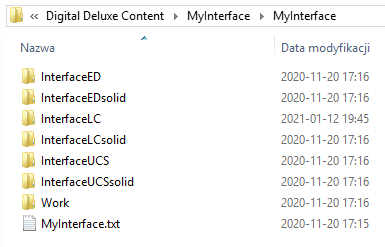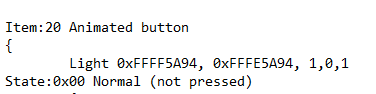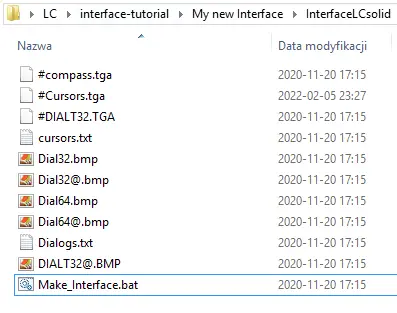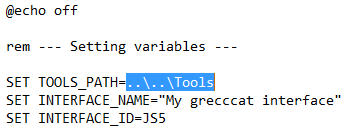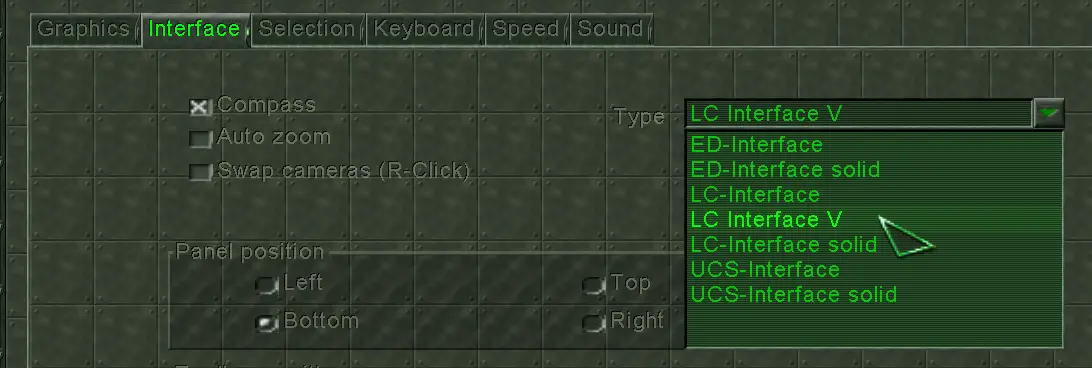Tutorial for creating your own interface. Let the game’s menu make you feel like home
Requirements
If you bought Earth 2150 – Digital Deluxe Content, you obtained necessary tools for creating your own custom interface. In the game directory you should find a folder Digital Deluxe Content with MyInterface pack inside. It contains all the tools and template interfaces you can edit.
- Tools – folder with essential tool executables
- AddFileInfo.exe
- InterfaceMap.exe
- MyInterface.exe – an app for people curious about element names, may help with changing font colors
- Pic2Tex.exe – needed for converting graphic files into game-understable format
- WDCreator.exe – packing tool for creating one file containing final interface
- MyInterface – folder with interface templates
- InterfaceED
- InterfaceEDsolid
- InterfaceLC
- InterfaceLCsolid
- InterfaceUCS
- InterfaceUCSsolid
As a first step I suggest copying selected template and Tools catalogue to another location so you will not overwrite anything by mistake. All the graphic files (.bmp or .tga) you can edit with GIMP free software. BMP files can be edited though you should leave in peace files that have @ symbol in their names. TGA files contain elements that use transparency like cursor or compass.
Modifying files
Change the colors of elements as you wish. Just before saving a modified file proceed like described below.
- turn Indexed mode with setting to convert everything into optimal 256 color pallet
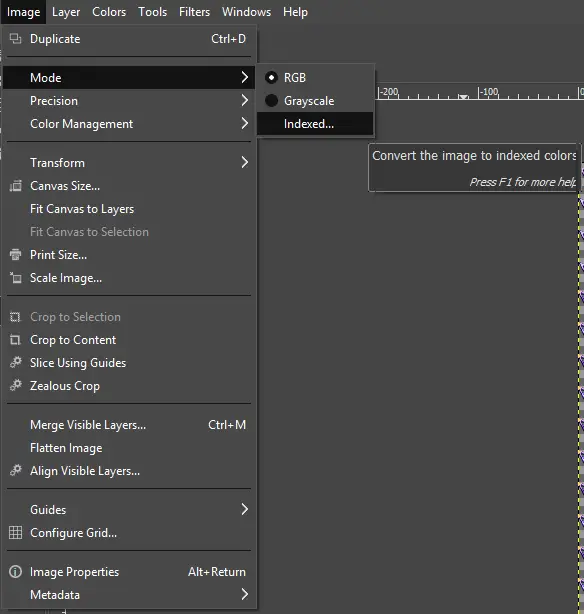
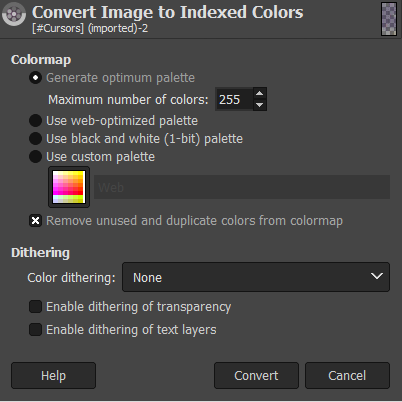
- set 8-bit fixed point precision
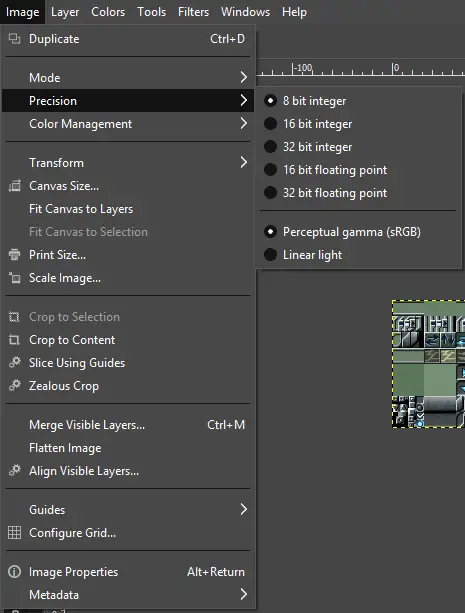
- while exporting check compatibility option of not saving information about color space
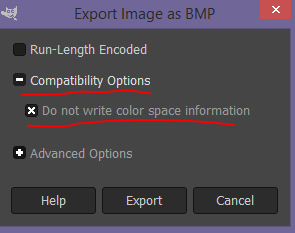
- turn off the RLE encoding (compression) while exporting edited file
- leave origin set as default – bottom left
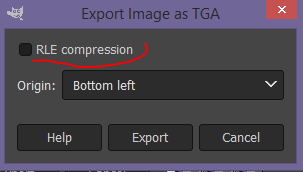
Exported in that way files should work in game after compilation.
Changing lights and highlighting
You may want to change lights on buildings and units (researches) visible in every animated menu. For that you have to find the right values in Dialogs.txt file. You can find any colour definition by searching for 0xFF string. Corresponding item on the list was Item:20 Animated button.
You must know that Earth have one strange thing with hex color codes, namely it has changed order of RGB values (same as for EarthNet chat color codes). If your desired color have for example – #0000ff (very blue), you would write something like that 0xFF<your color code>:
0xFF0000FF
But in Earth codes are more like BGR than RGB, so.. in order to achieve color blue you have to write:
0xFFFF0000
Compiling interface
After you are done with changings all you need to do is launching the Make_interface.bat file inside your template directory.
In case your directory tree differs the script may not find the tools for compiling the interface so you better ensure it’s correct or simply edit .bat file and paste the right path to your Tools folder. Of course beside that you can change the name of the interface which will be displayed in-game in options’ combobox.
If something goes wrong with a script better check if all your files are exported correctly and if every needed tool resides inside Tools folder.
Done
Copy and paste resulted .wd file to a WDFiles catalog located inside game directory. During the game (skirmish, campaign or whatever) you should be able to select it from Interface tab in the Options menu
I hope you will manage to do all this yourself. Feel free to share your original ideas for custom interfaces. I made the LC interface with the main color matching its underground tunnels…
That's everything we are sharing today for this Earth 2150: The Moon Project guide. This guide was originally created and written by koniecpolski. In case we fail to update this guide, you can find the latest update by following this link.