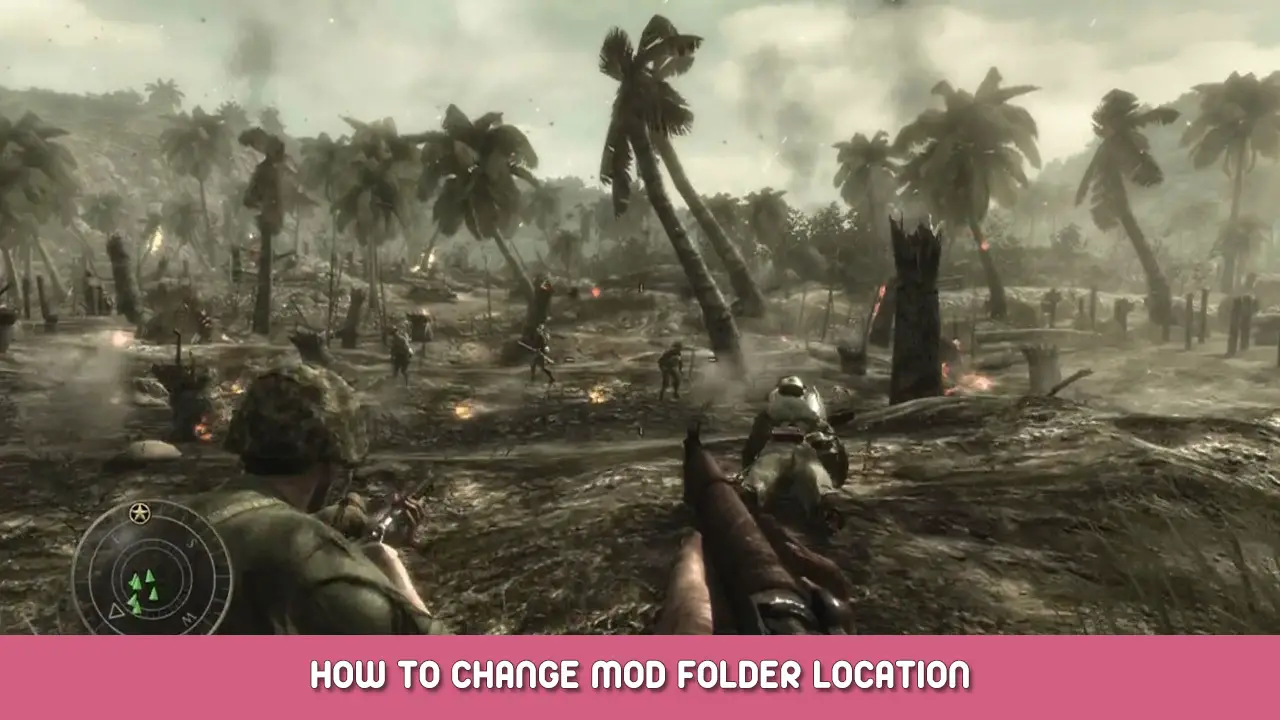Move your mods folder to any other drive
Symbolic links
Symbolic links are similar to regular shortcuts with the difference of being able to link two different locations together.
This allows for changing the location of lets say the mods folder for CoDWaW from the C Drive to any other accessible location i.e. D Drive while the program still accesses the folder as if it was in the original folder as usual.
Very helpful for saving space on your ssd by moving your massive mods library to i.e. your hdd.
I.e.
A shortcut link to the mods folder takes you to the mods folder.
A symbolic link to the mods folder, double click it and the path change is only a \mods but that folder might be on another drive entirely.
This guide should work for almost any game/program. Some anti-cheats could have issues with this but should be fine, it’s a build in feature after all.
How to create a symbolic link
- Win key + R
- Type
%userprofile%\appdata\local\Activision\CoDWaW
and press enter (takes you directly to the folder you need)
- Win key + E and in this window open the location you want the mods to be in (any drive)
- Create a new folder named mods at that location
- Move all the files from the original location to the new location (original folder needs to be empty)
- Delete the empty original mods folder.
- Win key + R
- type cmd and hold shift + control then hit enter and accept the prompt (run as admin)
- type
mklink /J ORIGINALpathtomodsfolder NEWpathtomodsfolder
instructions for copying paths below!
…\local\Activision\CoDWaW\mods is the original even if we deleted the mods folder.and press enter
- if you got
Junction created for path <<===>> newpath
you were successful!
It will look like a regular shortcut but it’s not, it’s a symbolic link.
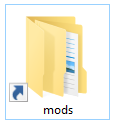
- you can repeat this for the players folder as well.
Couple of things to note, from now on everything that has an auto installer (mods) will think they are installing to C but will actually install to your new location. This should work without any further issues.
Enjoy!
- use the top of the explorer window , click it, ctrl + c and right click in cmd OR
- Old path: In the CoDWaW folder (step 2) hold shift and right click the mods folder then click copy as path
- New path: do the same as the old but for the new mods folder
- Symbolic links appear in windows explorer similar to shortcuts, it’s enough to right-click and delete them. (make sure you delete the LINK not the FOLDER it links to!)
That's everything we are sharing today for this Call of Duty: World at War guide. This guide was originally created and written by Pelinkovac CRO. In case we fail to update this guide, you can find the latest update by following this link.