Quick guide to start modding Dinogen Online.
Basics
Anyone can start modding Dinogen Online! Make sure you have the latest version of the game installed.
Game Directory
Navigate to the game assets directory. You can right-click Dinogen Online in your Steam library and click Manage > Browse local files.
The default directory is:
<STEAM PATH>\steamapps\common\Dinogen Online
Game assets are located in the assets directory.
Audio
Audio files are stored in the sounds directory.
Audio files must be in MP3 format.
Graphics & Animations
All graphics and animations are located in the images directory.
Download the latest Modding Tools from here.
You will need Adobe Animate to open .fla files.
Instructions
Open the desired file in Adobe Animate
Select all required MovieClips
Right-click > Generate Sprite Sheet…
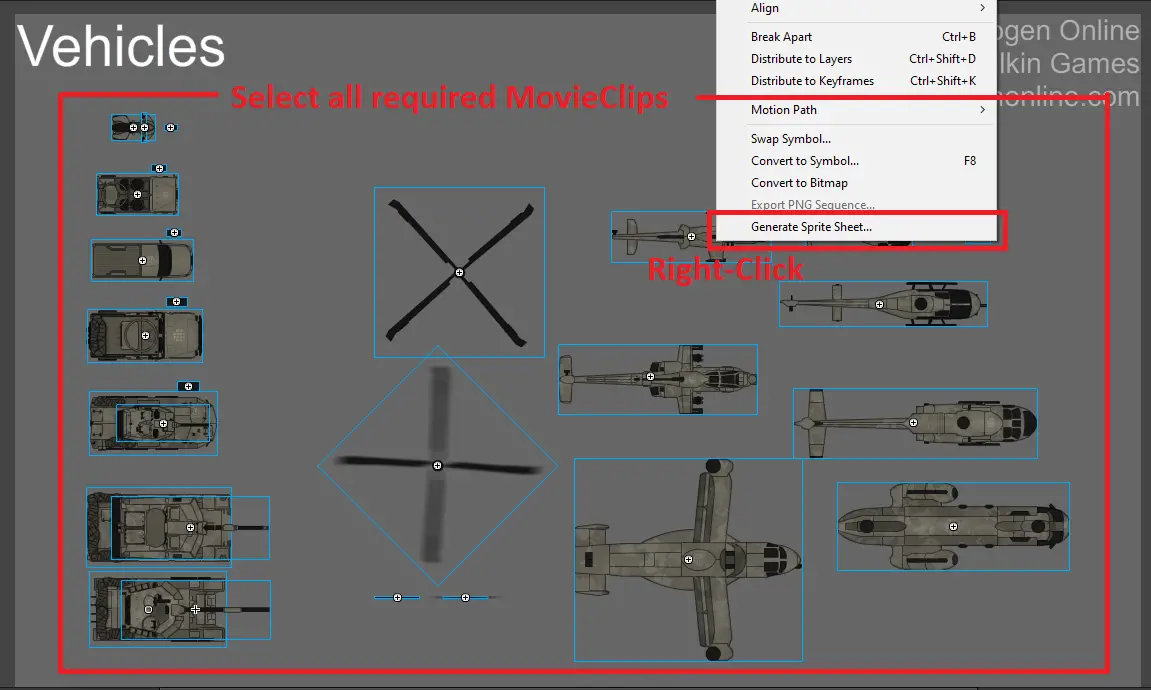
In the Generate Sprite Sheet dialog, use the following settings:
- Image dimensions: <Auto size>
- Image format: <PNG 32 bit>
- Background color: <transparent>
- Algorithm: <MaxRects>
- Data format: <JSON>
- <Trim> and <Stack frames> enabled
- Border padding: 0px
- Shape padding: 1px
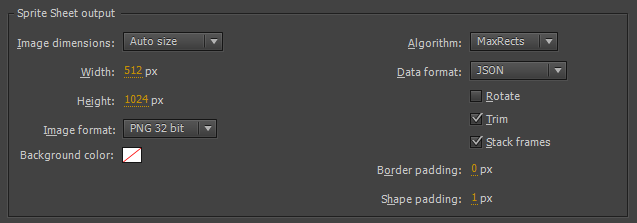
Browse to the applicable file in the assets/images directory
Click Export
Debugging
If you encounter any visual problems after using exported files, make sure you included
all required files before generating sprite sheet. You can verify by comparing the
unmodified game files.
New Files
If you want to load new files into the game (rather than modifying existing ones), add them to preload.json.
Note that preload.json only supports audio files at this time.
Specify the type, id, and path in preload.json:
[
{ "type": "audio", "id": "customVoiceClip", "path": "customCampaign/customVoiceClip.mp3" }
]
Assets referenced to preload.json are stored in the assets/custom directory. In the above example, customVoiceClip would be located in assets/custom/customCampaign/customVoiceClip.mp3 and referenced to as customVoiceClip in game.
Usage
You can reference these custom files in custom scenarios, such as adding new voice clips for NPCs and mission objectives.
Sharing and Installing Mods
Use ModDB to submit and browse mods here.
Sharing Mods
Create a zip archive of the modded assets directory (only including the modified files).
Installing Mods
After downloading the mod zip, simply extract the contents to the Dinogen Online assets directory. The modded files will overwrite the existing game files.
Removing Mods
If you want to remove/uninstall a mod, simply right-click Dinogen Online in your Steam library > Properties > Local Files > Verify integrity of game files. This will reinstall the original game files.That's everything we are sharing today for this Dinogen Online guide. This guide was originally created and written by Wilkin. In case we fail to update this guide, you can find the latest update by following this link.
