This guide will be showing you how to add your own license plates in Car Mechanic Simulator 2021.
Adding Custom License Plates
Navigate to the install folder of Car Mechanic Simulator 2021. If you don’t know where this is, right-click the game in your Steam library and select “Manage > Browse Local Files”. In the install folder, navigate to the folder “Car Mechanic Simulator 2021_Data” and then into “StreamingAssets”. It should look like this:
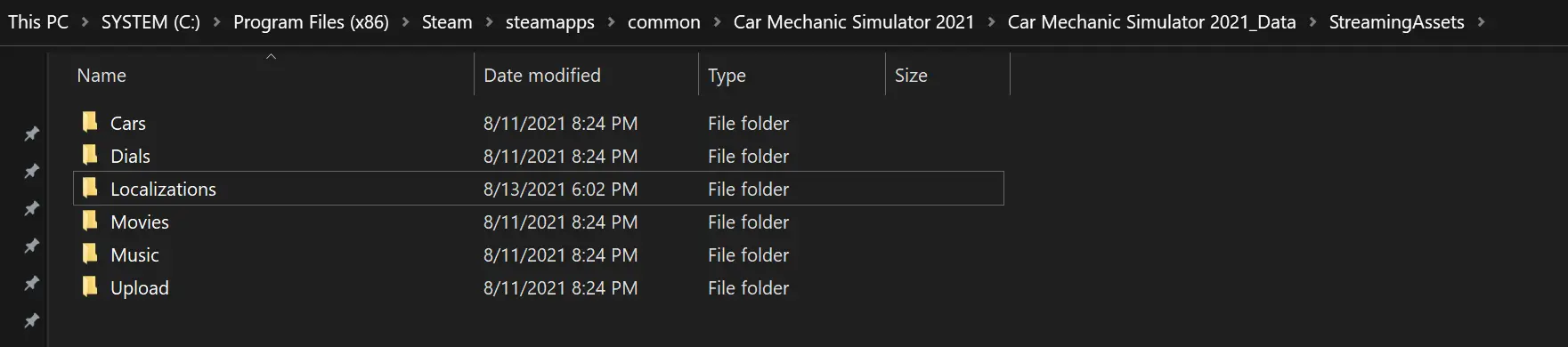
In this folder, create a new subfolder called “LicensePlates”. Make sure to use the American English spelling. Then, add any images you want to use as a custom license plate to this folder. They must meet the following criteria:
- 512×256 pixels in size, or any other 2:1 aspect ratio
- Image format must be .png
- The filename must end with a six-digit hex number, preceded by a ‘#’ and surrounded by square braces, e.g. “MyLicensePlate[#000000].png”
The hex number defines the color of the letters that will be printed on the license plate in the game. #000000 would be black, and #FFFFFF would be white. For my example, I have chosen #097f8c.
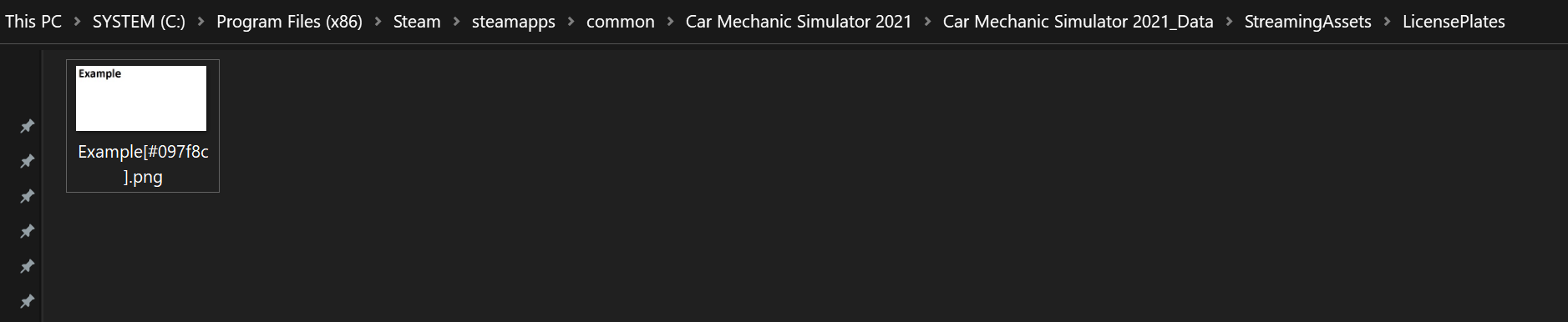
The filename (minus the hex number) will be the name under which your custom image appears in the in-game license plate shop:
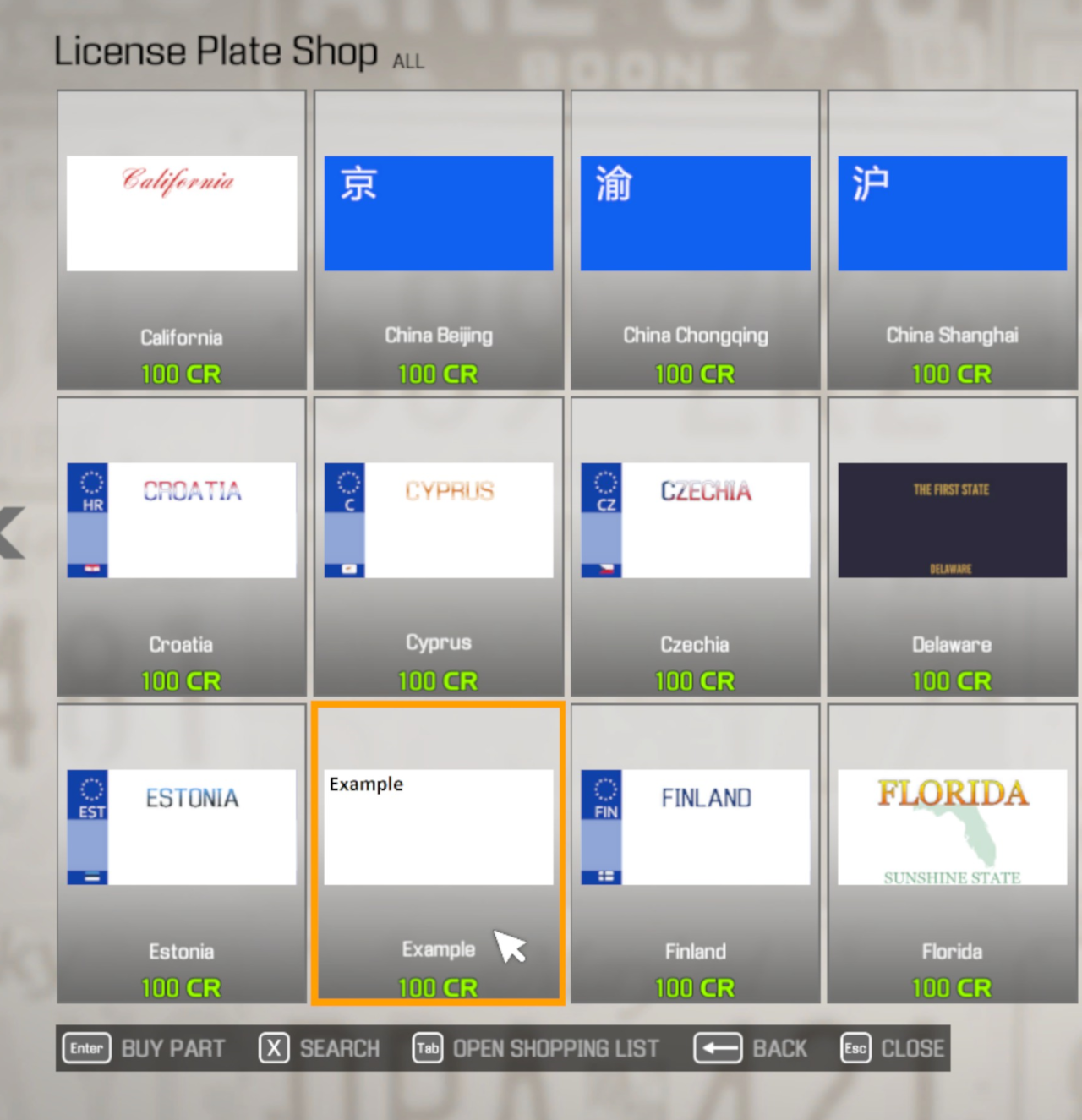
After buying the plate, you can mount it on any car:

Troubleshooting
If your license plate does not show up in the game, double-check the following:
- Make sure to use the correct image format (PNG) and file name format (e.g. MyLicensePlate[#000000].png). Images in other formats or without a correctly formatted file name will not show up in the game at all.
- If your image is not exactly 512×256 pixels in size, it will still show up in the game, but it will automatically be scaled to the correct size and might end up appearing in low quality or distorted as a result.
- If none of your license plates show up in the game, make sure that you named the folder correctly. Calling it “LicencePlates” is an easy mistake to make, especially if you’re used to British English.
That's everything we are sharing today for this Car Mechanic Simulator 2021 guide. This guide was originally created and written by Vyse. In case we fail to update this guide, you can find the latest update by following this link.
