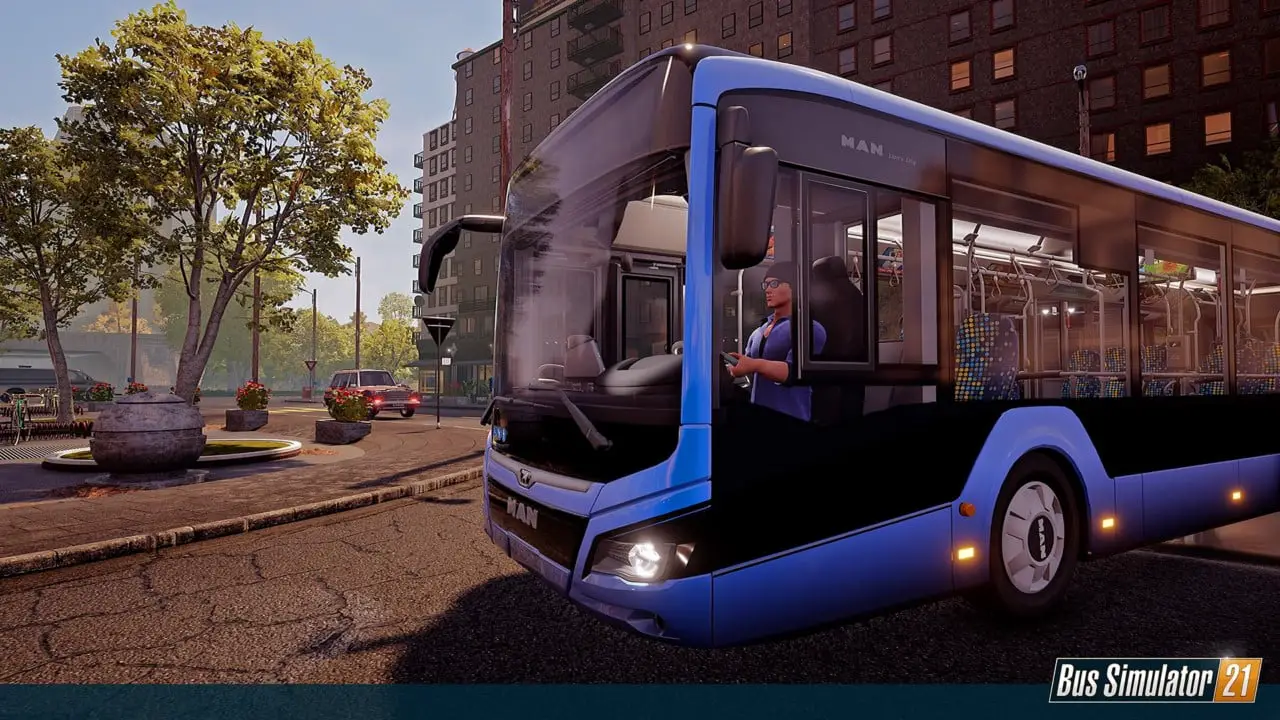How do I change controls in Bus Simulator 21?
To change controls/key bindings go to Settings (either in the main menu or if you are in the game by pressing ESC).
Click Controls > General Controls and then the control you would like to change. Click “add binding” then press the key you would like to use for that specific control. In this menu, you can also remove other key bindings.
Please note that not all controls can be rebound.
That's everything we are sharing today for this Bus Simulator 21 guide. This guide was originally created and written by RB Staff. In case we fail to update this guide, you can find the latest update by following this link.