This guide will show you how to properly add and install custom assets in Amnesia: The Bunker.
Downloading the Assets
In this guide, we’re using the Amnesia Rebirth ATDD Asset Pack created by TechOFreak & Patrisiogames.
To get a file from moddb, follow these steps:
- Visit the “files” section.
- Select the desired file.
- Press the “Download now” button.
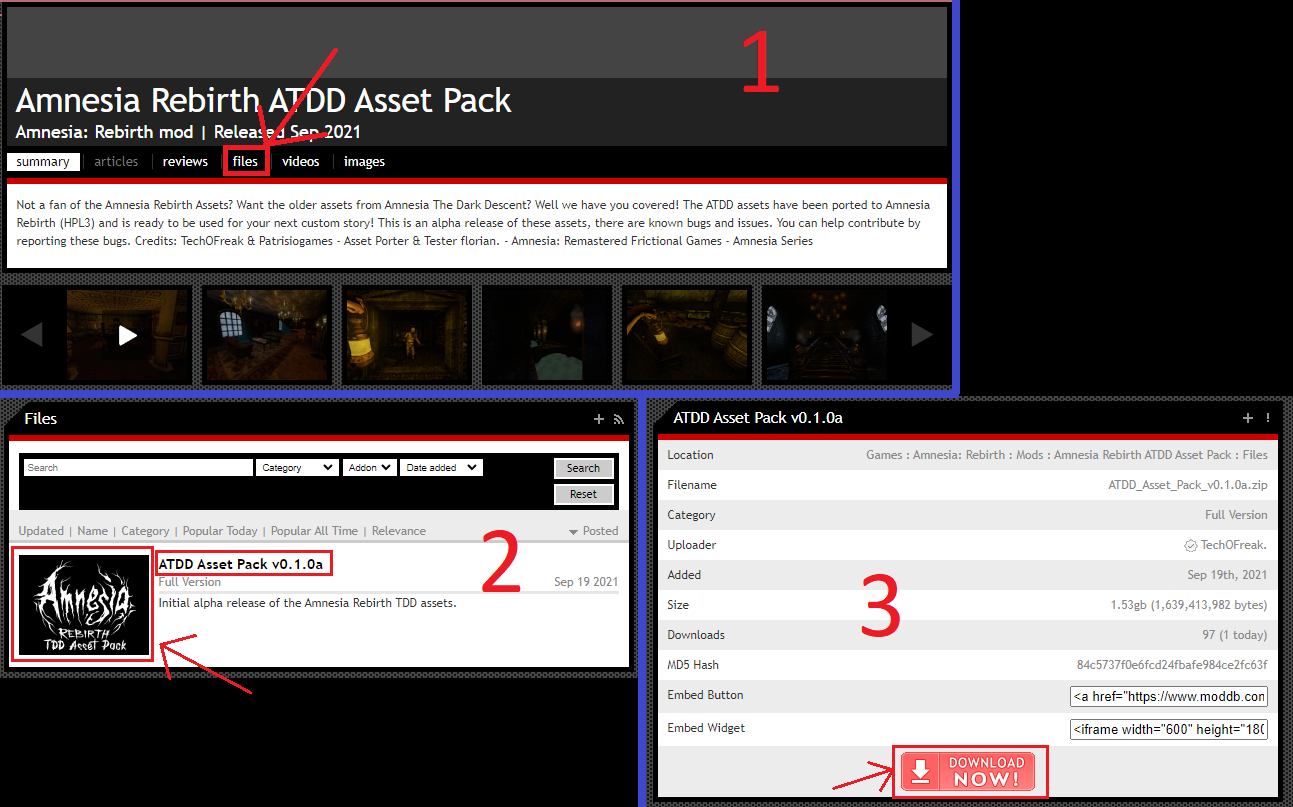
Assets Installation
To add the assets to your mod in Amnesia: The Bunker, follow these steps:
- Unzip the file and navigate to the “assets” folder (refer to image 1).
- Choose the folders you want and move them to: Amnesia The Bunker\mods\YOUR MOD\ (refer to image 2).
Make sure NOT to copy the “models” folder, as it’s designed for Amnesia: Rebirth and won’t function correctly in Amnesia: The Bunker. Avoid placing assets in: Amnesia The Bunker\mods\YOUR MOD\Assets; they should go directly into the mod’s root directory.
Image 1

Image 2

Adding More Required Files
To make the assets work, you need to create specific files. Follow these steps:
resources file
- Make a new .txt file called resources.txt in your mod’s main folder: \Amnesia The Bunker\mods\YOUR MOD
- Open the file and paste the directories you want. Example:
<Resources> <Directory Path="/billboards" AddSubDirs="true"/> <Directory Path="/config" AddSubDirs="true"/> <Directory Path="/entities" AddSubDirs="true"/> <Directory Path="/graphics" AddSubDirs="true"/> <Directory Path="/maps" AddSubDirs="true"/> <Directory Path="/music" AddSubDirs="true"/> <Directory Path="/sounds" AddSubDirs="true"/> <Directory Path="/static_objects" AddSubDirs="true"/> <Directory Path="/textures" AddSubDirs="true"/> </Resources>
- Save the file as resources.cfg.
lookUpDirs file
- Create a folder named “editor” in your mod’s root directory: \Amnesia The Bunker\mods\YOUR MOD
- Open the “editor” folder.
- Make a new .txt file called lookupdirs.txt.
- Open the file and paste the categories you want. Example:
<Directories> <Dir Category="StaticObjects" Path="assets/static_objects" /> <Dir Category="Entities" Path="assets/entities" /> <Dir Category="Billboards" Path="assets/billboards" /> <Dir Category="Particles" Path="assets/particles" /> <Dir Category="Sounds" Path="assets/sounds" /> </Directories>
- Save the file as lookupdirs.cfg.
WIPMod file
- Ensure you have run LevelEditor.exe at least once.
- Navigate to C:\Users\YOUR USER\Documents\HPL3
- Create a new .txt file called WIPMod.txt.
- Paste your mod’s entry.hpc file location between “” (quotation marks). Example:
<WIPmod Path="C:\Program Files (x86)\Steam\steamapps\common\Amnesia The Bunker\mods\YOUR MOD\entry.hpc" />
- Save the file as WIPMod.cfg.
You can then delete the unnecessary .txt files.
That's everything we are sharing today for this Amnesia: The Bunker guide. This guide was originally created and written by Kiviviki ♪. In case we fail to update this guide, you can find the latest update by following this link.
