In this tutorial, we will demonstrate the process of modifying the default display settings and resolution for Alea Jacta Est.
How to Change Display Settings
To modify the display settings and resolution for Alea Jacta Est, follow these steps:
- Navigate to the following directory on your computer: \Steam\steamapps\common\Alea Jacta Est\
- Locate and run the AGESettings.exe file.
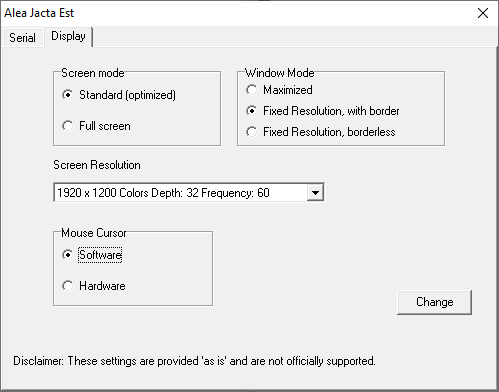
- Once the utility opens, click on the “Display” tab.
- Adjust the desired settings according to your preferences.
- After making the changes, click on the “Change” button.
- Close the AGESettings program.
- Launch Alea Jacta Est to apply the modified display settings.
It’s important to note that if you wish to experiment with different settings to find the optimal configuration for your PC, it’s recommended to take note of your preferred settings. The program does not automatically remember the changes for the next time you start it.
That's everything we are sharing today for this Alea Jacta Est guide. This guide was originally created and written by Simicro. In case we fail to update this guide, you can find the latest update by following this link.