How to prevent mod conflicts caused by Steam Workshop auto-updates.
About this Guide
Do you love playing the game with mods, but you have enough of recurring mod conflict messages caused by auto-updates? You just want to finish your singleplayer/multiplayer game session in peace without mod updates? Then this guide is for you!
From a mod creator’s perspective, there are several ways to do this. I will teach you the most beginner-friendly approach.
What You Need to Know
The location where the mods you download are located from Steam Workshop
..\SteamLibrary\steamapps\workshop\content\1669000
I have my SteamLibrary on a different drive to my actual Steam application.
If you are using Steam’s default settings, it may look something like this instead:
C:\Program Files (x86)\Steam\steamapps\workshop\content\1669000
Rule of thumb: the mod location is on the same drive as where the game is installed.
Each mod in that location can be identified without doubt by their ID.
Take for example the official sample mod Tome of Penguins
You can find several different versions of it by now, which can make stuff… difficult. But you can always identify it by the ID number in its link.


This is not only helpful with mods which have multiple versions by multiple authors, but it helps also with those mods where the authors… did not put much effort in their meta-data presentation.
The other location where the game loads mods from.
Have you ever tried downloading mods from the Steam Workshop for your GOG.com or Epic Games Store version of the game? No, of course not. Why would you… So… where does the game read the mod files you download from other than Steam? The stuff you can get from e.g. Nexus Mods or mods which are hosted by Paradox directly.
That would be
..\Documents\Paradox Interactive\Age of Wonders 4\Mods
I recall that most people have their standard Windows path somewhere like:
%systemdrive%\users\%username%\Documents\Paradox Interactive\Age of Wonders 4\Mods
Yes. You can copy & paste that into your file explorer’s addressbar for convenience.

It will be interpreted by the Windows file explorer like this
C:\users\YourUsernameforWindows\Documents\Paradox Interactive\Age of Wonders 4\Mods
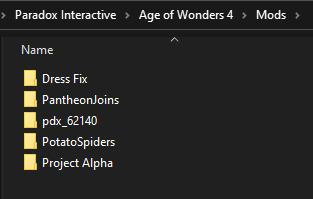
Users with a display language other than English will see C:\users\ as something else when browsing. It shows in the explorer by default as “user” in their display language. For example French C:\Utilisateurs – but it still remains C:\users\ in the database. The Utilisateurs is just a “user-friendly”-camouflage.
What You Need to Do
We make a copy of the mod from Steam Workshop and put the copy into
..\Documents\Paradox Interactive\Age of Wonders 4\Mods
You copy the entire folder of the mod you want to keep as it is. In this case it is folder 2970474377 for Tome of Penguins by TriumphBas.

Copy the folder from the original Steam Workshop location and paste it into the Mods folder in Documents
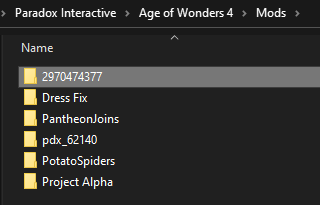
You can, and I recommend, rename the folder for convenience. Do not worry – renaming the folder will not affect the mod in any way, as the meta-data from where the game and launcher reads the information remain the same. You could even name the folder something entirely silly and unrelated like “RyanReynoldsRulez”. Not that you need to hide the kind of mods you are using… right…?
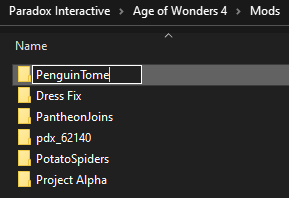
Now, when you open the Paradox Launcher you can see two entries for Tome of Penguins in the All installed mods tab
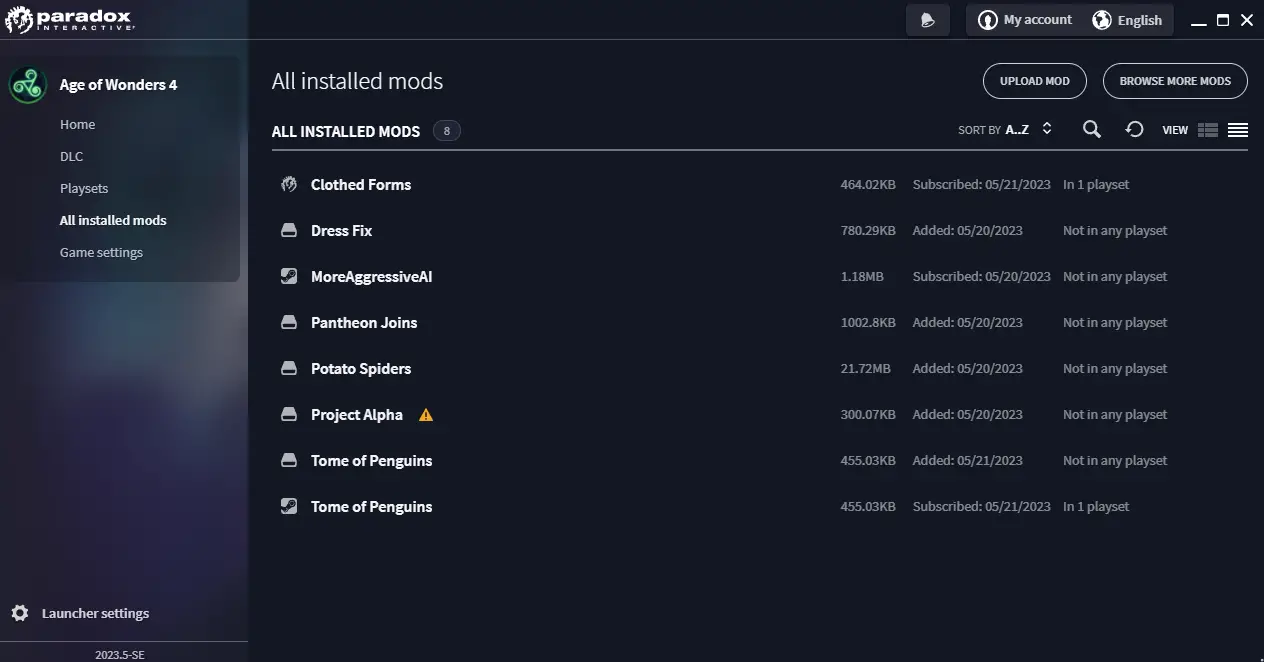
Trivia: The symbols you see next to the mod titles indicate the source of the mod
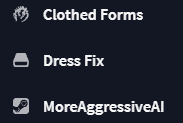
You can see how the Steam Workshop item always puts itself by default into your current playset.

We switch that out as we do not want the mod which is still connected to the Steam Workshop, but the copy we made.
First we remove the Steam Workshop item from the playset – we do not assigned anymore.
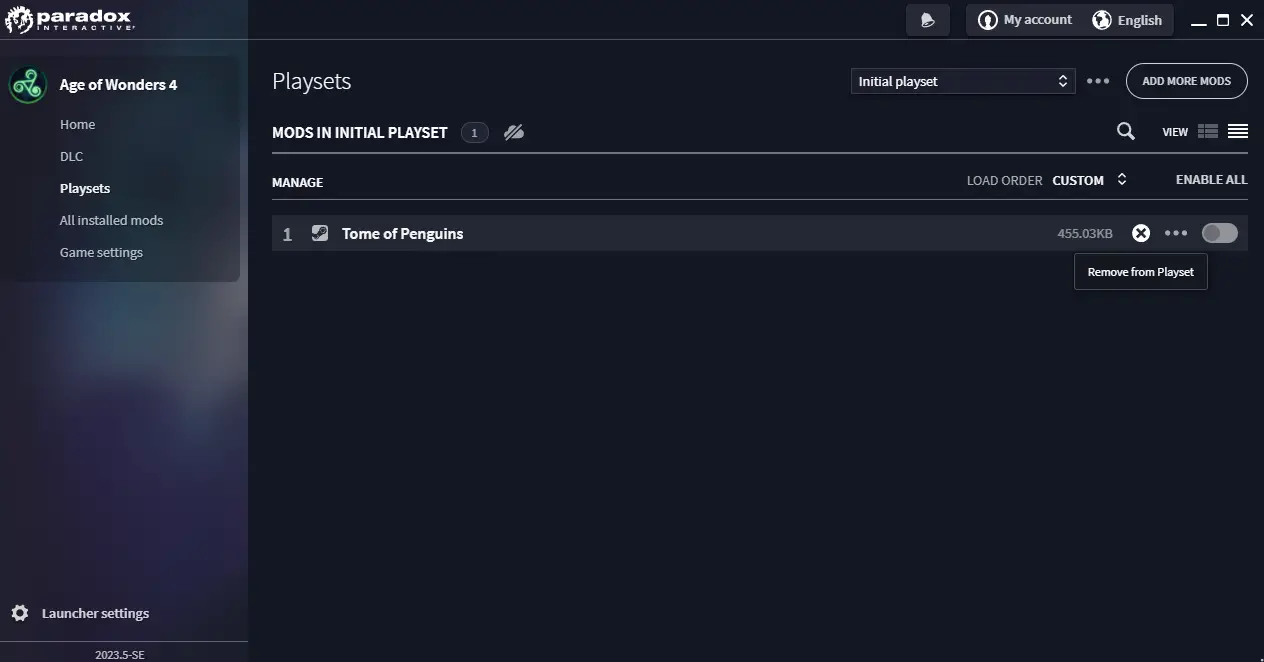
Then we add the copy of the mod to the playset.
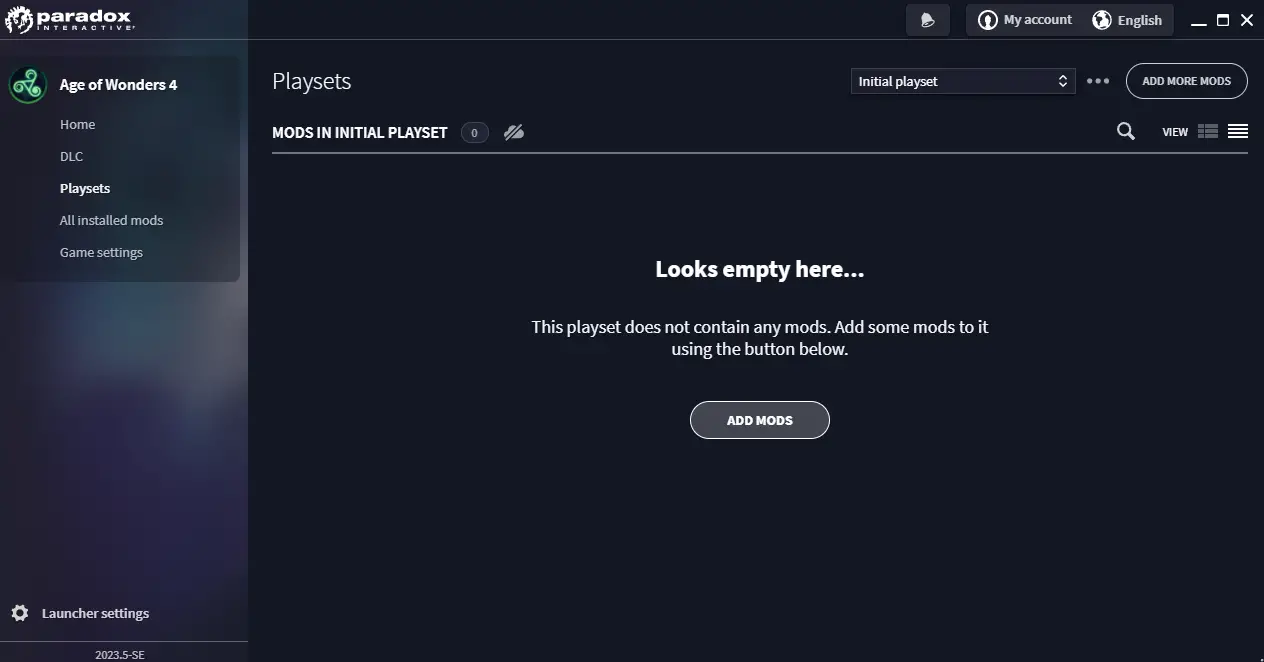
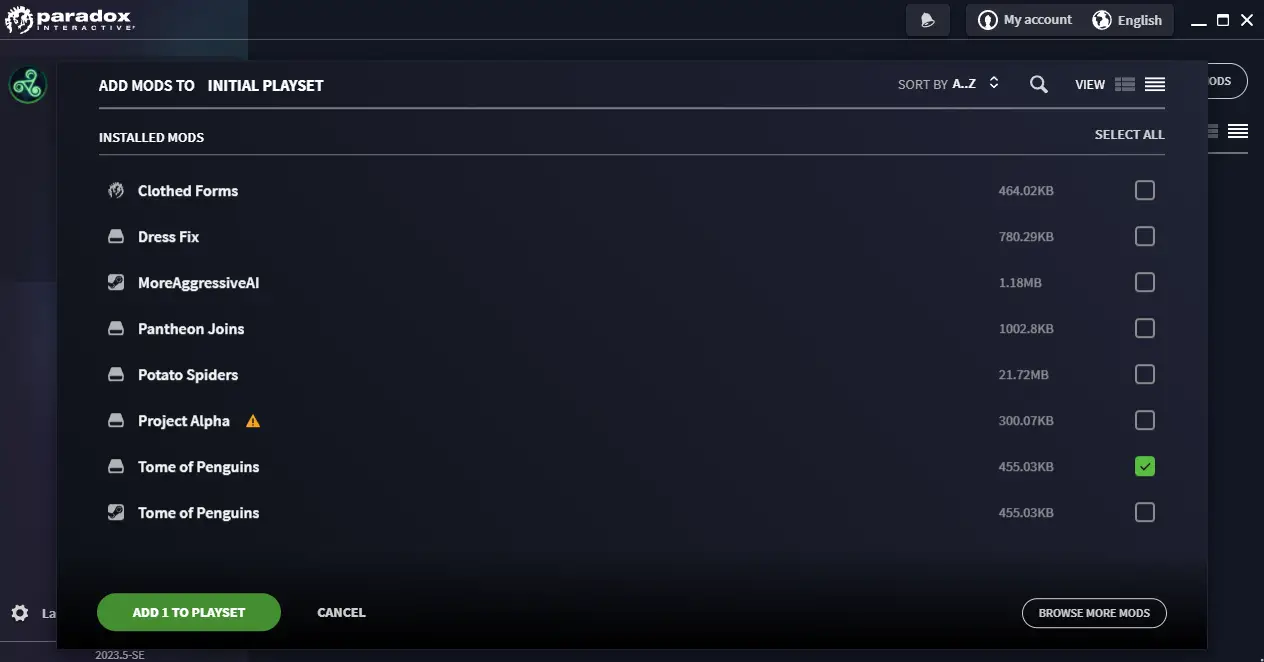

That is more like it!
Bonus Tip: Make good use of Playsets
This tip is especially useful if you play multiplayer with different people, or if you use mods in multiplayer that you do not use in singleplayer (or vice versa). You can use the Paradox Launcher’s mod selection to create multiple “playsets”. These are saved setups that allow you to start the game with your desired selection of mods. This saves you from having to manually turn them on and off each time. Simply select the playset you want to use with your favourite setup and you are ready to go!
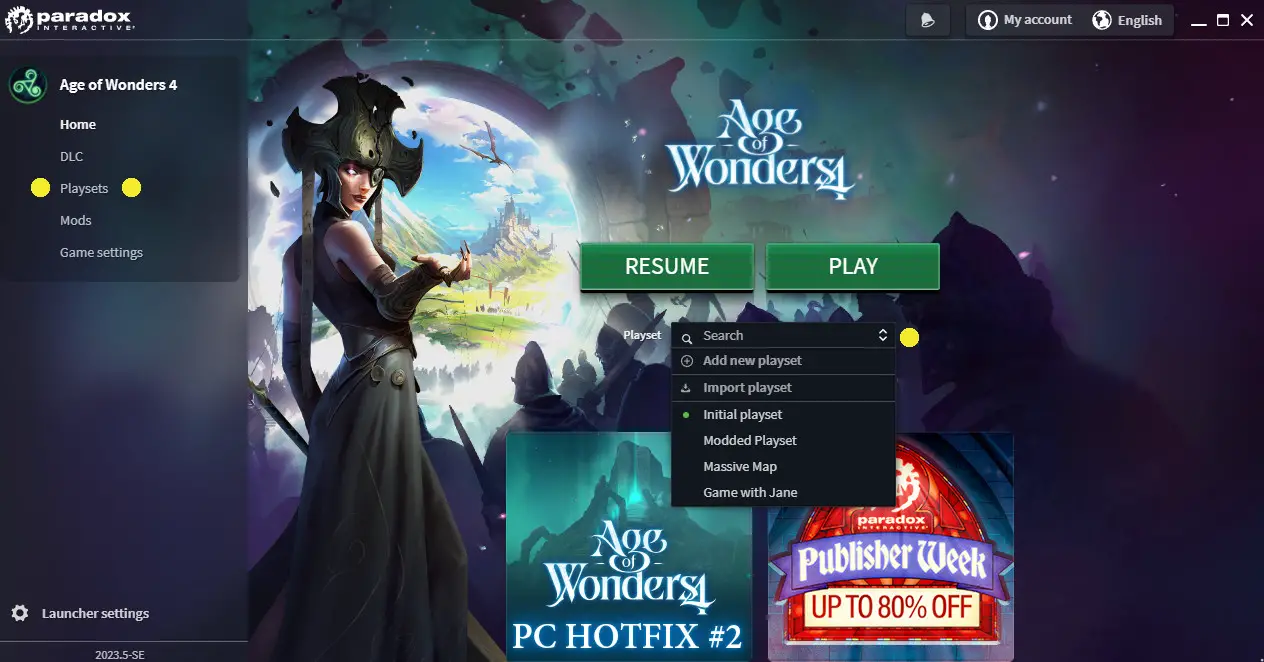
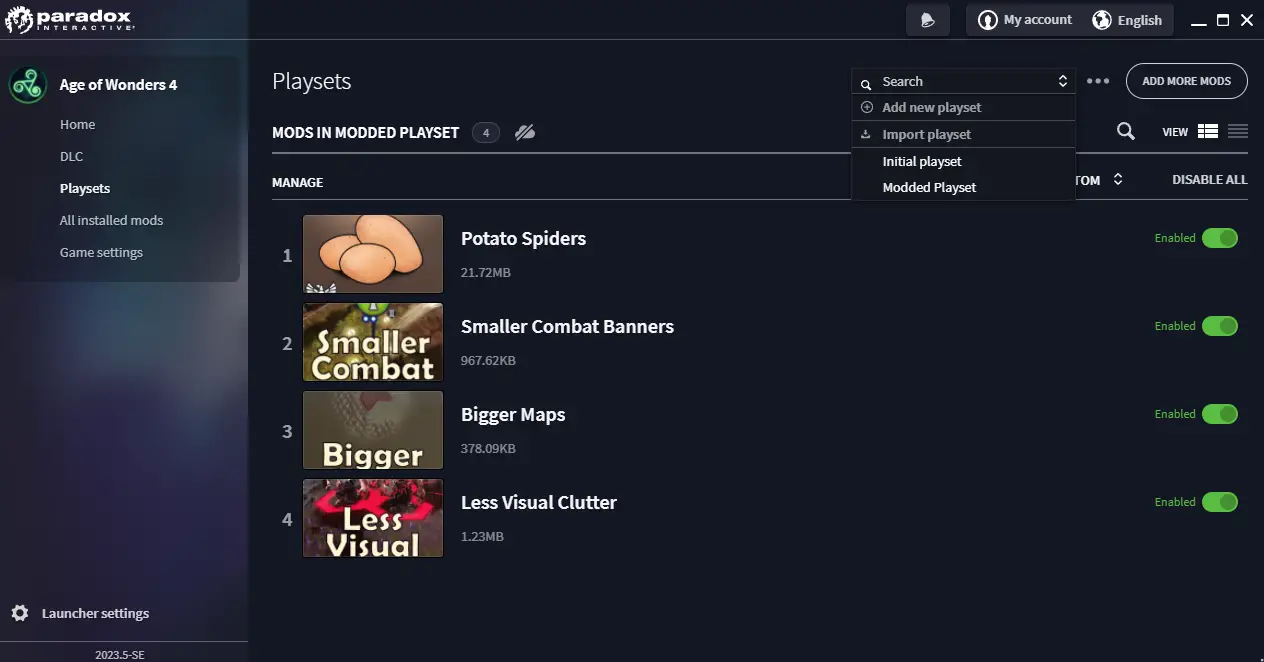
That's everything we are sharing today for this Age of Wonders 4 guide. This guide was originally created and written by アンジェル. In case we fail to update this guide, you can find the latest update by following this link.

