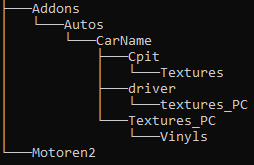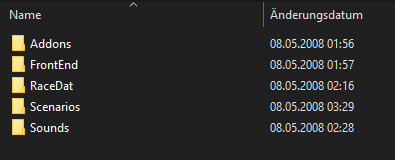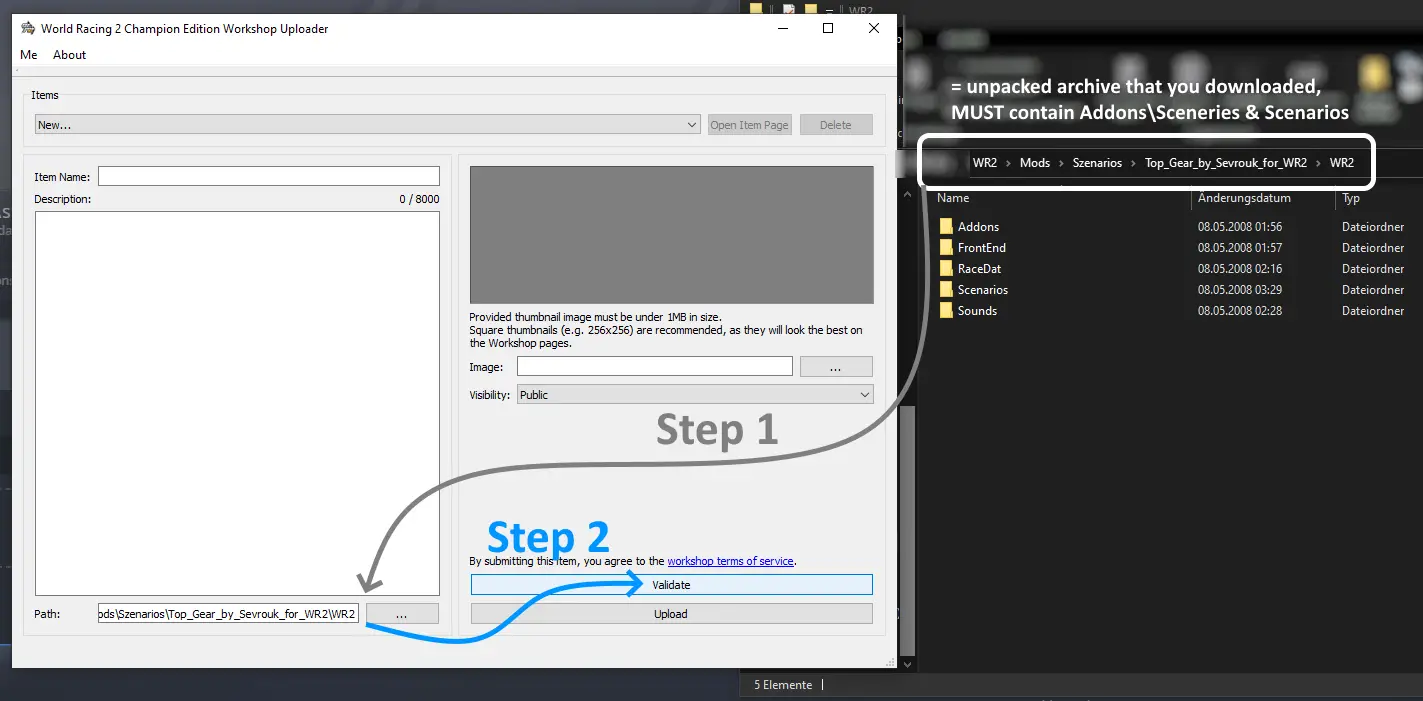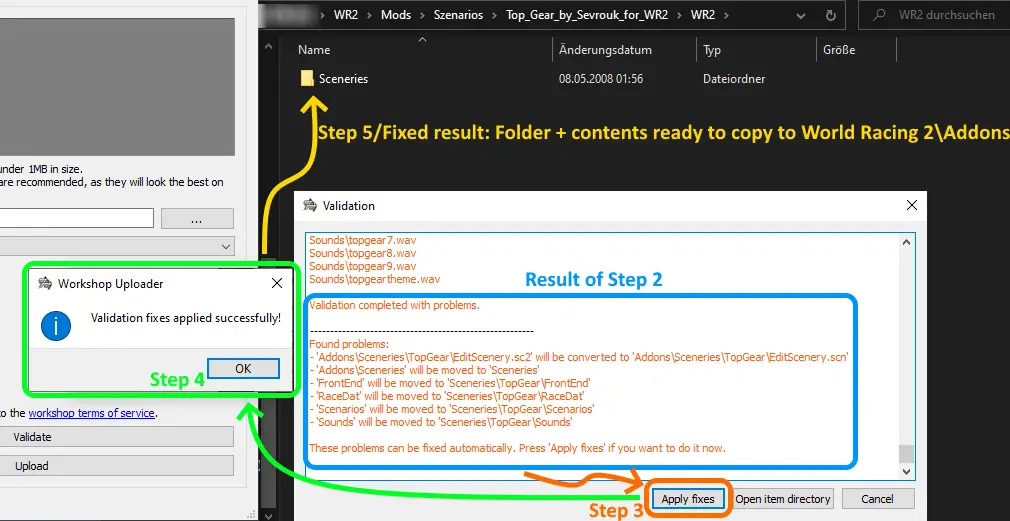This guide will outline how to add mods for the 2005 retail release to this Steam Edition without the use of the Workshop.
World Racing 2 Champion Edition: Adding Mods: Overview
As a game originally released in 2005, World Racing 2 has enjoyed many years of popularity with Modders. On Third party repositories, Over 2500 mods, including over 1500 different cars and over 250 tracks can be found.
While the Steam Edition is compatible to 99% of them from a technical standpoint, some changes had to be made to also support Steam Workshop for the future.
In this guide, I will go over the steps necessary to install third party mods or transfer them from an existing retail installation of the game.
With WR2 being highly moddable thanks to multiple Community Tools, there are few parts of the game that cannot be changed.
In regards to the installation of mods general, you will need to differentiate between two types:
1. Mod types that are natively supported by World Racing 2 Champion Edition and Steam Workshop
- Cars
- Scenarios / Tracks
- Wheels
- Vinyls
- Missions
2. All other mod types including, but not limited to:
- Backgrounds
- Traffic Cars
- “Flip Flop” Paints
- Lensflares
- Particle Effects
- Skidmarks
- Numberplates
- Portraits
- Gauges/Speedometers
Please mind that adding mods manually may or may not hinder unlocking all achievments.
When downloading anything from the internet, please be careful.
I do not take responsibility for any harm or damage caused by following this guide.
WR2 CE: Native Support: Cars
With cars being the most popular type of mod, they are also one of the easiest to add manually:
Assuming you have downloaded a car mod, it will usually come pre-setup with a folder-structure such as this:
Here, “CarName” contains files such as “CarName.mox” (the car’s 3D model) or “CarName.car” (the car’s performance data) while “Motoren2” contains engine sounds like “m_ap_xxx_2000.wav”.
These can almost always be copied straight to the Steam version’s main folders as they are. The folder structure will usually be at %yourSteamLibraryPath%\steamapps\common\World Racing 2\.
Please note that adding Motoren2 contents is optional for modded cars and only required if the car comes with its own sounds.
In case the modded car does not come with the proper Filestructure, look for the folder containing the aforementioned “CarName.mox” and “CarName.car” and copy it to %yourSteamLibraryPath%\steamapps\common\World Racing 2\Addons\Autos.
If it is your first manually added car, you may first have to create The Addons\Autos directory.
Example: You download the car “Slipstream” and find that your download only contains a folder called “Slipstream_01” which in turn contains “Slipstream_01.mox” and “Slipstream_01.car”.
To install the car, copy the “Slipstream_01”-folder to World Racing 2\Addons\Autos.
Upon successful installation, the game should run through any installed Addon cars upon start and before entering the main menu.
WR2 CE: Native Support: Scenarios / Tracks
While most other basic mod types are fairly easy to add, Scenarios are slightly more difficult.
In the 2005 release, use of 3rd party tools was required to add each Scenario to the game’s database.
For the Steam Release, the original 3rd Party tool (“WR2 Manager”) no longer works due to changes to the database.
To add Scenarios manually to the Steam release however, the Workshop Uploader tool can be used.
Upon buying World Racing 2 Champion Edition on Steam, this will be added to the “Tools” section of the library and has to be downloaded separately.
First, you will need to put together all the files of the Scenario to be added. When downloading them from the web, this will almost always already be done for you. If attempting to transfer them from an older installation, you will have to pick out all the files and put them together in a new folder.
For the purpose of this Guide, I will assume that you have downloaded a Scenario that uses most of the supported features and after unpacking the downloaded archive, see something like this:
Please note that the only required folders are “Addons\Sceneries” and “Scenarios”. If no additional folders are present, the Scenario to be added will work, but might not come with all features supported by the game. Not all Scenarios use all features.
Next, open the “World Racing 2 Champion Edition Workshop Uploader”.
In the bottom left corner, you will find a button labelled “…” that opens your file browser.
Browse to the path that contains the aforementioned folders “Addons\Sceneries” and “Scenarios” plus any others that the mod came with.
Once the path is entered correctly, click the “Validate” button.
You will then be presented with a new window as shown below. If the path you entered led to a valid Scenario mod with all files sorted correctly, you should then have the option to “Apply Fixes”.
Once done, you will be left with a confirmation message and the folder structure of your download will have been reduced to only a folder called “Sceneries”.
At this point, you may close the Workshop Uploader tool.
For the final step, copy the newly changed folder “Sceneries” to World Racing 2\Addons\.
The result should be something like %yoursteamlibrary%\steamapps\common\World Racing 2\Addons\Sceneries\YourNewlyAddedScenario\
Unlike with added cars, no extra messages will be shown ingame, but the Scenario should now show up for Joy Rides and Single Races.
WR2 CE: Native Support: Wheels
Addon Wheels for World Racing 2 have always been in a bit of a weird place.
To be used, they could technically be added in the two following places:
World Racing 2\3DFelgen\
World Racing 2\Addons\3DFelgen\
The recommended place is the latter, the difference being where the wheel shows up: The in-game list first shows all wheels in 3DFelgen, followed by all wheels in Addons\3DFelgen.
To Add a custom wheel, you will want the file structure to be as such:
Addons\3DFelgen\Wheelname\
In “Wheelname”, you would expect to find files such as “Wheelname_r_hl.mox” (aka the 3d Model for the rear left wheel).
WR2 CE: Native Support: Vinyls
Vinyls are fairly simple to add and belong in the following folder:
World Racing 2\Addons\Vinyls\
To Add a custom wheel, you will want the file structure to be as such:
Addons\Vinyls\VinylName\
In “VinylName”, you would expect to find files such as “cartexturename.ptx” (aka the texture being overlaid over the car body).
WR2 CE: Native Support: Missions
While a very rare type of mod, missions have been supported through the use of WR2 Manager for a long time.
[Yet to be tested]
WR2 CE: Mod Types without Native Support
While the “Addons” system allowed quite extensive modding of the game, some people wished to improve on other parts of the game and so menu backgrounds, car lens flares or skid marks to name a few have all been adapted by modders over the years.
Unfortunately, for these types of mods, files need to be replaced in the game directory, not added like with Addons.
Hence, Steam Workshop would not be able to tell what to install if a player tried to subscribe to two mods replacing the same files, making it impossible to support them natively.
Of course, these mods can still be added by replacing the files needing changing for each of them.
In this regard, there is basically no difference between the retail release and this Steam edition, so it is recommended to follow any installation instructions that come with the mod.
Please mind that some may be incompatible due to changed-up cars and other small differences.
That's everything we are sharing today for this World Racing 2 guide. This guide was originally created and written by Dr.SirBashtard. In case we fail to update this guide, you can find the latest update by following this link.