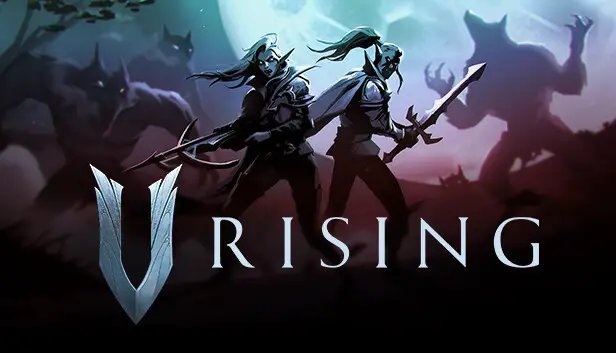A quick guide on how to configure an existing private game save to a V Rising Dedicated Server.
File Paths
Private Save Folder can be accessed using %appdata%\..\LocalLow
\AppData\LocalLow\Stunlock Studios\VRising\Saves\v1\example-file-name
(i.e: a181f3c3-f56b-4bf6-b003-44230d21abd5)
Server Folder:
steamapps\common\VRisingDedicatedServer
Settings Folder
steamapps\common\VRisingDedicatedServer\VRisingServer_Data\StreamingAssets\Settings
These paths will change depending on your own Steam setup
How to Migrate
Creating the Server save folder
- Navigate to Server Folder and type ‘cmd’ into the address bar at the top. This will open the directory in command prompt.
- run ‘VRisingServer.exe -persistentDataPath exampleFolder’ where exampleFolder is the name of the dedicated server save folder. This can be anything.
- Hit Ctrl+C once this runs to close the server. We just need it to create the file path for us.
Migrate private save folder
- Head into serverFolder\exampleFolder\Saves\v1\privateSaveFolder and copy your private save file
- Open the copied private save file and change the ServerHostSettings.json ‘Name’ field to match the name of the Dedicated Server
Set Dedicated server to use the correct save folder
Go to SettingsFolder\ServerHostSettings.json and change the SaveName field to the name of your privateSaveFolder (i.e: a181f3c3-f56b-4bf6-b003-44230d21abd5)
Start .bat
Take this code, replace the data path with the name you chose, and save this ‘start.bat’ and you can then double click this to run with the persistentDataPath you chose.
@echo off set SteamAppId=1604030 echo "Starting V Rising Dedicated Server - PRESS CTRL-C to exit" @echo on VRisingServer.exe -persistentDataPath .\[replace this with your savefolder name]
VRisingServer.exe -persistentDataPath .\exampleFolderPath
That's everything we are sharing today for this V Rising guide. This guide was originally created and written by taiaha. In case we fail to update this guide, you can find the latest update by following this link.