This guide will show you how to easily play Tony Hawk’s Pro Skater 1 + 2 without any internet connection. Before we get started, make sure that you have the official and latest version of the game.
Steam Deck / Steam Play Users on Linux
You can make games work on the Steam Deck or with Steam Play on Linux by changing the launch command. Here’s how:
- Go to the game’s Properties.
- Find the Launch options.
- Change the launch command to this: steamdeck=1 %command%
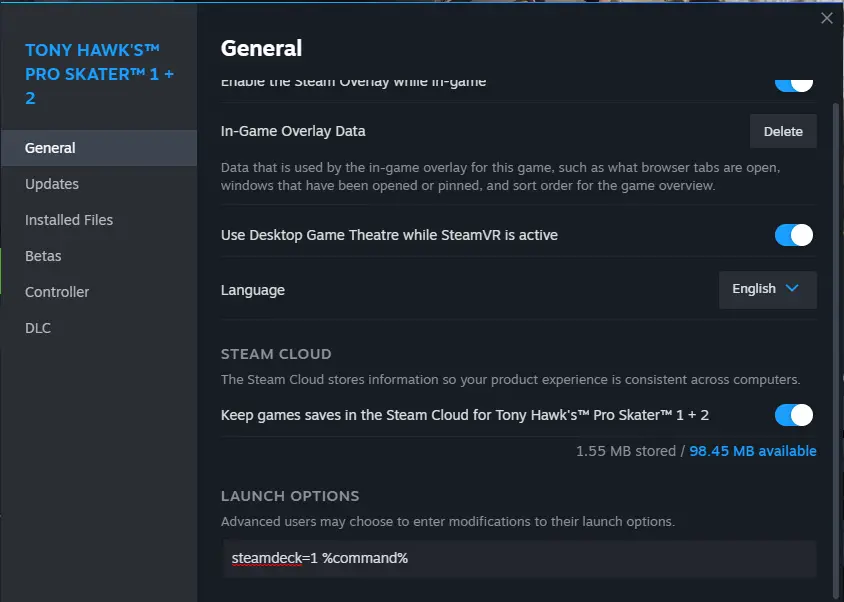
Windows Users
On Windows, you can set up games similarly to the Steam Play version by following these steps:
- Go to the game’s Properties.
- Find the Launch options.
- Enter this command: cmd /c “set steamdeck=1 && %command%”
This will set an environment variable and launch the game without making it a global setting for your user. You might briefly see a command window while the game starts.
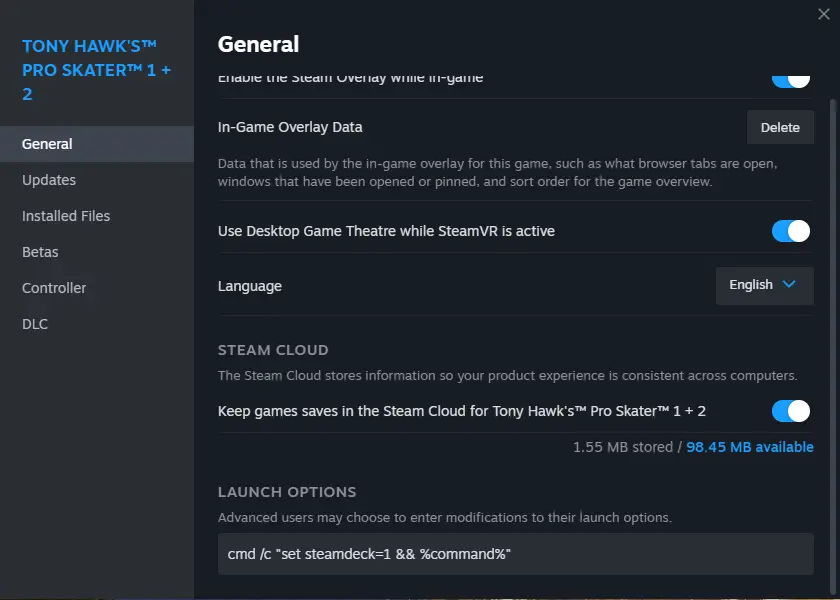
Windows Users (Old Method)
On Windows, setting up environment variables for games can be a bit more involved. Here’s how to do it:
Open the Environment Variables Window
- Press the Windows button.
- Type ‘environment’.
- Select ‘Edit environment variables for your account’.
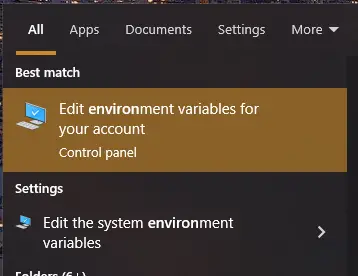
Alternatively, you can access the Environment Variables window through a longer method. Here’s how:
- Press Win + Pause.
- On Windows 10, you’ll find ‘Advanced System Settings’ on the right side.
- Click ‘Environment Variables…’
You’ll then see a screen that looks like this:
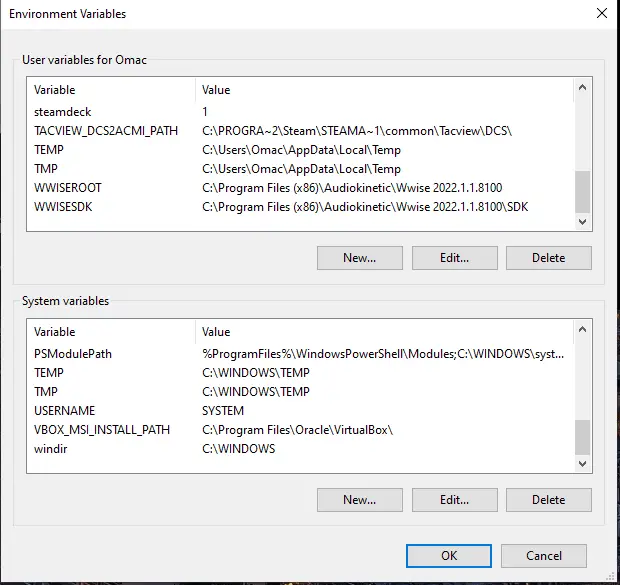
Next, you’ll want to create a new User variable:
- Click ‘New’ under ‘User variables’ at the top.
- For the name, enter “steamdeck”.
- For the value, enter “1”.
It should look like this:
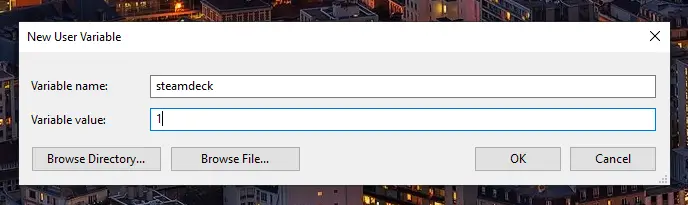
Click ‘OK’ and make sure it’s in the list at the top under ‘User variables’.
After that, restart Steam:
Close the Steam client by clicking Steam -> Exit.
That should do the trick! Don’t mind the doubters; you got this.
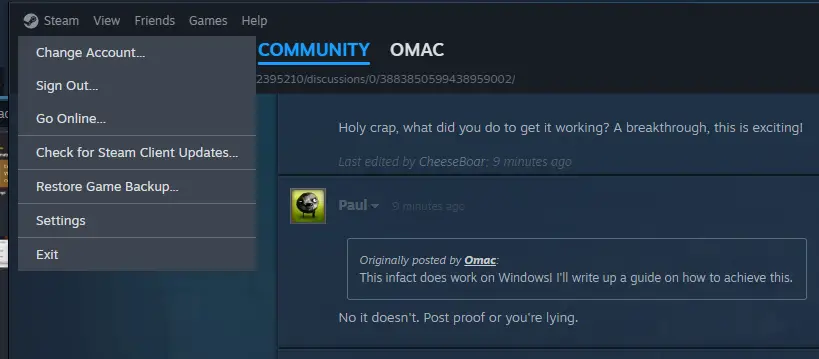
Start Steam in offline mode and revel in the joy of being able to play without an internet connection!
That’s all there is to it! You can launch Steam in offline mode and avoid the unnecessary online check when starting a game. In some cases, you might need to log out or restart your computer for the changes to take effect. Keep in mind that this may or may not affect other games or Steam features, but I didn’t notice any issues. Use this at your own discretion.
That's everything we are sharing today for this Tony Hawk's Pro Skater 1 + 2 guide. This guide was originally created and written by Omac. In case we fail to update this guide, you can find the latest update by following this link.
