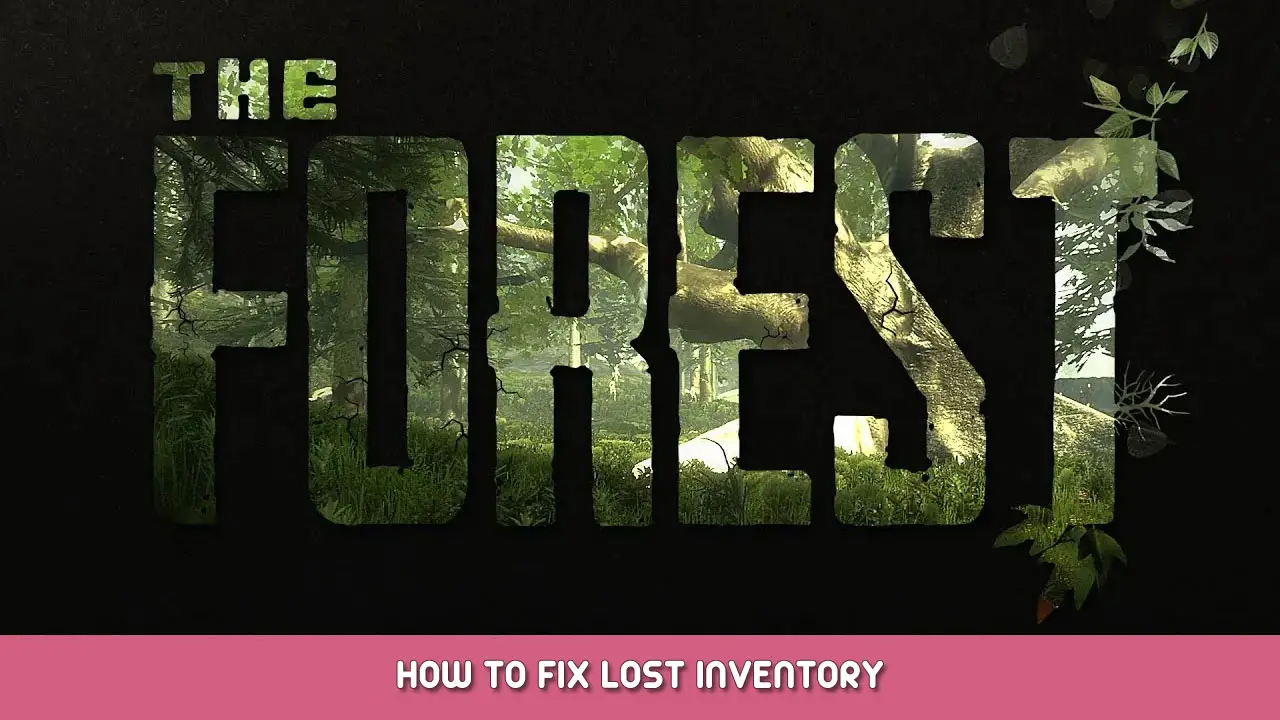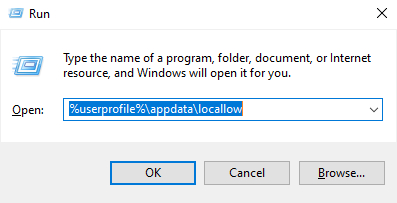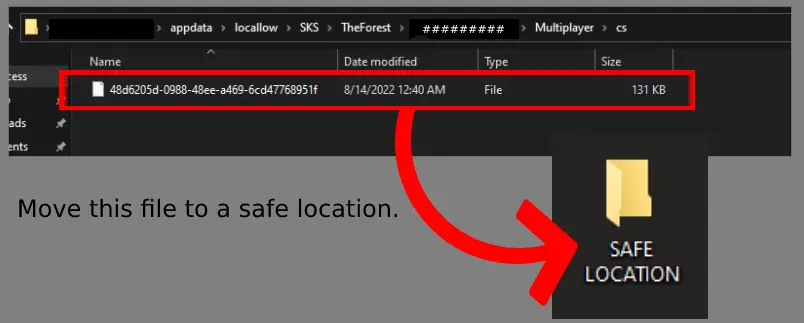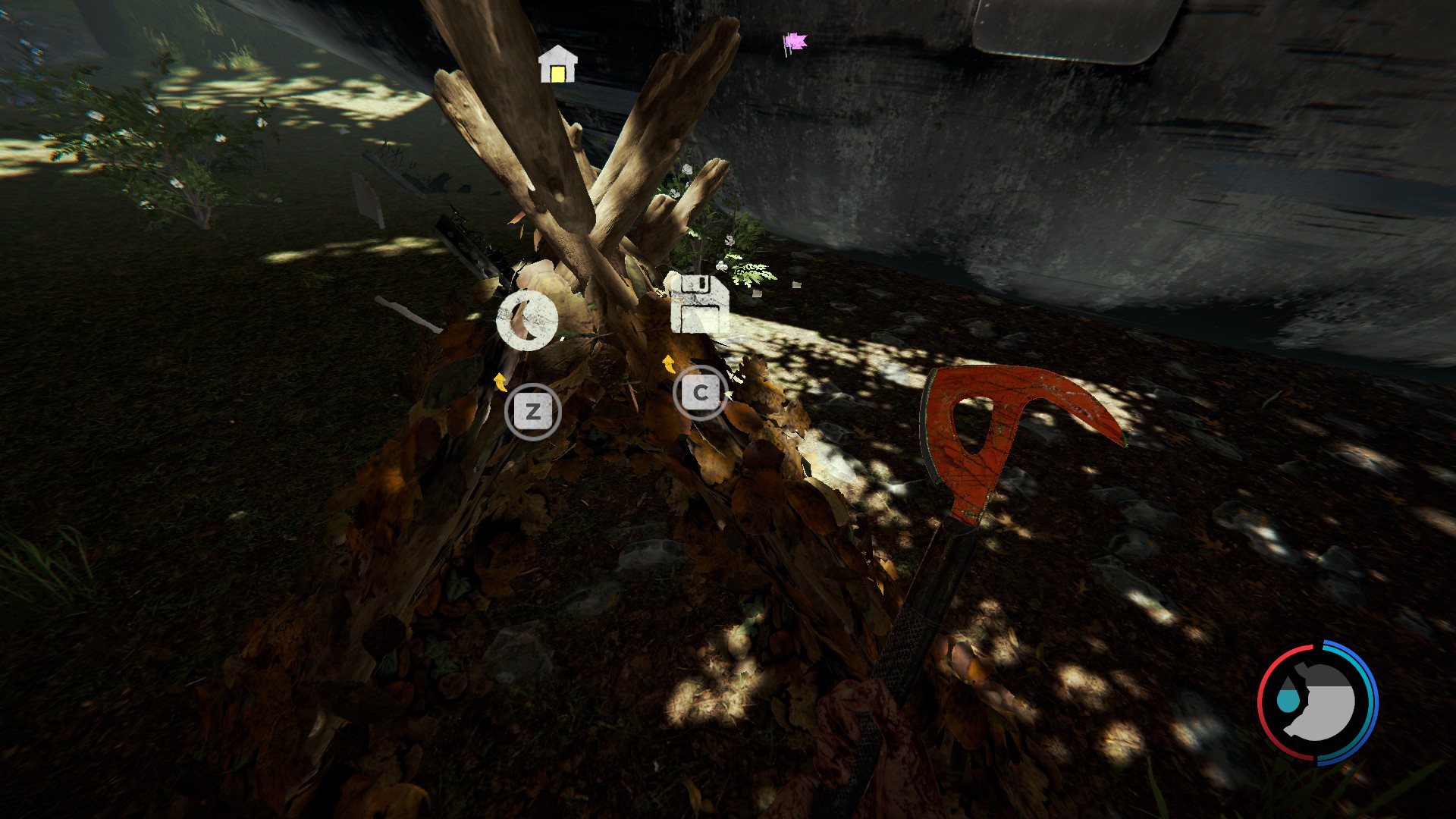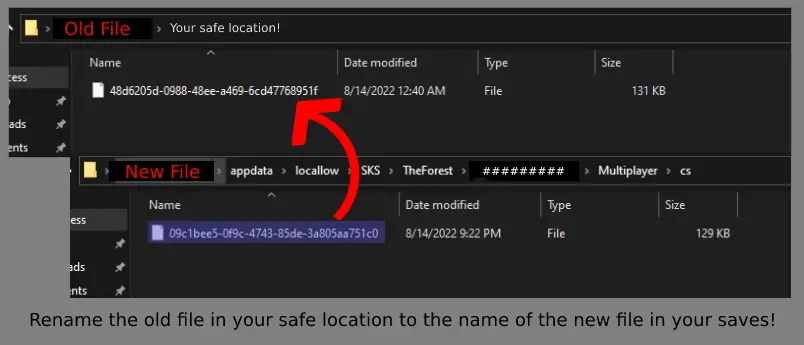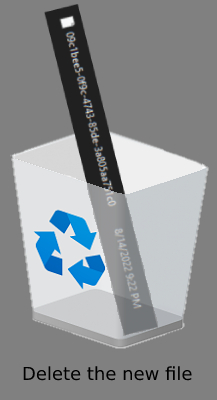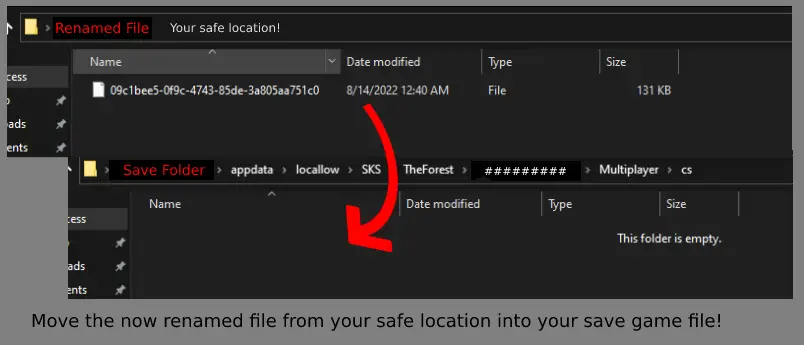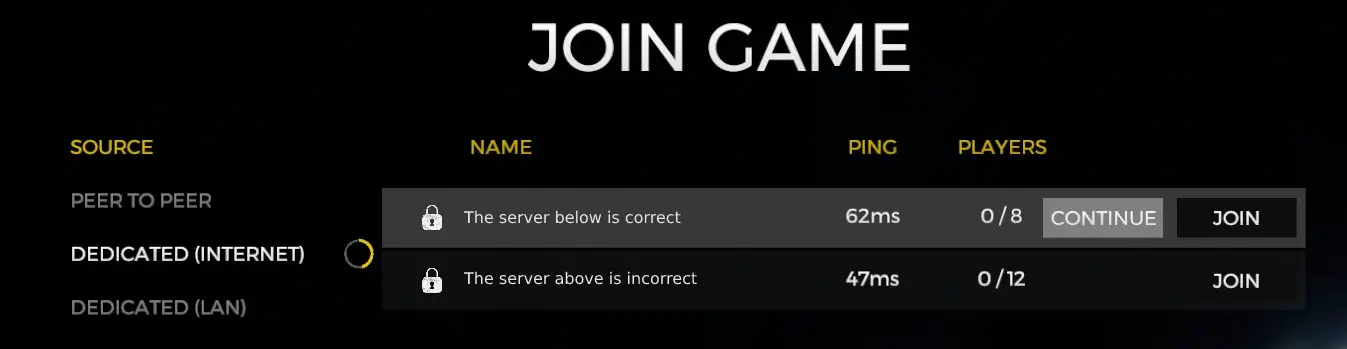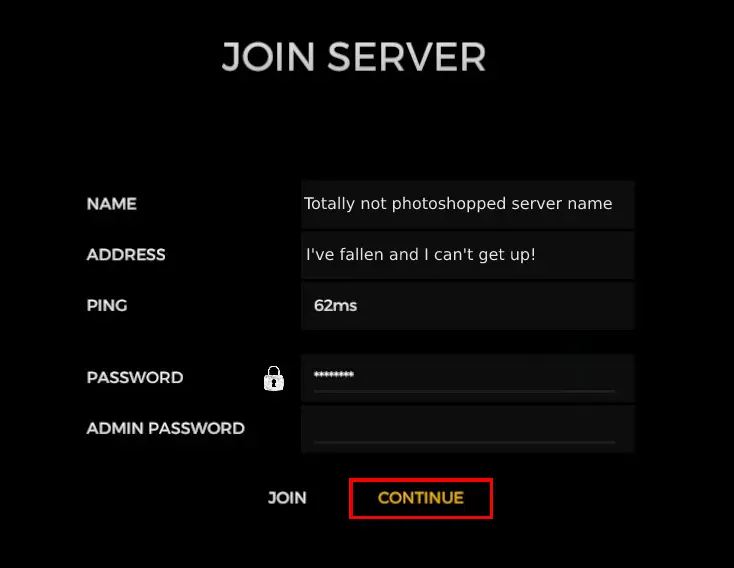Did you join a server with your friends, spend a couple hours playing only to log on the next day and be greeted by the plane crash cutscene again with nothing in your inventory? Well, you’re in luck, this guide just may have a possible solution for you.
Intro
You are here likely because something somehow went wrong. The main focus of this guide is a a fix for a problem that some friends and myself encountered while playing on a dedicated server.
The problem we encountered happened after we played for a couple hours and had gotten off for the night. The next day we got on, the game did the plane crash scene again and we didn’t have anything in our inventories but all of the structures we had built were still there.
Hopefully this guide can help you out if this happens to you.
Important Note
Firstly it is important to know that when you are playing The Forest regardless if single-player or multiplayer, YOU need to save. Save at a shelter, a tent or the boat. If you never saved, there is unfortunately nothing to recover and this guide is not for you.
The Fix
Fortunately fixing your save is fairly straight forward. Do note that this is not a permanent fix.
The first step is to press “Windows + R” to open the Run window. Now type or paste “%userprofile%\appdata\locallow” without the “quotes” and press enter.
You should now be in your locallow folder. From here you should navigate to
SKS>TheForest>#################>Multiplayer>cs
Now that you are in the cs folder, there should be one or more files in there, these are your multiplayer save files. Look at the file details for each one or sort by date modified to figure out which one is the most recently created, this is of course the last time you saved.
Now that you know which file is your last save, take this file and move it to a safe location such as your desktop or another folder, we will come back to this.
Now open The Forest and join the server you are recovering this save for. You will have the plane cutscene and nothing in your inventory.
Leave the plane to gather sticks and leaves. You are going to make a basic shelter so you can save your game. Once you have the shelter down, save your game, leave the server and close the game.
Now we want to go back to the cs folder where your saves are kept. There will be a new save file in there.
Copy the name of the new save. Rename the old save (in your safe location) to the same name as the new one.
We are done with the new save, you should delete it.
You can move the now renamed original save back into your cs folder.
That’s it! Now when you open The Forest, make sure you click
continuewhen joining the server and you should have your entire inventory back!
That's everything we are sharing today for this The Forest guide. This guide was originally created and written by Frogletts. In case we fail to update this guide, you can find the latest update by following this link.