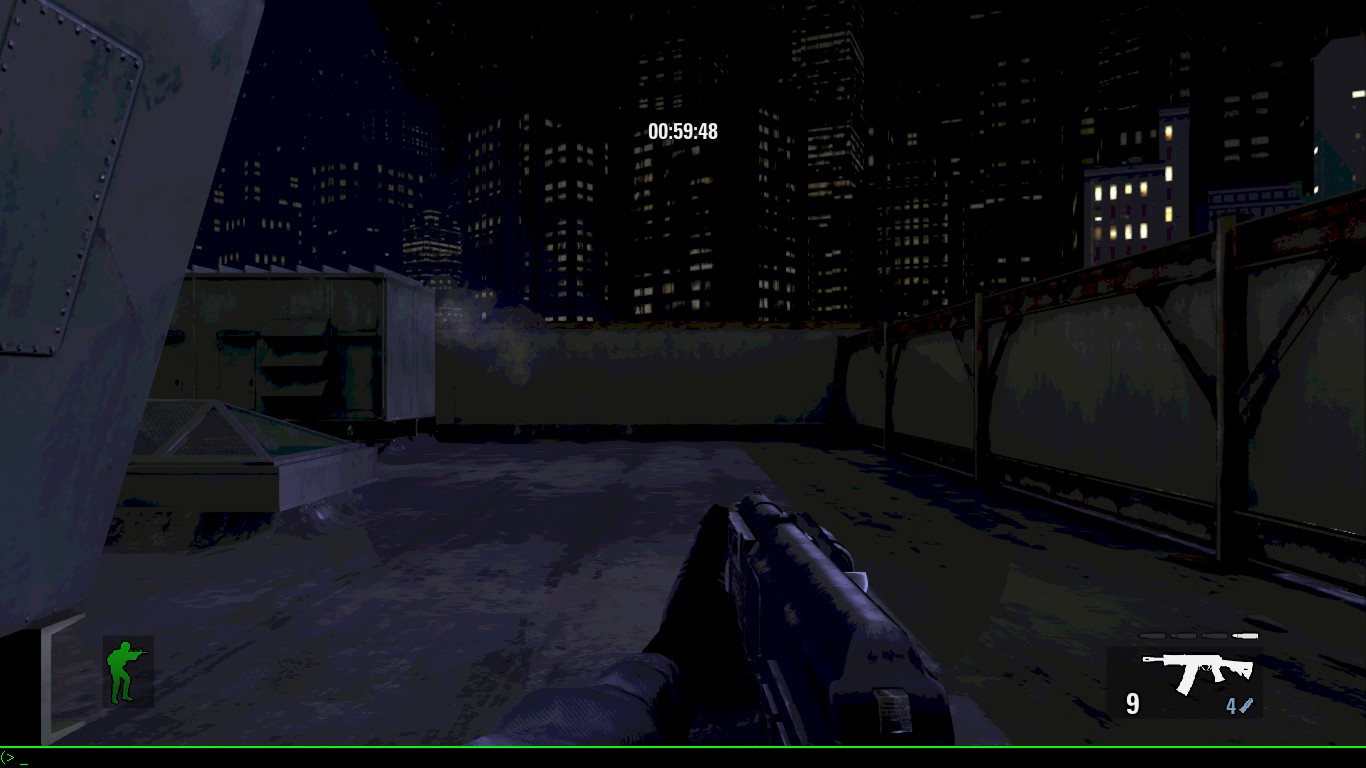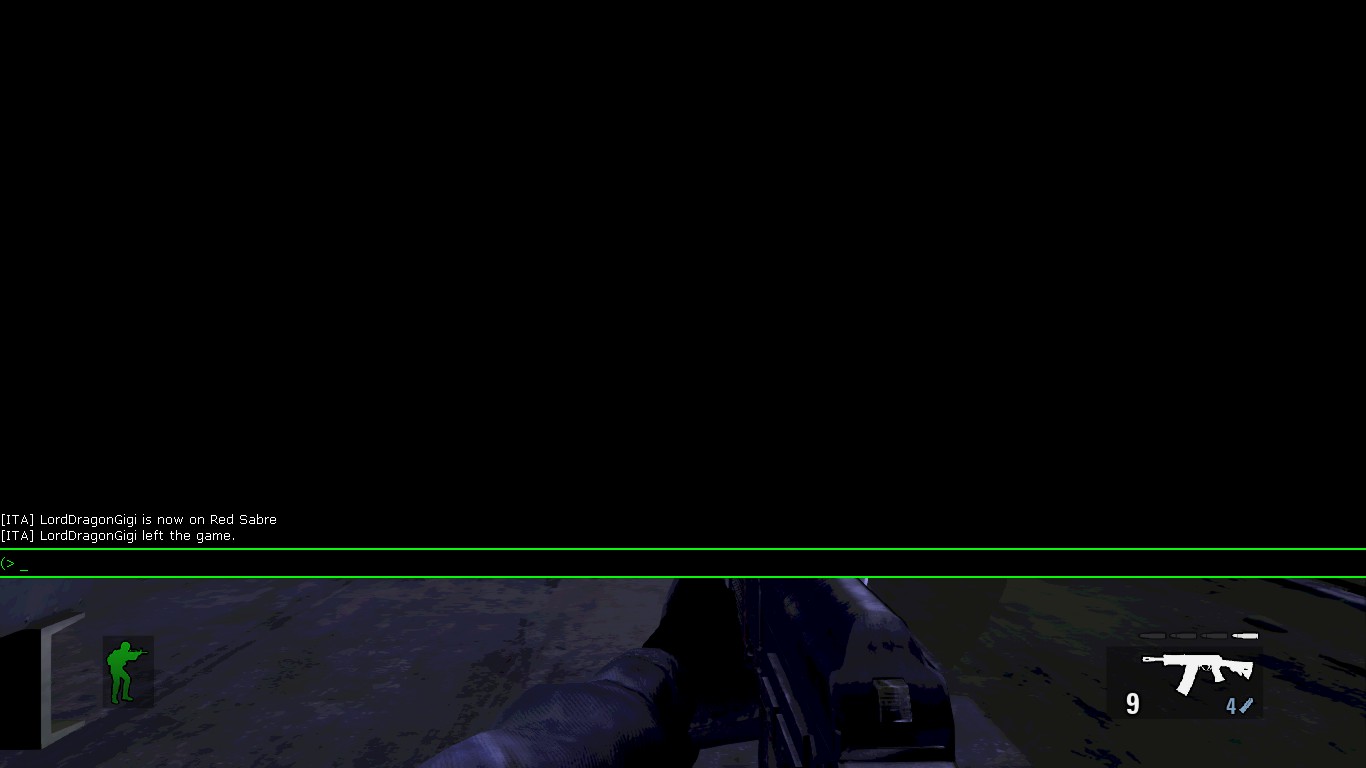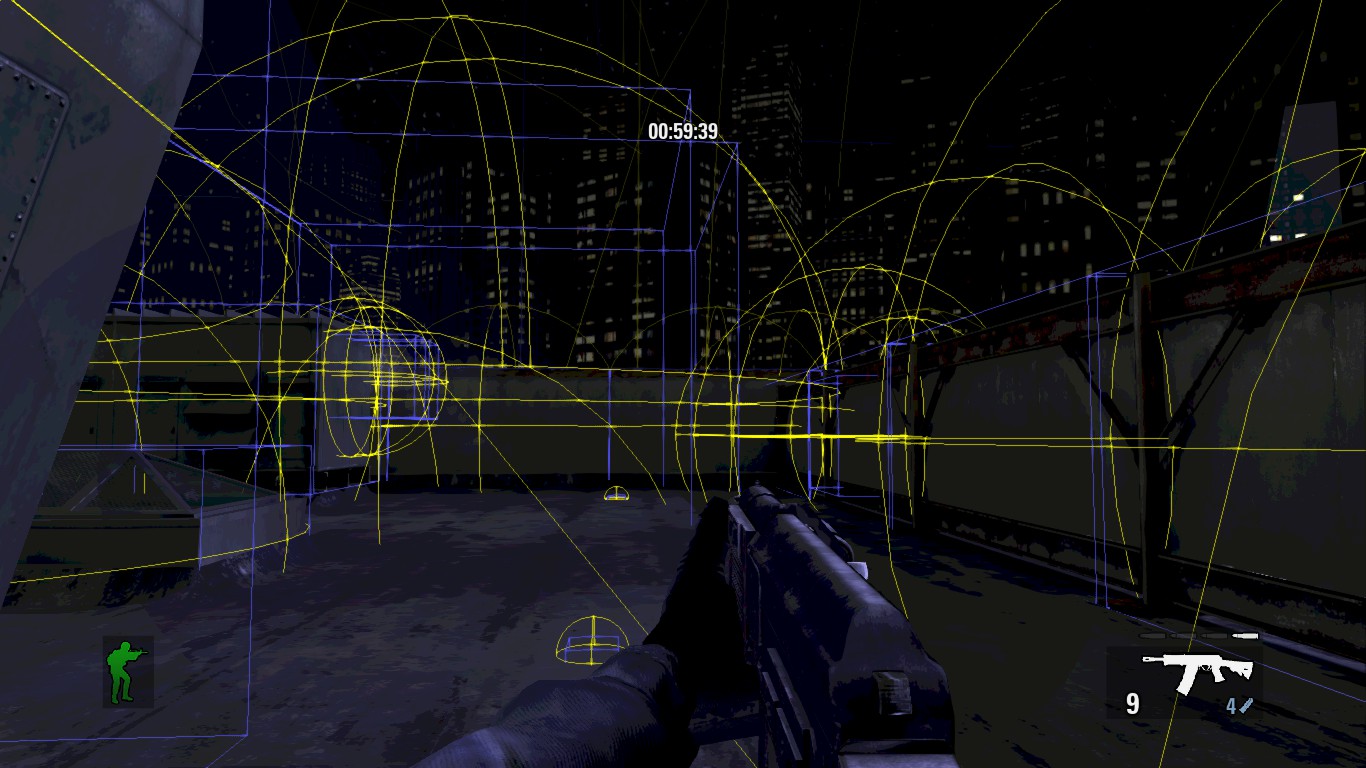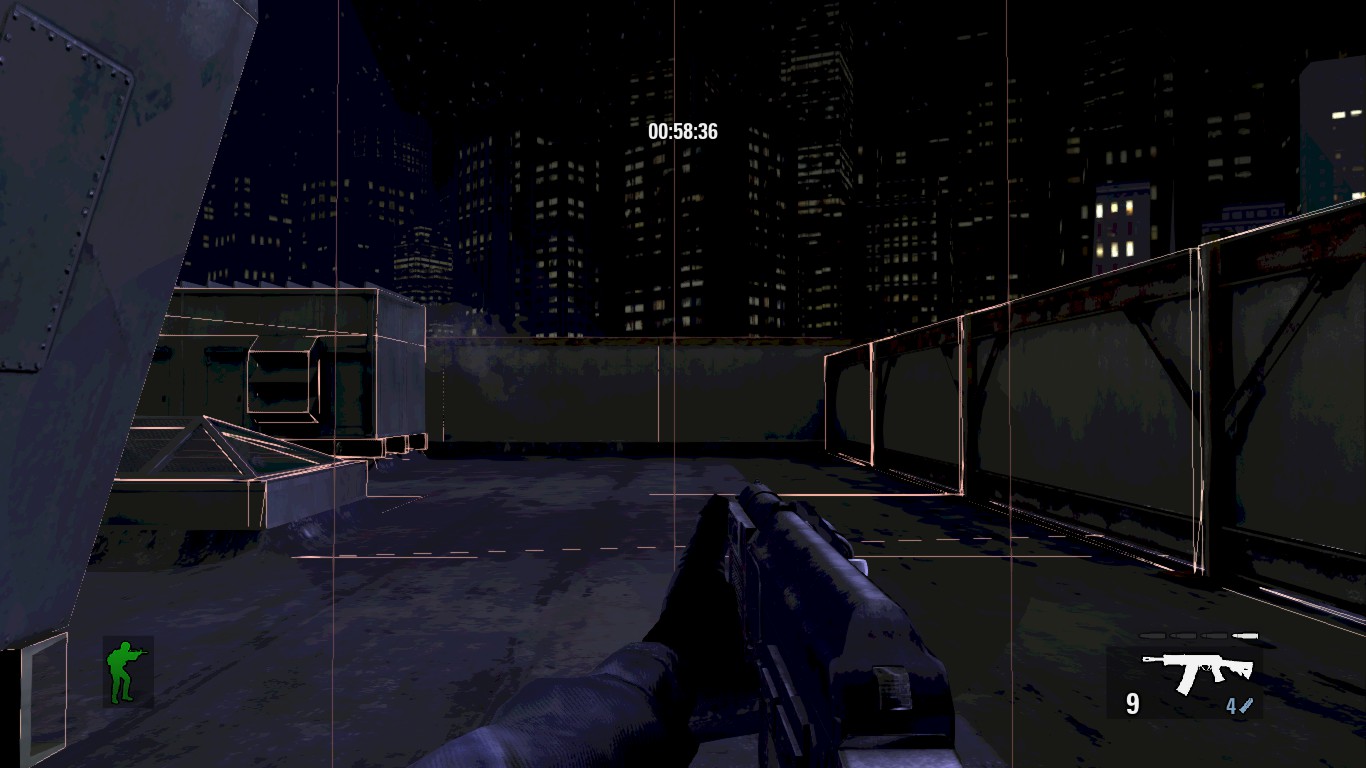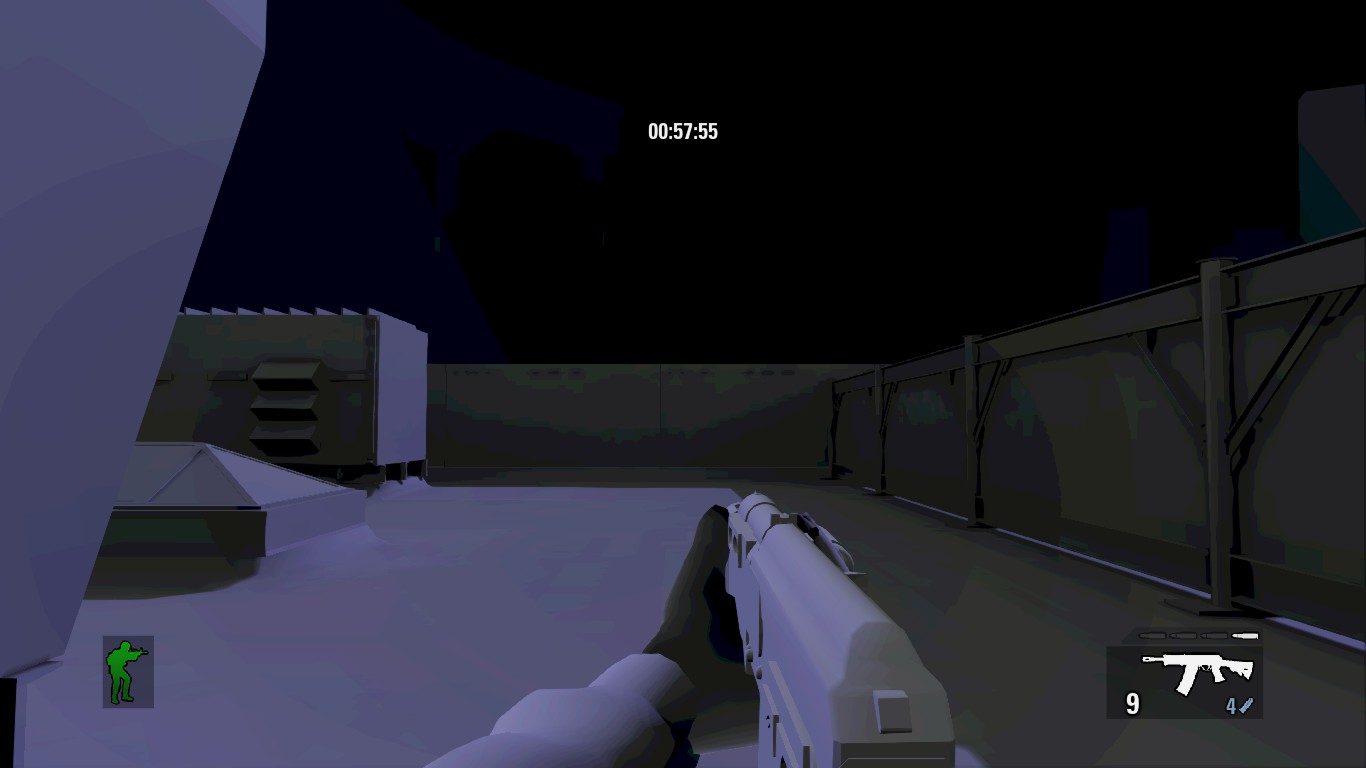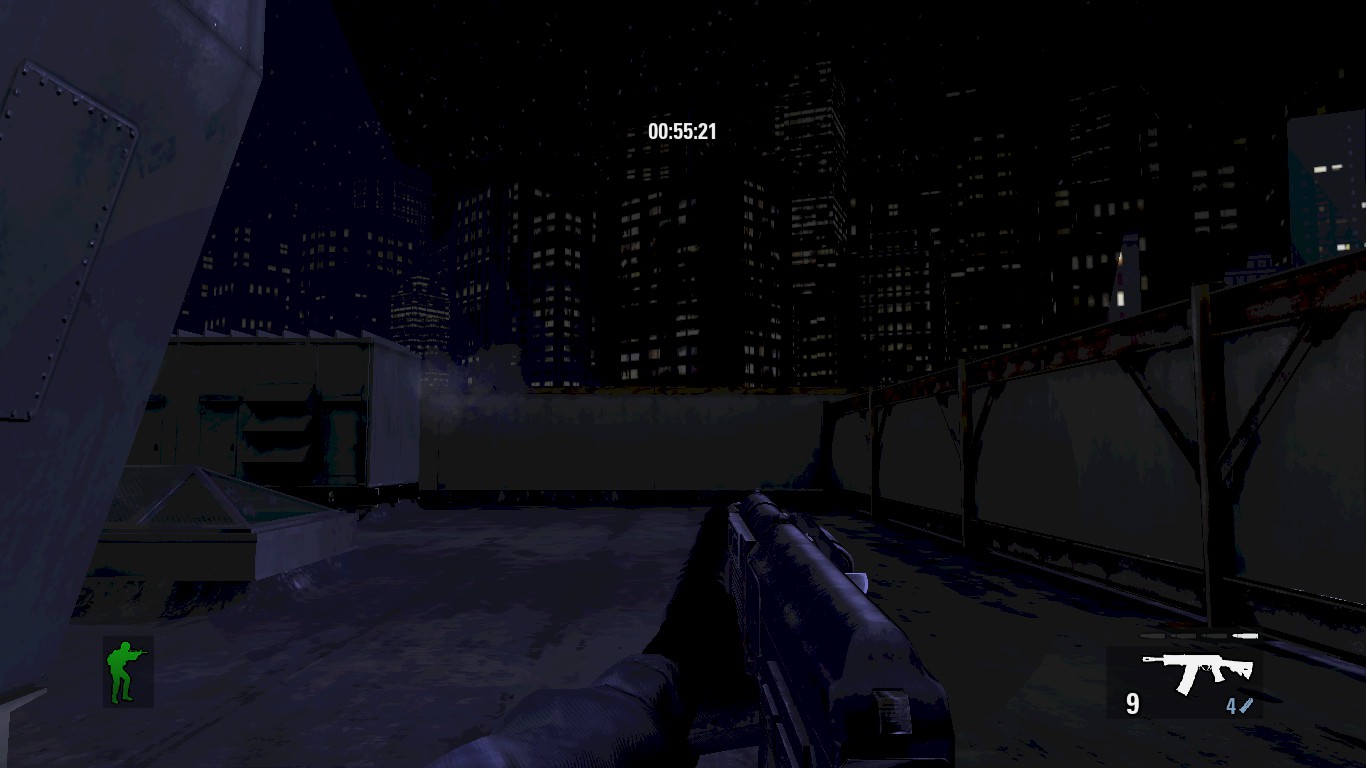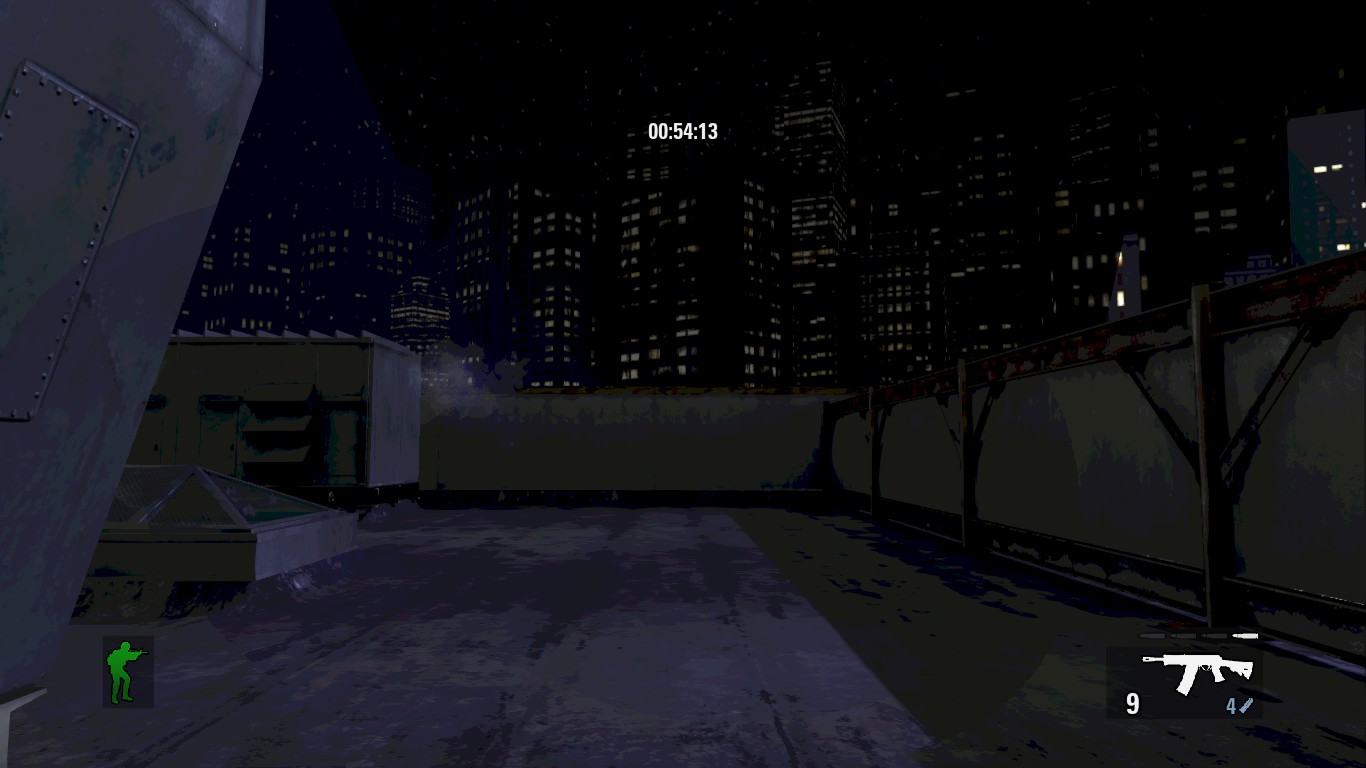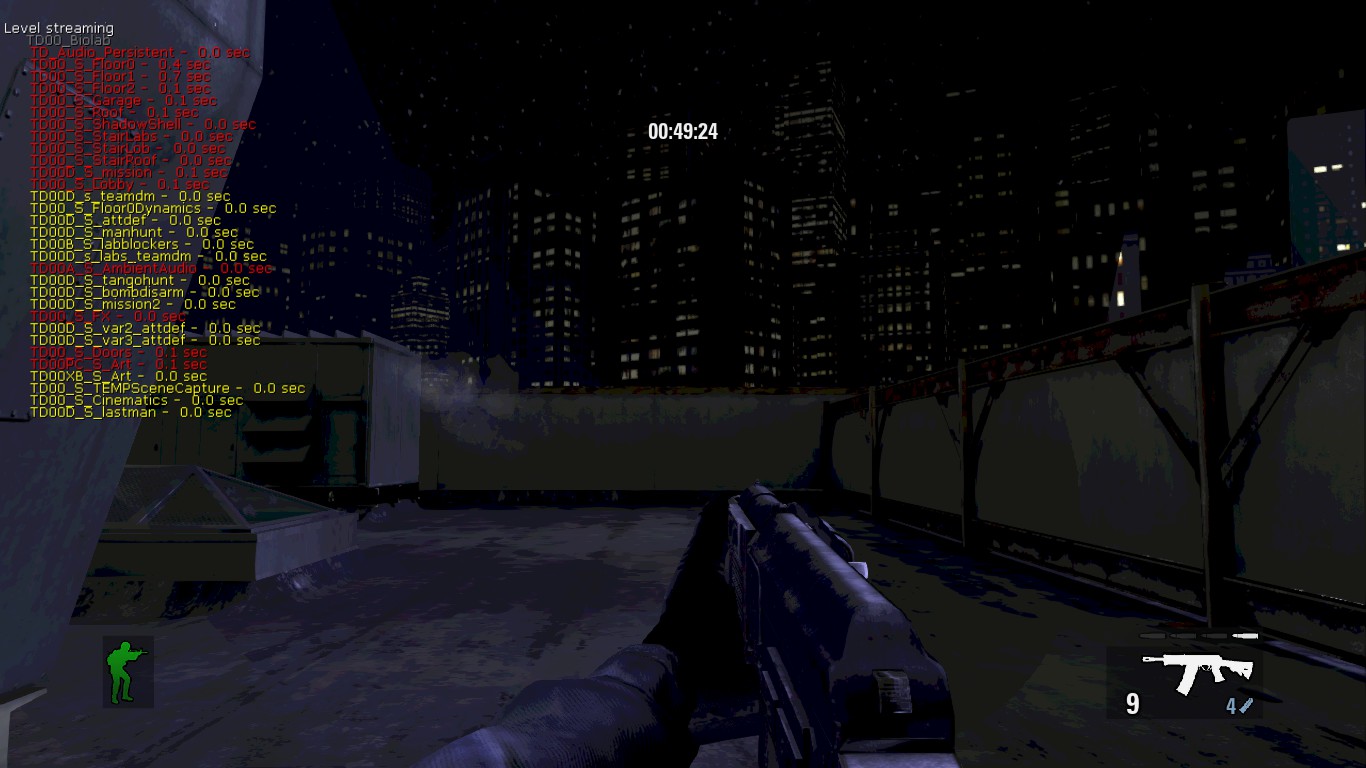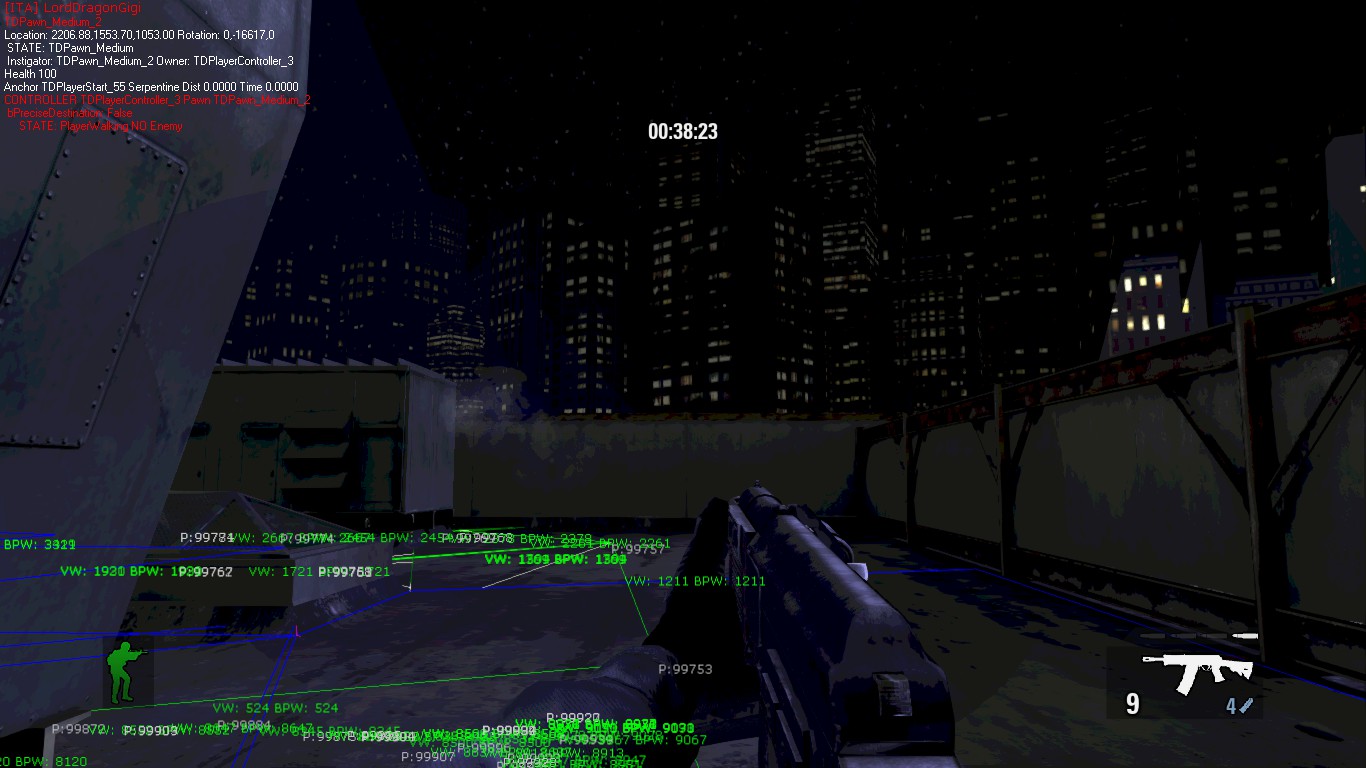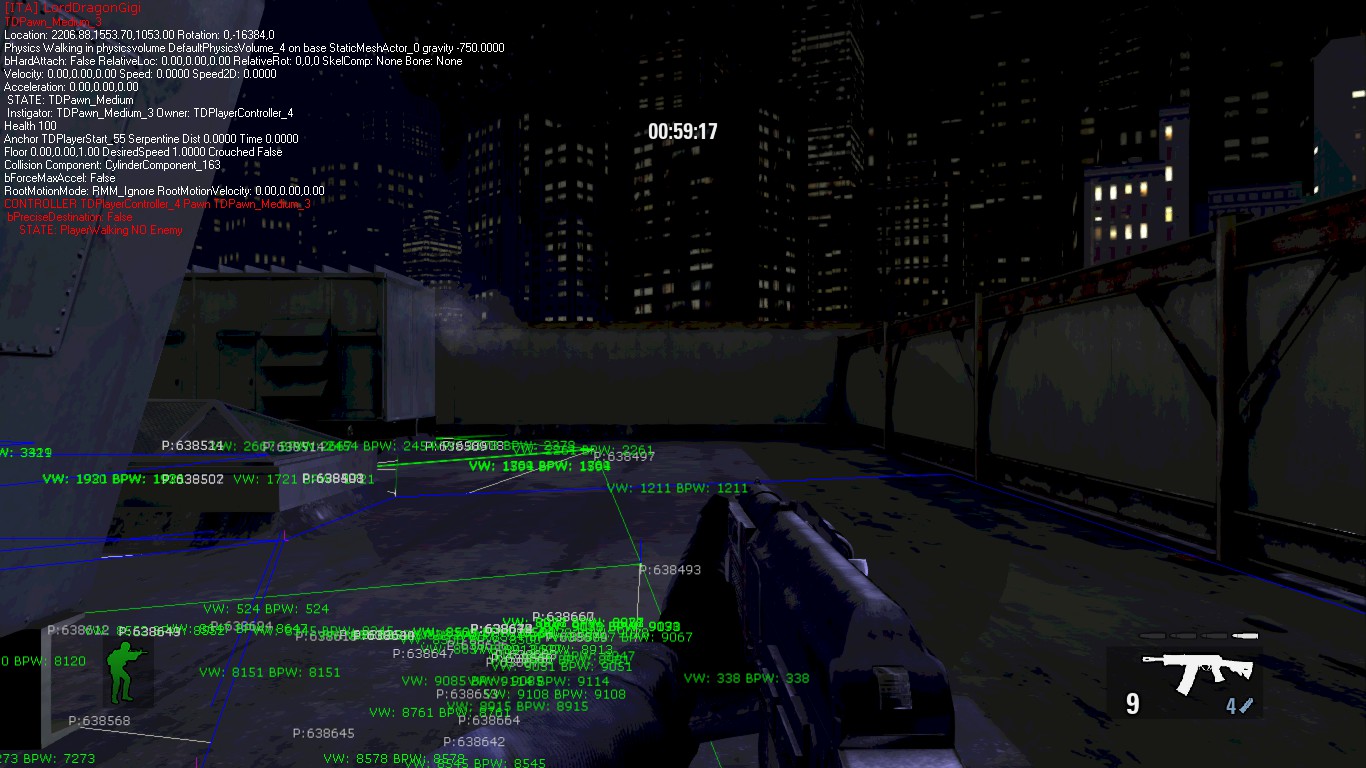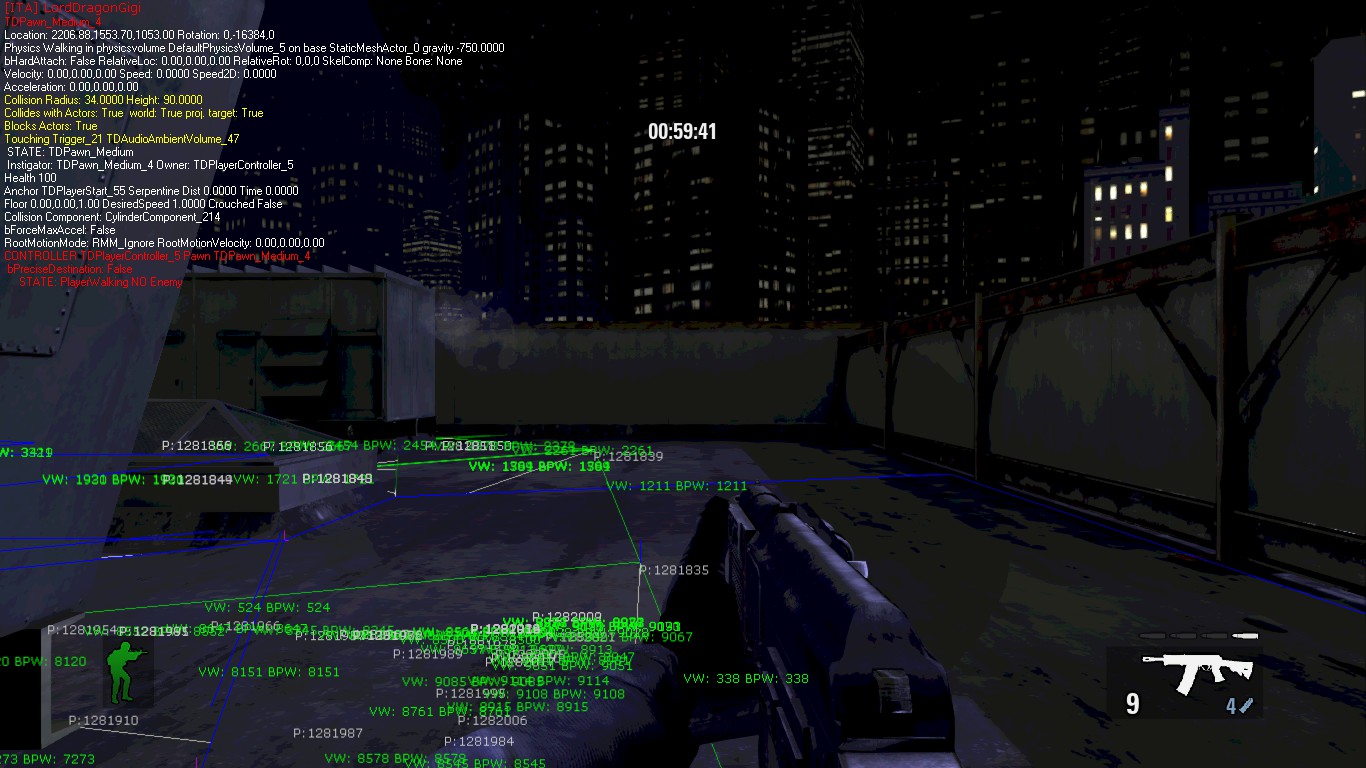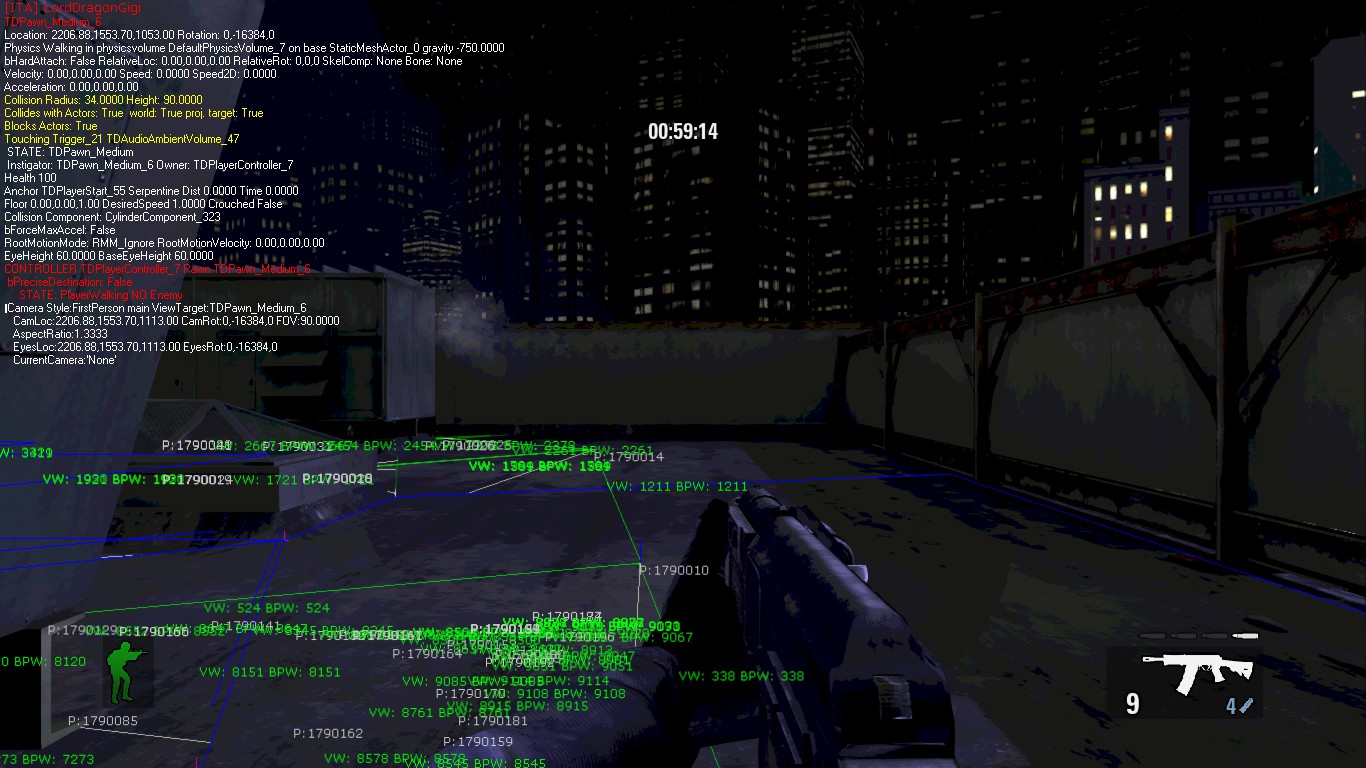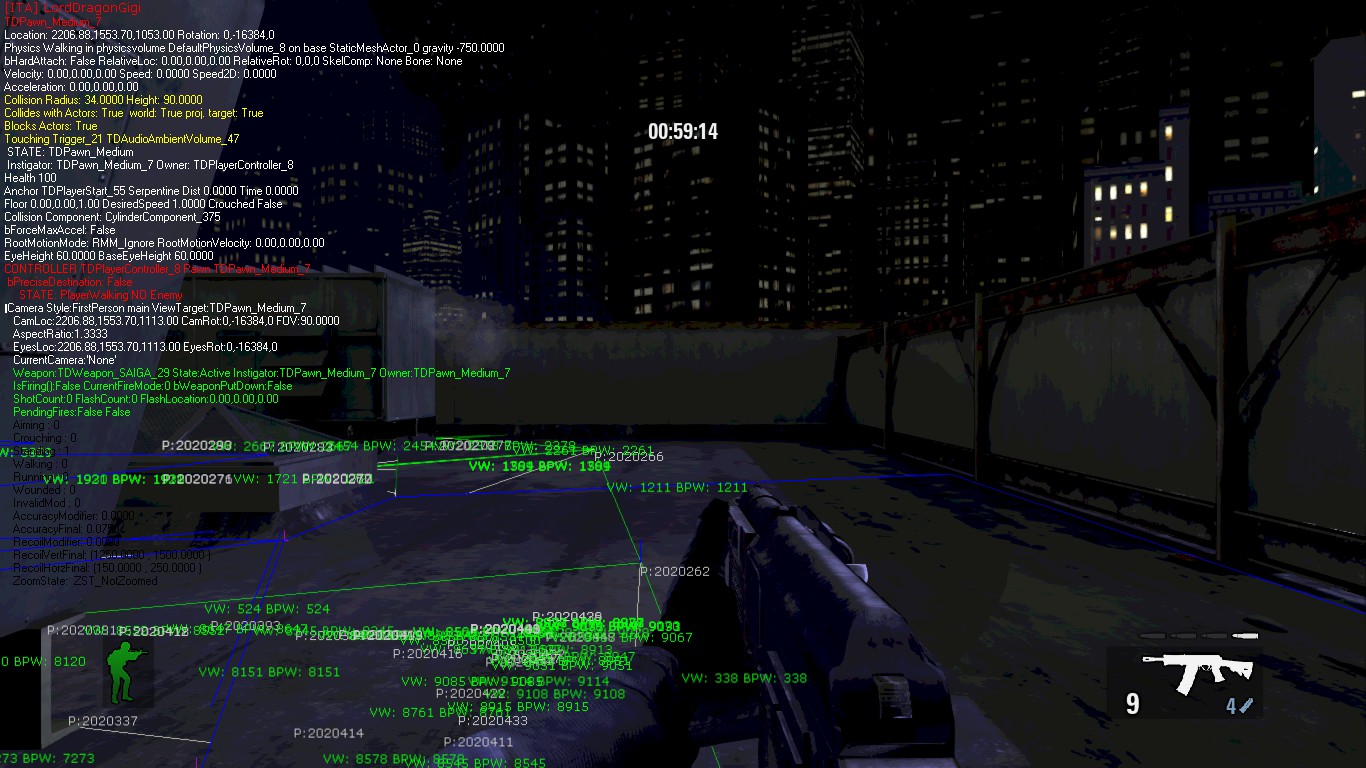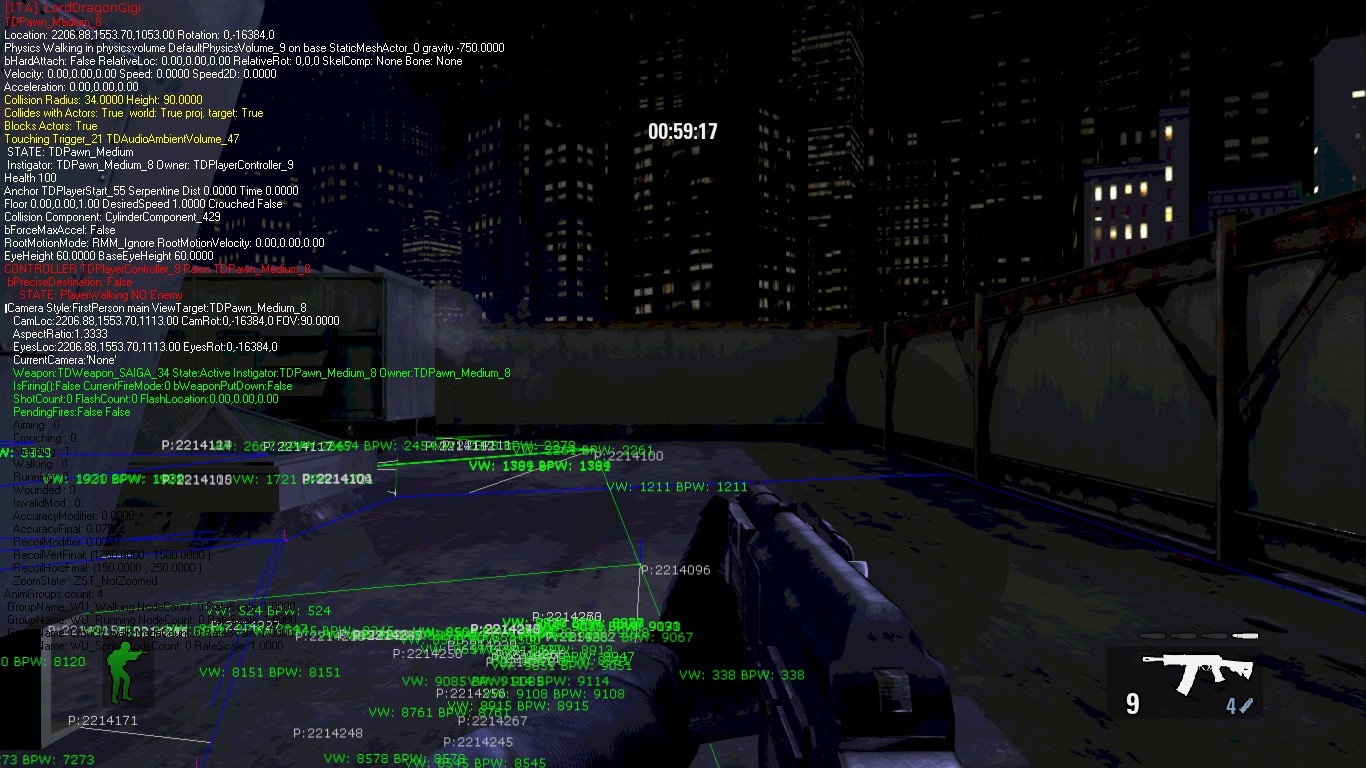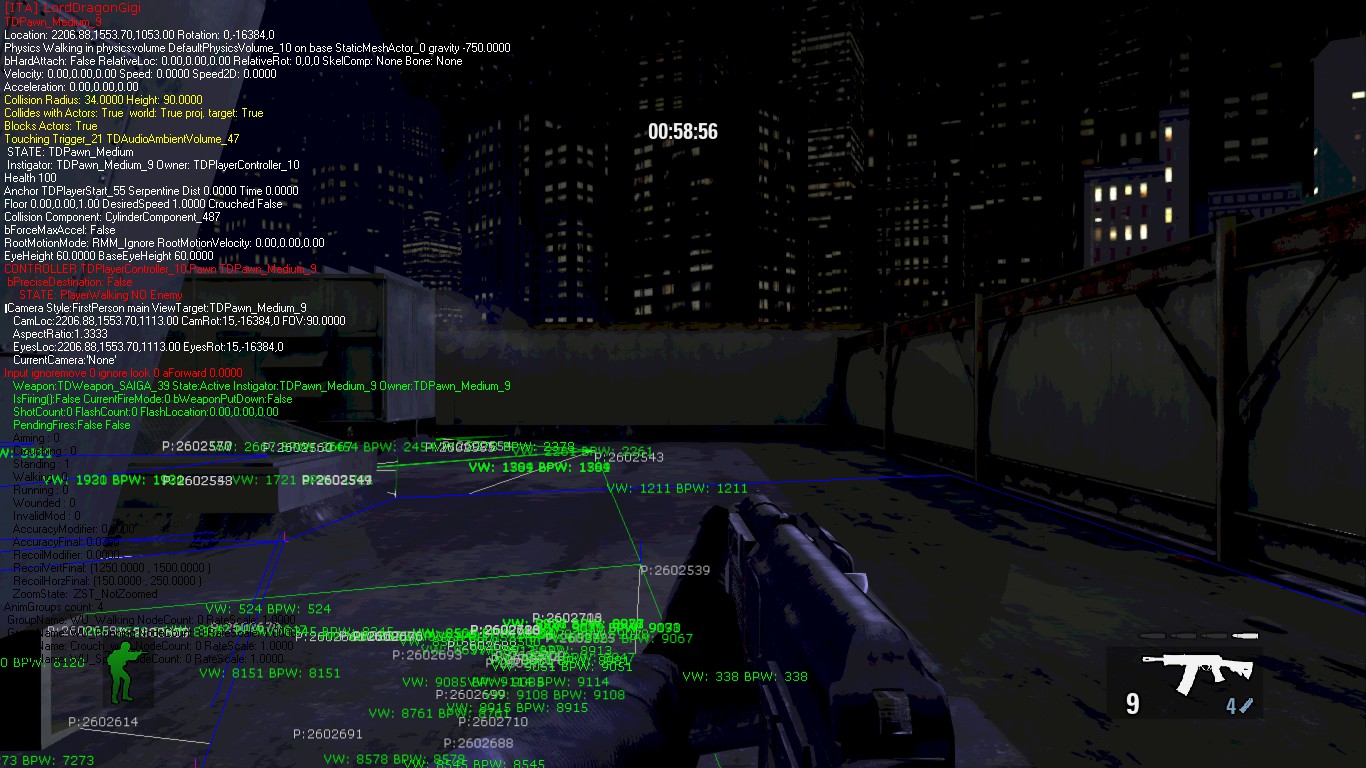In this guide, I will show all the console commands that I know work and give them a little description of what they do, and also add a screenshot of some of them.
How to open the console
There are 2 ways to use the consoleBy pressing the “TAB” button you can access the console as a chat.
or by pressing the “TILDE” button you can acces the console
said that we can now start talking about the commands to use.
Exit
Command: Exit
Description: It does what you can expect. This command closes the game
Open
Command: Open
Description: Opens the specified map
DisplayAll
Command: DisplayAll
Description: Display property values for instances of classname
DisplayAllState
Command: DisplayAllState
Description: Display state names for all instances of classname
DisplayClear
Command: DisplayClear
Description: Clears previous DisplayAll entries
FlushPersistentDebugLines
Command: FlushPersistentDebugLines
Description: Clears persistent debug line cache
GetAll
Command: GetAll <Name=ObjectInstanceName> <OUTER=ObjectInstanceName>
Description: Log property values of all instances of classname
GetAllState
Command: GetAllState
Description: Log state names for all instances of classname
Obj List
Command: Obj List <Class=ClassName> <Type=MetaClass> <Outer=OuterObject> <Package=InsidePackage> <Inside=InsideObject>
Obj ListContentRefs
Command: Obj ListContentRefs <Class=ClassName> <ListClass=ClassName>
Obj Classes
Command: Obj Classes
Description: Shows all classes
EditActor
Command: EditActor <Class=ClassName> or <Name=ObjectName> or TRACE
EditDefault
Command: EditDefault <Class=ClassName>
EditObject
Command: EditObject <Class=ClassName> or <Name=ObjectName> or
ReloadCfg
Command: ReloadCfg <Class/ObjectName>
Description: Reloads config variables for the specified object/class
ReloadLoc
Command: ReloadLoc <Class/ObjectName>
Description: Reloads localized variables for the specified object/class
Set
Command: Set
Description: Sets property to value on objectname
Show BSP
Command: Show BSP
Description: Toggles BSP rendering
Show DECALS
Command: Show DECALS
Description: Toggles decal rendering
Show FOG
Command: Show FOG
Description: Toggles fog rendering
Show TERRAIN
Command: Show TERRAIN
Description: Toggles terrain rendering
Show VOLUMES
Command: Show VOLUMES
Description: Toggles volume rendering
Show SPLINES
Command: Show SPLINES
Description: Toggles spline rendering
Stat GAME
Command: Stat GAME
Description: Displays game performance stats
ListTextures
Command: ListTextures
Description: Lists all loaded textures and their current memory footprint
ListUncachedStaticLightingInteractions
Command: ListUncachedStaticLightingInteractions
Description: Lists all uncached static lighting interactions, which causes Lighting needs to be rebuilt messages
RestartLevel
Command: RestartLevel
Description: restarts the level
ListSounds
Command: ListSounds
Description: Lists all the loaded sounds and their memory footprint
ListWaves
Command: ListWaves
Description: List the WaveInstances and whether they have a source
ListSoundClasses
Command: ListSoundClasses
Description: Lists a summary of loaded sound collated by class
ListSoundModes
Command: ListSoundModes
Description: Lists loaded sound modes
ListAudioComponents
Command: ListAudioComponents
Description: Dumps a detailed list of all AudioComponent objects
Stat SOUNDWAVES
Command: Stat SOUNDWAVES
Description: Shows active SoundWaves
Stat SOUNDCUES
Command: Stat SOUNDCUES
Description: Shows active SoundCues
Stat SOUNDS
Command: Stat SOUNDS <?> <sort=distance|class|name|waves|default> <-debug>
Description: Shows active SoundCues and SoundWaves
DoMemLeakChecking
Command: DoMemLeakChecking
Description: Sets a timer to do a MemLeakCheck every N seconds
StopMemLeakChecking
Command: StopMemLeakChecking
Description: Stops the periodic MemLeakCheck that was started via DoMemLeakChecking
That's everything we are sharing today for this Takedown: Red Sabre guide. This guide was originally created and written by LordDragonGigi. In case we fail to update this guide, you can find the latest update by following this link.