This guide will show you the steps on how to tweak and improve the overall graphics performance in SWORD ART ONLINE Last Recollection, including anti-aliasing, pop-in fix, and more
How to open and configure Engine.ini file
- Press the Window Key + R or use the search box.
- Input the following command and press enter:
%localappdata%\BANDAI NAMCO Entertainment\SAO Last Recollection\Saved\Config\WindowsNoEditor\engine.ini
- Copy the configuration variables provided in this guide.
- Open the engine.ini file and paste these variables below the [SystemSettings] section.
- Save your changes.
- Start the game, and you’re good to go!
Draw distance, LoD, and pop-in fix
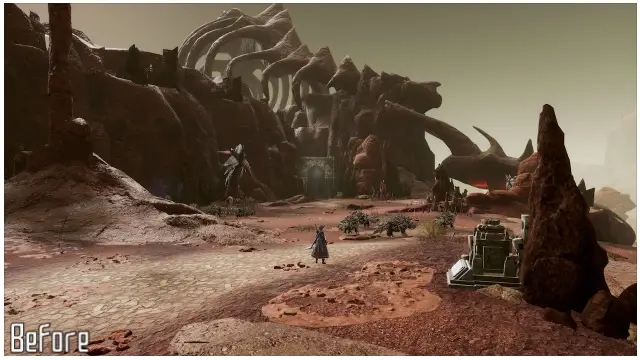
Draw distance and LoD enhancements
[SystemSettings] r.StaticMeshLODDistanceScale=0.05 r.SkeletalMeshLODBias=-8 r.ViewDistanceScale=15 foliage.LODDistanceScale=6
Anti-Aliasing Methods
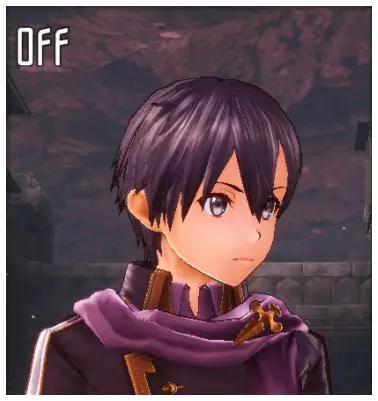
Anti-Aliasing Off
[SystemSettings] r.DefaultFeature.AntiAliasing=0

TAA
- Change Anti-Aliasing to High in Graphic Settings.
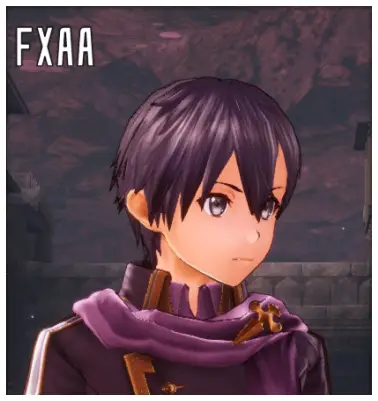
FXAA
[SystemSettings] r.DefaultFeature.AntiAliasing=1
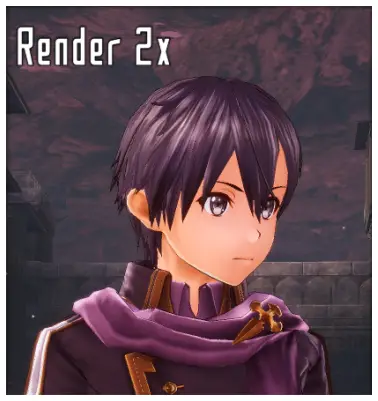
Render 2x
[SystemSettings] ; Change Graphic Quality to Very High to double the in-game resolution in Graphic Settings. r.DefaultFeature.AntiAliasing=0 ; Additional enhancements. Remove ; to use the variables. ;r.Upscale.Quality=5 ;r.Upscale.Softness=0
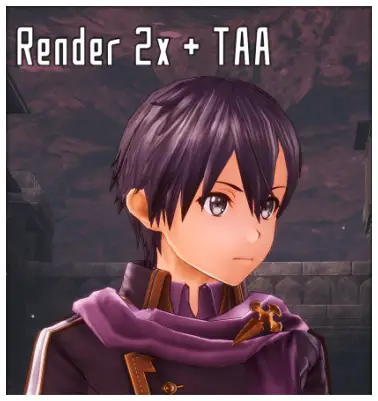
Render 2x + TAA
- Change Graphic Quality to Very High to double the in-game resolution in Graphic Settings.
- Change Anti-Aliasing to High in Graphic Settings.

Render 2x + FXAA
[SystemSettings] ; Change Graphic Quality to Very High to double the in-game resolution in Graphic Settings. r.DefaultFeature.AntiAliasing=1
That's everything we are sharing today for this SWORD ART ONLINE Last Recollection guide. This guide was originally created and written by AlexC1994. In case we fail to update this guide, you can find the latest update by following this link.