I saw that the game didn’t look good on a wide-screen monitor, but I was happy to discover an easy solution.
Ultrawide Screen Monitor Fix
To make the game fit better on a wide-screen monitor, follow these steps:
- Go to “Game Settings” in the Paradox Launcher.
- Choose the Windowed display mode.
- Make sure to pick your wide-screen monitor if you have more than one.
- The Windowed Resolution should change to match your monitor’s resolution automatically.
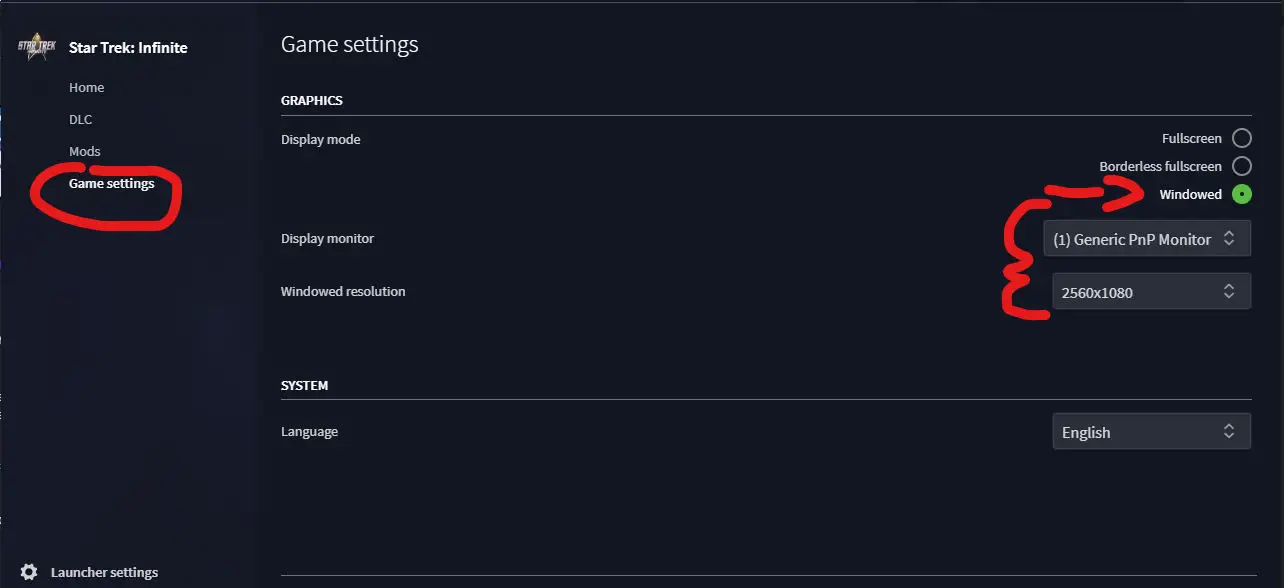
Notes
Even if the game says it’s in windowed mode, it might still take up the whole screen at first. When you begin the game, you might see black bars on the sides during the loading screen, but once it’s loaded, everything will show up correctly on your wide-screen monitor.
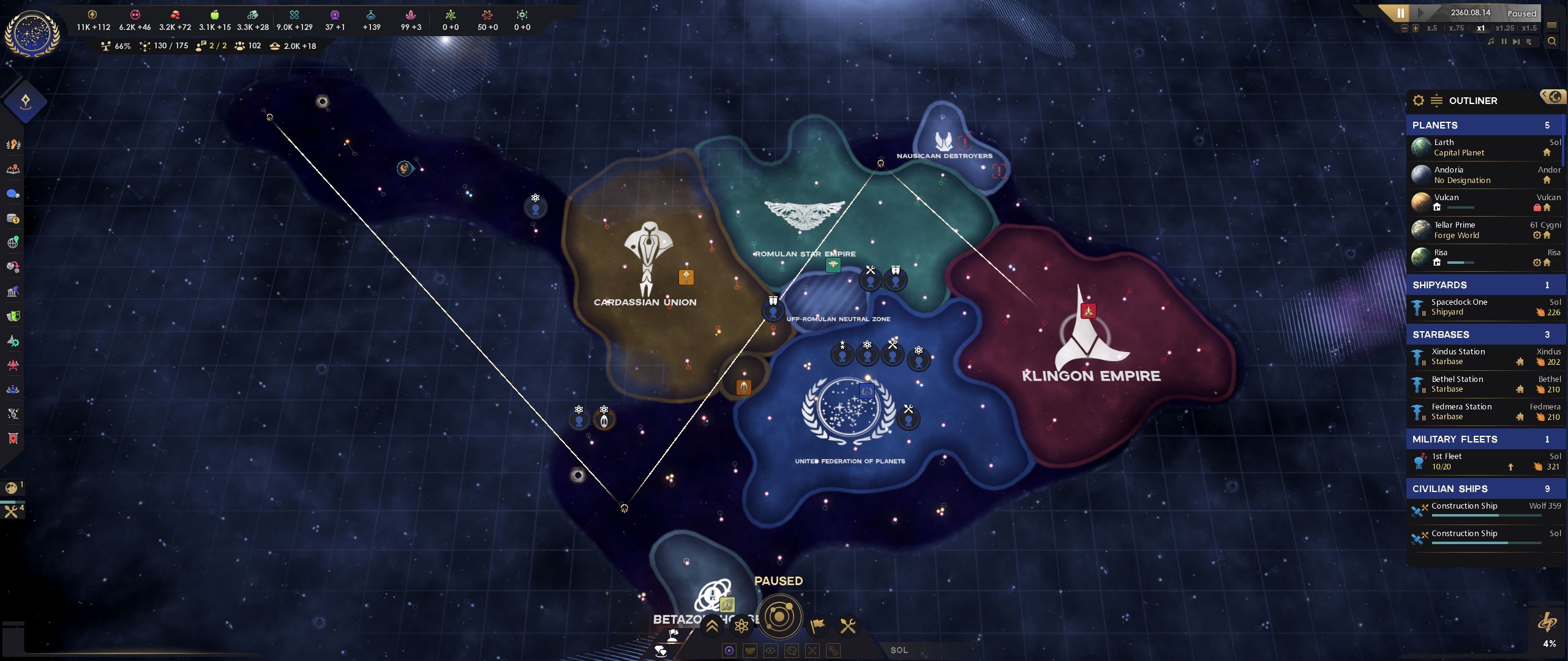
If you check the in-game settings, you’ll notice that it says the resolution is 1920×1080. However, don’t worry because the scaling remains correct for your wide-screen monitor.
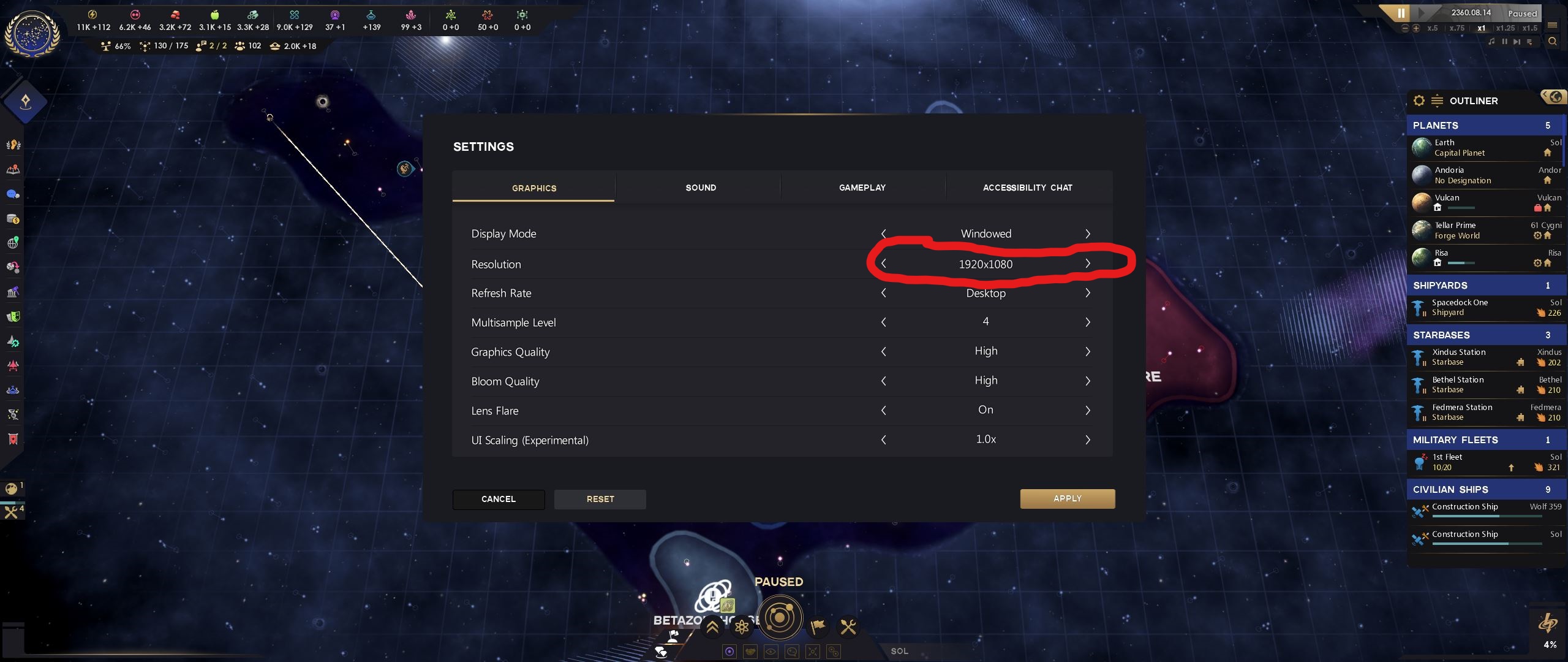
That's everything we are sharing today for this Star Trek: Infinite guide. This guide was originally created and written by Okibdoki. In case we fail to update this guide, you can find the latest update by following this link.