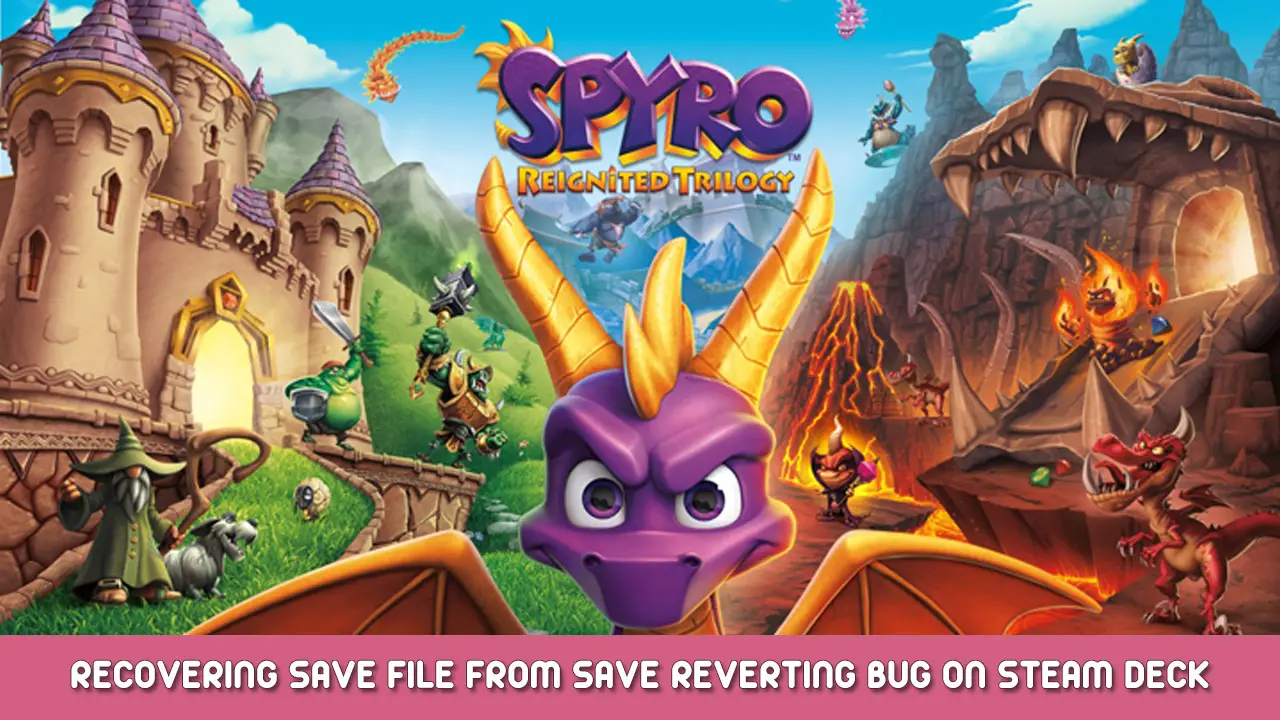If any of you have launched the game on Steam Deck only to discover you’ve lost game progression, this guide is for you.
Infamous save file bug issue
The issue from how I understand it is whenever you exit the game while the Deck is disconnected from the internet it will fail to sync save files. Then when it regains connection, instead of uploading the most recent file it has it downloads whatever it last put on the cloud and loads that instead. This is quite troublesome for a portable device.
However, there is a way to fix this. Spyro Reignited saves the game in two different locations, one of which isn’t ever synced to the cloud and is kept local on the Deck and one which is and is also usually loaded by the game. The solution is to replace the cloud one with the local one.
The fix
You will have to go into the desktop mode in order to perform this fix
Once in the desktop mode, you will want to open the file searcher dolphin, click on the little 3-line drop menu on the right and check Show Hidden Files
After that, you’ll wanna navigate to the first file location at:
Home/.local/share/Steam/steamapps/compatdata/996580/pfx/drive_c/users/steamuser/AppData/Local/Falcon/Saved/SaveGames/FalconSave.106.sav
Copy the file above (And make a backup in case something goes wrong) then navigate to the second location:
Home/.steam/steam/userdata/<user id number>/996580/remote/Falcon/Saved/SaveGames/FalconSave.106.sav
paste the first file into this location and replace it.
That’s it. Once you return to gaming mode and launch the game your original save file should be back to how it was.
It will give you a save file out-of-sync warning before launching but just ignore it.
Make sure you’re connected to the internet before exiting the game again to ensure the save syncs properly.
That's everything we are sharing today for this Spyro Reignited Trilogy guide. This guide was originally created and written by A Very Important Spoon. In case we fail to update this guide, you can find the latest update by following this link.