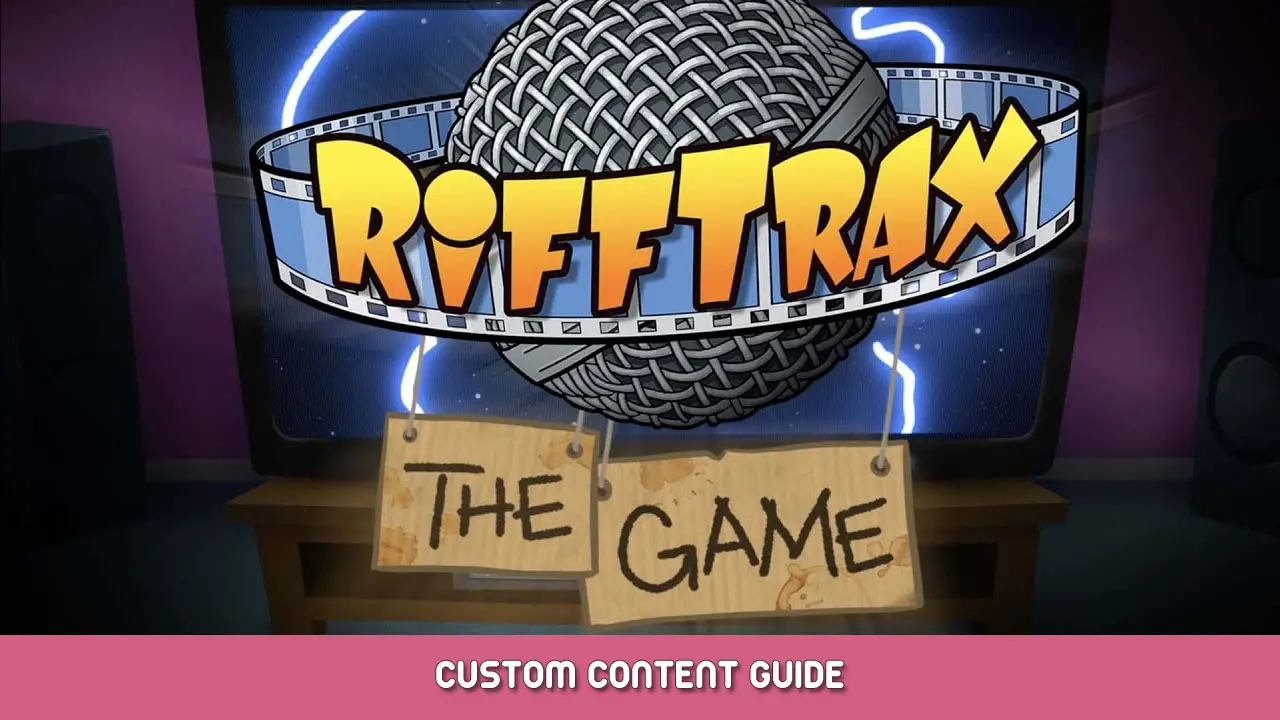An explanation on how to prepare and/or create custom content for the PC Version of RiffTrax: The Game.
Content Types
There are three types of custom content that can be added to RiffTrax for use in games. In order of complexity:
- Custom Submission Sound Effects
- Custom Pick-A-Riff Options
- Custom Clips
Note that when using Remote Play (the “Join” option from the main menu), ALL players need to have the same Content Library. In particular, remote play sessions will error out if the host has Clips in their library that do not exist on the clients.
All custom content is added to folders under the StreamingAssets folder, located within the RiffTraxTheGame_Data folder in the game files. You may easily access the game files by right-clicking the game in steam and selecting [Manage->Browse Local Files]
Custom Submission Sound Effects
This is the easiest of the custom content to add. All you need is the sound effect, in wave file format (*.wav), added to the CustomSfx folder. The game comes with 4 variants for the Gun Shot SFX, which shows how you’re expected to name your files.
Do note that as a specific limitation, your sound file must be less than 5 seconds long. Any sound file over that duration will be ignored. Use Audacity or a similar audio editor to trim out silence before/after the sound, and if it’s still too long, fade the end of the sound off early to get it under 5 seconds long.
Custom Pick-A-Riff Options
The game keeps its Pick-A-Riff options (almost exclusively used in Pick-A-Riff mode) in the PickARiff folder.
As with Submission Sound Effects, you do need a sound file for the Riff, but you also need to have a text file with the same name as your sound file which contains the text of that riff (used for captioning, or if the riff gets selected by RiffBot for a Custom Clip with no RiffForMe options and RiffForMe mode is set to TTS). Take a look at how the other Pick-A-Riff files are laid out for an idea of what’s expected. There is no naming convention to worry about with Pick-A-Riff options so long as your text file has the same name as the sound file.
Custom Clips
This is most likely why you’re here: You want to add more clips to the game. Well, here’s what that involves:
- (REQUIRED) The video Clip, in the mp4 container, ideally using the h264 codec.
- (REQUIRED) A Subtitle File, in .srt (SubRip) format.
- (OPTIONAL) SPECIFIC “Pick-A-Riff” options, to be used as Riff-For-Me.
Preparing the video
The video file, when prepared, will go into the VideoClips folder. These need to use the mp4 container, and the ideal codec for them is the h264 codec (not h265). The actual software for editing the video down to an appropriate clip length (and how to use it) are outside the scope of this guide, but general guidelines/suggestions will be provided:
- The clips that come with the game range in resolution from 4:3 480p to 16:9 720p. Even if you want to preserve visual quality, 1080p is the highest resolution you should render to. 4K is overkill.
- Do not edit the audio on the clip to mute the section where the Riff is to be inserted. The game automatically ducks the audio (or silences it completely, depending on user preferences) when playing back riffs.
- You should keep your clip to within 15 seconds, with the last part of it being where the riff will be inserted. Shorter is usually better. Remember that players will likely have to see the clip as many as 8 times (once or twice initially, then once per unique riff for a maximum of 6 riffs), so a 10 second clip will take up to 80 seconds before factoring in other factors like long riffs or the 2 second wait between riffs.
- If a riff runs past the end of the clip, the clip will hold the last frame. Make use of this when setting the end point in your editor. For a good example of this being used, look at the 5th clip for Dinosaurus (Dinosaurus-Clip005), which is only 4 seconds long and deliberately uses the fact that the face is a still image to allow for arbitrarily-long riffs.
The naming convention of clips is <Title_Of_Source>-Clip###.mp4, though some tools specifically set up for handling RiffTrax: The Game (and What the Dub) clips prefix the resulting clip names with an underscore (making the format “_<Title_Of_Source>-Clip###.mp4”) to make it easier to identify Custom Content. <Title_Of_Source> is whatever the name of the movie/show the clip is from (which will show up in game, if formatted correctly), and Clip### corresponds to which clip it is. You many need to get creative or abbreviate longer names in order to have it conform to the naming convention.
Creating the Subtitles
You will need to create subtitle files in SubRip format (srt), which will go into the Subtitles folder. The best way to do this is to make use of AegiSub. Drag the clip into AegiSub to make syncing easier, then write out and sync the subtitles up until the point where you want to have the riff inserted. From experience, I’ve found that using the Waveform Display (top-right) to mark the beginning and end of each subtitle line and going from start to finish works best, as I only have to spend extra time to find the start of the first subtitle and any subtitle that is preceded by a break in the captioning.
When you do reach the point where the riff is to be inserted, you want a subtitle that just reads [Insert Riff Here]. This subtitle should start where the Riff should begin and have an end time PAST the end of the clip.
Some other tidbits to know about the captions:
- If you prefix a line with a name followed by a colon (e.g., “Man: <line here>”), that line – and any immediately following lines – will be indicated as being spoken by that name. In-game, the name will not appear as part of the on-screen caption, but the “Review the Script” feature on the player’s device will show the name.
- You do not need to manually enter line breaks (\N). Do mind the length of your individual subtitles, though, and consider splitting long lines into two separate subtitles.
- When in doubt, look at how the official clips’ subtitles are laid out.
Again, the subtitles need to be exported in SubRip format. In AegiSub, this is done by going to File->Export, clicking OK on the dialog window that comes up, and making sure you specify SubRip format (*.srt) in the “Save As” prompt. The name of this Subtitle file must match the name of the clip exactly, including the preceding underscore if you used that in your clip name.
Riff For Me support
As an entirely optional (but recommended) final step, you may want to add some Riff For Me options for your clip. These go into individual folders inside the RiffForMe folder. The name of the folder MUST match the name of the clip, including preceding underscore if present (see how the other folders are named). The names of the individual riffs within these folders do not need to follow any naming conventions and are created in the same manner as Pick-A-Riff options, only you are creating them with the specific clip in mind.
If you decide not to do this step, the following things will happen when the clip comes up in a game:
- In Write-A-Riff mode, the “Riff For Me” button will not appear, regardless of game settings.
- If RiffBot is in the game, they will select a random Pick-A-Riff response. This is the only time outside of Pick-A-Riff mode that a Pick-A-Riff response can appear.
That's everything we are sharing today for this RiffTrax: The Game guide. This guide was originally created and written by Kitsune Zeta. In case we fail to update this guide, you can find the latest update by following this link.