This guide will show you how to equip and use alternative costumes for the main character during the campaign mode in Resident Evil 6.
Introduction
In Resident Evil 6, you can find many different costumes for each main character. Sadly, there’s no way to switch them in the main story without using mods.
Firstly, I’m playing on the most recent Steam version (1.1.0) with all the downloadable content (DLC) installed. Although I’ve only tried it in the main game, it should also function in other game modes.
A crucial point to remember: there’s a drawback to this approach, probably why Capcom didn’t include it in the official game. During the cutscenes, your custom costumes won’t show up, and your character might seem invisible. There are also reports that using costumes crashes the game. If this happens, we recommend checking our guide on how to fix Resident Evil 6 crashing issues.
Raz0rrr’s Ultimate Trainer
To tweak costumes in Resident Evil 6, you’ll need the RE6 Ultimate Trainer, crafted by Raz0rrr.
This trainer can be a bit finicky, but you can smooth out the bumps by opting for the x32 (older) version. The x64 one doesn’t play nice with the latest game update, leading to crashes.
Here’s the drill: fire up the trainer when you’re at the main menu (!), then pick the character you want to fancy up. Let’s say I’m spicing up Ada’s look in her campaign.
Just start the trainer at the main menu (!), choose the character you’re jazzing up. Like, I’ll be giving Ada a makeover in her campaign.
- Hit “FREEZE” and “Fix Melee Moves” under the Characters section. I’m not entirely sure about the second option, but I always toggle it, just to be safe.
- Flip on “Missing Files Fix” and “Render Everything” in Misc.
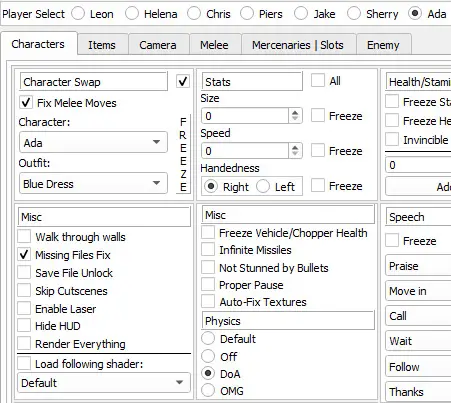
That should handle everything you need to do for the character model switcheroo. However, when you dive into the campaign, keep an eye out. Some body parts (or the whole body) might not process the shaders right.


Wilsonso’s Ultimate Shaders Pack
To fix the shader hiccup, grab a custom shader pack for those models.
Get the Ultimate Shaders Pack. Install it either via the Fluffy Mod Manager or by swapping out the files in the game directory.
After that tweak, the shader snag with alternative outfits and L4D2 character models should vanish, and they’ll strut their stuff as intended. And hey, don’t forget to turn off the ‘Render Everything’ option.
Shader quirks might still pop up, but you can smooth them out by toying with shader values in the trainer. Play around with random numbers between 50 and 200. Oh, and a pro tip: hit “freeze” before tweaking. Otherwise, your changes won’t stick.


That's everything we are sharing today for this Resident Evil 6 guide. This guide was originally created and written by 333-333-333. In case we fail to update this guide, you can find the latest update by following this link.
