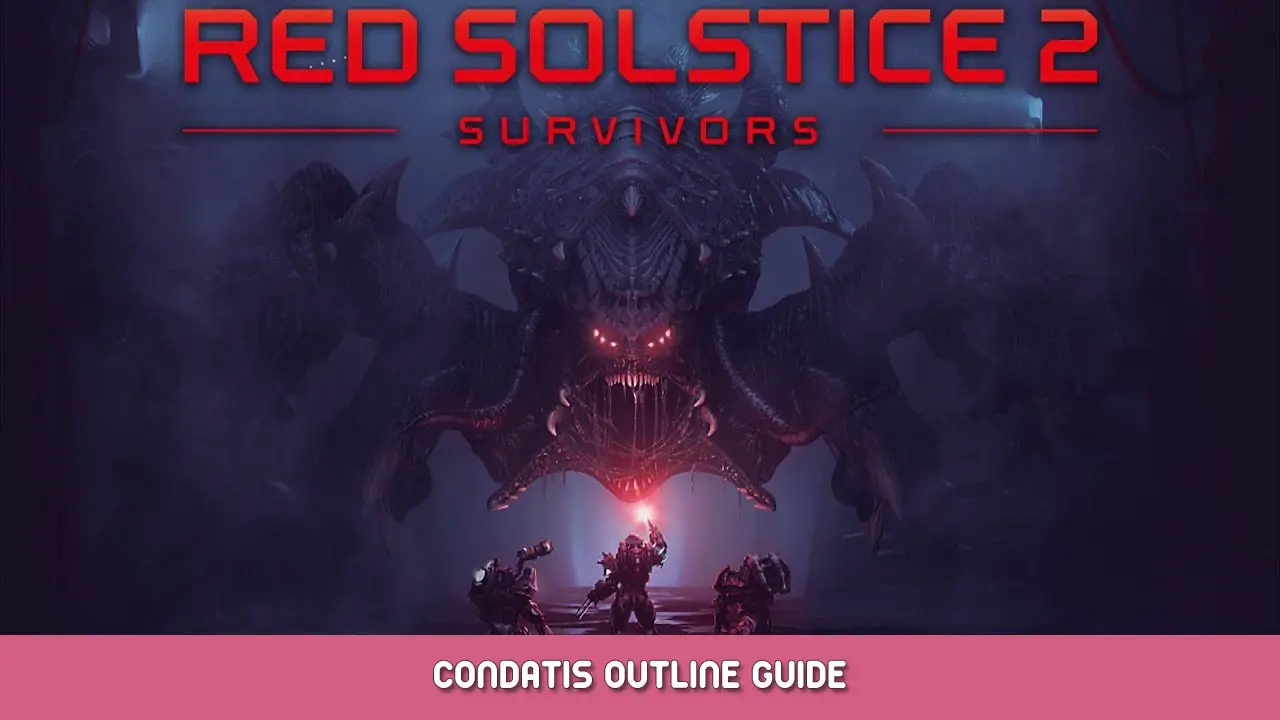Ironward’s long-awaited video game Red Solstice 2: Survivors has finally been released. However, according to reports, a large number of players are experiencing game crashes during launch or gameplay. If you’re in the same boat, don’t worry; these Red Solstice 2: Survivors’ problems aren’t too difficult to resolve.
How to Fix Red Solstice 2: Survivors Crashing on PC
We’ve compiled a list of possible solutions to your Red Solstice 2: Survivors crashing problems. Simply follow the steps outlined below until you find a solution that works for you..
Check Red Solstice 2: Survivors System Requirements
If your Red Solstice 2: Survivors is crashing a lot on your PC, you have to check if your machine meets the system requirements of the game.
Below we have listed the full system requirements of Red Solstice 2: Survivors, including the minimum and recommended specifications.
Minimum System Requirements
- OS: Windows 7
- Processor: Intel Core i5-2300 or AMD FX-4350
- Memory: 6 GB RAM
- Graphics: NVIDIA GeForce GTS 450, 1 GB or AMD Radeon HD 5750, 1 GB
Recommended System Requirements
- OS: Windows 10
- Processor: Intel Core i5-4690K or Ryzen 3 1300X
- Memory: 8 GB RAM
- Graphics: NVIDIA GeForce GTX 780, 3 GB or AMD Radeon R9 290X, 4 GB
If your machine’s hardware is capable enough to run the game but still crashes, please move to the next fix below.
Get the Latest OS and Graphics Update
While the Windows operating system includes an update feature, it’s possible that your computer technician has disabled it. As a result, ensure that you have the most recent operating system update. Due to outdated operating systems, video games such as Red Solstice 2: Survivors may experience glitches, errors, or system failures.
Please also note that modern games require the latest version of graphics drivers. If you haven’t updated your GPU driver yet, feel free to download IObit’s driver booster to automatically fetch and download the latest updates for your computer.
Disable Steam and GeForce Experience Overlay
The Red Solstice 2: Survivors crash could be caused by Steam and Geforce Experience (if you’re using Nvidia). The Steam overlay has a lot of cool features, such as in-game purchases, screenshots, and so on. If you have these features enabled, we strongly advise you to disable them because they consume a lot of resources on your computer.
How to disable Steam overlay
- Open Steam.
- Go to Library and right-click Red Solstice 2: Survivors and select Properties.
- Under the General section, uncheck Enable Steam Overlay while in-game tick box.
- Re-open Red Solstice 2: Survivors and see if you’re still getting these crashes.
How to disable GeForce Experience overlay
- Open GeForce Experience.
- Click the Gear icon on the top right.
- Under the General section, toggle the In-Game Overlay button to turn off the feature.
- Re-open Red Solstice 2: Survivors and see if you’re still getting these crashes.
Verify Game Integrity on Steam
Another reason your Red Solstice 2: Survivors crashes on launch or during gameplay is corrupted game files. Game file corruption typically occurs during game installation or when the program is forcibly closed. Here’s how to check Red Solstice 2: Survivors’ game integrity.
- Restart your PC.
- Open Steam and go to Library.
- On the left side, find Red Solstice 2: Survivors and right-click then select Properties.
- In the Local Files section, click the Verify integrity of game files button.
- Wait until the verification process is completed then relaunch the game.
Are you still getting the crashes after doing the steps above? Then let’s proceed to the next step.
Launch Red Solstice 2: Survivors in Windowed Mode
Running a game in fullscreen consumes a lot of processing resources which sometimes result in the game being unresponsive. Try launching Red Solstice 2: Survivors in windowed mode to help your computer process everything.
- Open Steam and go to Library.
- Right-click Red Solstice 2: Survivors and select Properties.
- In the General section, click the Set Launch Options button.
- In the text field, copy the following codes
-windowed -noborder - Hit Ok and relaunch the game.
Close Background Running Programs
Some of the programs installed on your computer may be running in the background without your knowledge. These background applications use a lot of resources as well. Closing these unwanted background programs will reduce CPU processing, making it easier to play Red Solstice 2: Survivors.
That's everything we are sharing today for this Red Solstice 2: Survivors guide. This guide was originally created and written by RB Staff. In case we fail to update this guide, you can find the latest update by following this link.