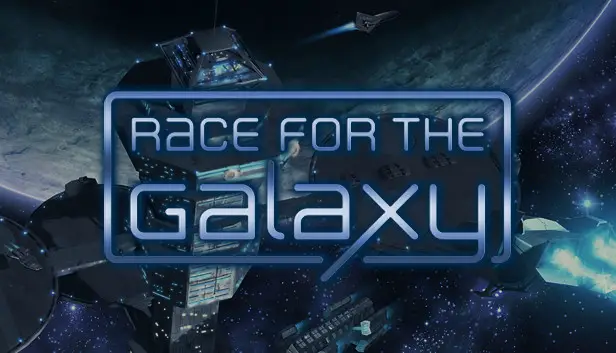If you’re playing Race for the Galaxy and worried about losing your progress because it doesn’t save to the cloud, don’t fret! Here’s a simple guide to help you back up and restore your game data.
Save File Contents
Basically, here are the contents that will be backed up.
- Player profile
- Player stats
- Friends list
So, if you’re playing on a different computer or you lose your saves for some reason, you’ll have to start fresh with a new player profile and rebuild your friends list from scratch. It’s like making new buddies in a new town every time you switch computers.
Save Game Directory
To find your game save data, go to your AppData folder. You can usually find it at:
C:\Users\<yourUserName>\AppData\Roaming\TempleGates
Look for a directory named “RftG.” Once you locate it, copy the entire directory.
Next, paste the “RftG” directory into a separate location where you want to store your game saves. This ensures you have a backup of your progress.
With this done, your game saves are now safely backed up, and you can uninstall your game without losing your progress.
How to Restore Progress
Before proceeding, it’s crucial to understand that any missteps in following these instructions may potentially corrupt your game data. While the steps provided are believed to be straightforward and reliable (having been performed numerous times), it’s important to acknowledge the inherent risk. Proceed at your own discretion.
- To begin, ensure that Race for the Galaxy is installed on your system. If not, go ahead and install it.
- Next, locate the “RftG” directory that you previously backed up.
- Then, navigate to the following directory on your system:
C:\Users\<yourUserName>\AppData\Roaming\TempleGates
Once there, paste the “RftG” directory that you copied earlier into this location.
By following these steps, you should successfully restore your backed-up game data to its original location.
Save Game Verification
To verify that your game data has been successfully restored, follow these steps:
- Start the Race for the Galaxy game.
- Once at the main menu, locate your profile and avatar displayed on the top left corner of the screen.
- Click on your profile icon.
- Select “Stats” from the options menu. Here, you should be able to view all your game history statistics.
- After checking your stats, navigate back to your profile.
- Click on “Friends” to access your friends list. Your Race for the Galaxy friends should be displayed here.
If you can perform these checks without any issues, then your game data has been successfully restored, and you can continue playing the game without any concerns.
That's everything we are sharing today for this Race for the Galaxy guide. This guide was originally created and written by ODog502. In case we fail to update this guide, you can find the latest update by following this link.