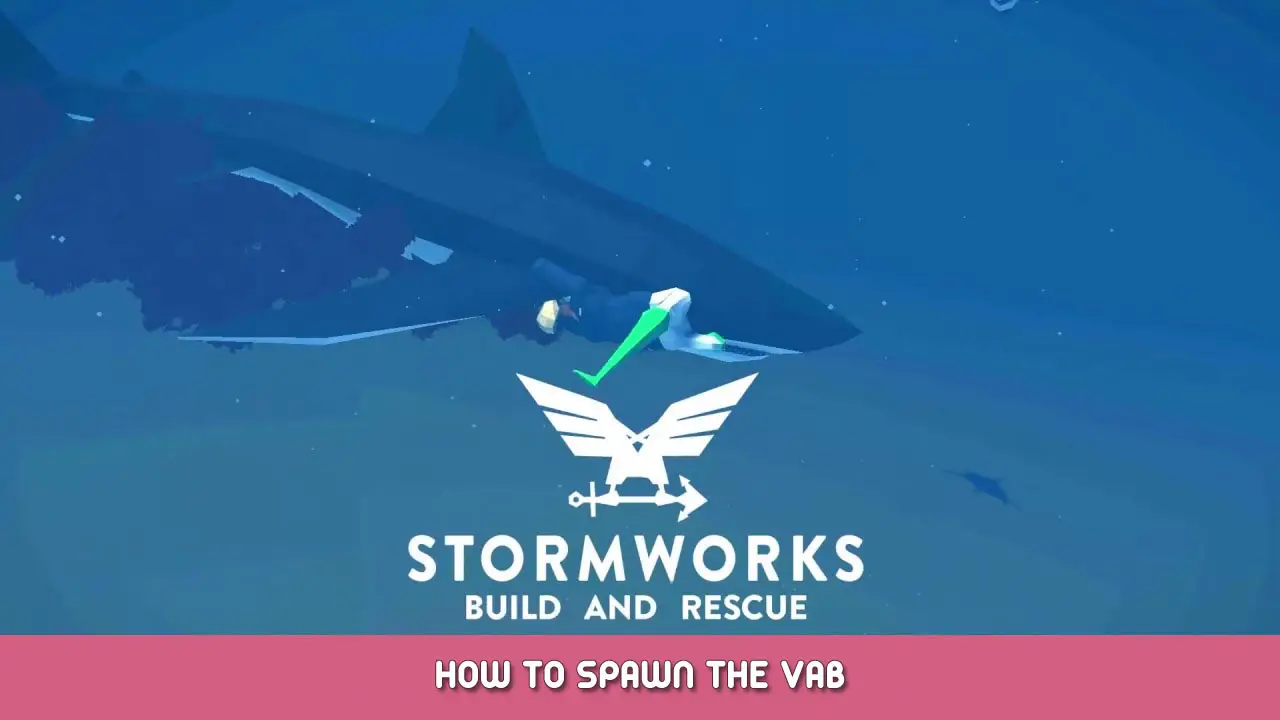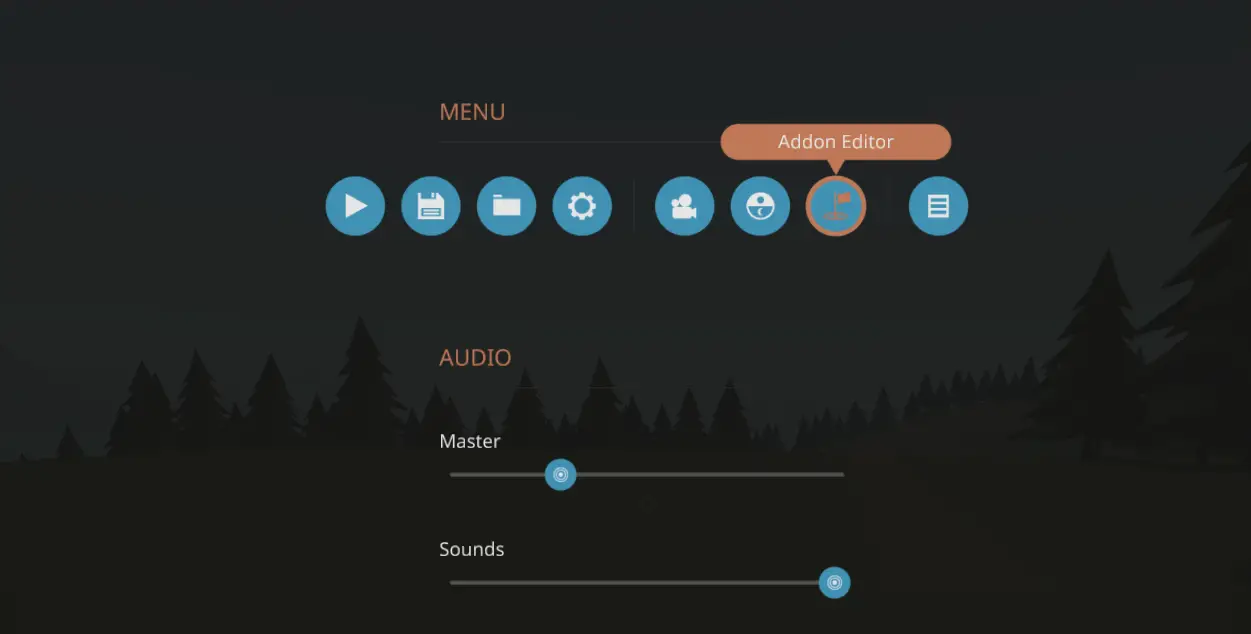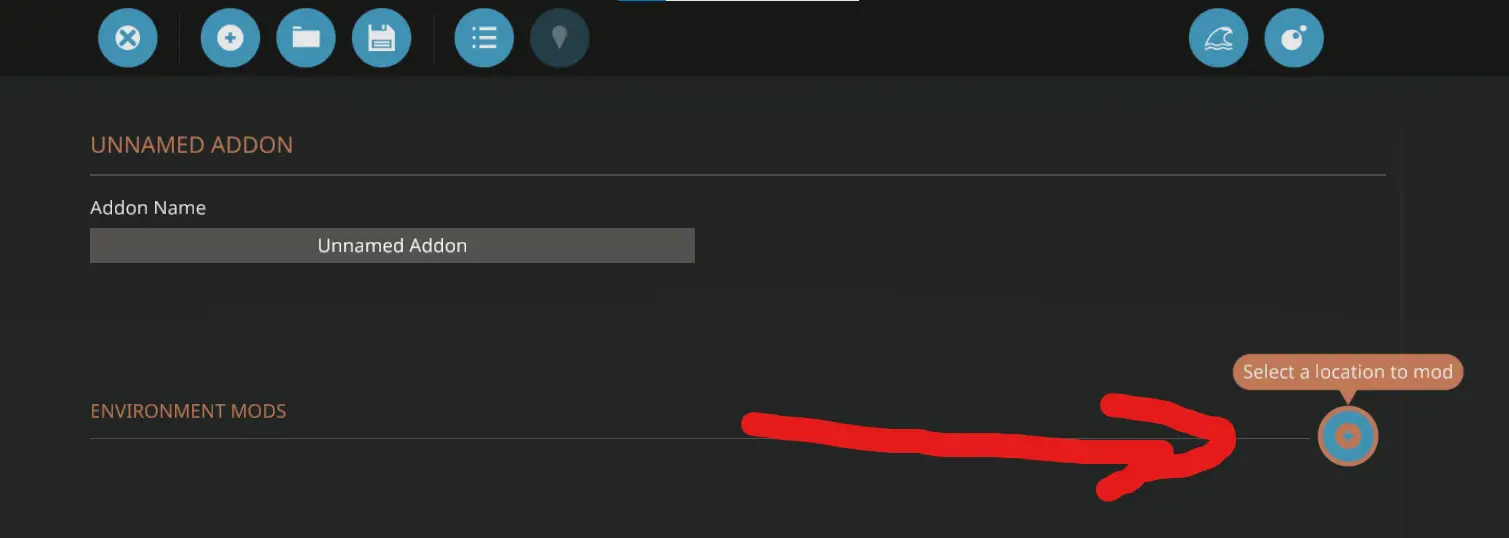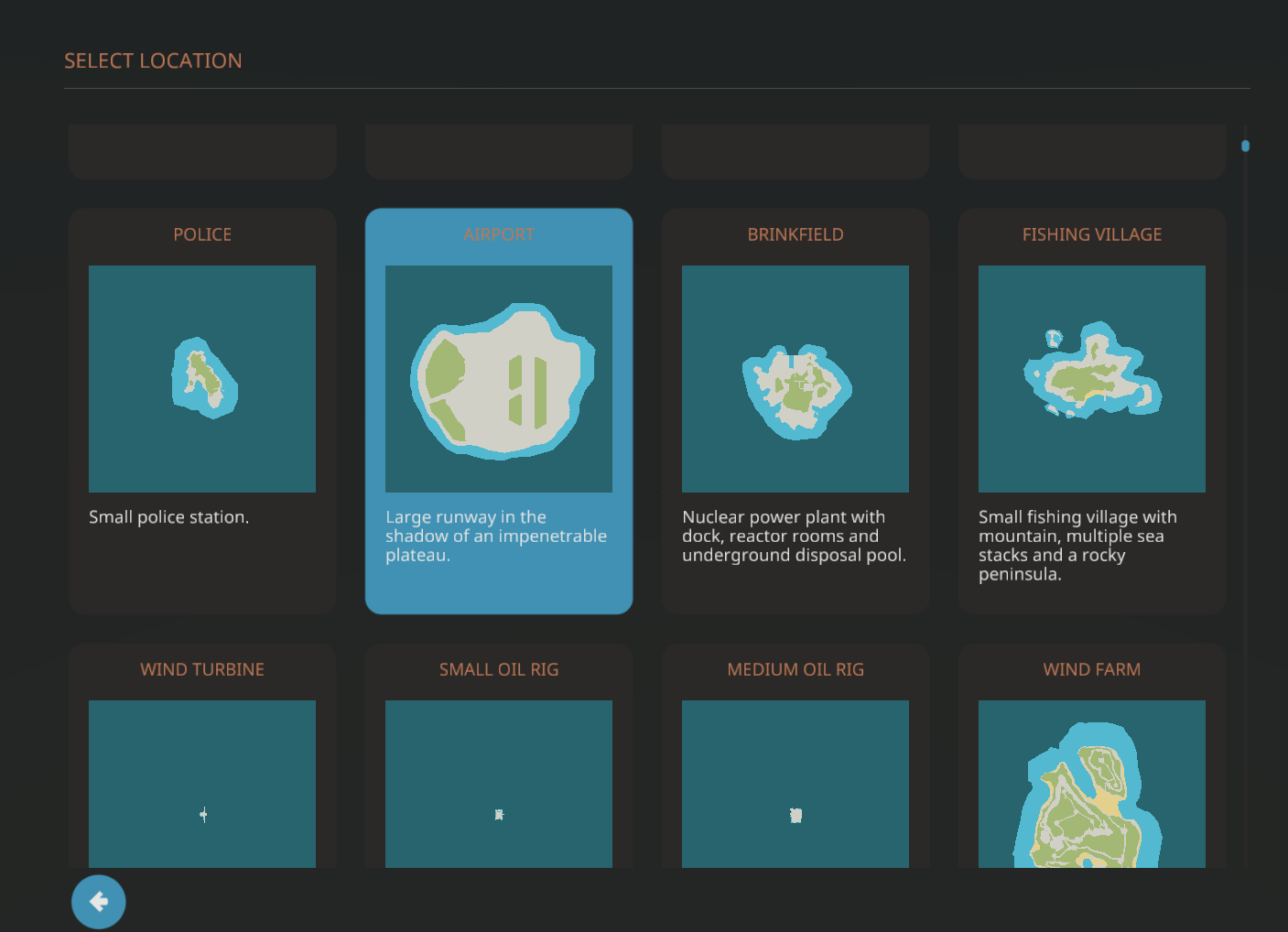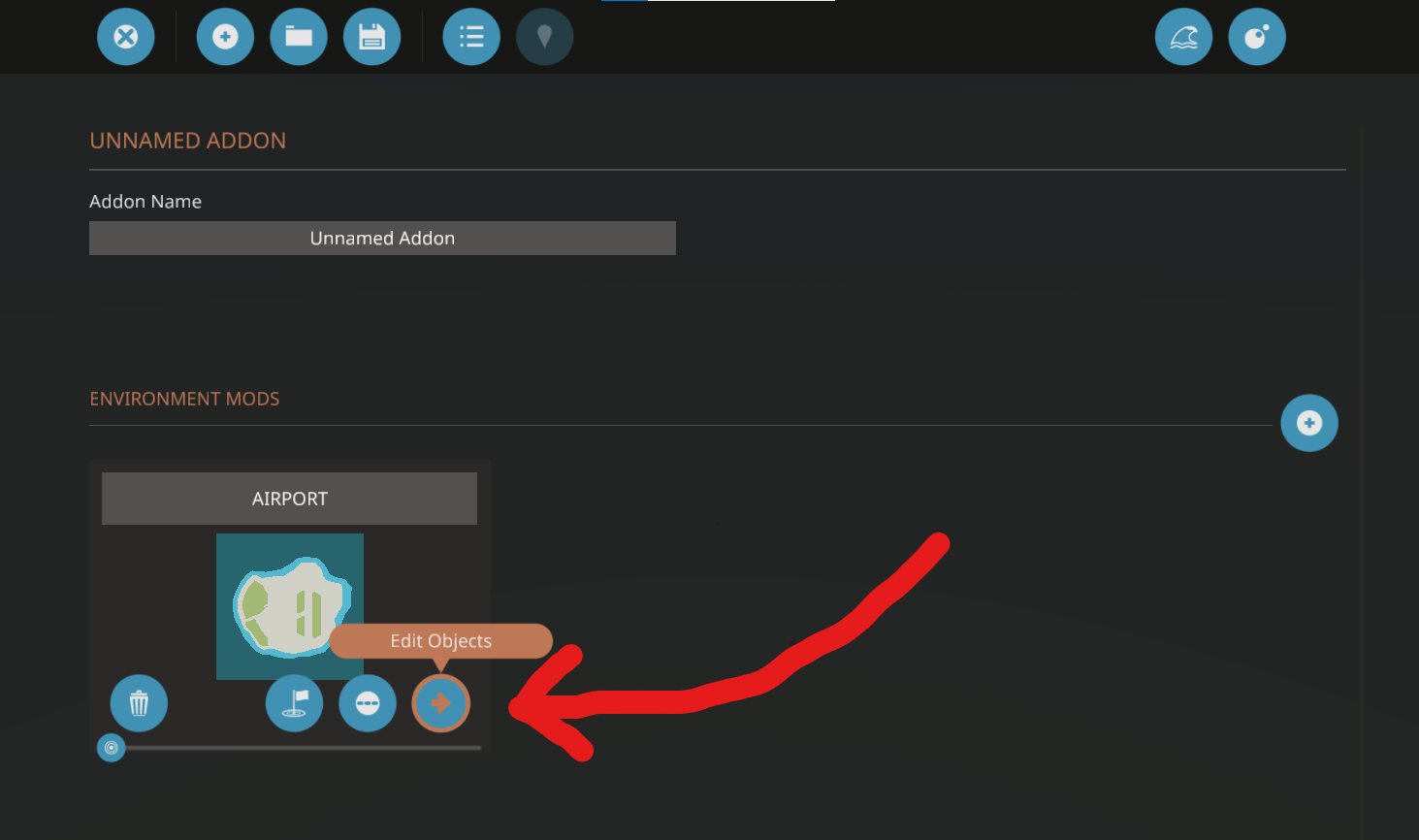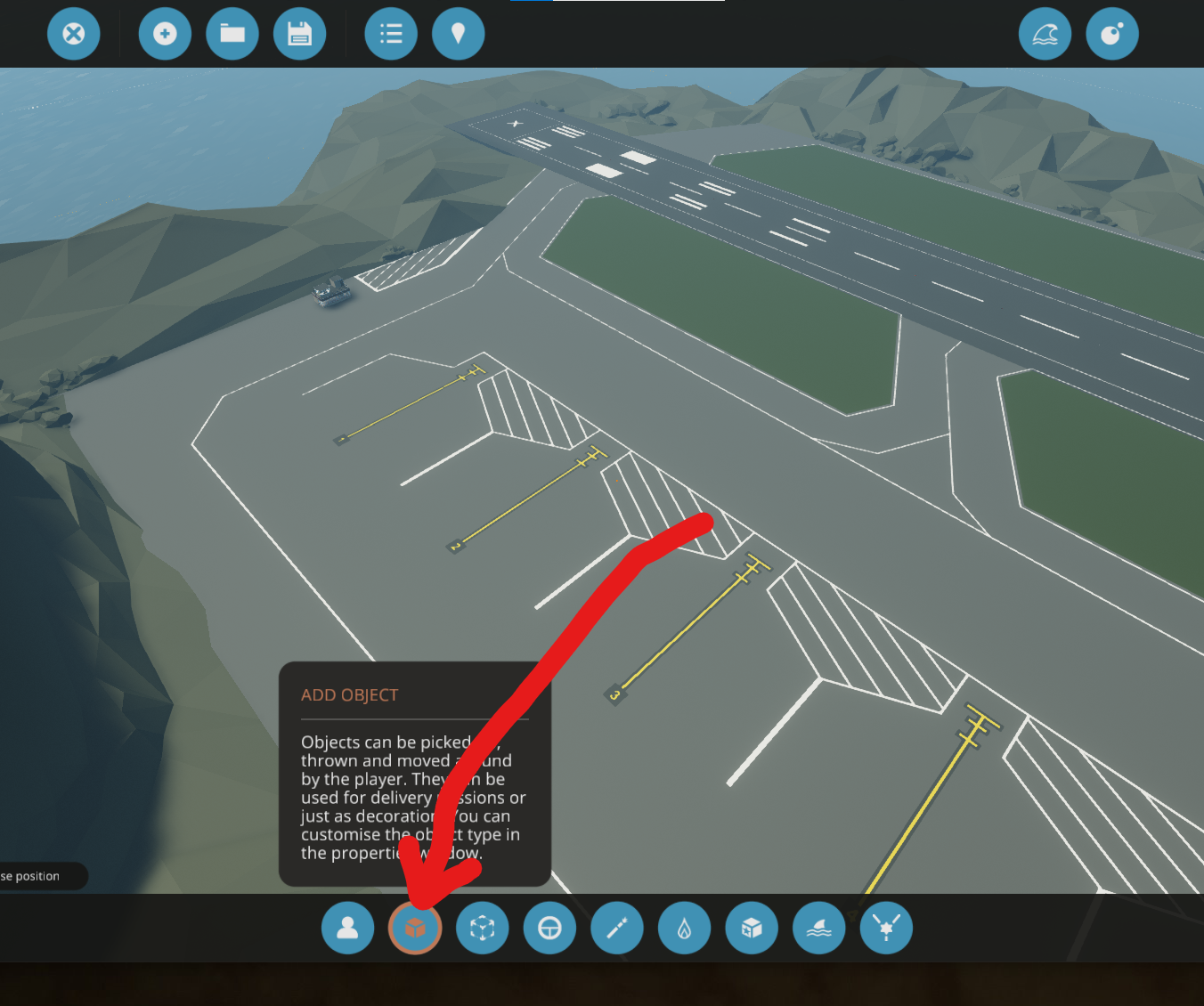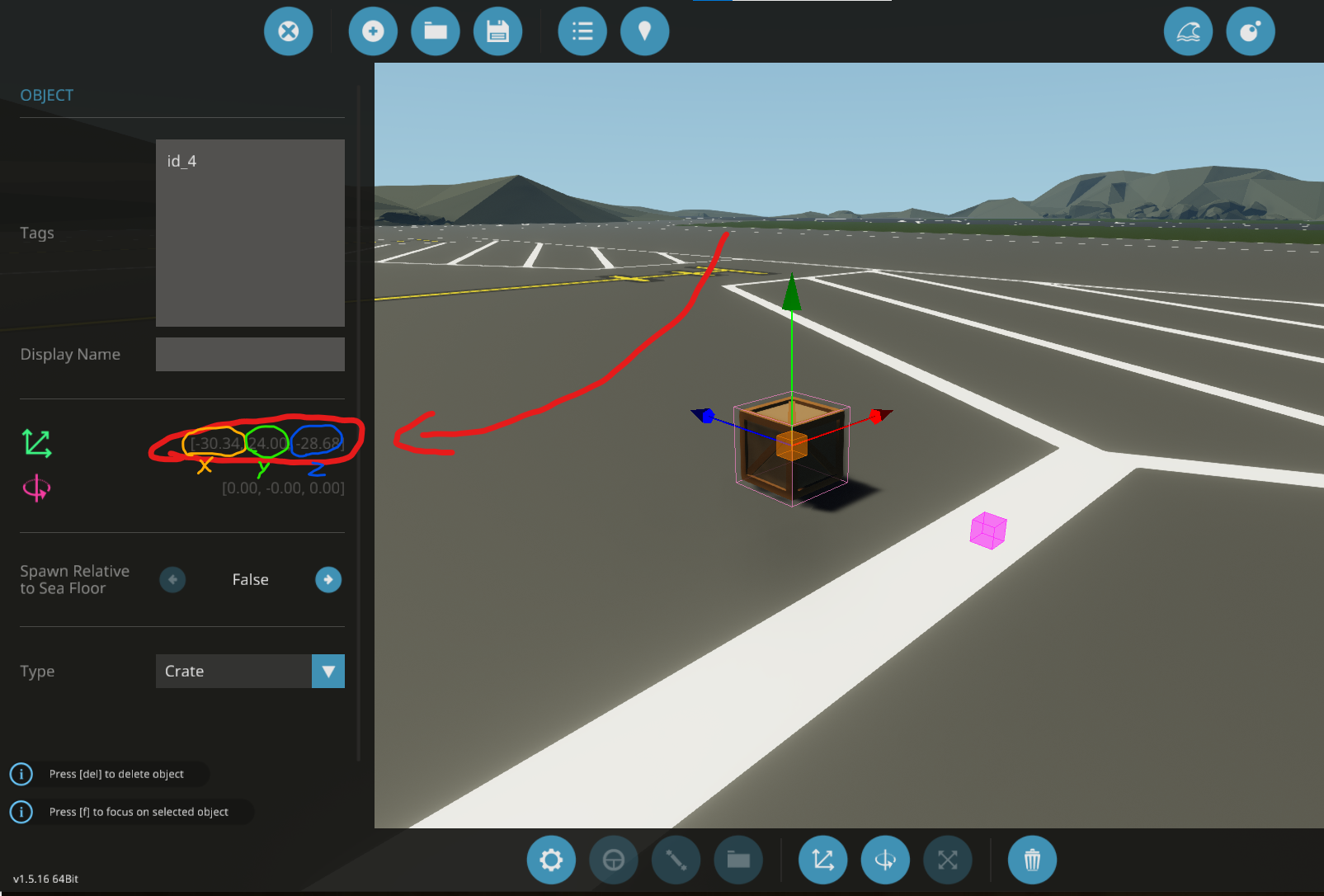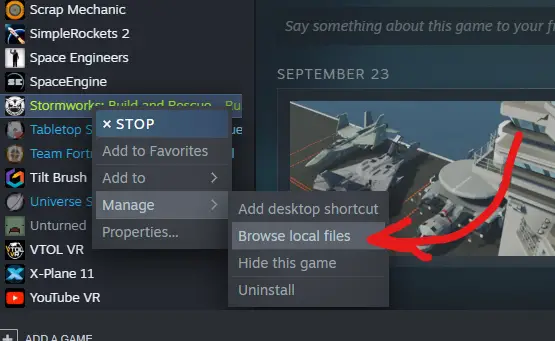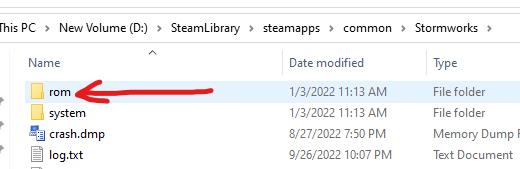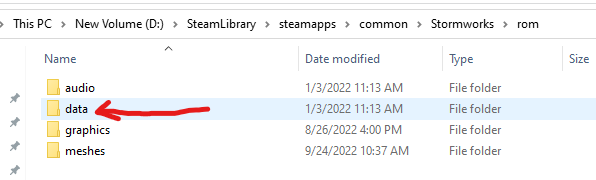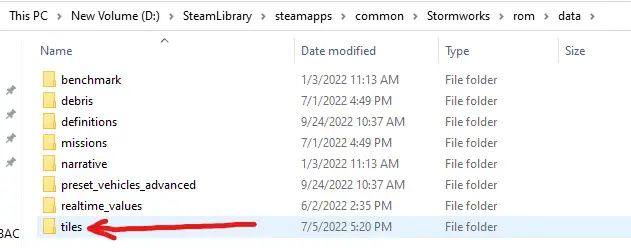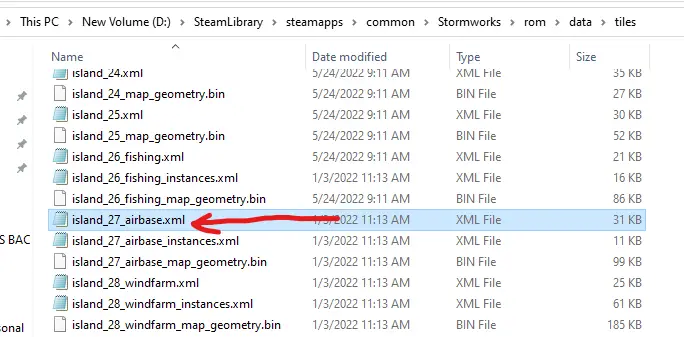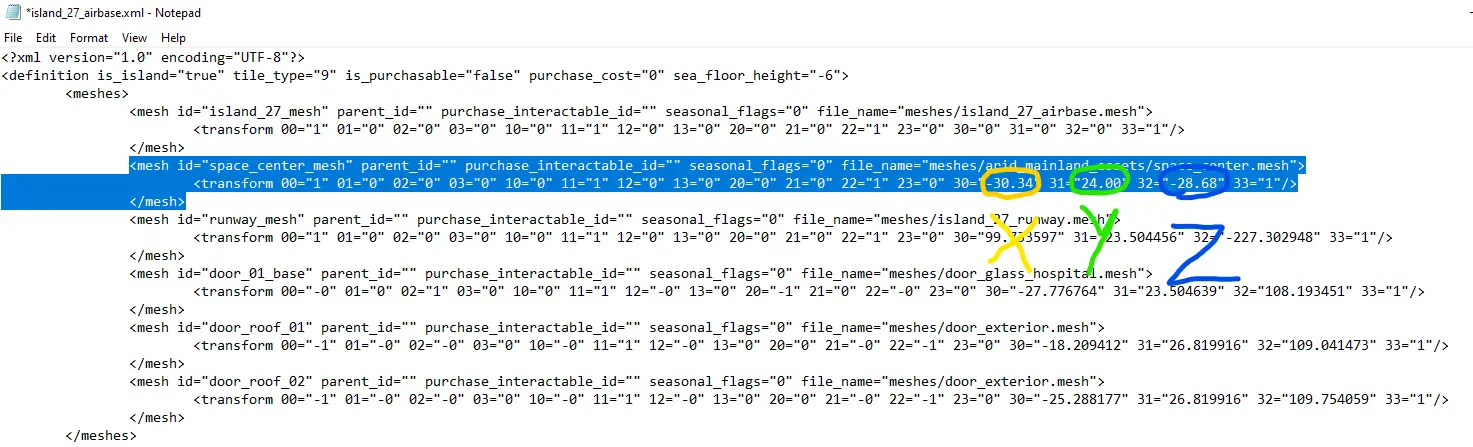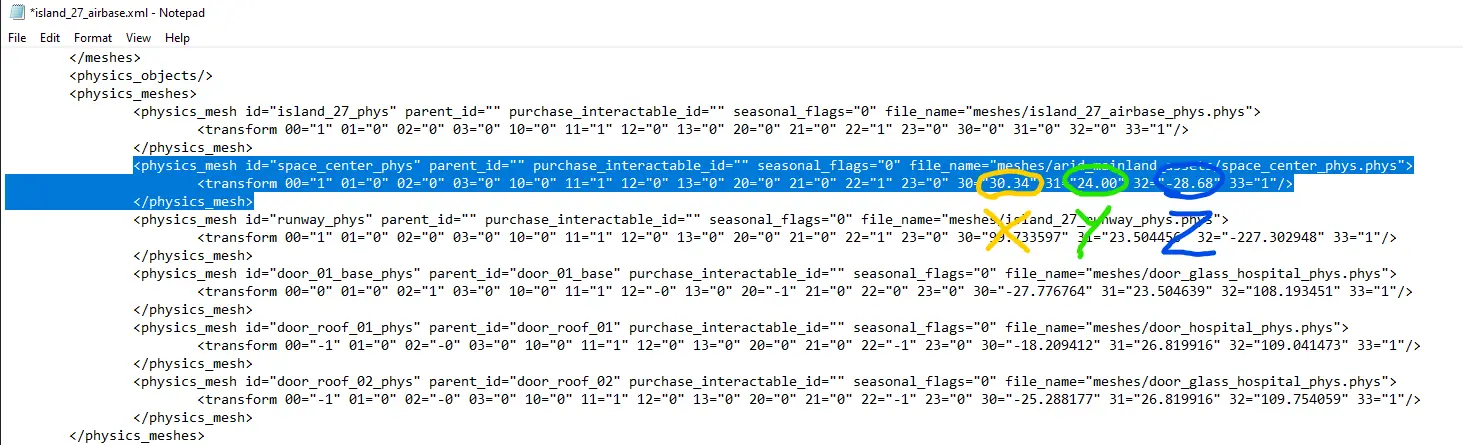Did you know that there is a building hidden in the game files? This building is the VAB, or Vehicle Assembly Building. It is based on the building with the same name in real life at the Kennedy Space Center in Florida, where rockets that go to space are built. Perhaps the devs are going to add a space update…
Etapa 1: Find where you want to spawn the VAB
Load any creative mode save, then open the pause menu by pressing ESC. Click the flag button labeled “Addon Editor.”
Click the plus button next to Environment Mods labeled “Select a location to mod.”
Scroll through the list and click on the location you’d like to spawn the VAB at.
If you’re looking to spawn it in the arctic or on the Sawyer Islands, look up a tile map to see what the different parts of the island are called in this list. Make sure you take note of the name of the tile, as you will need this information for later.
Once you select a location, It should appear under Environment Mods. Click on the arrow button labeled “Edit Objects.”
Click the button labeled “Add Object” na parte inferior da tela, then click anywhere on the scene to place the object there. This is where your VAB will go. Keep in mind the VAB is very big, so choose a large flat area.
Now click the crate you just placed down. A property menu will appear on the left side of your screen. Take note of the numbers to the right of the three green arrows symbol. These are the X, S, and Z coordinates of the object on the tile. You will need these numbers for later.
You do not need to save the Addon.
Etapa 2: Edit the XML file
Primeiro, close out of Stormworks. Find Stormworks in your game library and right-click on it. Selecione “Gerenciar” então selecione “Navegue por arquivos locais.”
Click on the folder named “ROM”, then the folder named “dados”, então “azulejos”. Double-click on the file with the name of the tile you want to place the VAB on.
In between and , paste the following:
Be sure to replace X, S, and Z with the coordinates of the crate you placed in the addon editor. This code will add the model of the VAB to the world. Próximo, in between and , paste the following:
Be sure to replace X, S, and Z with the coordinates of the crate you placed in the addon editor. The coordinates should be the exact same as before or else the collider will not line up with the model. This code will add the collision mesh for the VAB.
Salve o arquivo. I reccomend saving a backup of the original XML file before modifying it in case you screw up the syntax. Also make sure that you are not overriding any existing code when you paste in the new code, unless you want to remove some of the existing assets. I would also save a backup of the modified XML file in case any future updates override it.
Etapa 3: Test it out!
If you modified the file correctly and did not make any syntax errors, the VAB should appear where you want it. In my testing, it spawned a slightly off the ground, so you might want to lower the Y position by a little. The roof and walls have collisions, but the internal struts do not have collisions.
Notas
I have not tested this with multiplayer, but I would assume these changes are made on the client only. All players must have placed their VAB in the exact same location to have a consistent experience AFAIK. The VAB does not come with any workbenches, crawler paths, or launch pads. You will need to add those yourself using a similar method to the one shown in this guide.
Thanks to BlueFire on the official Stormworks Discord for discovering this asset.
Happy Launching!
Isso é tudo o que estamos compartilhando hoje para isso Tempestade: Construir e resgatar guia. Este guia foi originalmente criado e escrito por TheAwesomeEnderman. Caso não atualizemos este guia, você pode encontrar a atualização mais recente seguindo este link.