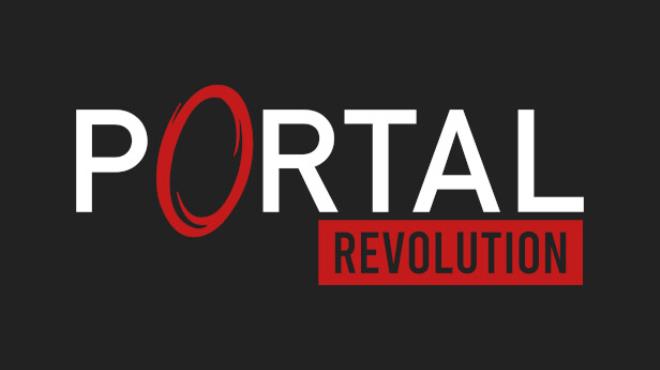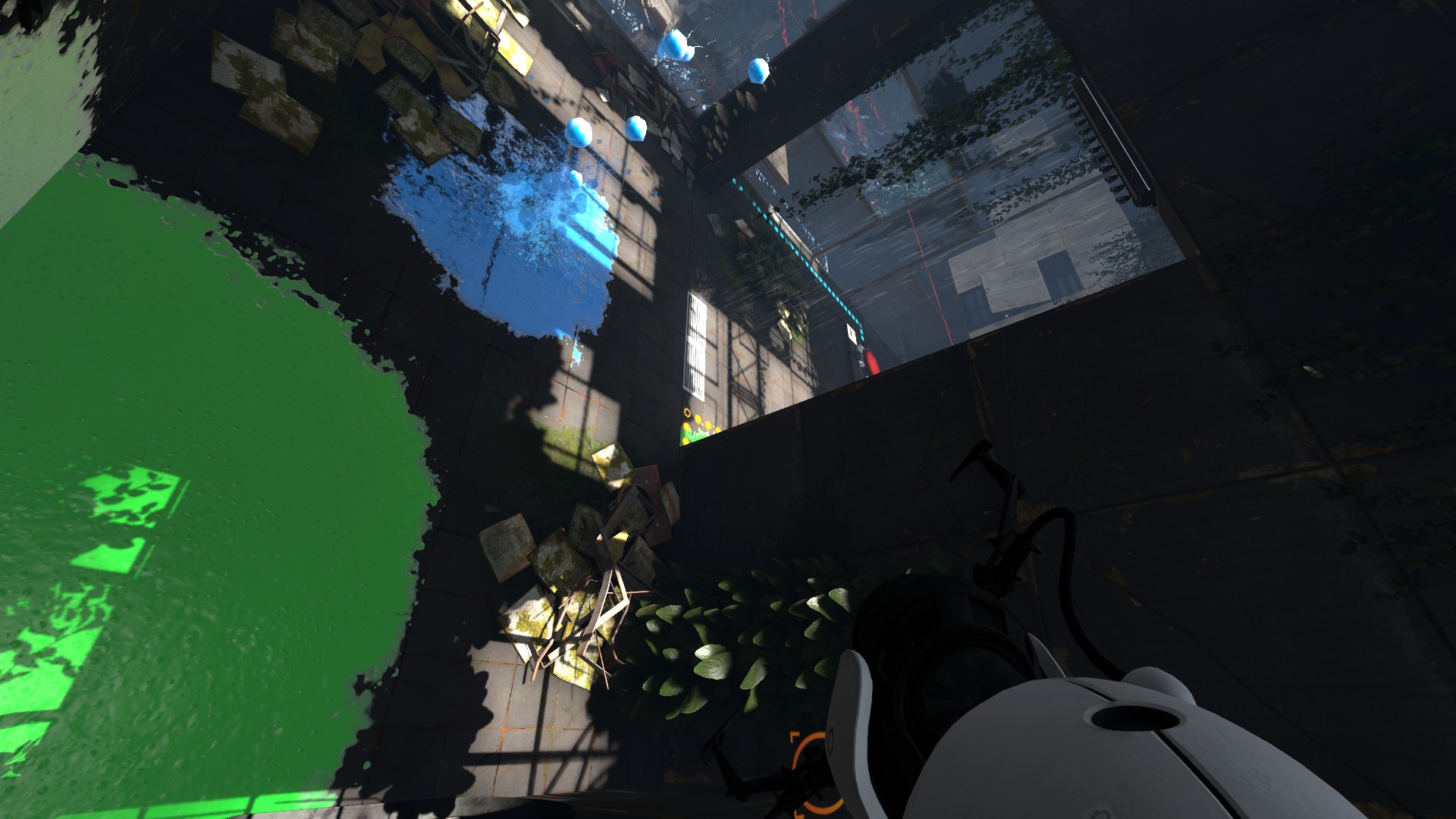Portal: Revolution is an exclusive mod for Portal 2, which uses the mod Portal 2: Community Edition, which is not yet available as of writing. Like many source games, this game also features a developer console.
How to Enable Commands
First, you need to open the console commands. To find the developer console, you need to turn on developer mode in the game settings. You can switch it on and off by pressing the ` key. Remember, I’m only talking about things from Portal 2: Community Edition, not the regular game.
All Console Commands
New Gels
Sticky gel: ent_create_paint_bomb_stick (only paints in maps with gels)
There’s something called sticky gel in Portal 2: Community Edition, and it’s a gel that the game creators didn’t end up using. If you have it, you can use it to go up walls. It’s green, but when it splashes, the splashes are purple. But here’s a big thing to remember: if anything other than the player touches this gel, the game will crash. That’s not good!
Reflection gel: ent_create_paint_bomb_reflect (only paints in maps with gels)
There’s a brand-new gel in Portal 2: Community Edition, called the reflection gel. This gel does something cool—it bounces back lasers that come at it from an angle more than 30 degrees. And guess what? You can find this same feature in BEE2.4 too! Cool, right?
Colorable Portals
In this mod, you can make portals colorful. To turn this feature on, type cl_portal_alternate_colors 1.
To set the color of the primary portal, type cl_portal_sp_primary_color followed by the values for red (r), green (g), and blue (b) between 0 and 255.
For the secondary portal, use cl_portal_sp_secondary_color followed by the red (r), green (g), and blue (b) values.
For example, if you want blue/purple portals, set the primary color to 64 150 255 and the secondary color to 23 0 200. See the screenshots for examples of colored portals.
For blue/yellow portals, set the primary color to 64 150 255 and the secondary color to 255 160 32.
For pink/green portals, set the primary color to 248 10 238 and the secondary color to 8 235 16.
Adjust the colors using the provided values for an example of how the portals will look.
New Spawns
Guess what? There are fresh things in the game. What a shocker.
Quantum Cube: ent_create_portal_weighted_schrodinger
This cube can do something cool. It can move lasers to another Quantum Cube, like in the example below.
Core: ent_create npc_personality_core
And let me tell you, Conly is the funniest core in the entire core universe.
That's everything we are sharing today for this Portal: Revolution guide. This guide was originally created and written by Dev. In case we fail to update this guide, you can find the latest update by following this link.