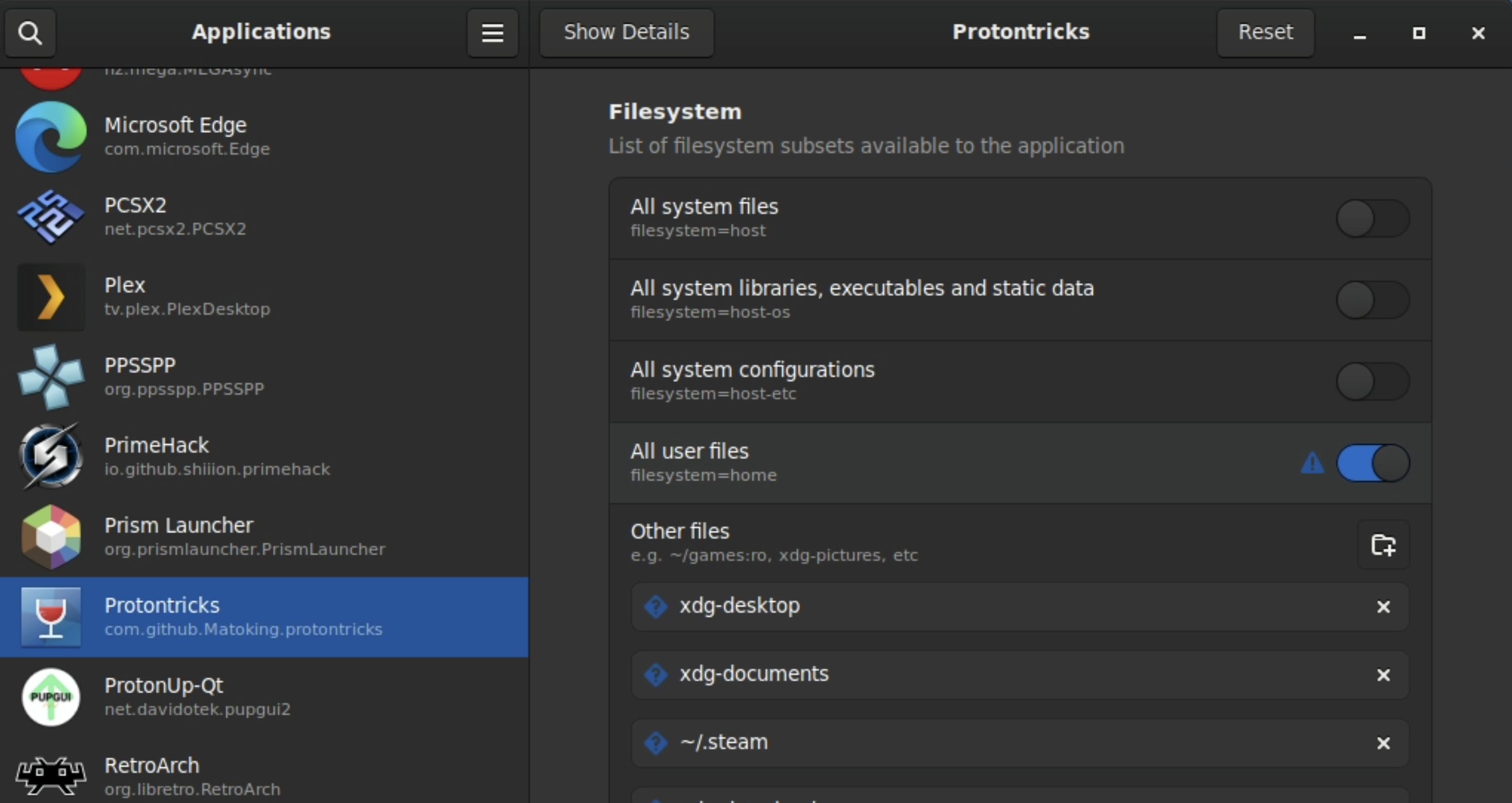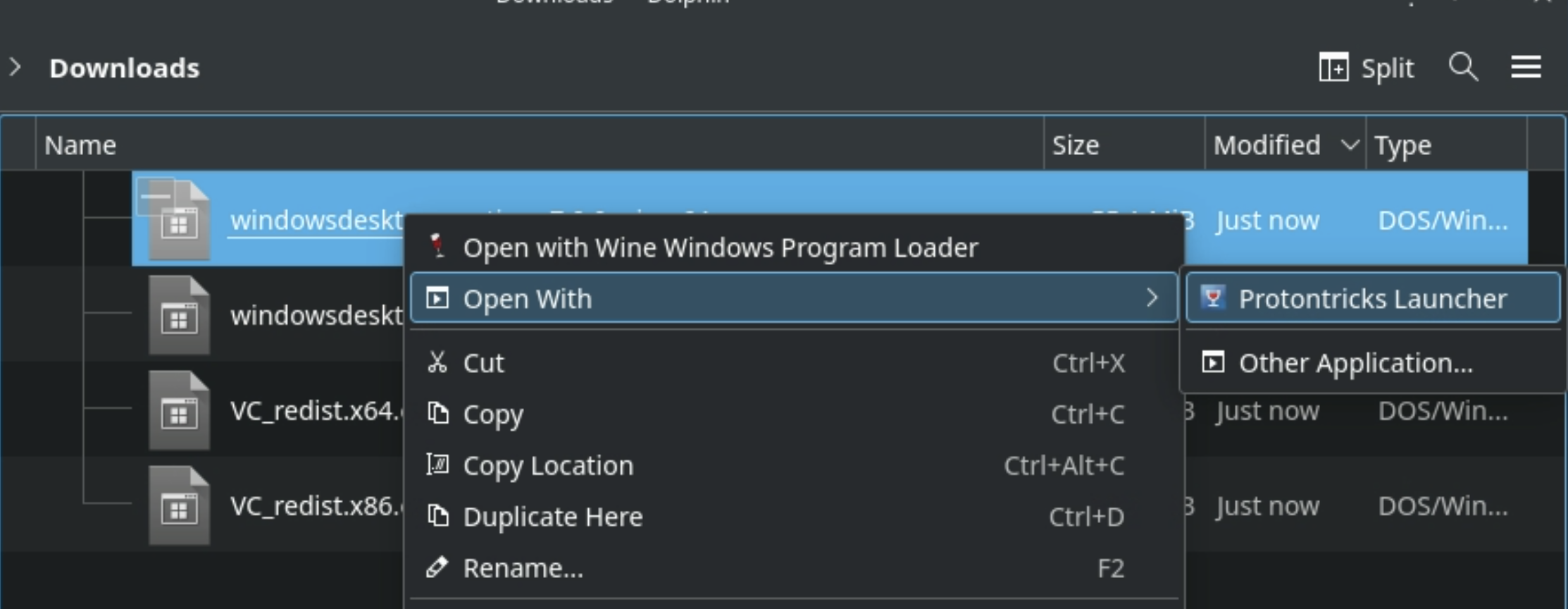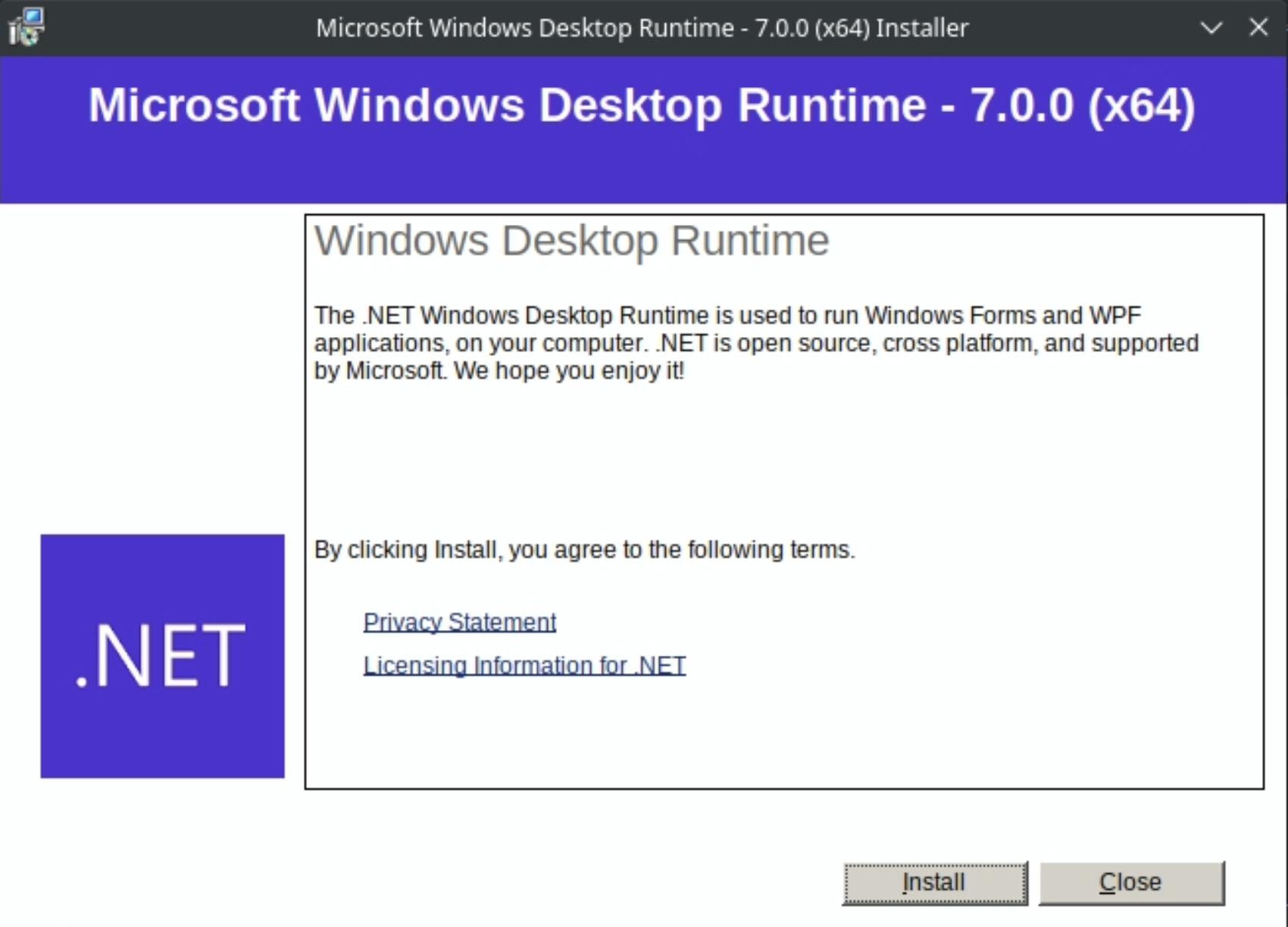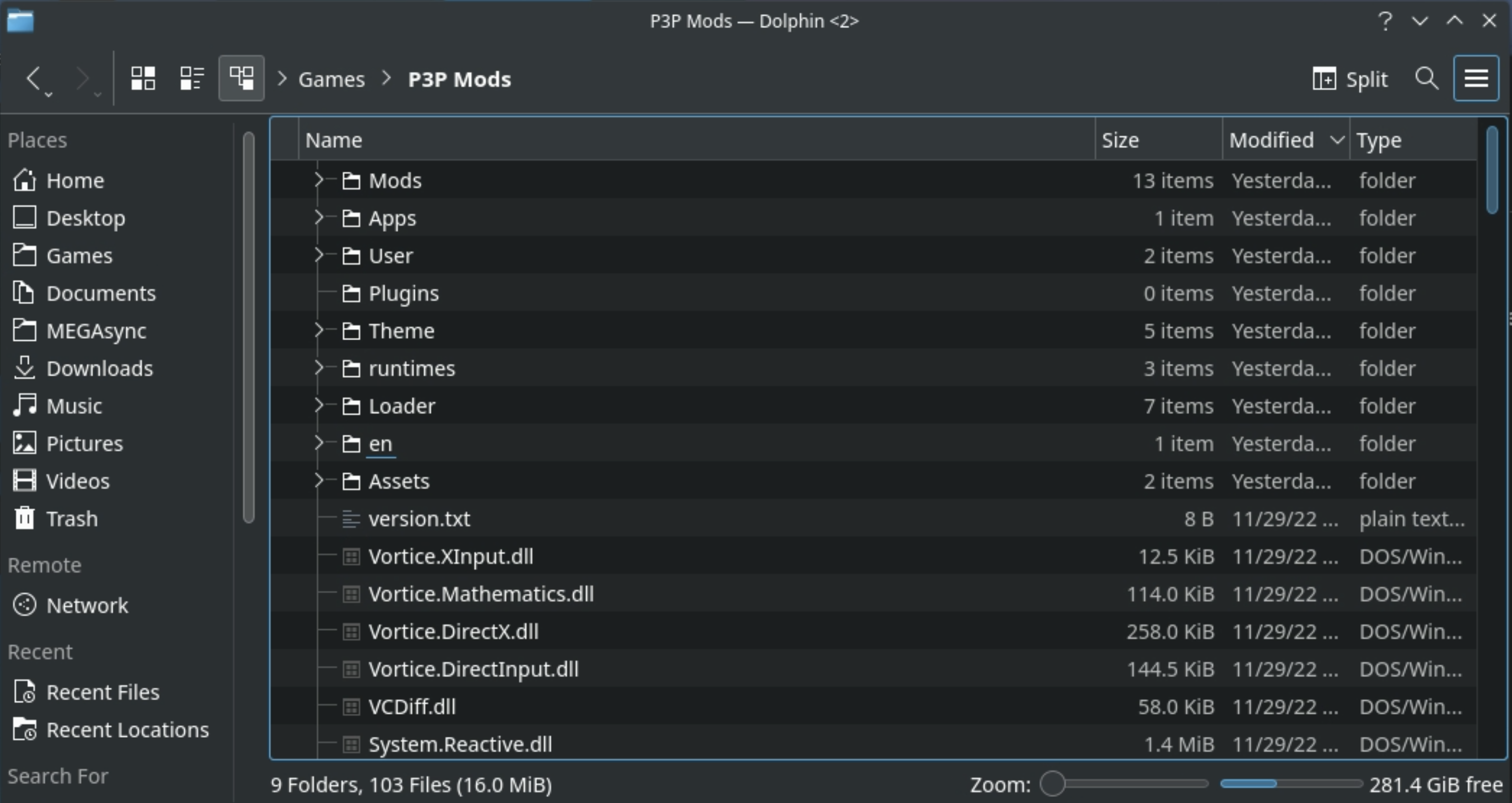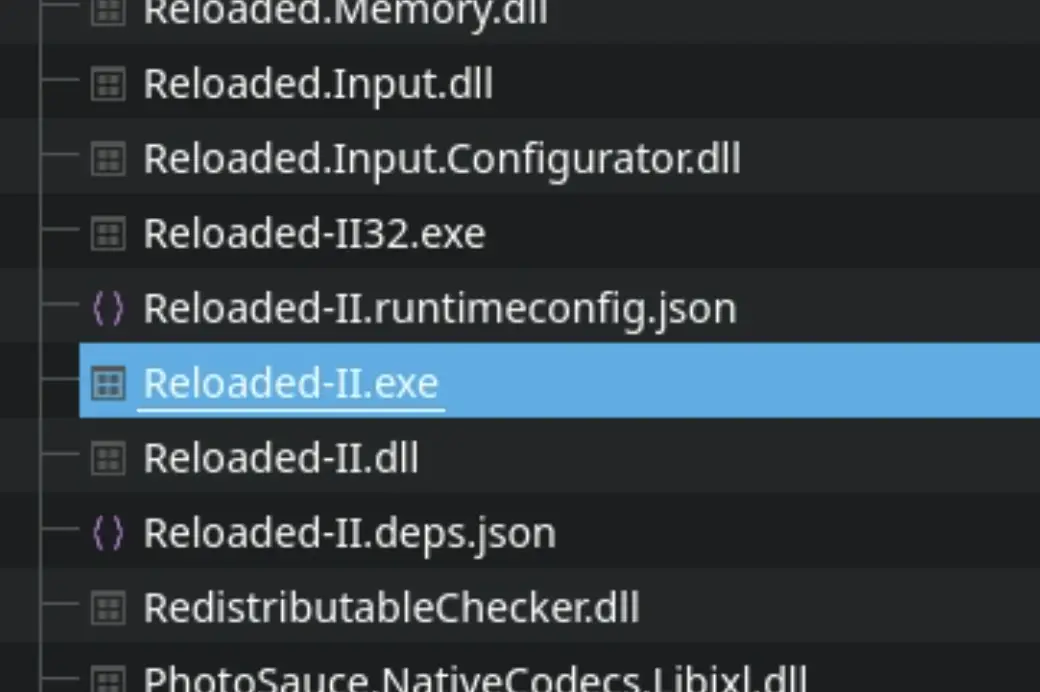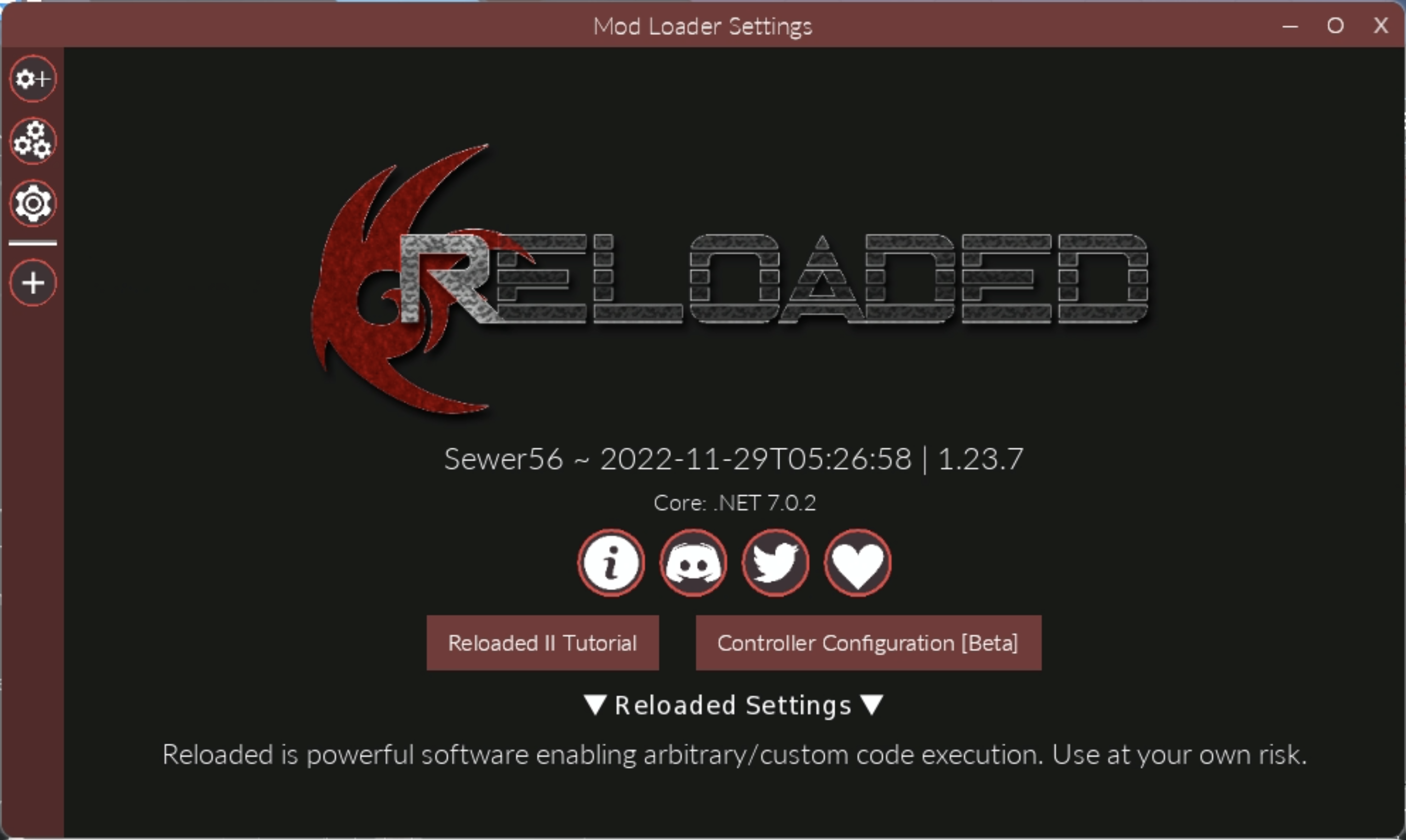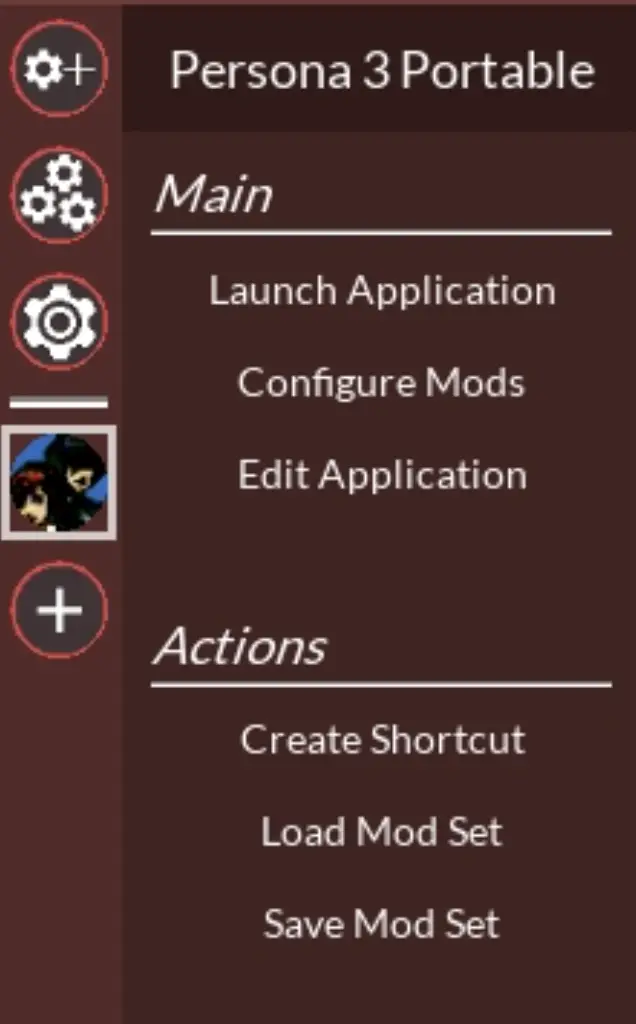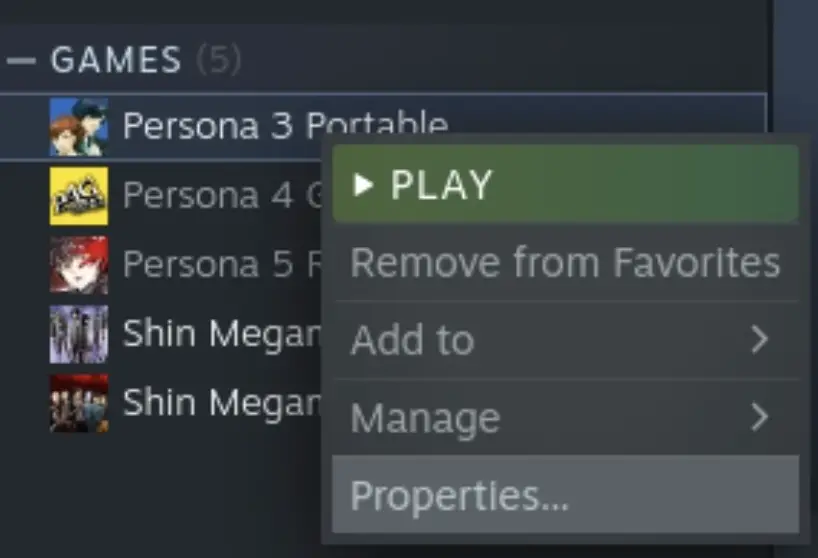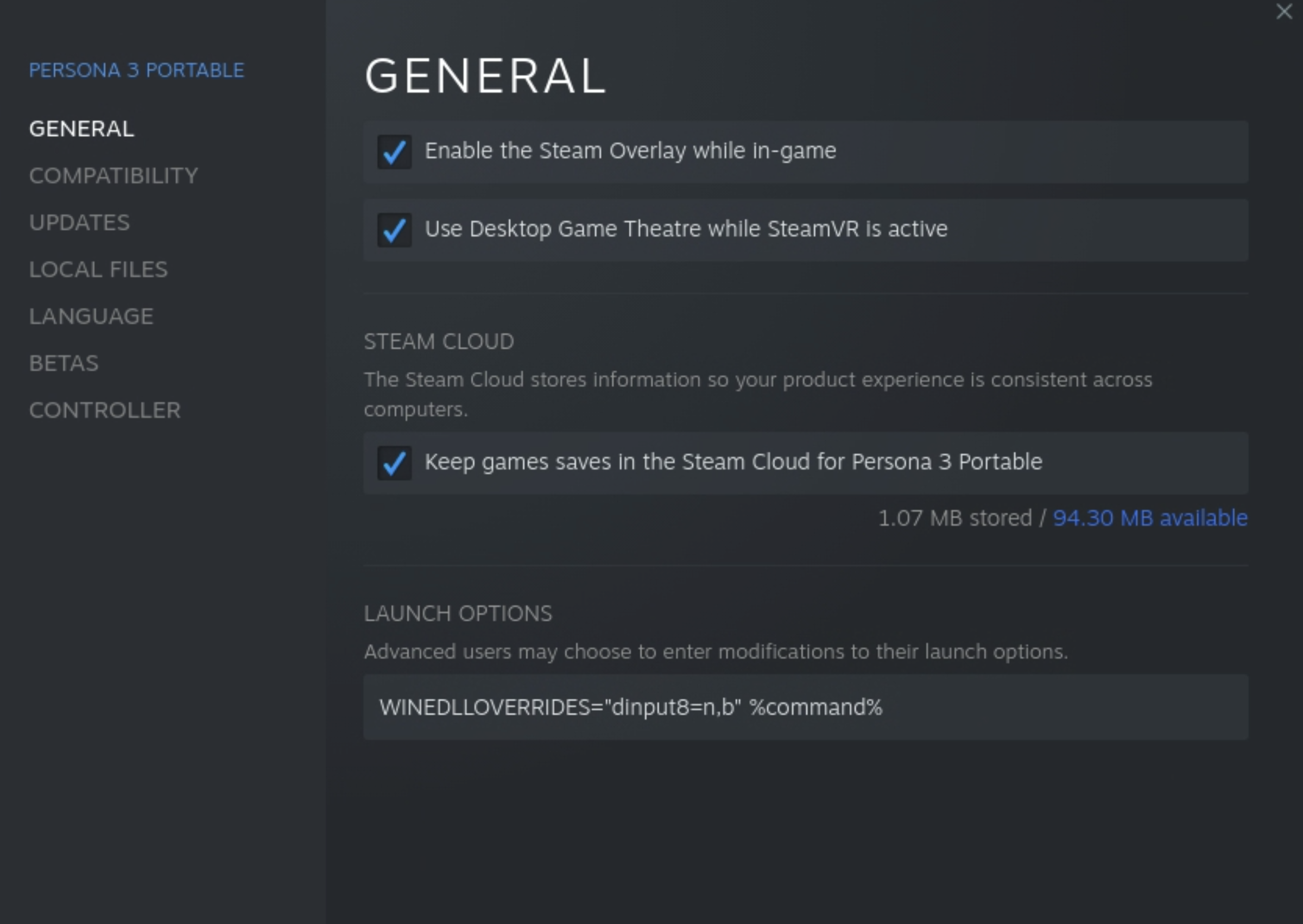A tutorial on how to install mods on the steam deck
This method should also work for P4G and P5R
Prerequisites
- From gaming mode, install the game and run it at least once
- From desktop mode, run the Discover Software Center and install Protontricks and Flatseal
Download the following files :
- https://aka.ms/vs/17/release/vc_redist.x64.exe
- https://aka.ms/vs/17/release/vc_redist.x86.exe
- https://dotnet.microsoft.com/en-us/download/dotnet/thank-you/runtime-desktop-7.0.0-windows-x64-installer?cid=getdotnetcore
- https://dotnet.microsoft.com/en-us/download/dotnet/thank-you/runtime-desktop-7.0.0-windows-x86-installer?cid=getdotnetcore
Download the Reloaded II Mod Loader: Reloaded II Releases Page
Take the latest version Release.zip file
Allow Protontricks Launcher to access all user files
Launch Flatseal, select Protontricks and activate the “All user files” option
Install Dependencies
Open the the first dependency installer you downloaded with Protontricks Launcher
On the next window, select the Persona 3 Portable Wine Prefix
Follow the installation steps for the dependencies
Do this for each of the 4 files you downloaded
Extract and run Reloaded II
Extract the release.zip file from Reloaded II in any folder
You should get a directory structure similar to this one :
Do a right click on Reloaded-II.exe and run it with Protontricks Launcher using the Persona 3 Portable wine prefix (Like you did for the dependencies)
Reloaded II shoud start after the first launch tutorial
Add Persona 3 Portable to Reloaded II
Click on the + button on Reloaded to add an application
Browse to the game install folder and select P3P.exe
If you installed it on the default location, it should be in the folder :
My Computer / Z: /home/deck/.local/share/Steam/steamapps/commom/P3P/P3P.exe
If you can’t see your “.local” folder while inside “deck”, just type .local in the textbox at the bottom and press Enter
The game should appear on the left side of Reloaded
You can use the top-left button to install mods and activate them on the game page
When done, click on the Edit Application link on the game page
Unroll the “Advanced Tools & Options”, click Deploy ASI Loaded and confirm
You can now close Reloaded
Start with mods from Gaming Mode
Still in Desktop Mode, start Steam and find Persona 3
Right click on it and click on Properties
On the properties, set the launch options to :
You can now go back to gaming mode and start Persona 3
That's everything we are sharing today for this Persona 3 Portable guide. This guide was originally created and written by rm -rf /. In case we fail to update this guide, you can find the latest update by following this link.