This guide will be showing you how to properly move and use your Palworld save game from the Xbox Gamepass to the Steam version of the game.
How to Migrate Xbox Gamepass Saves to Steam Version
To start with, you’ll require a tool to retrieve your Gamepass save since Gamepass utilizes a Cloud save, meaning the save isn’t stored on your computer. You can obtain the tool from this link. Download the file named xgp-save-extractor.exe, ensuring you get the most recent version, and place it wherever you prefer.
Now, simply launch the downloaded file. When prompted by Windows, choose “More Info > Run anyway” to proceed.
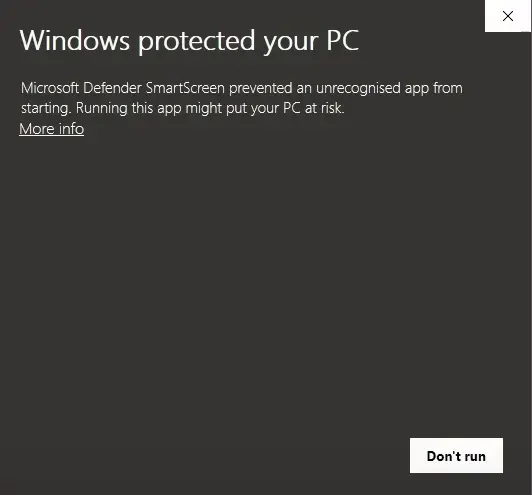
After completing the previous steps, you will receive a zip file named palworld_xboxusername_timestamp.zip. Unzip this file, and inside, you will find your save data. It’s worth noting that there might be multiple save files if you have more than one world – in my case, I have 2 worlds.
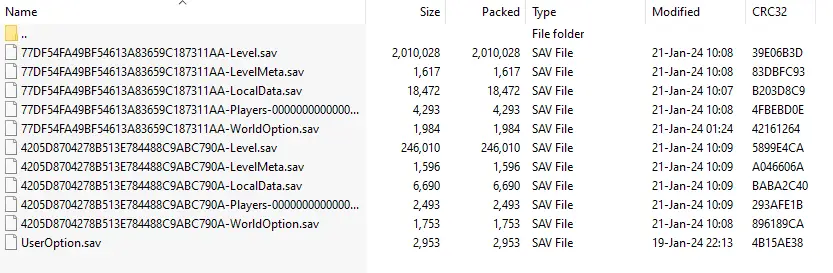
Navigate to this directory:
C:\Users\Username\AppData\Local\Pal\Saved\SaveGames
and there, you should spot a folder with a random number and a file named Useroption.sav. Enter the folder with the random number. If you can’t locate this folder, ensure you’ve played the game on Steam, established at least one world, and roamed around for a few minutes.
Next, generate a new folder and give it the same name as the WorldID found in your save files.
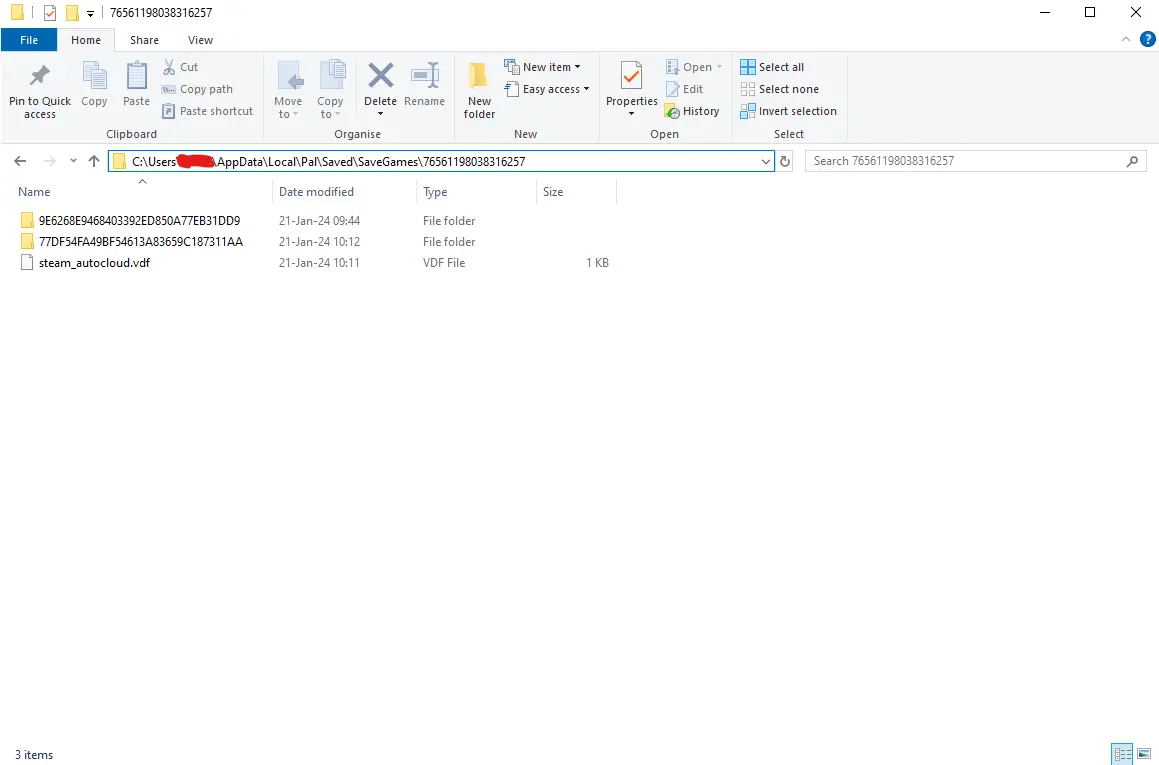
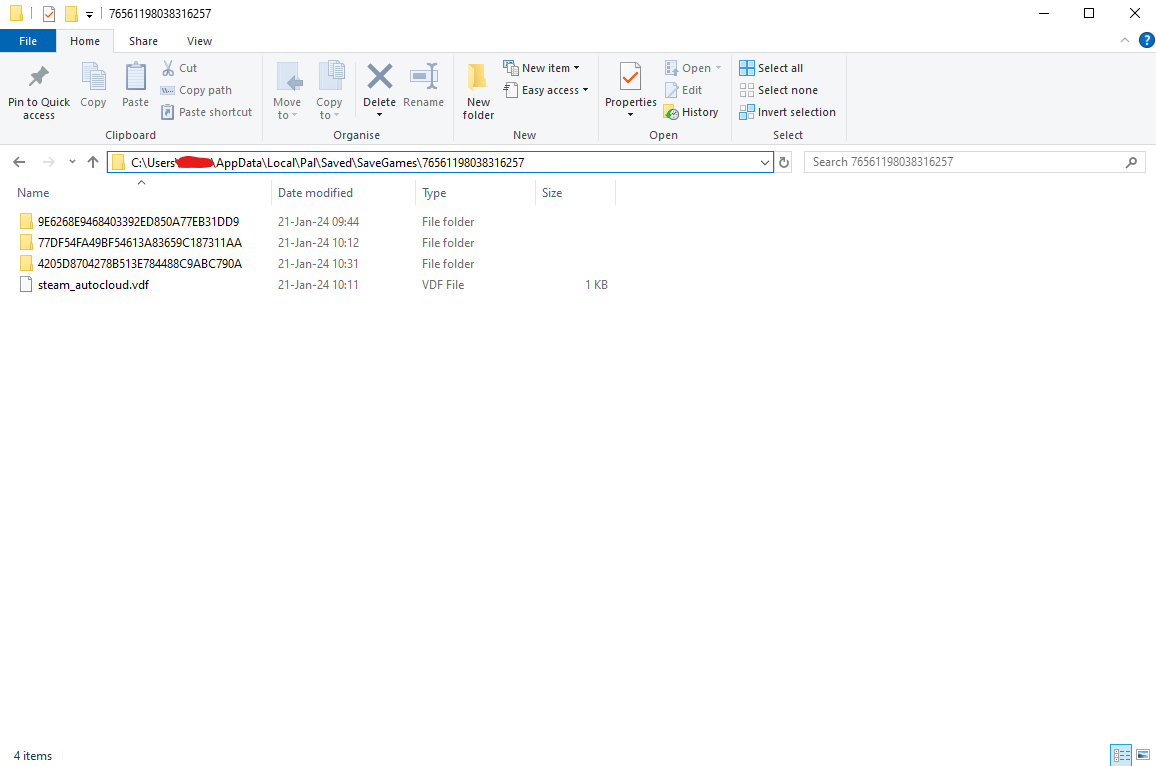
Copy the save files from the unzipped folder and paste them here. Remember to remove the WorldID from the file names:
- Level.sav
- LevelMeta.sav
- LocalData.sav
- WorldOption.sav
Following that, establish two fresh folders: one named “backup” and the other named “Players.”
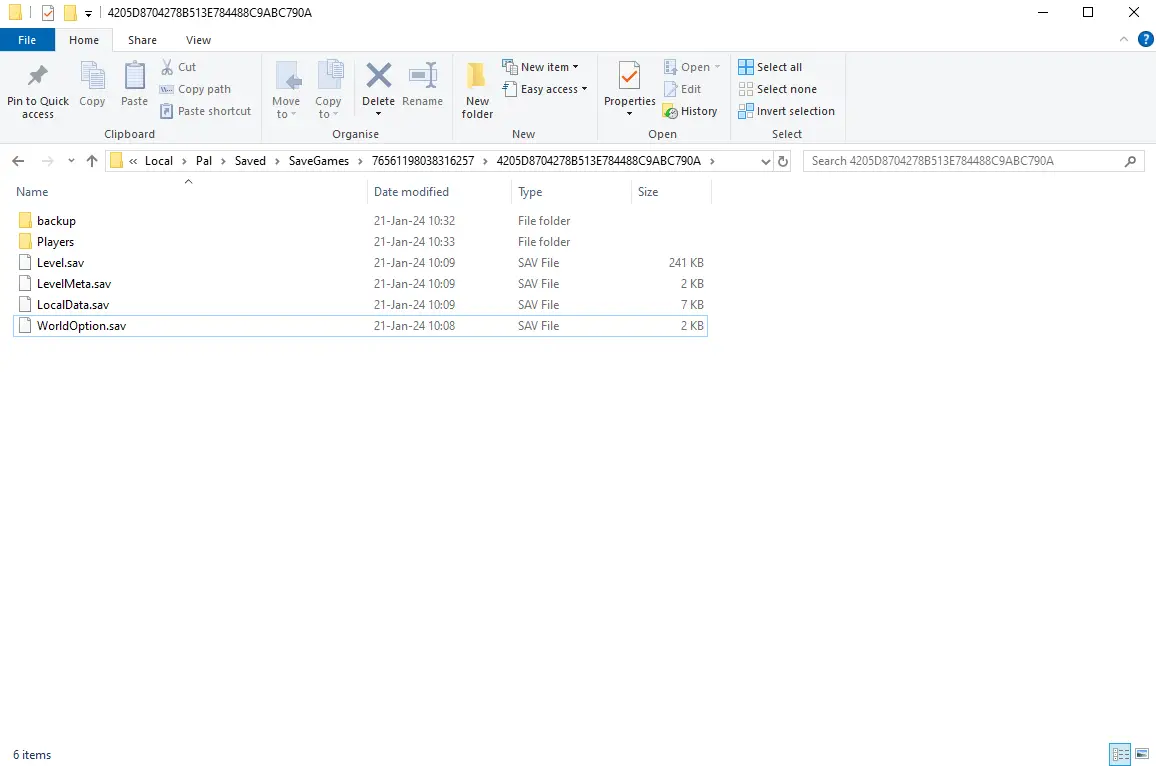
Next, access the “Players” folder and insert your player save file. Be sure to eliminate everything preceding the 0000000000000000000000000000000x.sav in the file name.
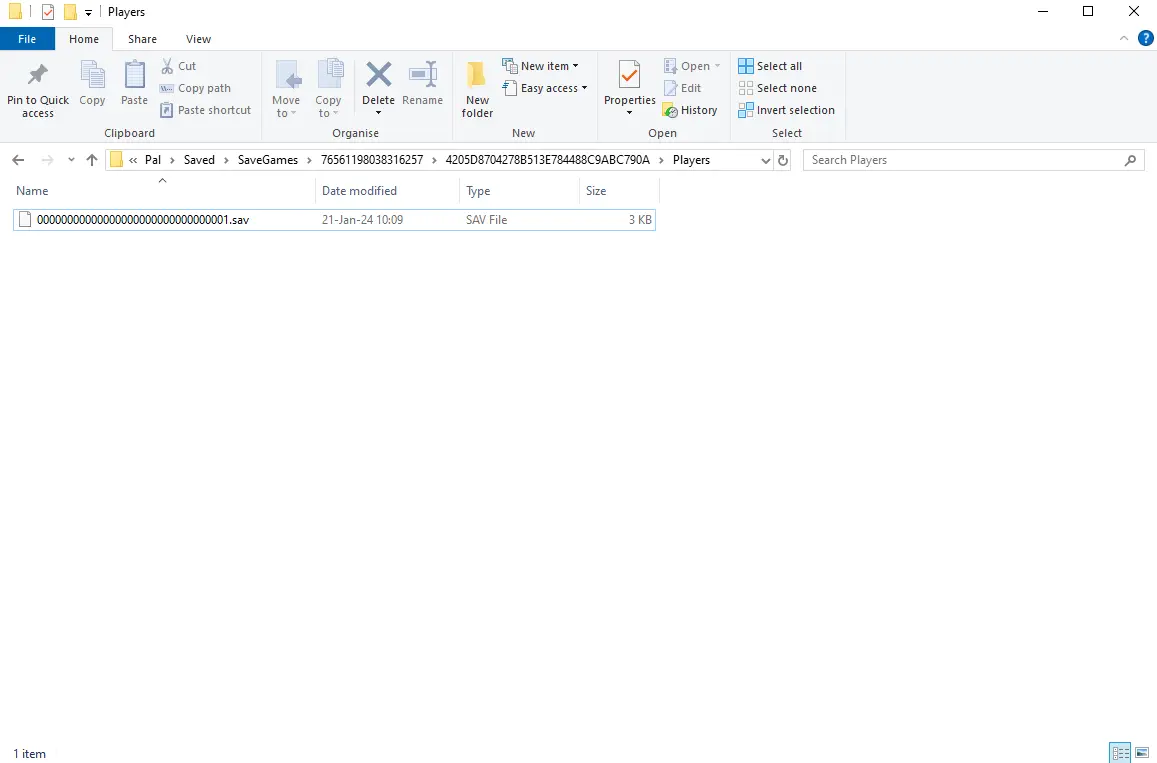
And there you have it! You’ve successfully transferred your save to Steam. Now, enjoy playing the game with your friends on Steam!
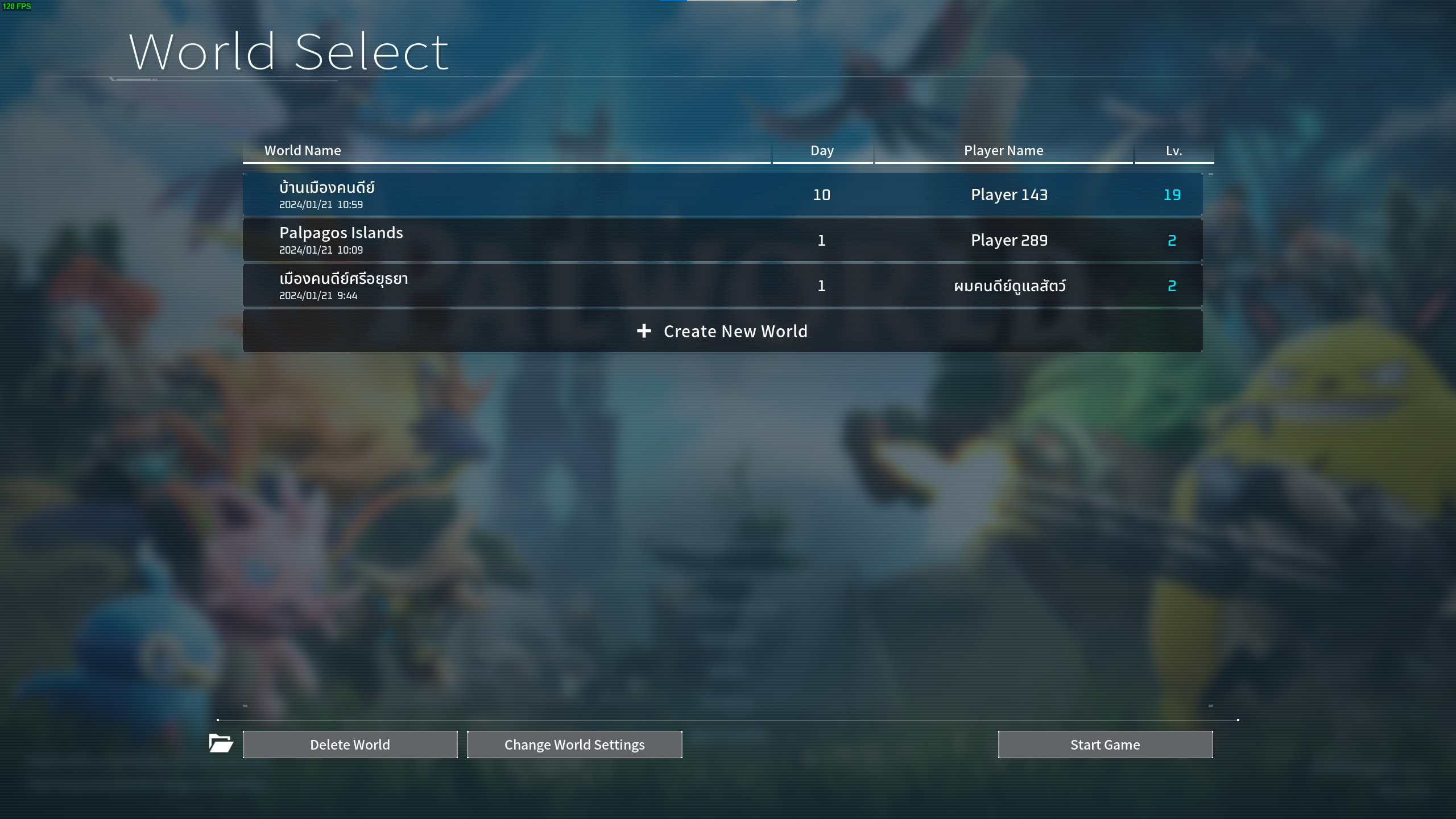
That's everything we are sharing today for this Palworld guide. This guide was originally created and written by Violet Evergarden. In case we fail to update this guide, you can find the latest update by following this link.
