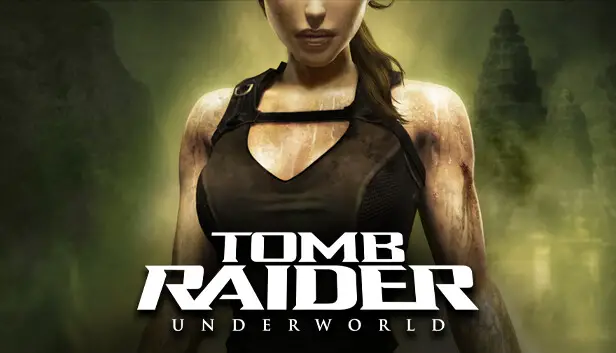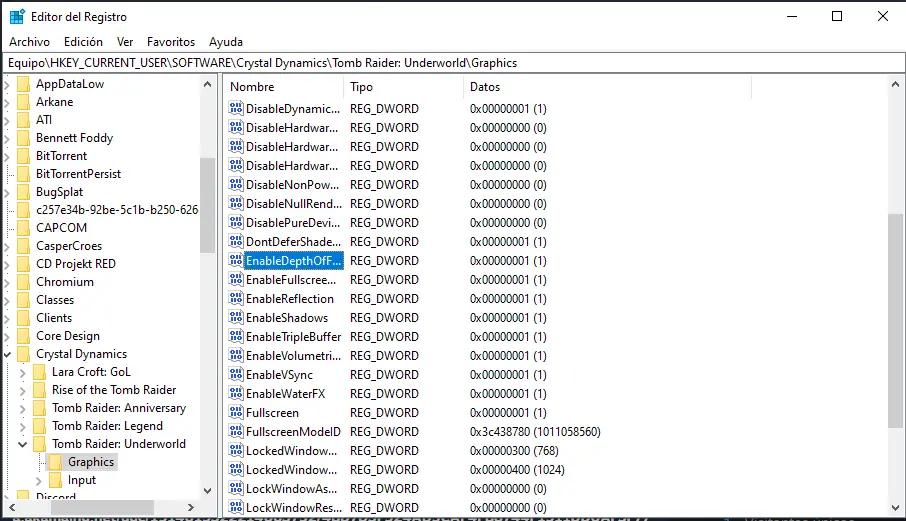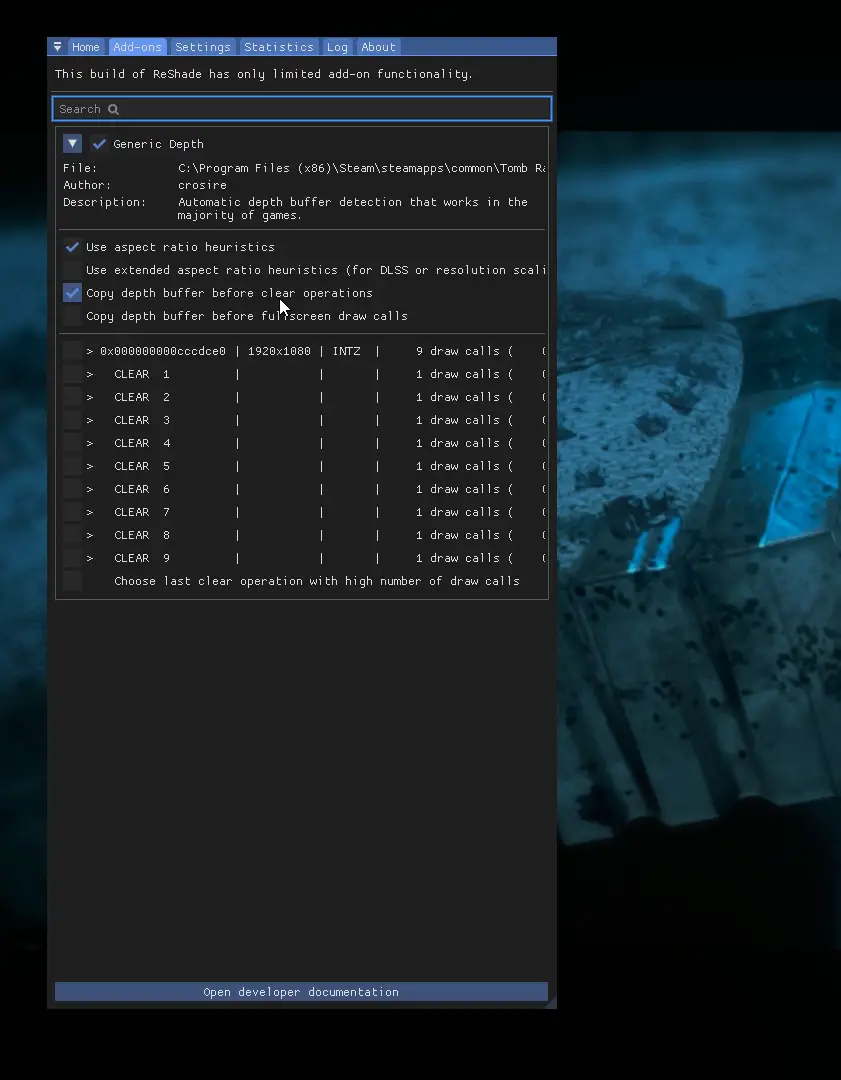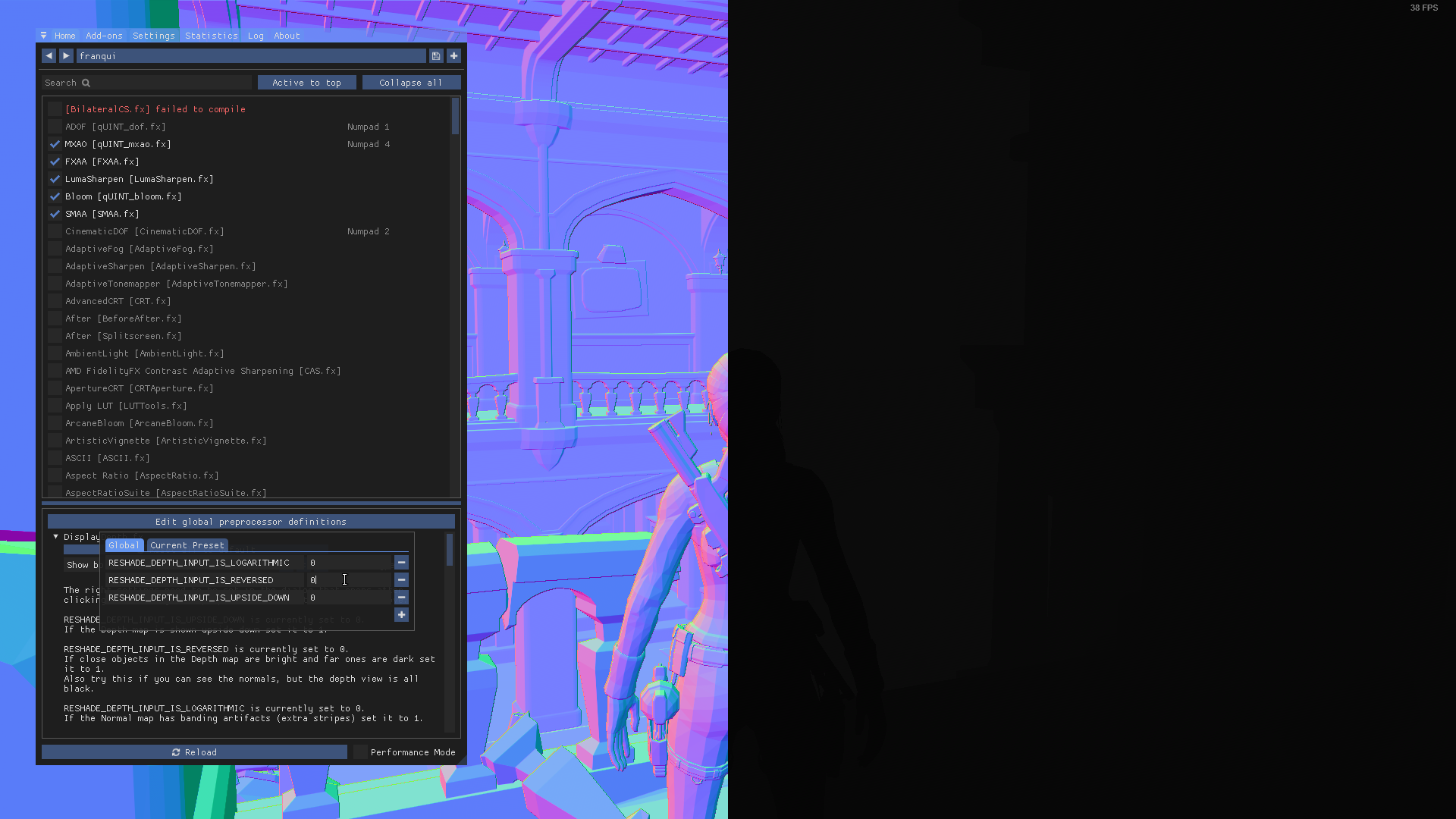Step by step guide on how to get MXAO (Ambient Occlusion) and other effects working on Reshade.
Invoering
Voordat we beginnen, you’re gonna need Reshade installed on this game. You can get the latest version hier for free.
This guide will not explain how to install Reshade or its filters, since its a pretty simple thing to do and there’s tons of guides that explain how to do that already.
Stap 1: Registry Editor
- Type “Registry Editor” in the Windows search bar and open it.
- Dubbelklik op HKEY_CURRENT_USER. Dubbelklik op SOFTWARE. Dubbelklik op Crystal Dynamics. Dubbelklik op Raider: Underworld. Eindelijk, dubbelklik op Grafische afbeeldingen.
- Once you’re in the Graphics folder, look for “EnableDepthOfField“. Double-click on it and change the value from 0 naar 1. Repeat with “UseD3DFPUPreserve“.
Stap 2: In-Game
Inside the game:
- Open the Reshade tab and look for DisplayDepth in the Home tab. Activate it.
- Daarna, go to the Addons tab and activate Copy Depth Buffers Before Clear Operation.
3: Now go back to the Home tab. Click on Edit global preprocessor definitions. Change the
RESHADE_DEPTH_INPUT_IS_REVERSEDvalue from 1 naar 0. It should look like this:
4: This is it! Now disable DisplayDepth and enable MXAO.
BELANGRIJK: you need to disable Antialiasing in-game in order for MXAO to work, otherwise it won’t do anything.
This also enables effects like ADOF or CinematicDOF.
Dat is alles wat we vandaag hiervoor delen Raider: Underworld gids. Deze handleiding is oorspronkelijk gemaakt en geschreven door franqui. Voor het geval we er niet in slagen deze handleiding bij te werken, U kunt de laatste update vinden door dit te volgen link.