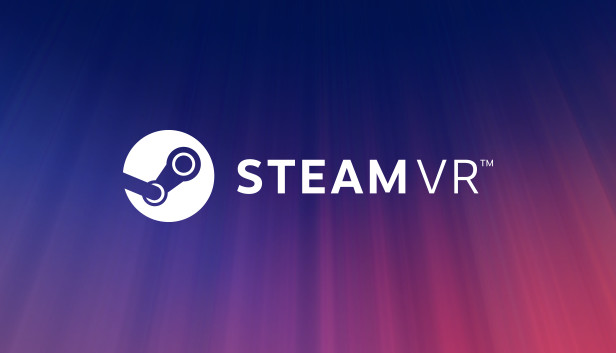Just a simple script made with Autohotkey that disables ASW (45 fps lock). Hotkey: F1
Ook, there is a second version of the script which auto-disables ASW at Windows startup, you can make it run by creating a shortcut file in
C:\Users\ "your ID" \AppData\Roaming\Microsoft\Windows\Start Menu\Programs\Startup
Script F1
Some people may have noticed that Oculus Debug Tool or Oculus Tray Tool doesn’t auto-disable ASW at start-ups.
The current hotkey to disable ASW is Ctrl + Numpad 1; this script does the same thing with F1 and you can make it run at windows startup.
Ook, I suggest you run Oculus Debug Tool, Oculus Tray Tool, and OpenComposite (for those who use it) at Windows startup too.
Hotkey: F1. You will hear a “beep” which is the confirmation that the script worked.
Auto Disable ASW
I use this one at Windows startup so I don’t need to type F1 each time I play.
Create a shortcut and copy the shortcut into
C:\Users\"your ID"\AppData\Roaming\Microsoft\Windows\Start Menu\Programs\Startup
Code
F1::Suspend Sleep 10000 Send ^{Numpad1} SoundBeep Sleep 100 SoundBeep, 750, 500 Slaap 10000 Send ^{Numpad1} SoundBeep, 400, 500 Slaap 10000 return
Diversen
Script for Resizing game window (can help improve performance)
Resize Windows by 1/3 by Jeff Sherk – November 2022
; AutoHotKey script for resizing a window by 1/3 of 2/3 of screen size.
; This script is very helpful if you have a very wide monitor and want to quickly resize multiple windows to fit on your screen.
Hotkeys are Win + Alt + arrow key
More scripts will come, like a hotkey to restart Oculus/SteamVR when VR is freezing.
Dat is alles wat we vandaag hiervoor delen Stoom gids. Deze handleiding is oorspronkelijk gemaakt en geschreven door cryptex. Voor het geval we er niet in slagen deze handleiding bij te werken, U kunt de laatste update vinden door dit te volgen link.