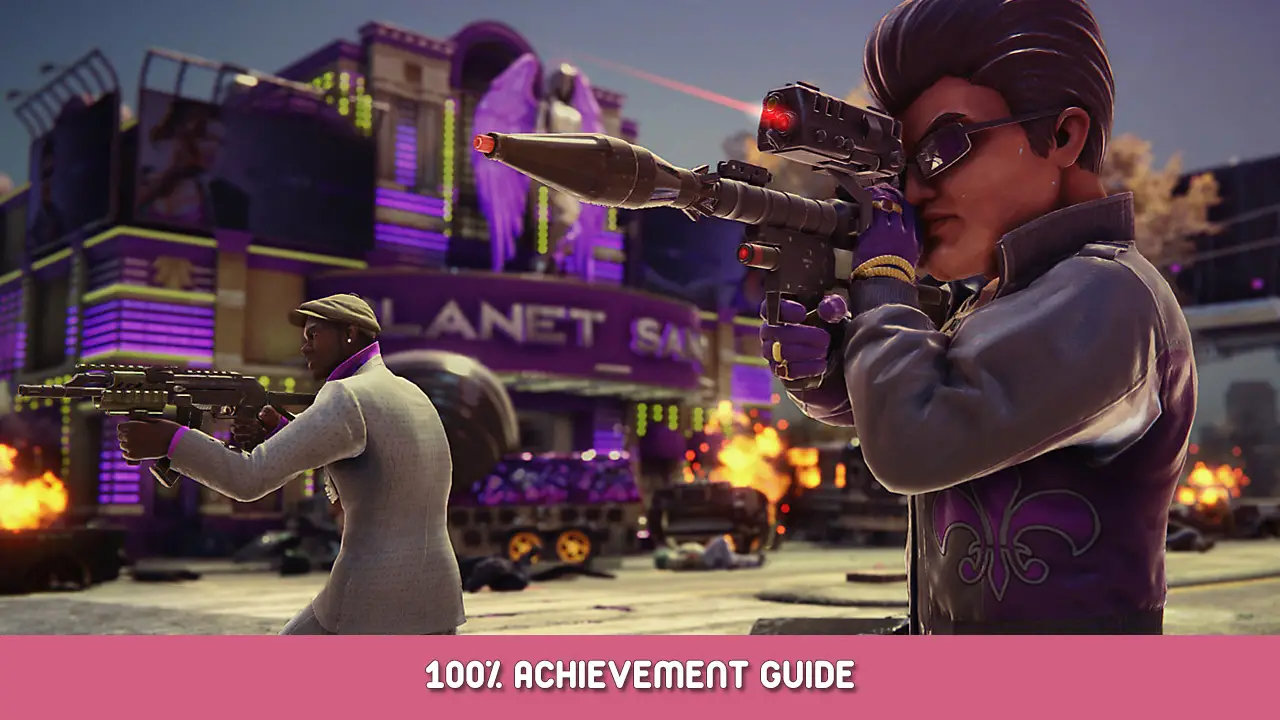Are you having some FPS and audio issues in Saints Row: The Third Remastered while using an Nvidia graphics card? Zo ja, this guide will help you fix these issues in the game.
How to Fix FPS and Audio Issues
Stap 1: Open Nvidia Control Panel from your computer.
Stap 2: Selecteer de “Manage 3D Settings” option from the left side of the Nvidia Control Panel.
Stap 3: Look for Low Latency Mode, and you may see it set to Off. Klik op de “Uit” and it will give you a drop-down (pictured below) to select Off, On, or Ultra. Select On or Ultra.
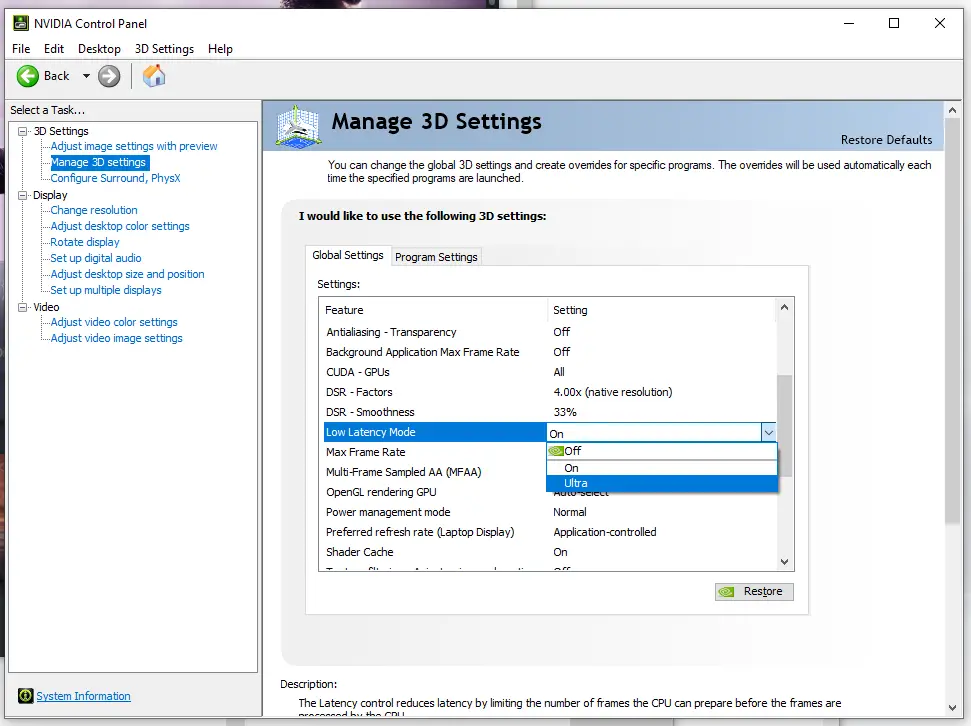
Stap 4: Click Apply once you set it.
Stap 5: Click the number next to Max Frame Rate, and input a number s you desire for your max frame rate, as shown in the picture below.
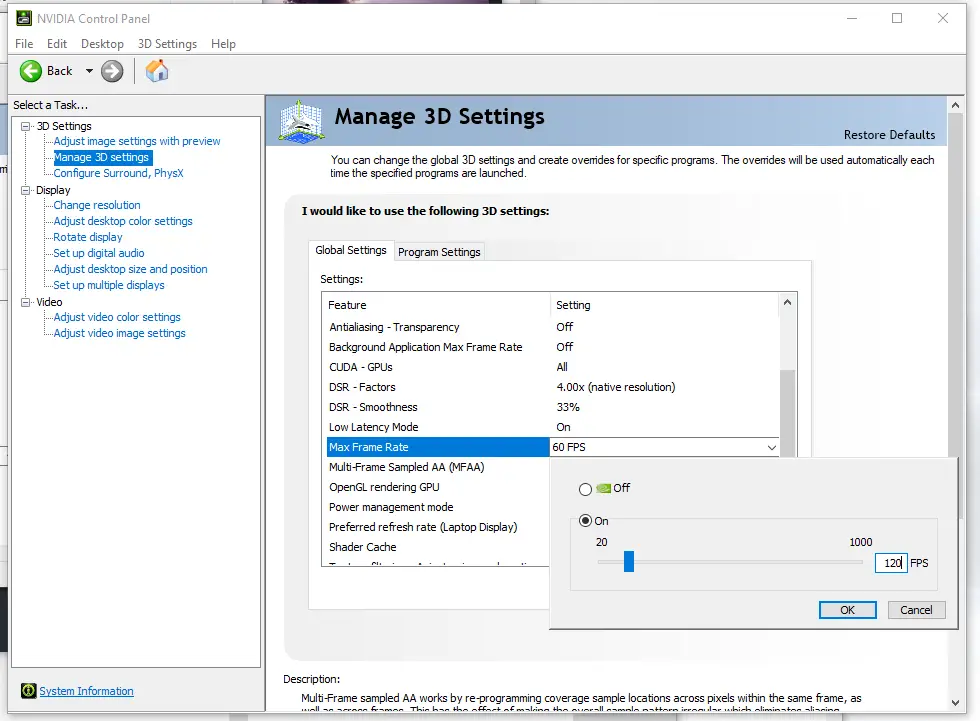
Stap 6: Click Apply.
Stap 7: Launch the game and enjoy!
If you are not satisfied with the results, mess around with the frame rate, and going back and forth between On or Ultra until you find your personal sweet spot. Houd er rekening mee, this will increase resource use and could make your system run hotter.
The results should be a frame rate closer to what you desire, as long as your system can handle it of course, En nog belangrijker:, the audio for vehicles will not be properly synced.
Dat is alles wat we vandaag hiervoor delen Saints Row: De derde remastered gids. Deze handleiding is oorspronkelijk gemaakt en geschreven door GRIMM. Voor het geval we er niet in slagen deze handleiding bij te werken, U kunt de laatste update vinden door dit te volgen link.