This guide will help you download, installeren, and set up a private server. Why do this? Because running the game thru a private server gives better performance. I went from getting 20+ FPS in my Open World to a fairly solid 60+ FPS on my server. The server is installed on the same machine that I run the game on. YMMV. You may get better performance installing to a separate machine.
Downloaden & extract the steamcmd.exe
Extract to whatever directory you want – I use C:\steamcmd
Downloaden & install the server
Every week when they update the game you have to update the server also or you’ll get an error.
Creëren 2 files in the steamcmd directory:
1) Icarus_Update.bat
this has only one line: SteamCMD.exe +runscript Icarus.txt
2) Icarus.txt
this contains the following lines:
force_install_dir “D:\IcarusServer\”
login anonymous
app_update 2089300 validate
ontslag nemen
replace D:\IcarusServer\ with the directory where you want to install the server.
Make sure to create that directory first.
Open a command prompt at the steamcmd directory by selecting the directory &
pressing shift/right click & select Open Command Prompt Here.
Type Icarus_Update & press enter.
The server files will download & installeren.
Quit the command prompt when finished.
Open router ports
Now you’ll need to open 2 ports on your router.
Since router interface is different for each router, I can only give general guidance.
Login to your routers web interface. You’ll need to know your routers ip address,
something like 192.168.0.1 but check your router or with your ISP to confirm.
Find the Port Forwarding section & open 17777 UDP & 27015 UDP to your computer ip.
If the computer your game is installed on has an ip of 192.18.0.10 then open the ports to
that ip. If you don’t know your gaming pc ip, you can run ipconfig in a command prompt
to find it.
Server initial setup & first run
Switch to the server directory.
Right click IcarusServer.exe & create a shortcut.
In the Target box enter the following on one line:
D:\icarusserver\IcarusServer.exe -SteamServerName=”MyServerName” -Port=17777 -QueryPort=27015 -Log
replace D:\IcarusServer\ with the directory where you installed the server.
Click apply & OK.
Now run the server using the shortcut & wait until shows ——– Server is now empty ——–.
Then close the window to close the server.
Now while in the IcarusSever directory, double click Icarus, then Saved, Config, & Windows Server
You should see a file: ServerSettings.ini
Edit this file – er zijn 4 lines to change at this point:
SessionName= I just use the name of my server
JoinPassword= this is the password you enter to join your server
MaxPlayers=1 – van 1 naar 8 if you want to allow others on the server – I use 1 since I’m playing solo
AdminPassword= this is for admin purposes only – never used & don’t know if it does anything
Leave the rest for now & save it.
Get your Open World file
Go to the following directory:
C:\Users\Your PC login name\AppData\Local\Icarus\Saved\PlayerData\70285979157026453\Prospects
The long number will be different for you – it’s your user ID for the game.
In this directory you’ll find you Open World file along with other files with random names if you’ve played any Prospect
missions. The file you want is the one that you named your Open World.
Bijvoorbeeld, mine was named PlayOne so I copied the PlayOne.json file.
Copy this file to:
D:\icarusserver\Icarus\Saved\PlayerData\DedicatedServer\Prospects
replacing D:\icarusserver with the directory you installed the server in.
One last step. Go back to the ServerSetting.ini file & change
LoadProspect= to LoadProspect=YourWorldName & redden .
Now test it
Run the IcarusServer shortcut to start the server.
Run the game in Steam.
After selecting your character Click Join & wait for the server list to populate.
Click the Dedicated Servers (Beta) tabblad & search for your server name.
Double click, enter your password & profit!
Final thoughts
Keep in mind that this is beta so everything doesn’t always work the first time.
If don’t see your server in the list, close the game & server & restart everything.
It sometimes takes a time or two for it to show up.
If you need any help or find any errors in this guide please post a comment.
Dat is alles wat we vandaag hiervoor delen Ikarus gids. Deze handleiding is oorspronkelijk gemaakt en geschreven door PhxAs5As5in. Voor het geval we er niet in slagen deze handleiding bij te werken, U kunt de laatste update vinden door dit te volgen link.
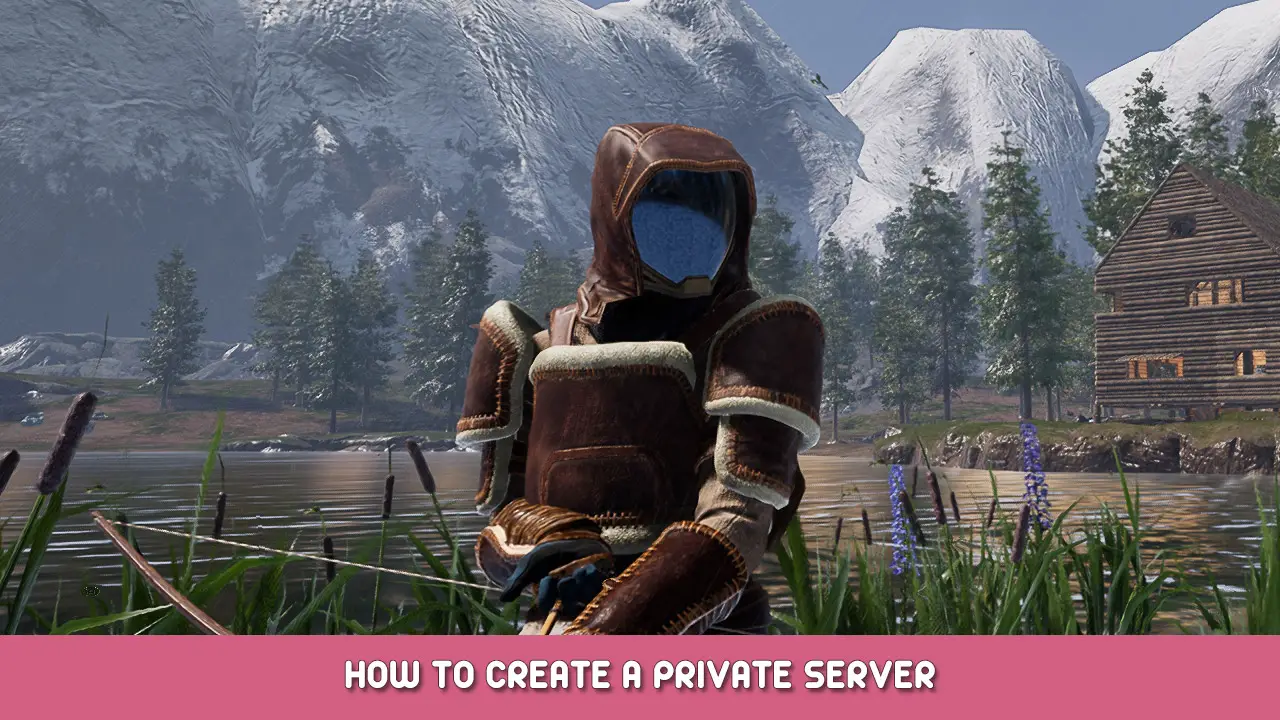

It never gets to: ——– Server is now empty ——–. Just Error: OnResUserTicket: No player found. Daarom, I cannot access the server settings ini