This guide will show you how to install Muse Dash custom charts and modes on your Steam Deck device.
Protontricks Setup
First, get Protontricks. If you don’t have it, go to Discover, find “Protontricks,” and install it.

Next, look for “Flatseal” in Discover, install it, and open it.
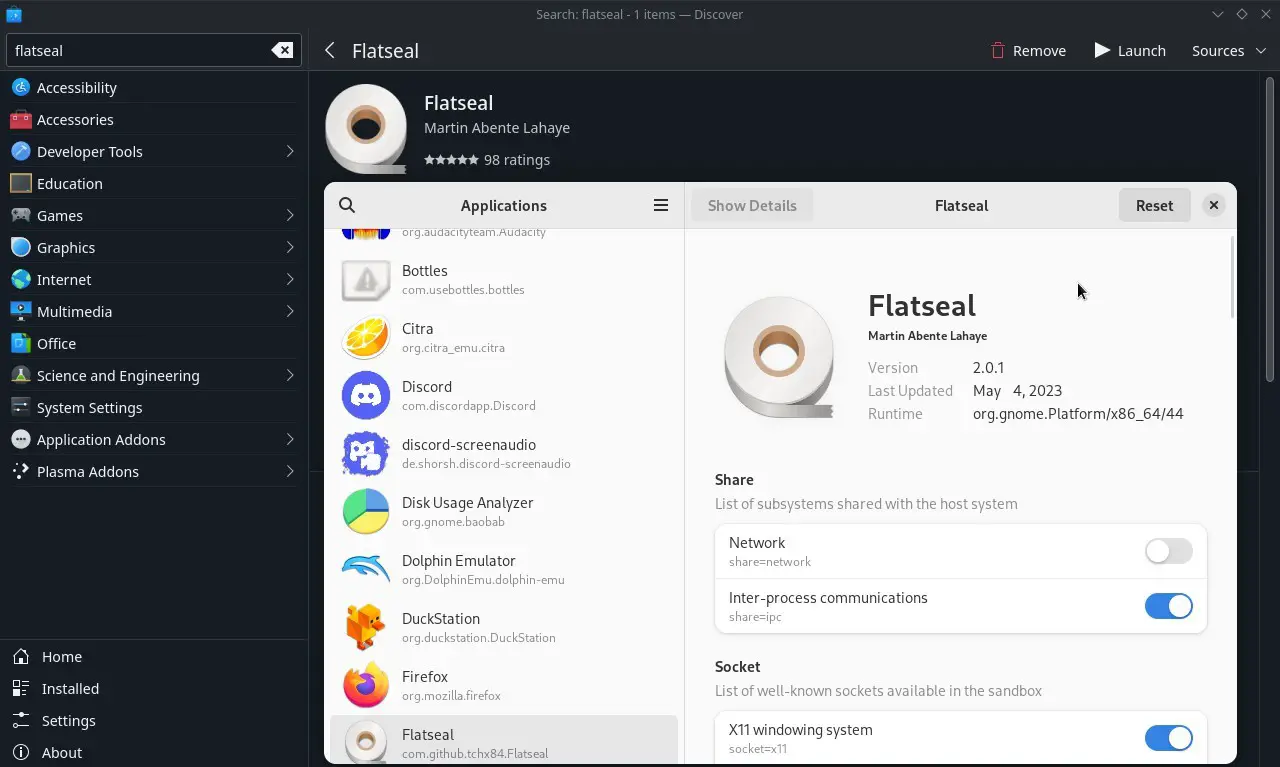
Now, go to Protontricks in Flatseal, go to “Filesystem,” and tap on “All user files.” Grant permission to /run/media for “Other files.”
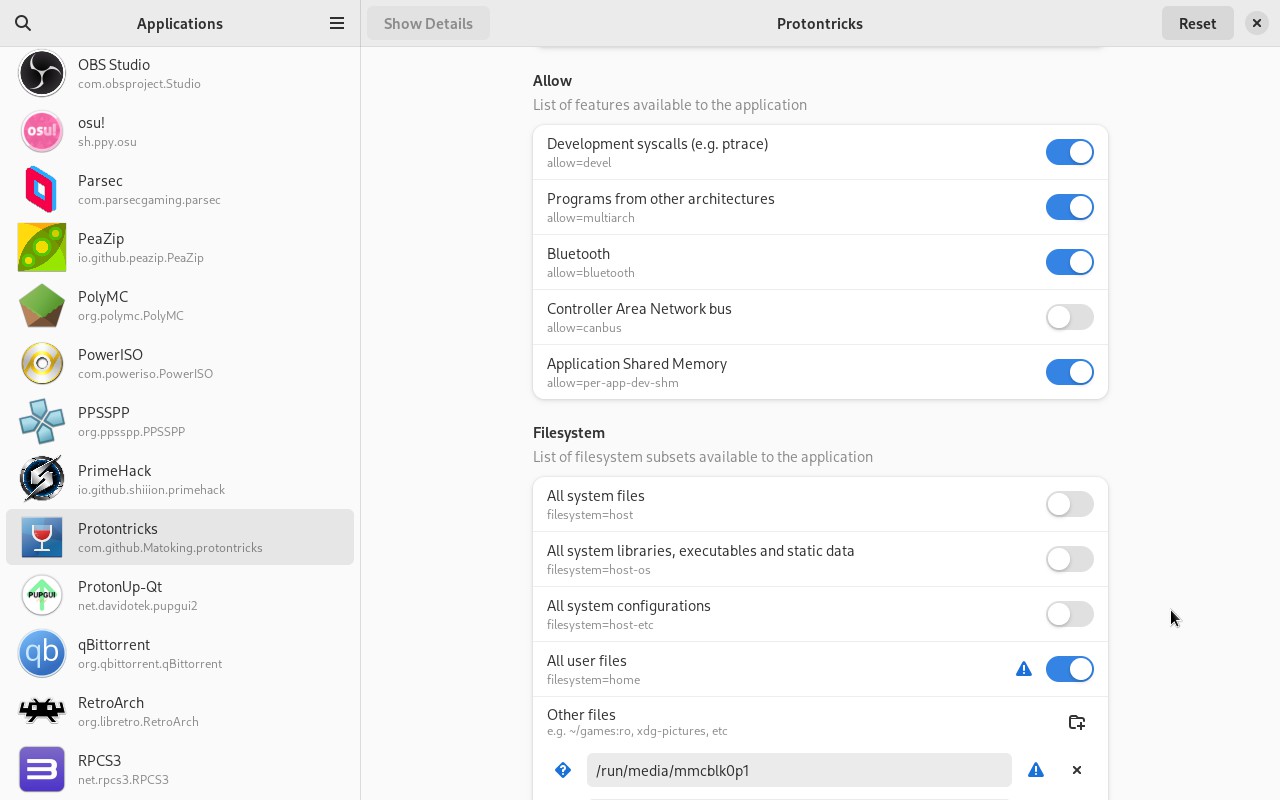
MDMC Prerequisites
Before anything else, play Muse Dash once using Proton 7.0-6 to create the initial setup.
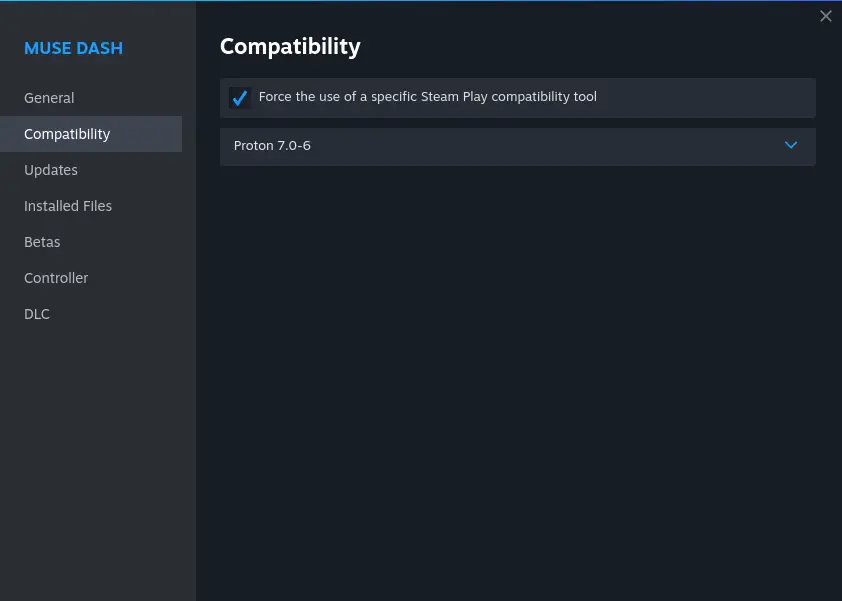
After that, download .NET 6.0.16 Desktop Runtime.
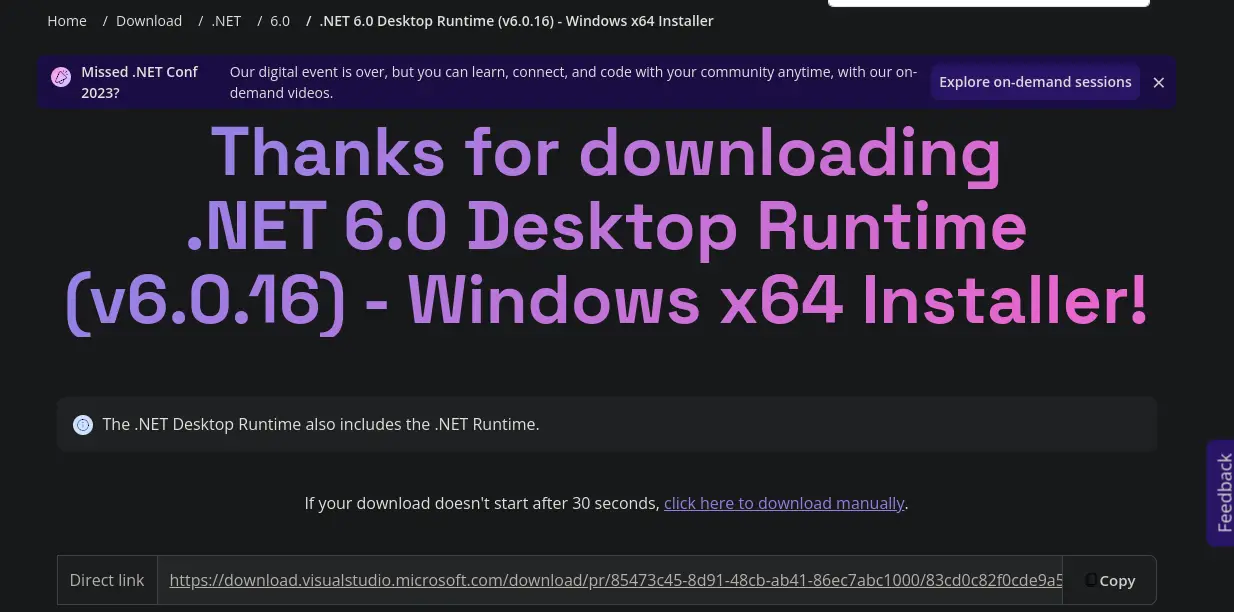
Launch Protontricks, then select Muse Dash.
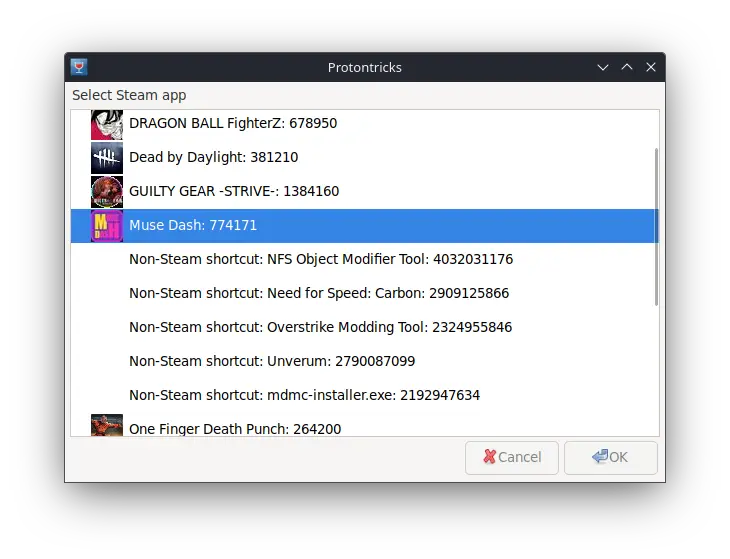
Opt for the default wineprefix.
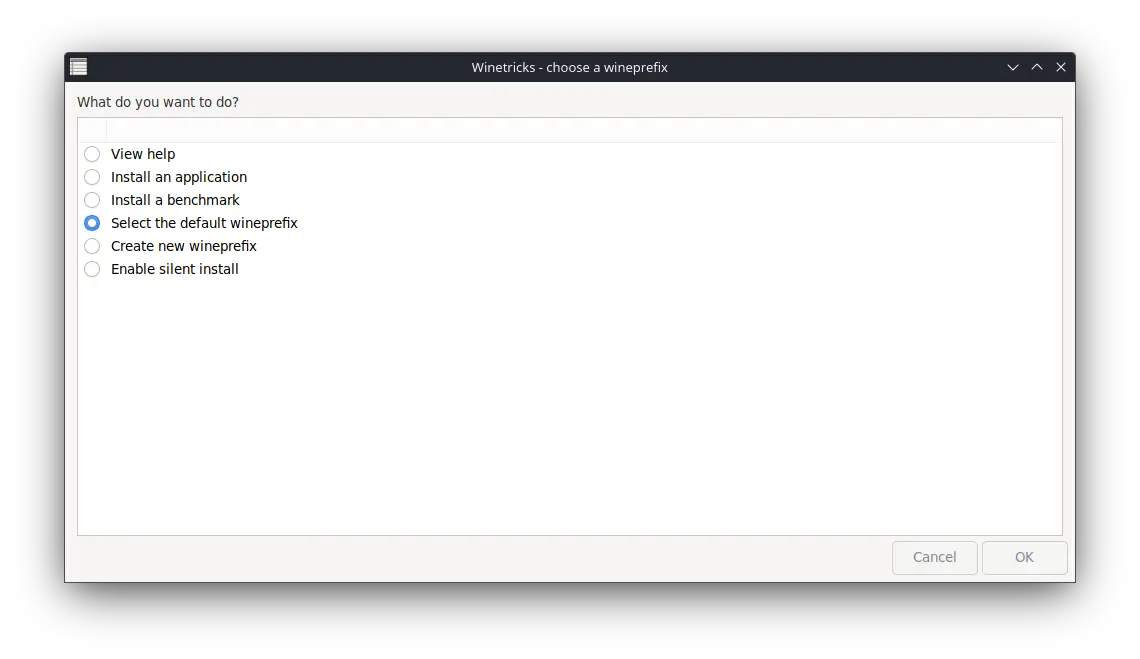
Run winecfg by clicking on it.
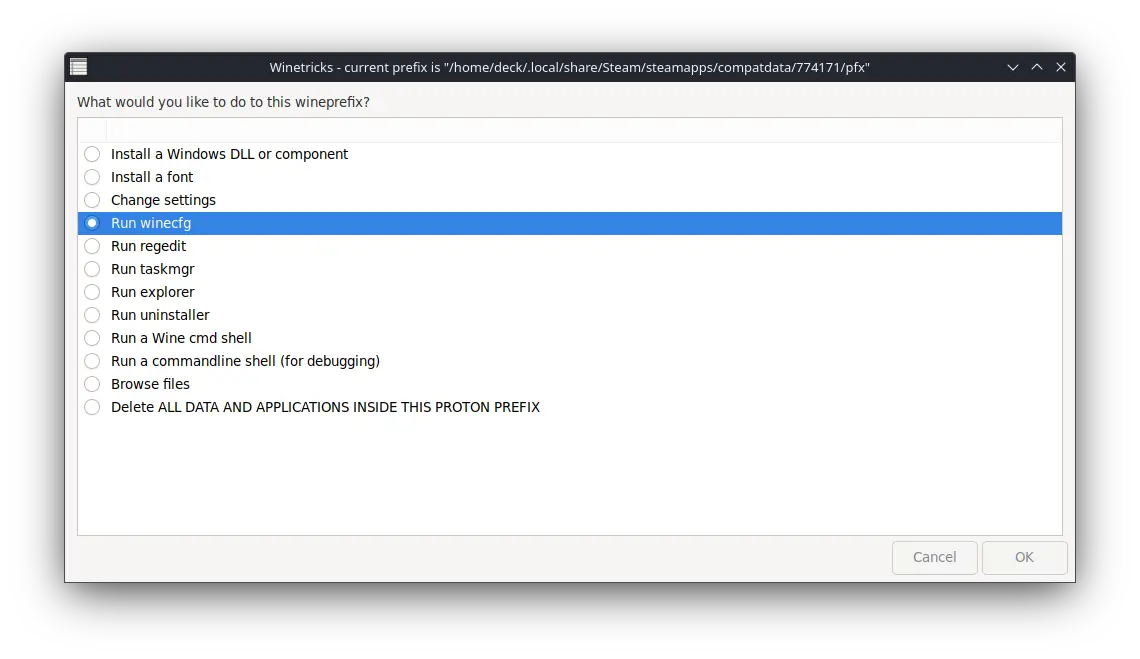
Navigate to Libraries, expand Overrides, locate “version,” add it, and apply the changes.
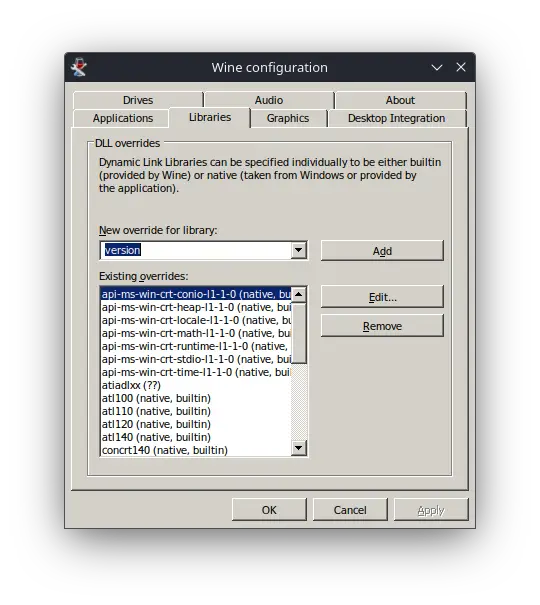
Return to the menu, run the uninstaller.
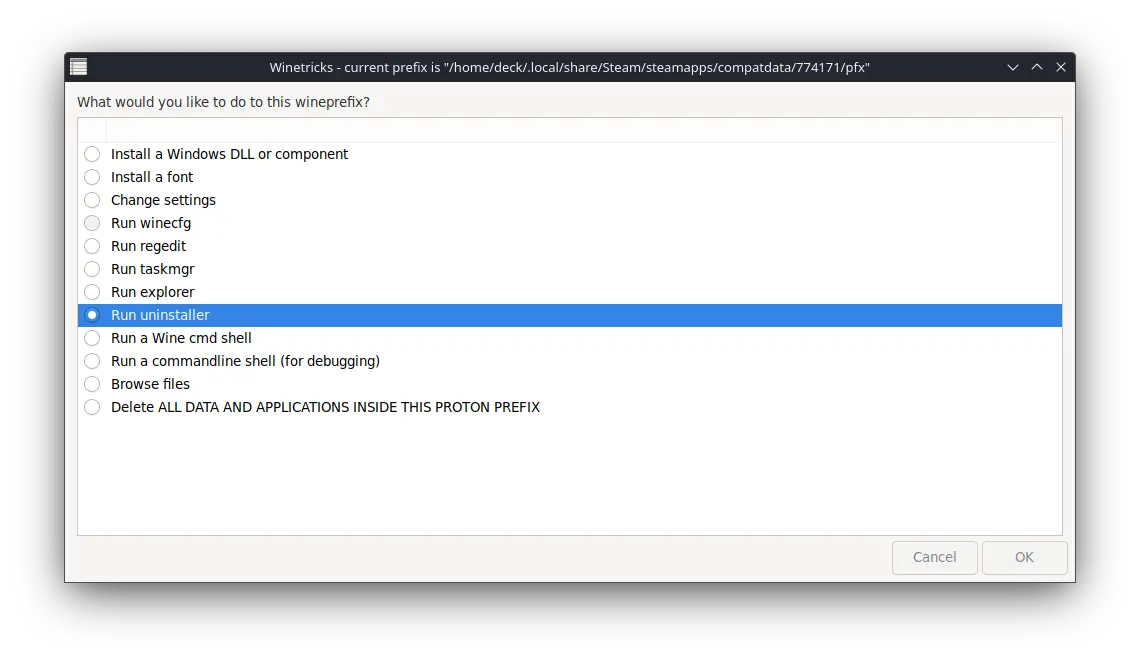
Click Install, locate your .NET 6.0.16 Desktop Runtime, open it, install everything, and exit Protontricks.
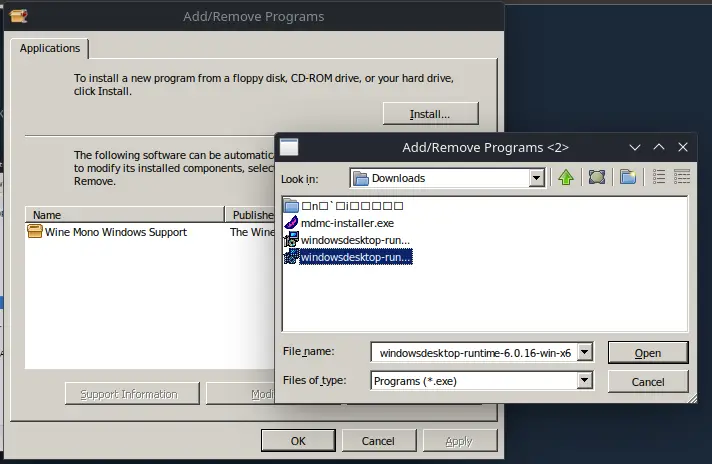
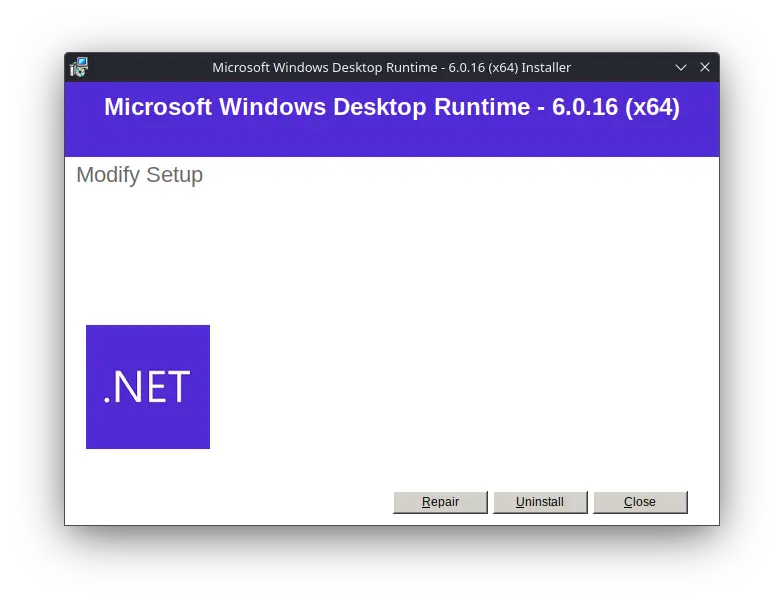
MDMC Setup
Install the MDMC Setup available on the Muse Dash Modding Community Discord.
Include mdmc-installer.exe as a Non-Steam Game. Click on the Gear Icon, go to Properties, then Compatibility, and set it to use Proton 7.0-6.
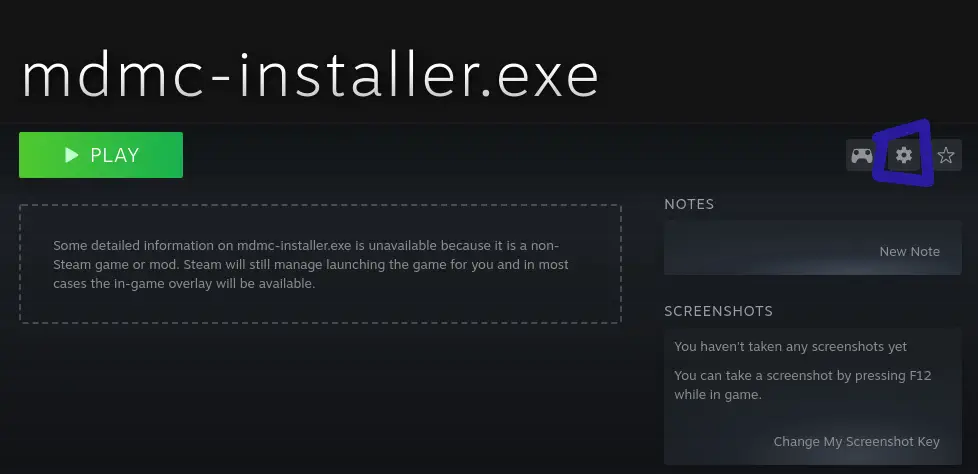
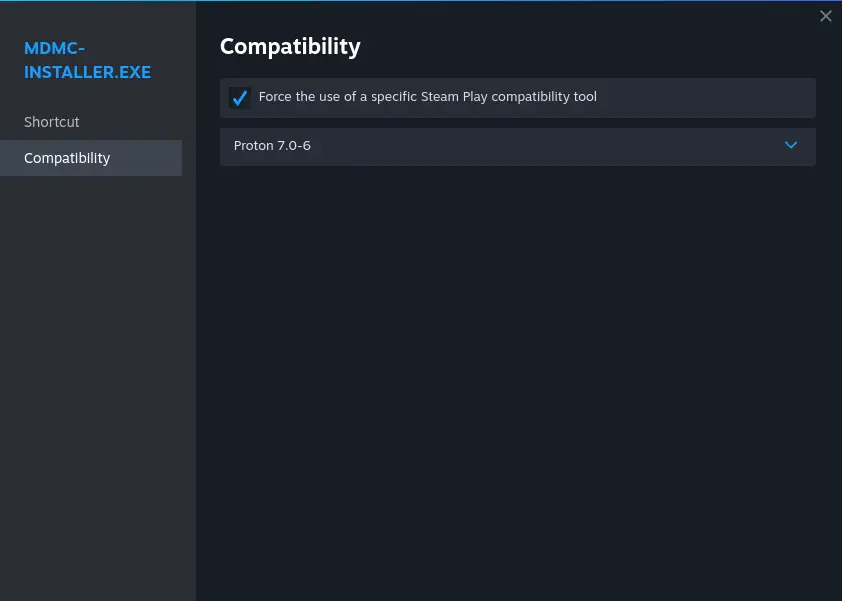
Start mdmc-installer.exe via Steam. Select “Choose file” and find MuseDash.exe.
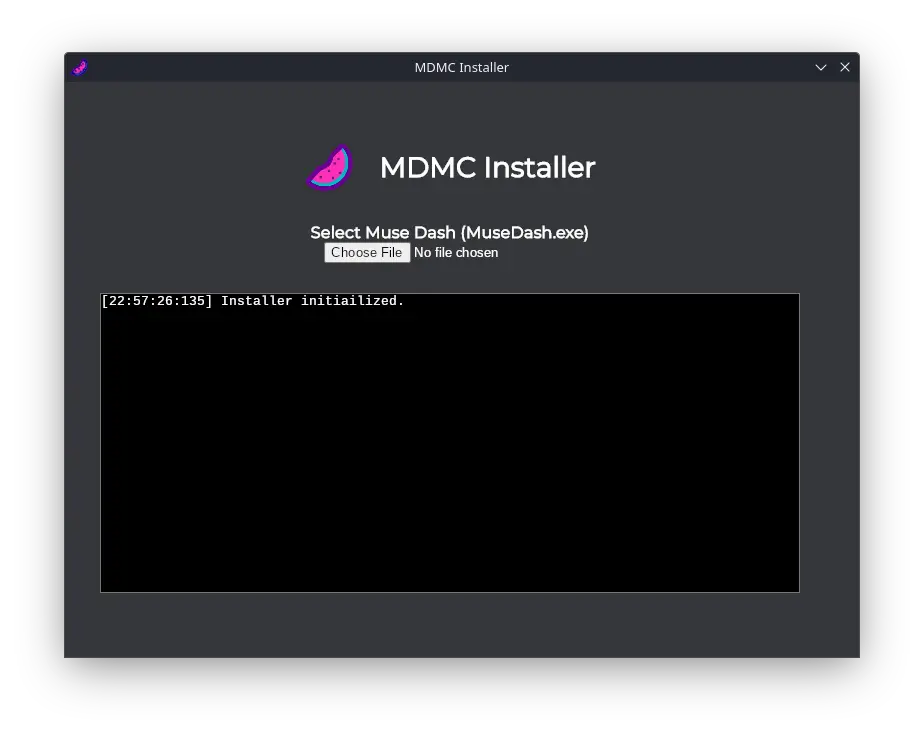
Press “Install Mod Loader” and close the installer after completion. You can remove mdmc-installer.exe from Steam now.
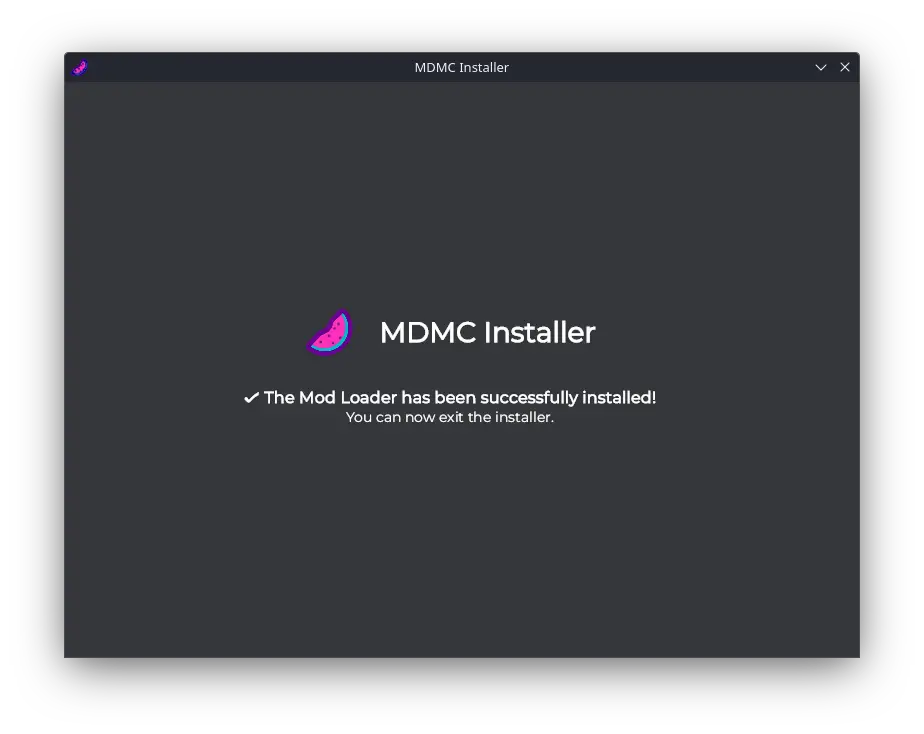
Now, you should be able to enjoy playing Muse Dash with Mods and Custom Charts.
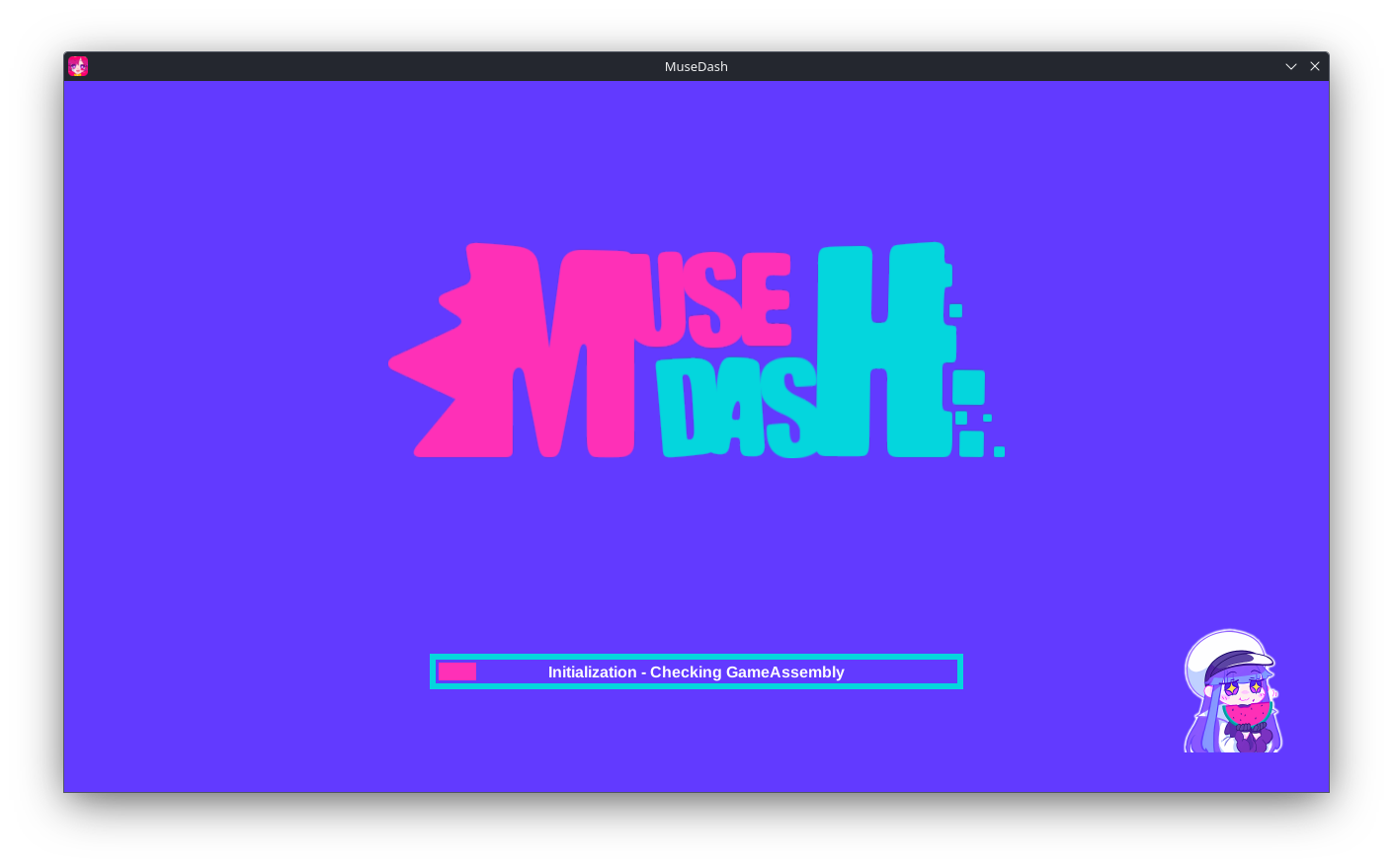
Potential Questions or Issues
It’s crashing on launch!
- If Muse Dash is crashing on launch, double-check that you’ve followed all the steps correctly. Ensure that MDMC supports the current game patch, as updates are frequent. If issues persist, uninstall the game, delete the proton prefix folder at steamapps/compatdata/774171, reinstall the game, and carefully follow the steps. Don’t hesitate to seek assistance on the Muse Dash Modding Community Discord.
Failed to Invoke Start Method!
- If you encounter a “Failed to Invoke Start Method” error, examine your MelonLoader logs to identify which Mods are causing the problem.
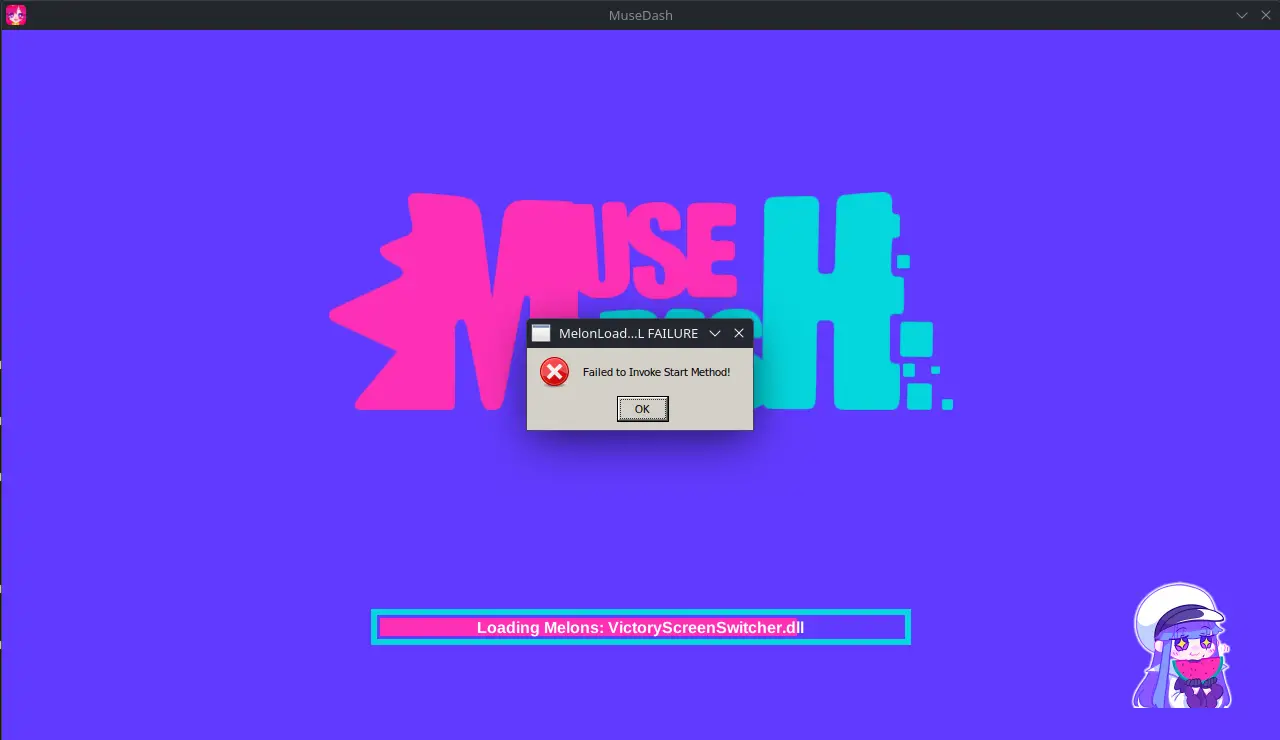
Where do I download Mods?
- For downloading Mods, visit the provided link or the Muse Dash Modding Community Discord. After downloading a mod, place the file in your Mods folder.
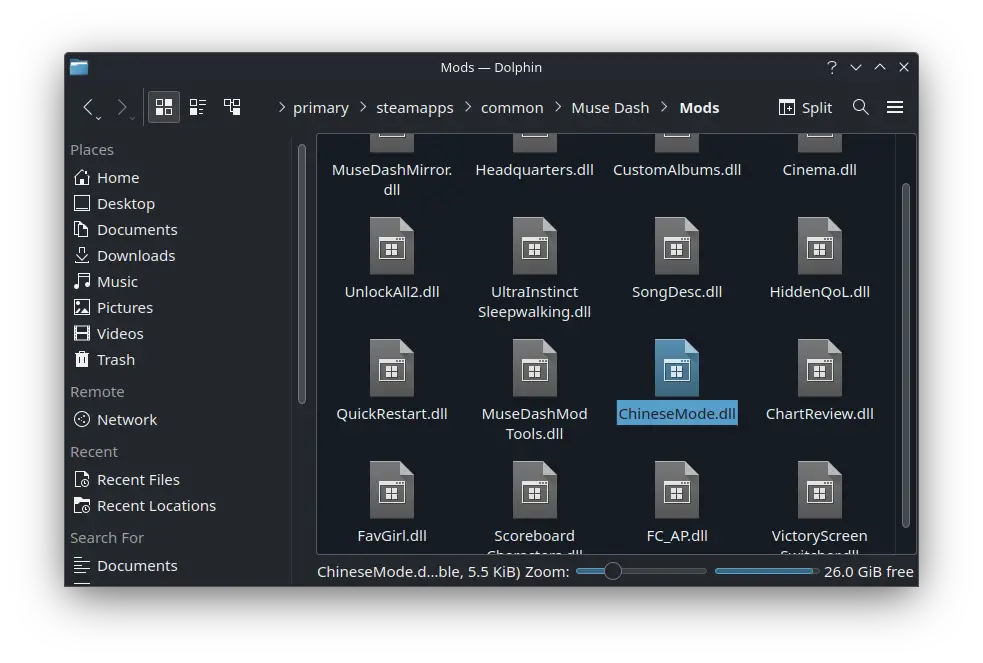
Custom Albums and/or Charts aren’t appearing!
- If Custom Albums and/or Charts aren’t visible, note that [Muse Plus] or [Just as Planned] is needed for custom songs. Mods can be used without any DLC.
Where do I download custom charts?
- To download custom charts, visit the provided link. After downloading, place the chart file in your Custom_Albums folder.
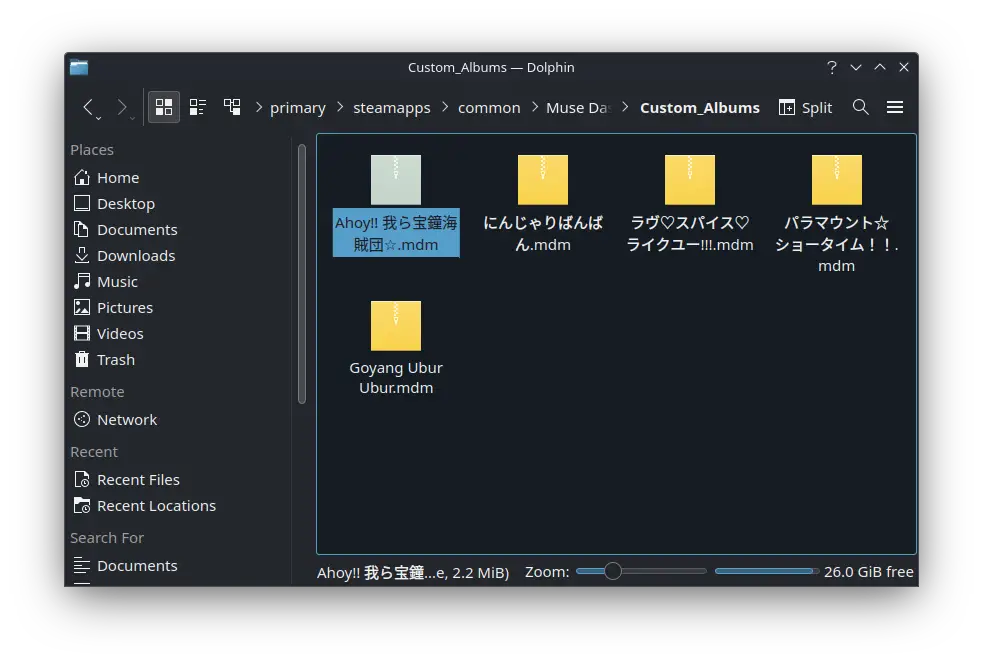
That's everything we are sharing today for this Muse Dash guide. This guide was originally created and written by Captain Diagram. In case we fail to update this guide, you can find the latest update by following this link.
