LuteMod is a client-side modification made by Monty (the creator of LuteBot) and currently maintained by D.Mentia that allows for the playing of the in-game lute with an in-game music selection menu, freedom of movement, easy weapon swapping, and full ability to emote while playing songs. It also brings better chord functionality to the lute, allowing you to play more complex MIDIs than before.
Before we start, please note this guide is only covering how to install LuteMod and the Client-Side Modloader. Without further ado, let’s get started.
Requirements
LuteMod and its prerequisite, Cswic’s Clientside Skin Module, can be found here.
Once you’re on this page, follow these steps.
First, download the latest version of LuteMod. These should be under “Releases”. You’re looking for the latest version, which should have a trophy beside it. Download this zip file somewhere you can remember.
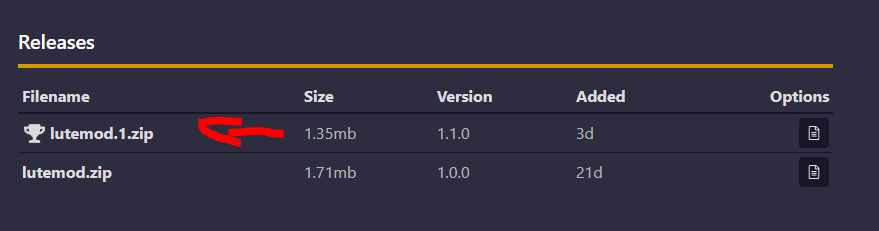
Second, scroll to “Dependencies” and click on the link to the Clientside Mod Autoloader. Once here, download the latest version of the Clientside Mod Autoloader from the “Releases” section. You are again looking for the one with a trophy.

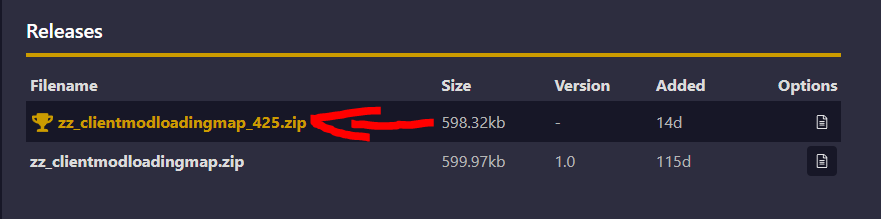
Third, download the latest version of LuteBot as it contains the new converter for LuteMod.
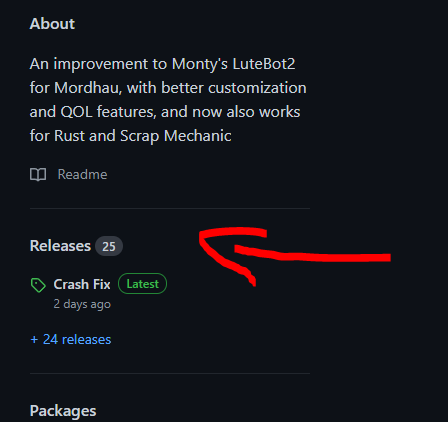
Fourth, return to the LuteMod page.
Installing the Mods
- Extract both zip files that you have downloaded, and place the paks somewhere you’ll remember.
- Navigate to the following folder:
..\steamapps\common\Mordhau\Mordhau\Content\Paks
- Move both pak files into this folder.
Note: This if you installed Mordhau to the default location, this will be in C:\Program Files.
Modifying Engine.ini and Game.ini
Navigate to the following location:
C:\Users\%CURRENTUSER%\AppData\Local\Mordhau\Saved\Config\WindowsClient
You can easily access this location by pressing the Windows key, typing “%appdata%”, and hitting enter. Go back to one folder to find the “Local” folder, and then navigate from there.
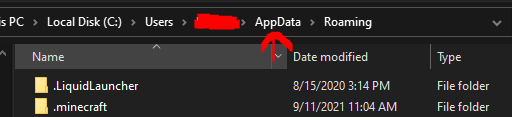
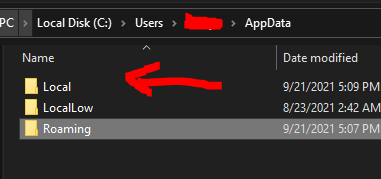
Inside this folder, there should be two files, Engine.ini and Game.ini. Return to the LuteMod page (or this guide), and do the following inside of Engine.ini file:
[/script/enginesettings.gamemapssettings] GameDefaultMap=/Game/Mordhau/Maps/ClientModMap/ClientMod_MainMenu.ClientMod_MainMenu
Inside Game.ini file:
[/game/mordhau/maps/clientmodmap/bp_clientmodloaderactor.bp_clientmodloaderactor_c] ClientMods=/Game/Mordhau/Maps/LuteMod/Client/BP_LuteModClientLoader.BP_LuteModClientLoader_C ModListWidgetStayTime=5.0
That's everything we are sharing today for this MORDHAU guide. This guide was originally created and written by Amity Blight. In case we fail to update this guide, you can find the latest update by following this link.

