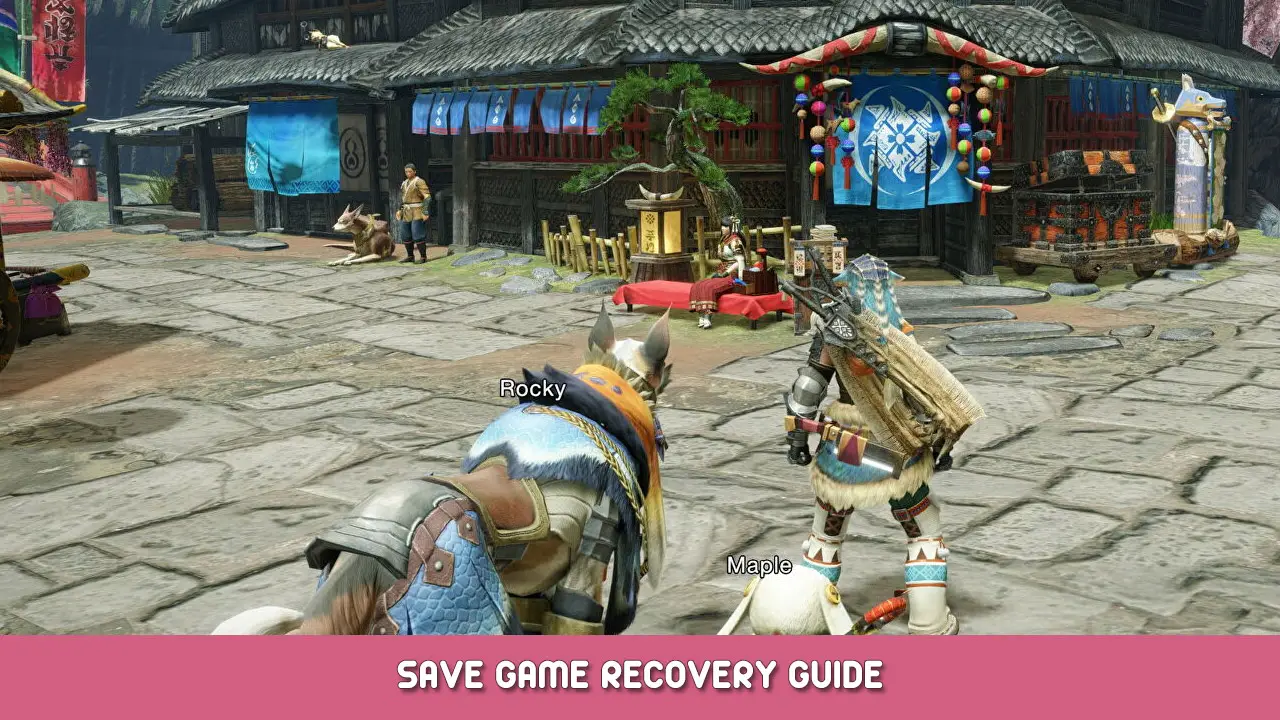Driven by some frustration about the inability to change my character’s name, I went looking for some information on how to do so and stumbled on how to do so precisely. I’ll list the steps below for anyone who might also want to change their character’s name. Perhaps it’ll be easier in the future with the use of a save editor, but for now, this is the method that I know of and that works.
Fair warning though, it will most likely break your in-game photography album pictures, so if those are important to you, you might want to try to export them in some way.
How To Change Hunter’s Name
Step 1: Navigate to the game’s save data, which you can find an example link for below of where it was located for me, with my ID scrubbed of course, but unless you’re sharing the computer with multiple other steam users, there should only be one there. The string of numbers after the steam user ID is the ID for the game itself, which is a static constant across all users.
C:\Program Files (x86)\Steam\userdata\[user ID here, it's unique for every Steam-user]\1446780\remote\win64_save
Step 2: Create a backup of this folder, the easiest method of it is to simply copy the entire “Win64_save” folder onto your desktop, or move it there outright, as this could make the next step slightly easier or let you skip it outright.
Step 3: Delete or remove the “win64_save” folder. Make sure you have a backup as, if you delete the thing and emptied the trash can without a backup, your progress is now gone basically forever, unless steam’s save backups are enabled and… honestly I’m not sure how to make them install the saves again, maybe validate the files? Either way, don’t take any chances.
Step 4: Create a new save and character. Yup, this is exactly what it sounds like. Customize the character to your heart’s content, including giving it the desired name, the cat and dog don’t matter as those will be overwritten by the last steps of the game.
Step 5: Save and exit the game as soon as possible, then COPY the “data001Slot.bin” file from your backup into the game’s save-files on Steam and reboot the game. Don’t worry about the various files with SS1 as part of the file name, those are the album photos.
To explain step 5 succinctly, “data00-1.bin” seems to store the hunter’s customization options, including name, while “data001Slot.bin” stores everything your hunter has done and owns, including gear, items, item chest contents, weapons, palamutes, and palicos.
That's everything we are sharing today for this Monster Hunter Rise guide. This guide was originally created and written by Draconic Creature. In case we fail to update this guide, you can find the latest update by following this link.