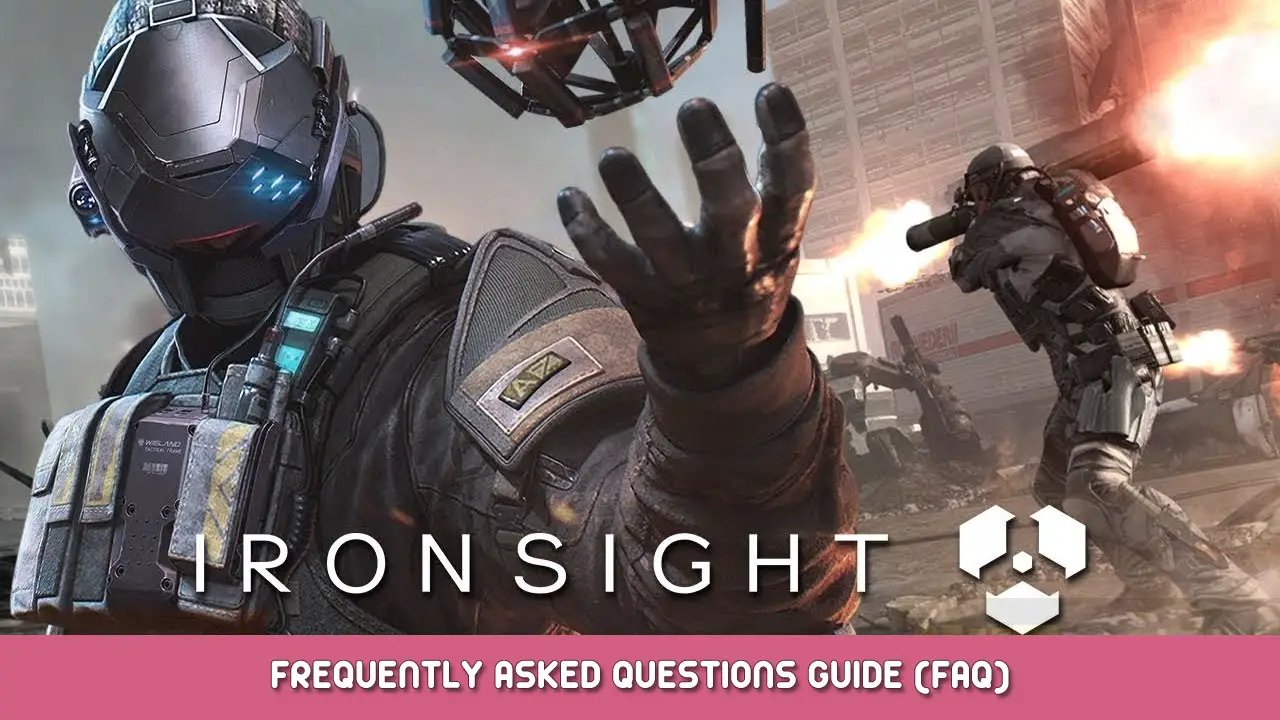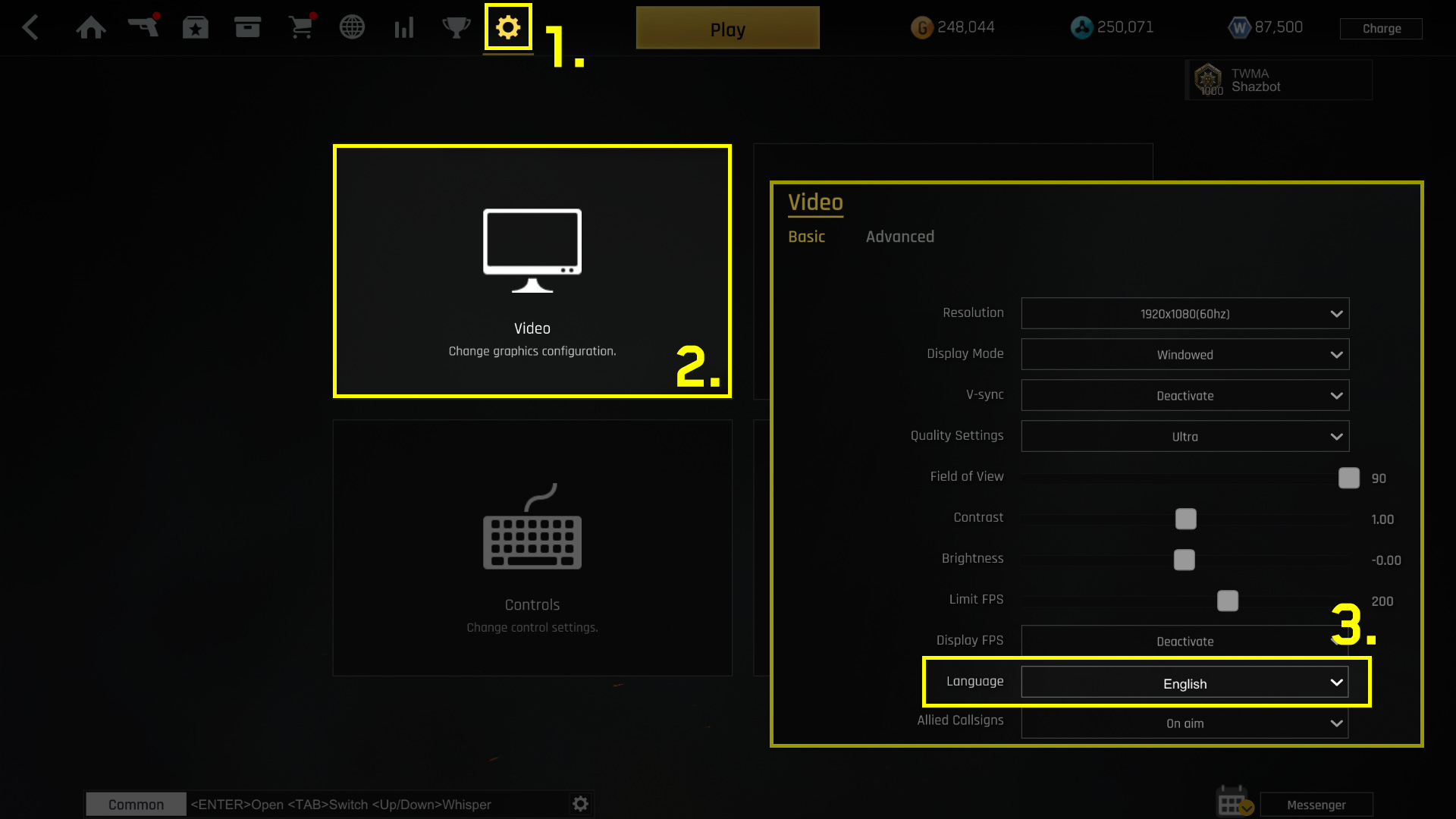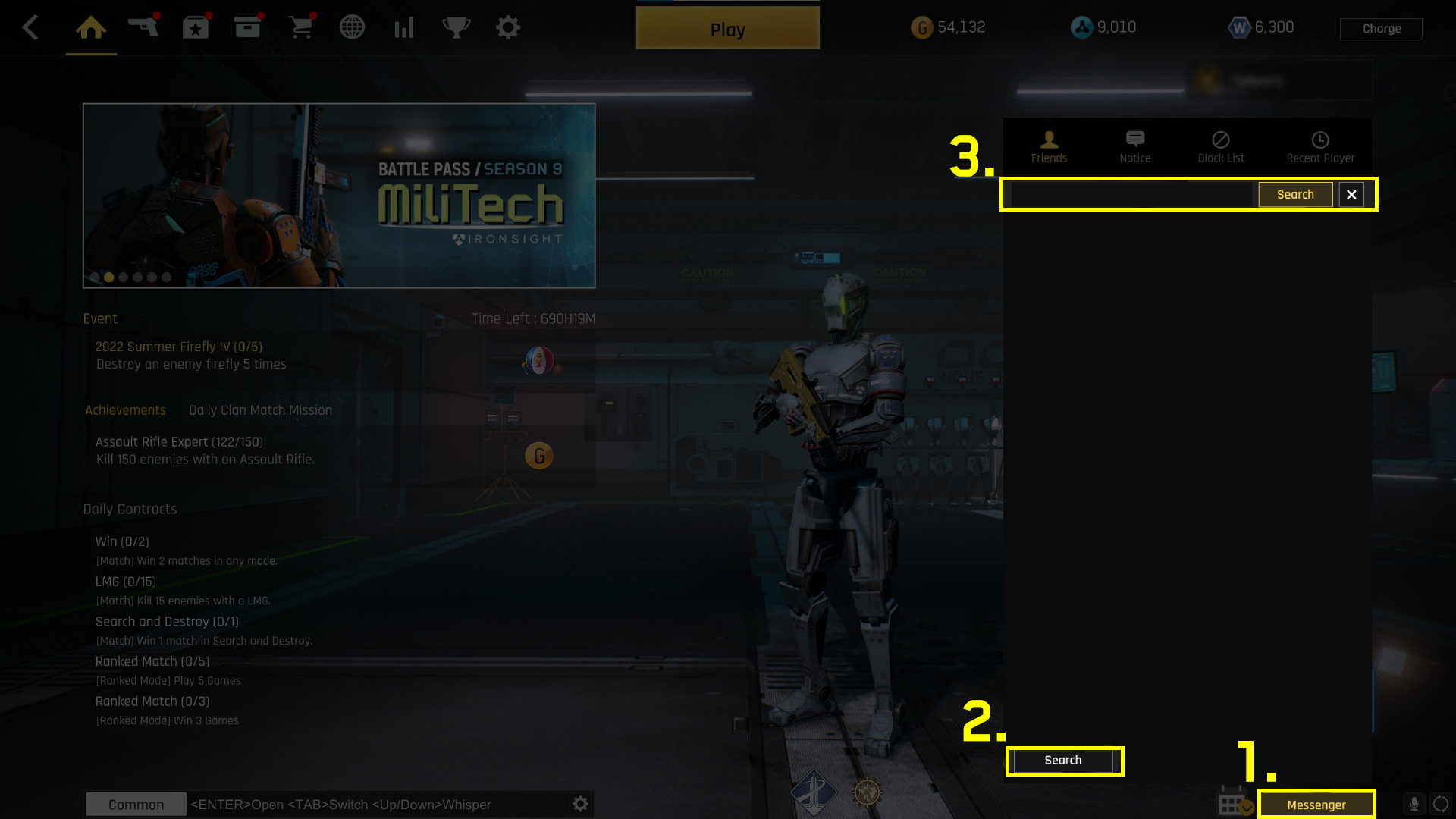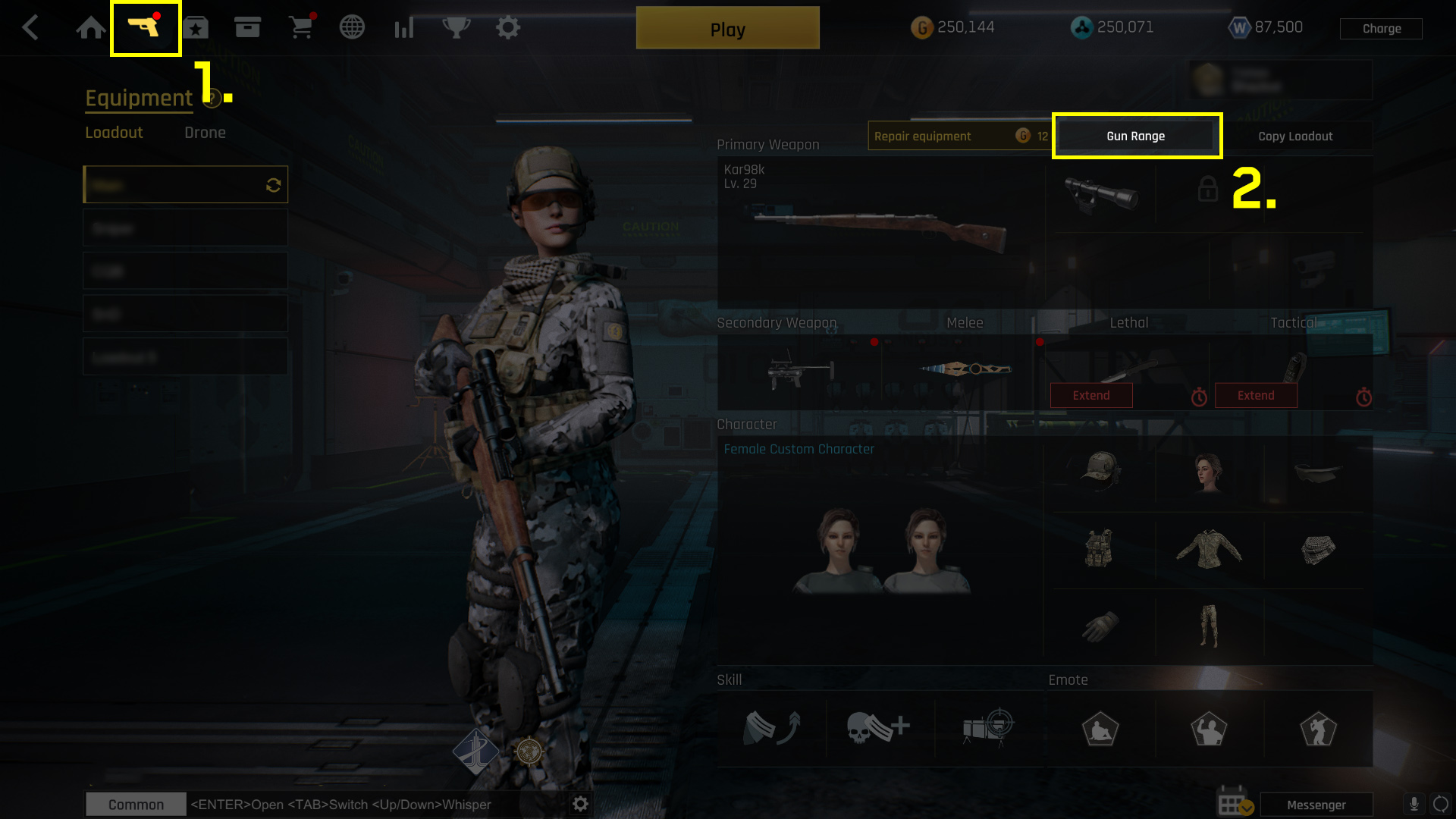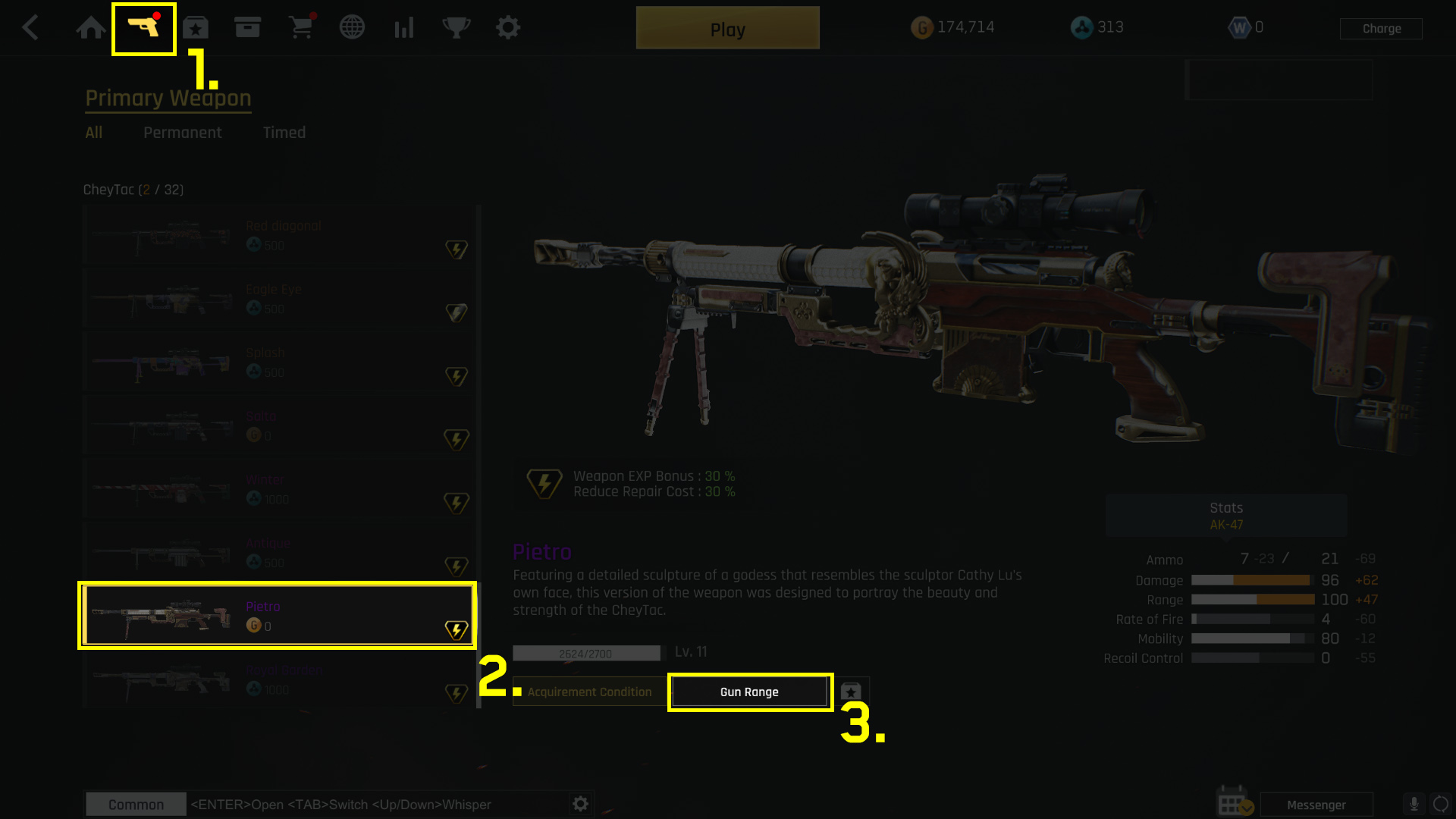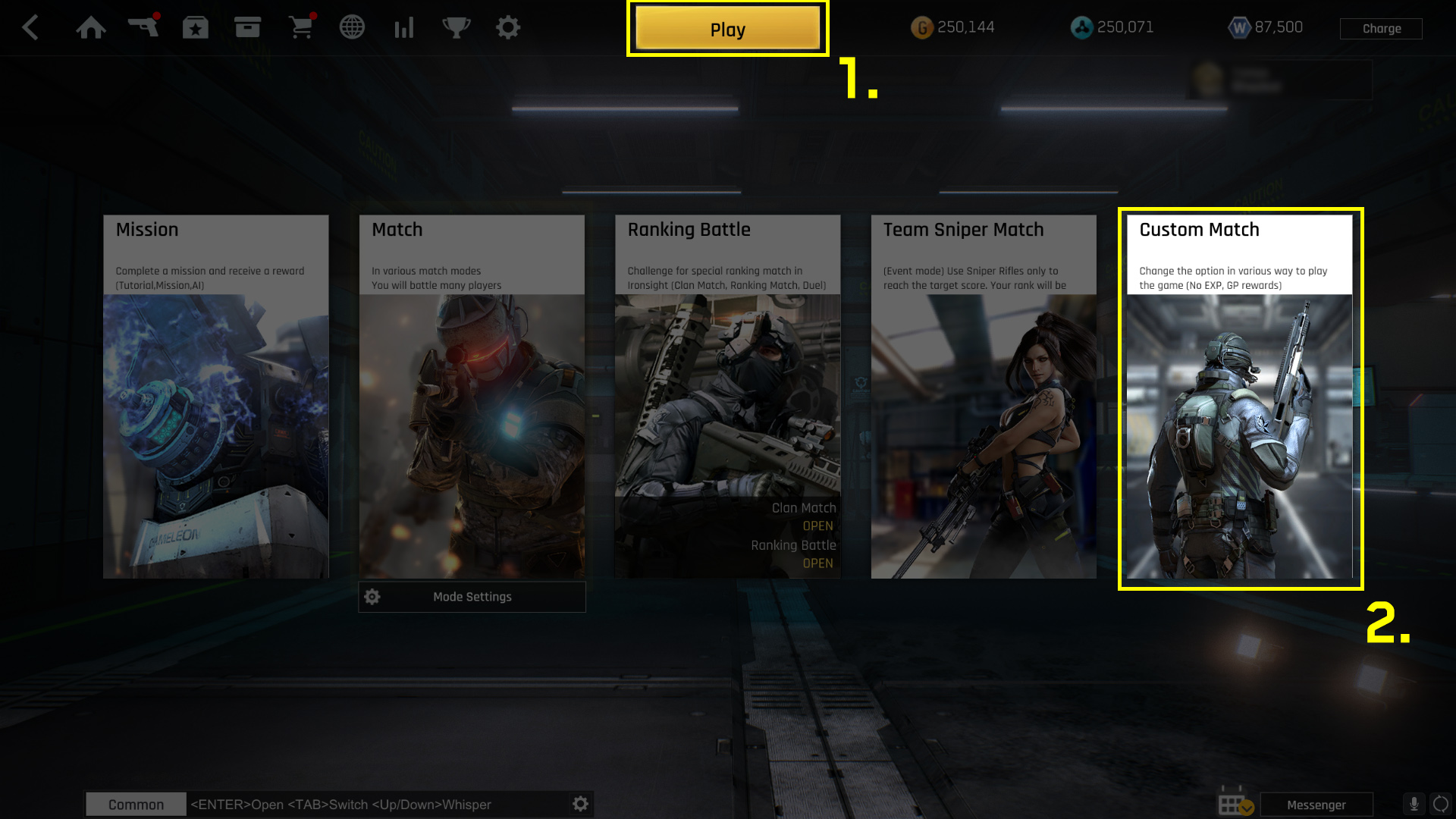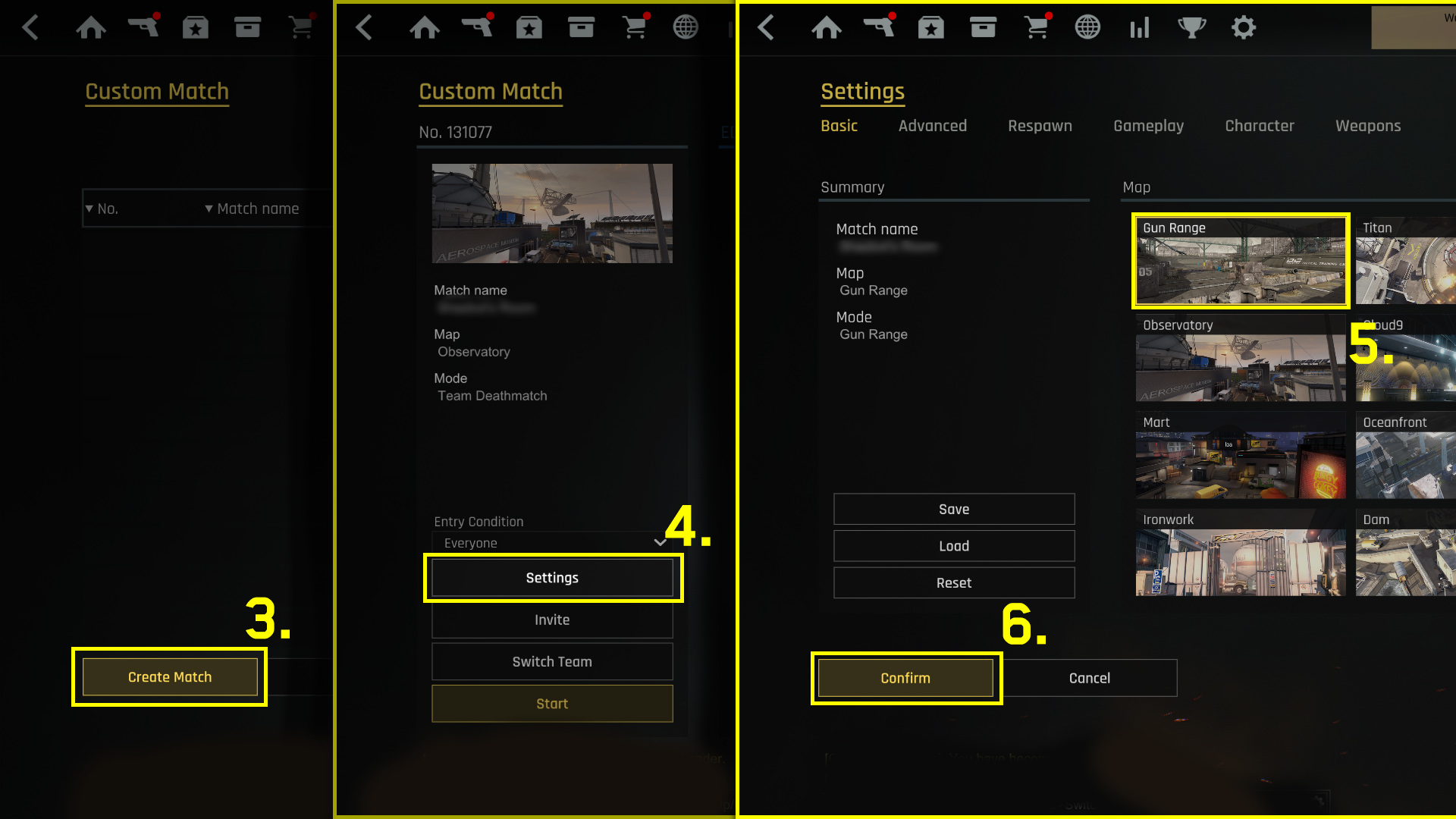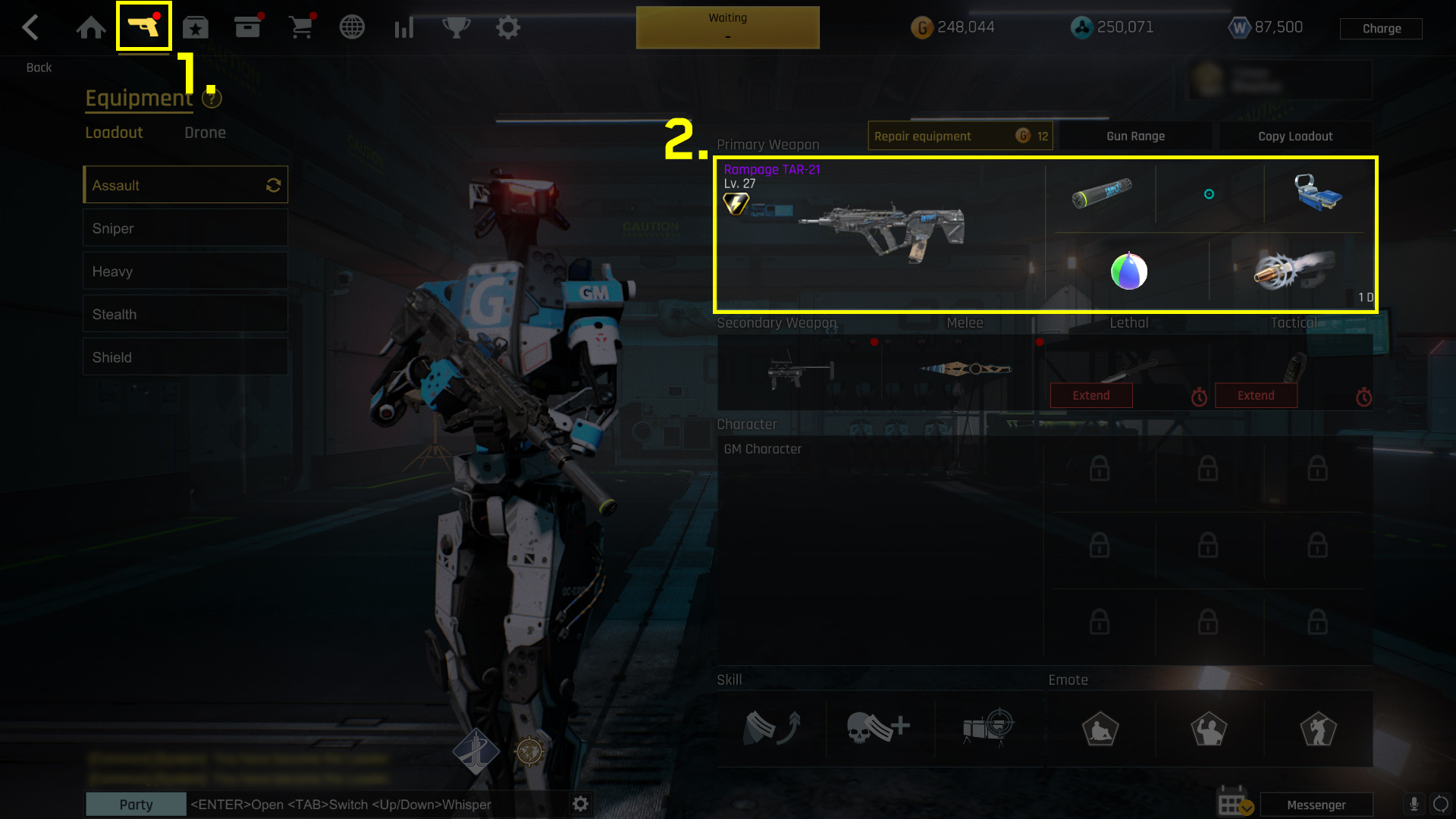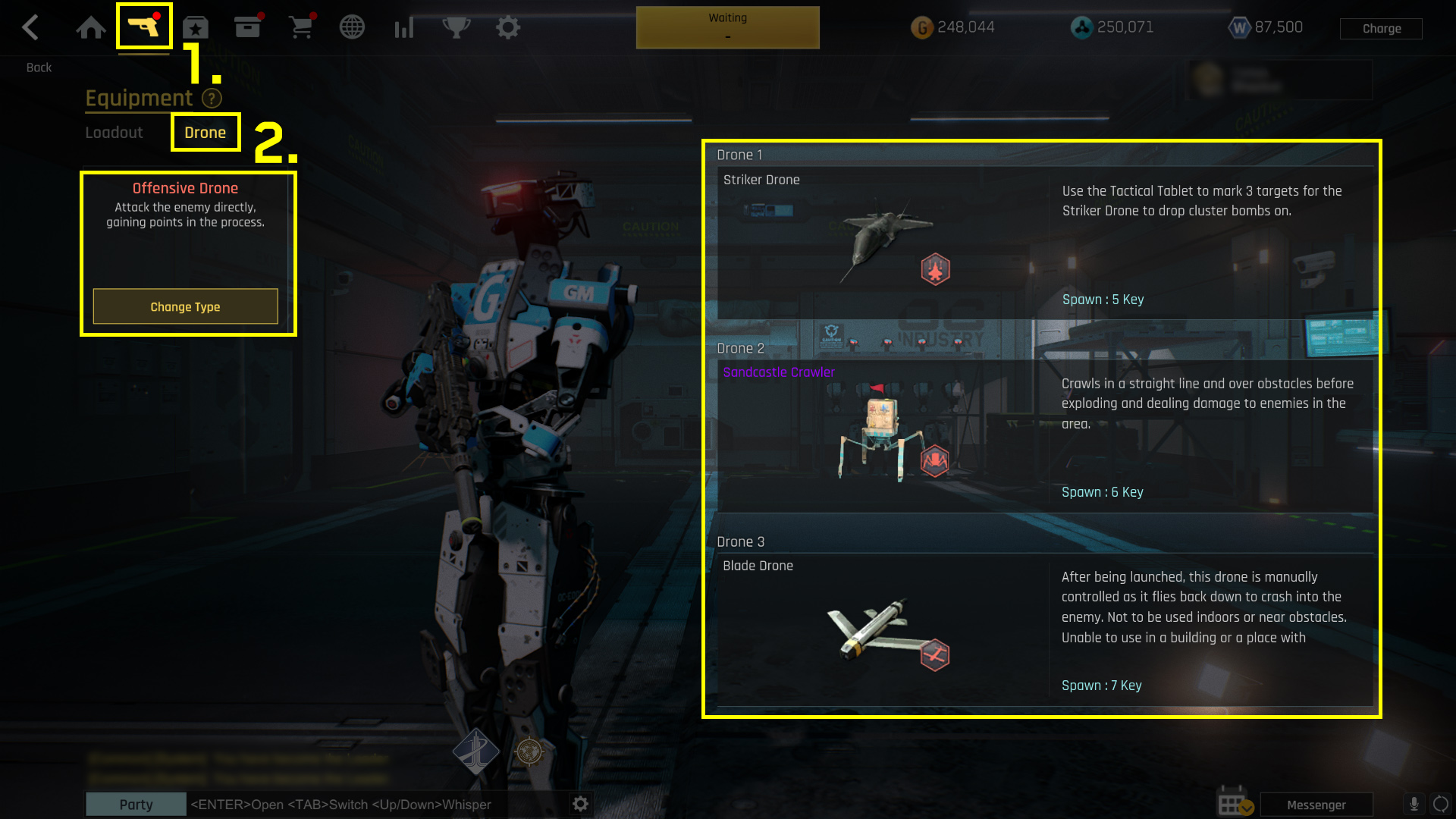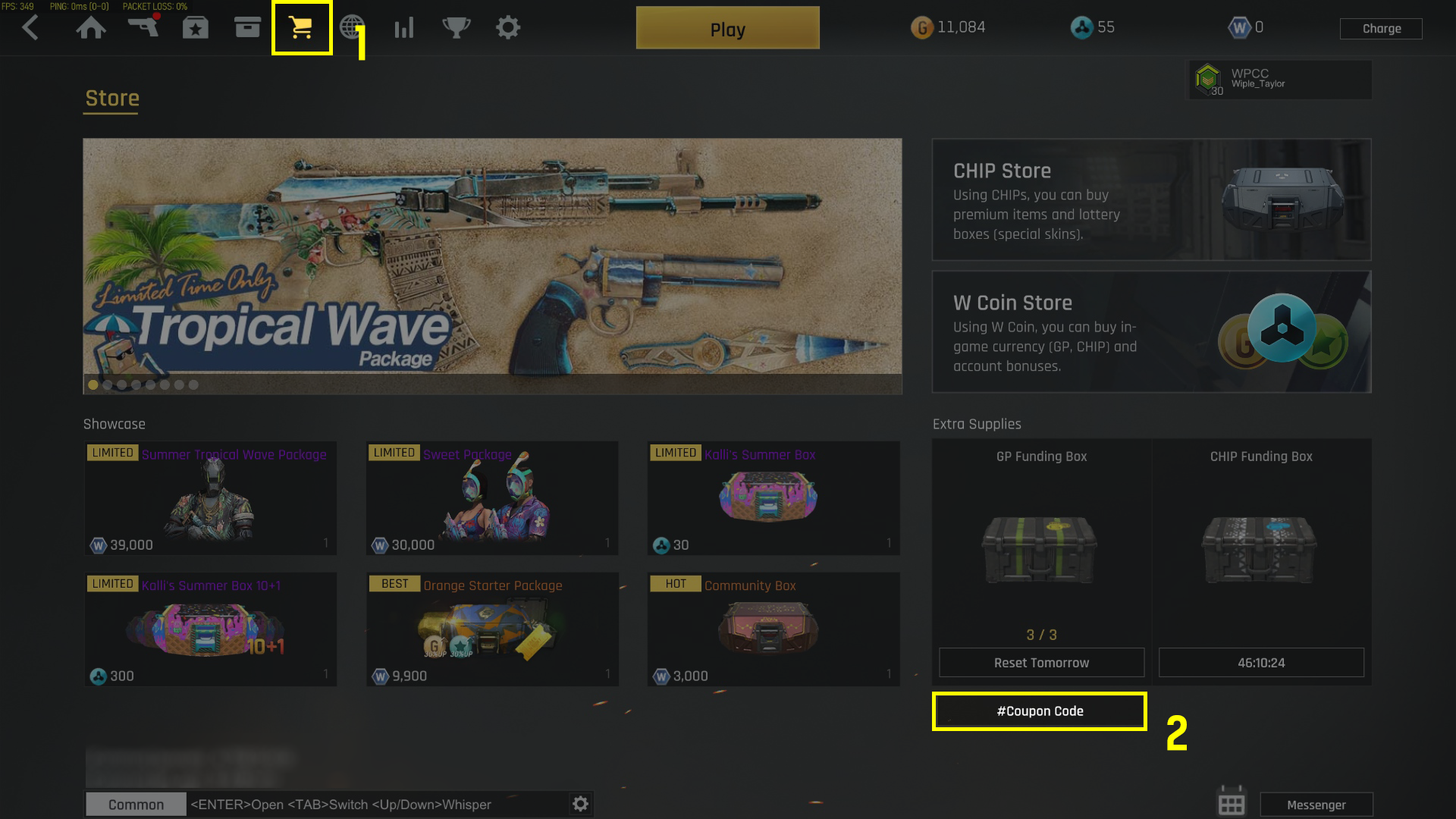A brief guide answering the most commonly asked questions by new players.
Steam Freemium Package
The Freemium Package can be claimed from Ironsight’s Steam Store page.
- It will be delivered to your accounts storage.
- There may be a delay checking the synchronization with Steam, and in this case, the delivery time will also be delayed. If you are logged in when the package is delivered, you will need to restart the game in order for the package to appear in your storage.
Steam Freemium Package link: Ironsight: Steam Freemium Package
Client Language
If you find your game to be in a language you do not understand, follow these icons in order to change the language:
1. Click on the
Cogwheel(Settings) icon.
2. Click on the
Monitor(Video) icon.
3. Find the language option, which should be the second from the bottom
Adding Friends
Click the
[Messenger]button in the bottom right corner of the lobby → click the
[Search]button → enter the players account name.
If you get a message saying that the account does not exist, please ensure that you and your friend are connected to the same server. (You select your server every time you launch the game)
Creating a Party
1.Click the
[Messenger]button in the bottom right corner when in the lobby.
2.Either search for a player via the
[Search]button, or right click on a player in your friends list and select
“Invite to Party”
The Gun Range
1.In the equipment menu, click on the Gun Range button in the top right corner. You will enter the Gun Range with the currently selected loadout.
2.If you want to test a weapon and/or skin that you do not own, first select it from the equipment selection screen and then click the Gun Range button.
3.You can also select the Gun Range map when playing a Custom match.
(Using a Custom Match, you can enter the Gun Range with party members)
Weapon Attachments
You can change attachments on the equipment screen.
Most attachments have a weapon level requirement which must be met before the attachment can be equipped to that weapon. However, sights and scopes with skins do not have such a requirement and can be equipped regardless of the weapons level.
Drone Loadouts
1.After going to the
[Equipment]screen, press the
[Drone]tab
2.Choose between the
[Offensive]or
[Defensive]drone type.
3.Choose 3 drones to take into battle with you.
Note: Some drones have level requirements to be unlocked.
Coupon Codes
Coupon codes can be redeemed via the in-game store, however most coupon codes are only valid for a limited time.
To redeem the 2022 Summer Coupon code, Click the
[#Coupon Code]button in the bottom right hand corner of the store and enter the coupon code
‘EVCPSM2022’. (The coupon code is valid until August 31, 2022)
Equipment Loadouts
After setting up each loadout on the
[Equipment]screen in the lobby, you can select each loadout using the F1~F5 keys in-game. You will spawn with the selected loadout the next time you respawn.
You can also change loadouts during a match by pressing escape and clicking on the
[Change Loadout]button.
That's everything we are sharing today for this Ironsight guide. This guide was originally created and written by Brilson. In case we fail to update this guide, you can find the latest update by following this link.