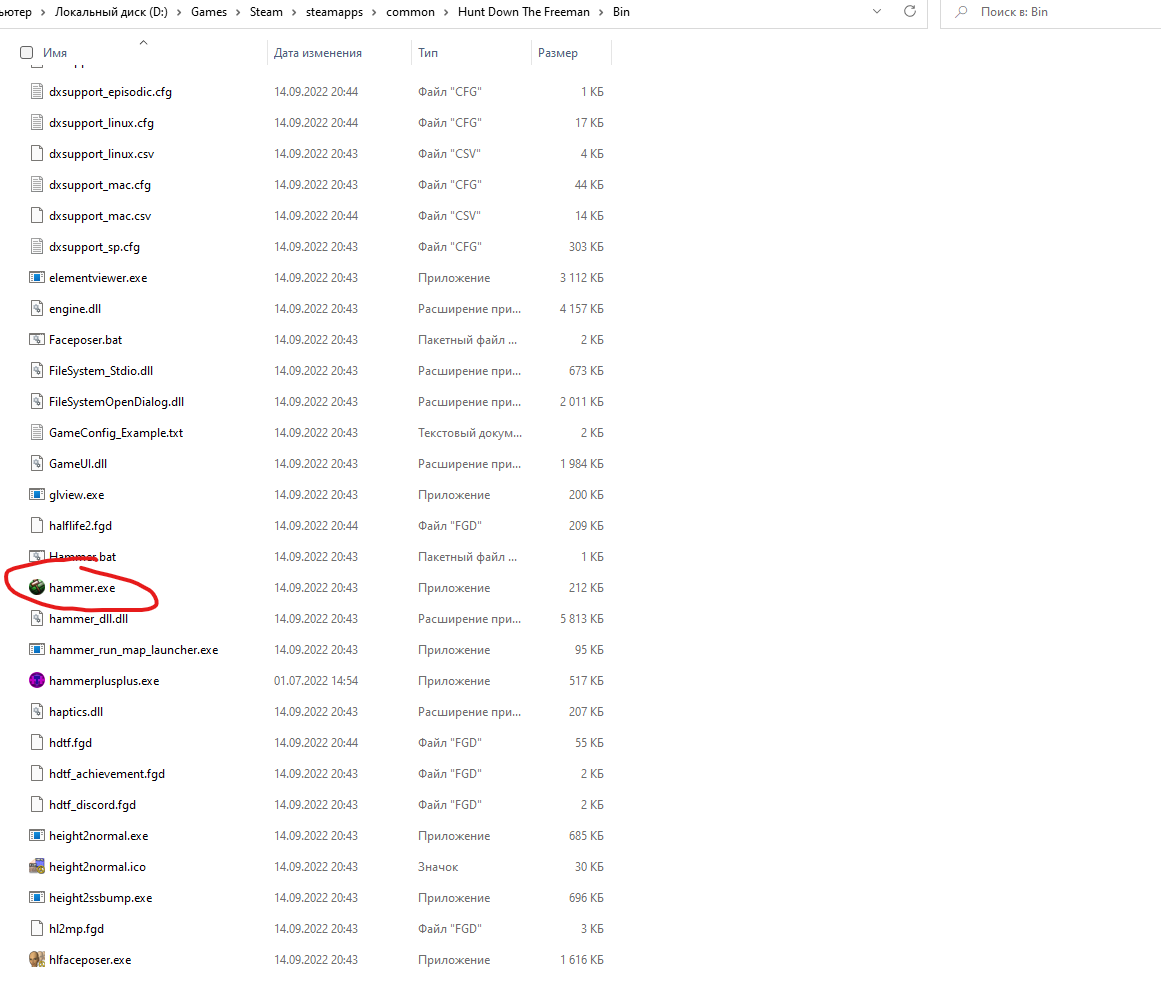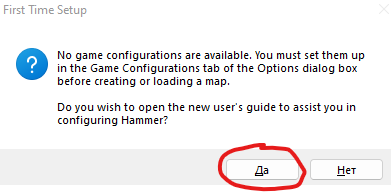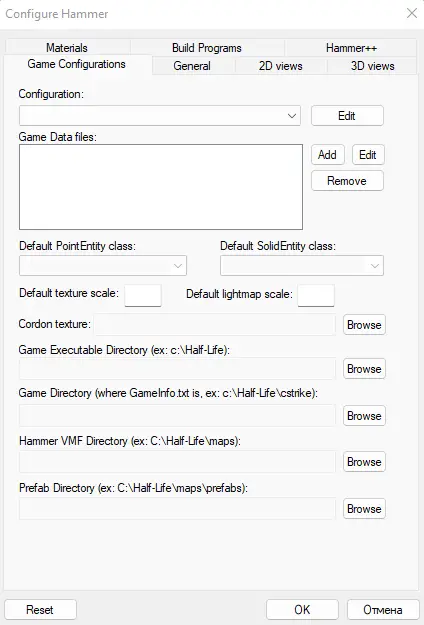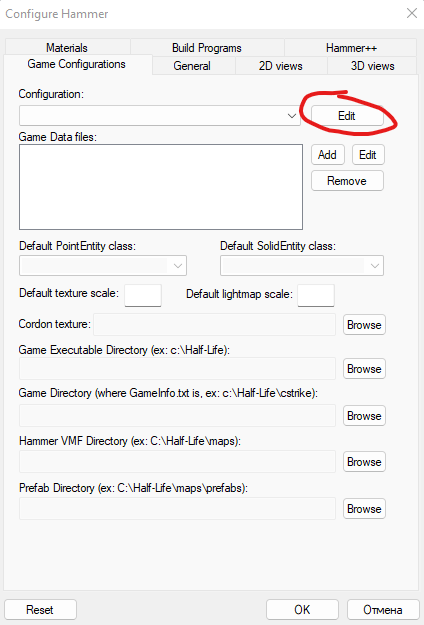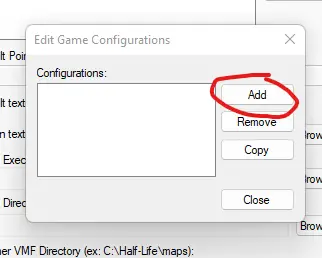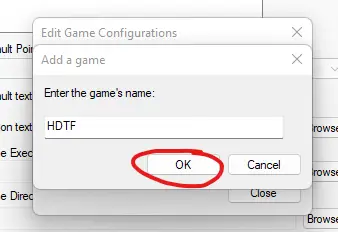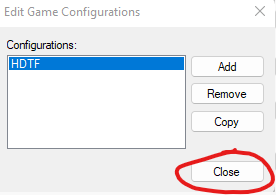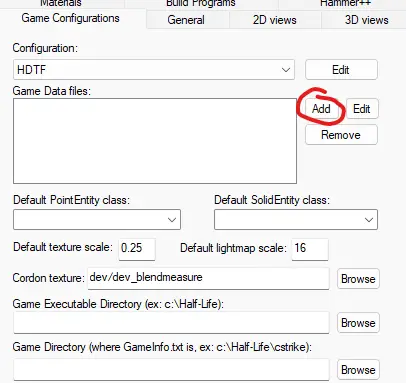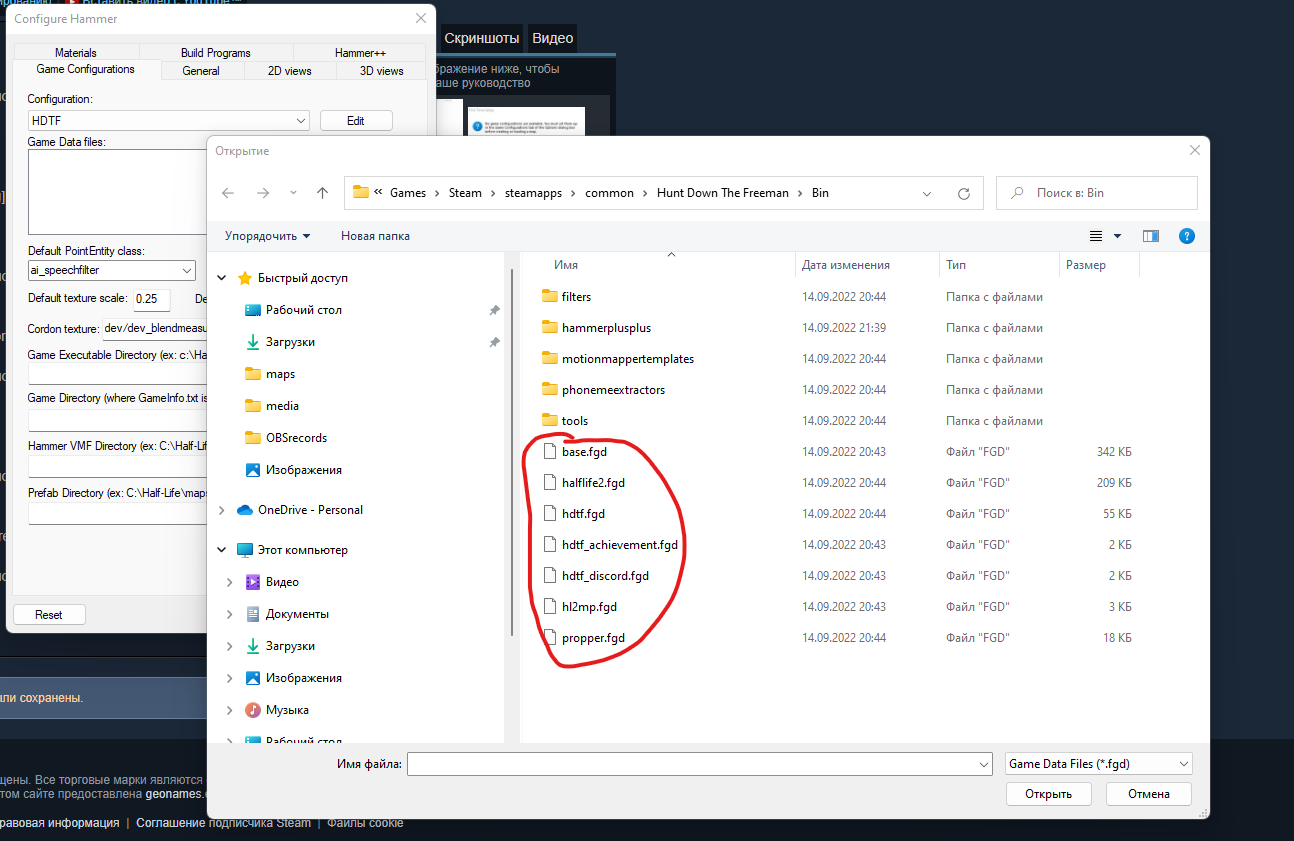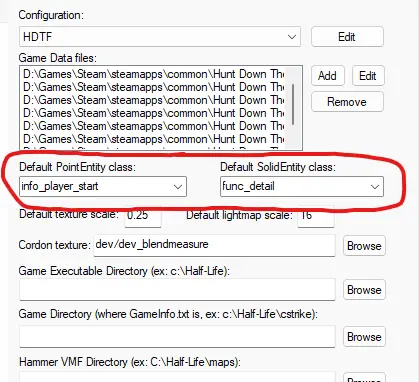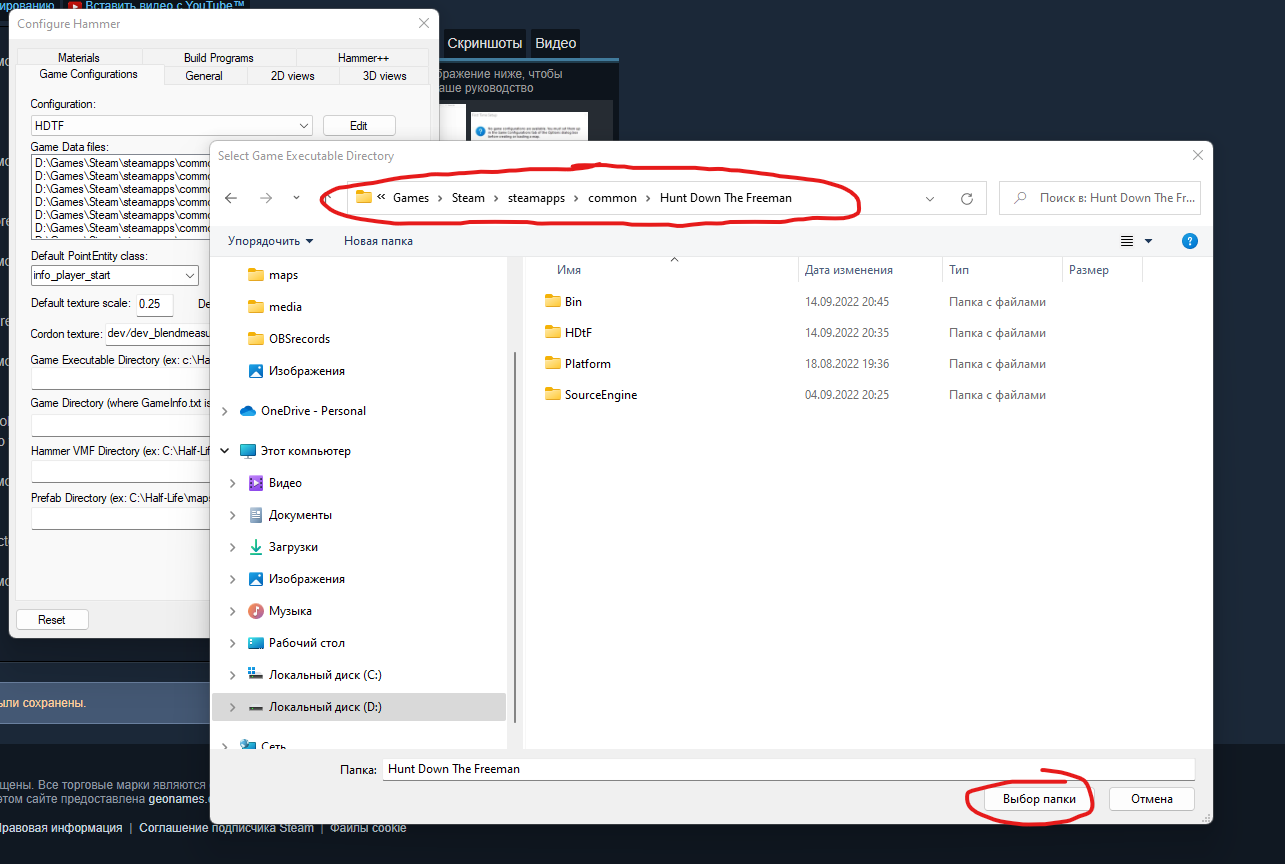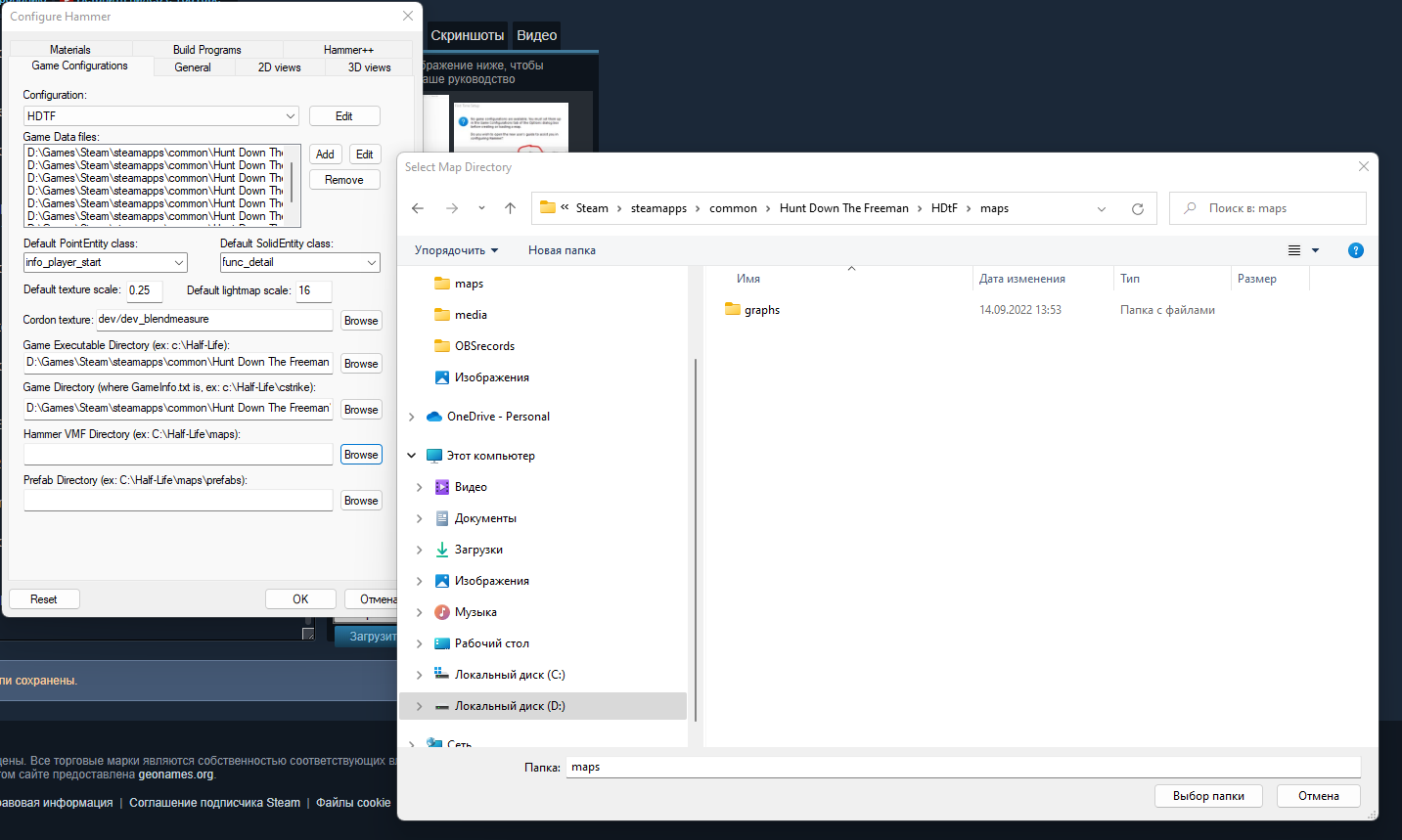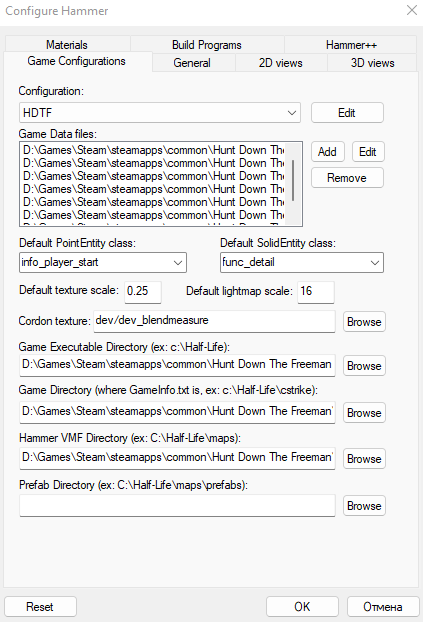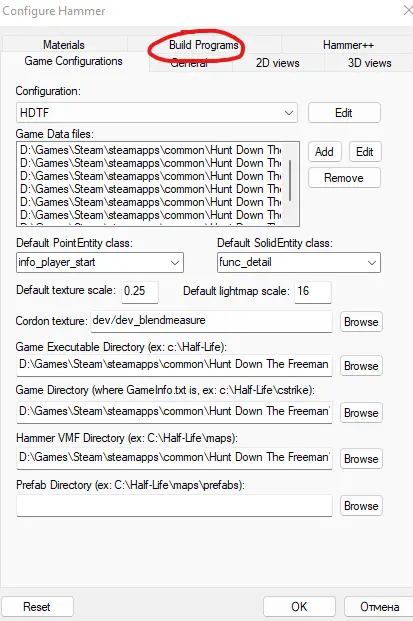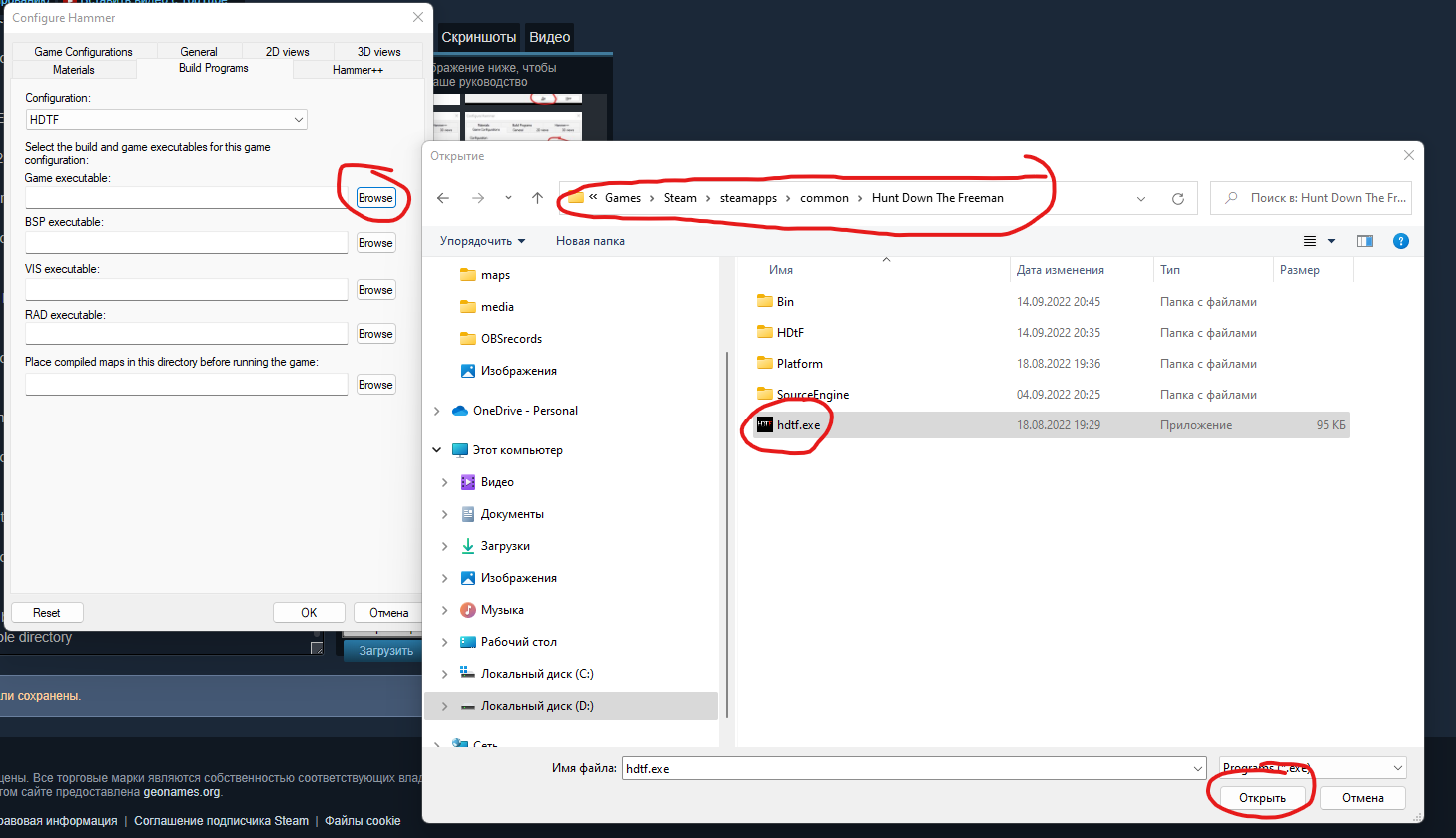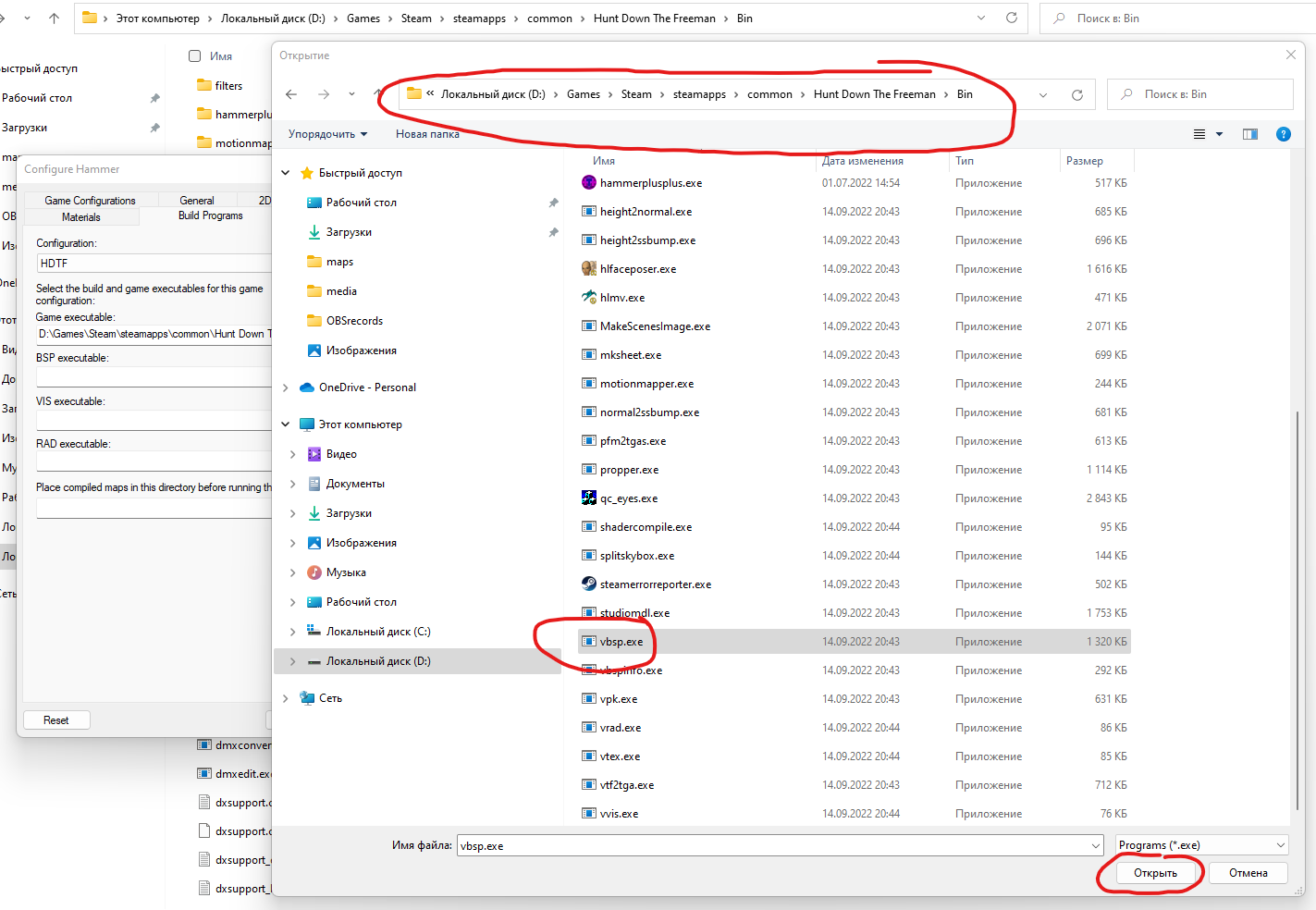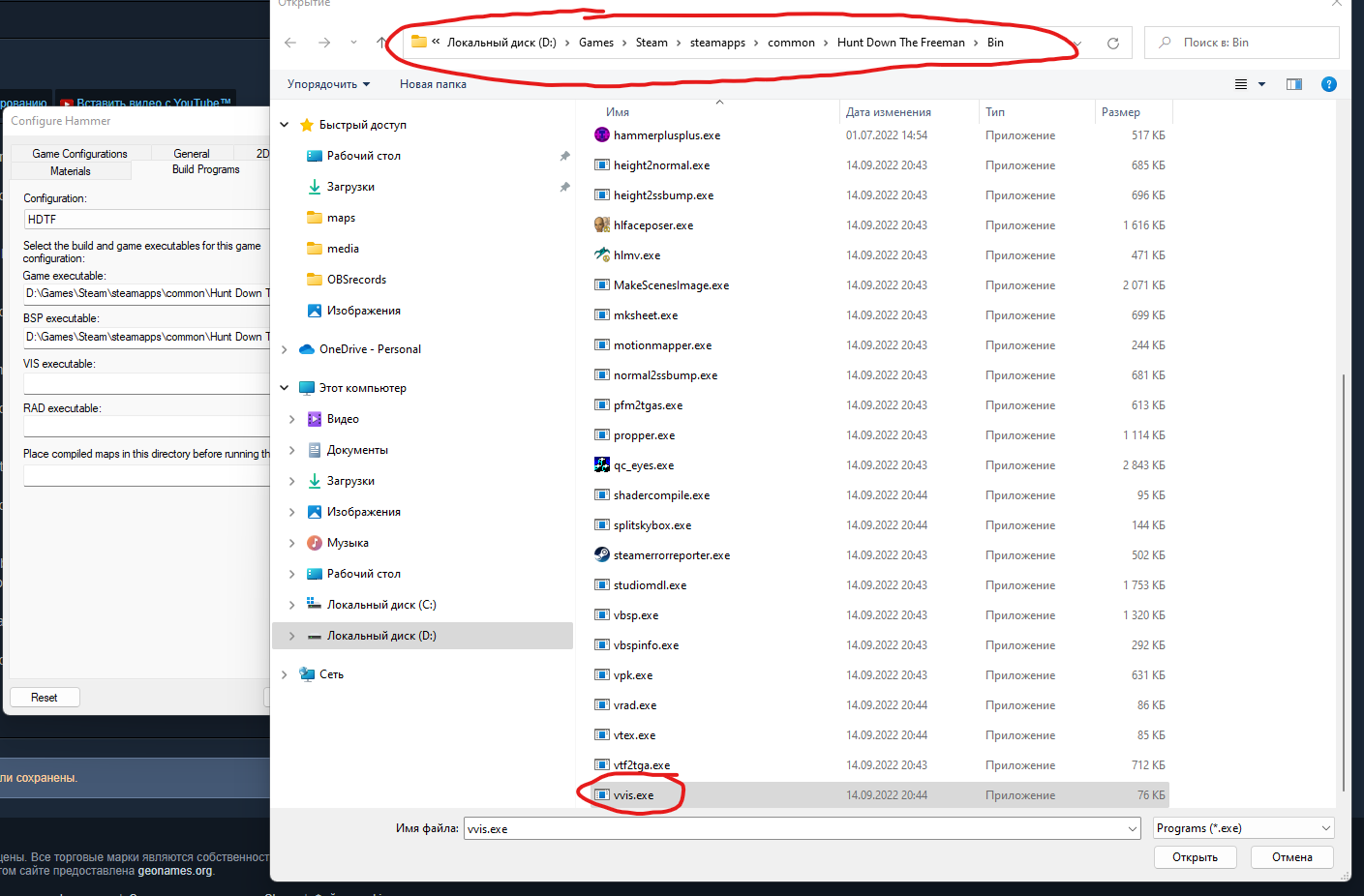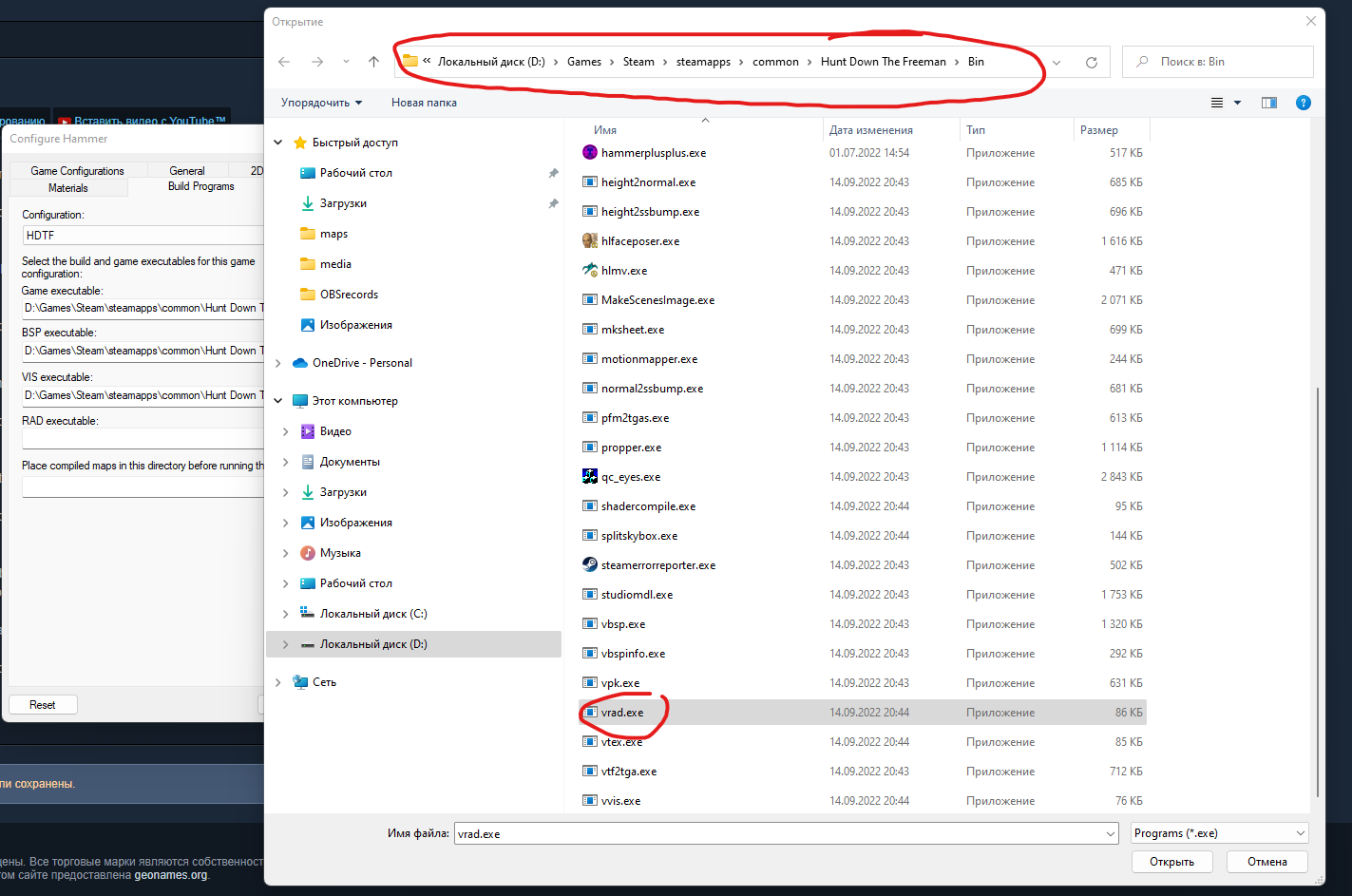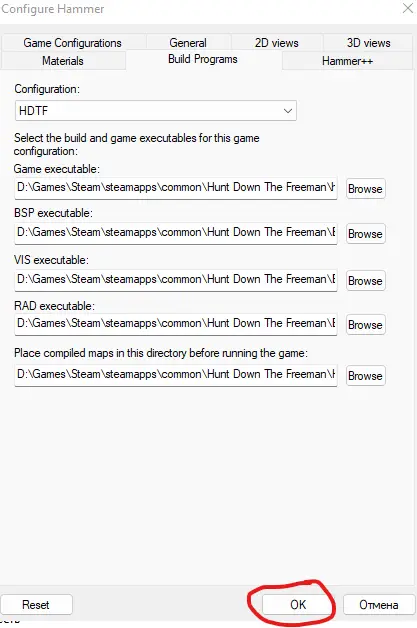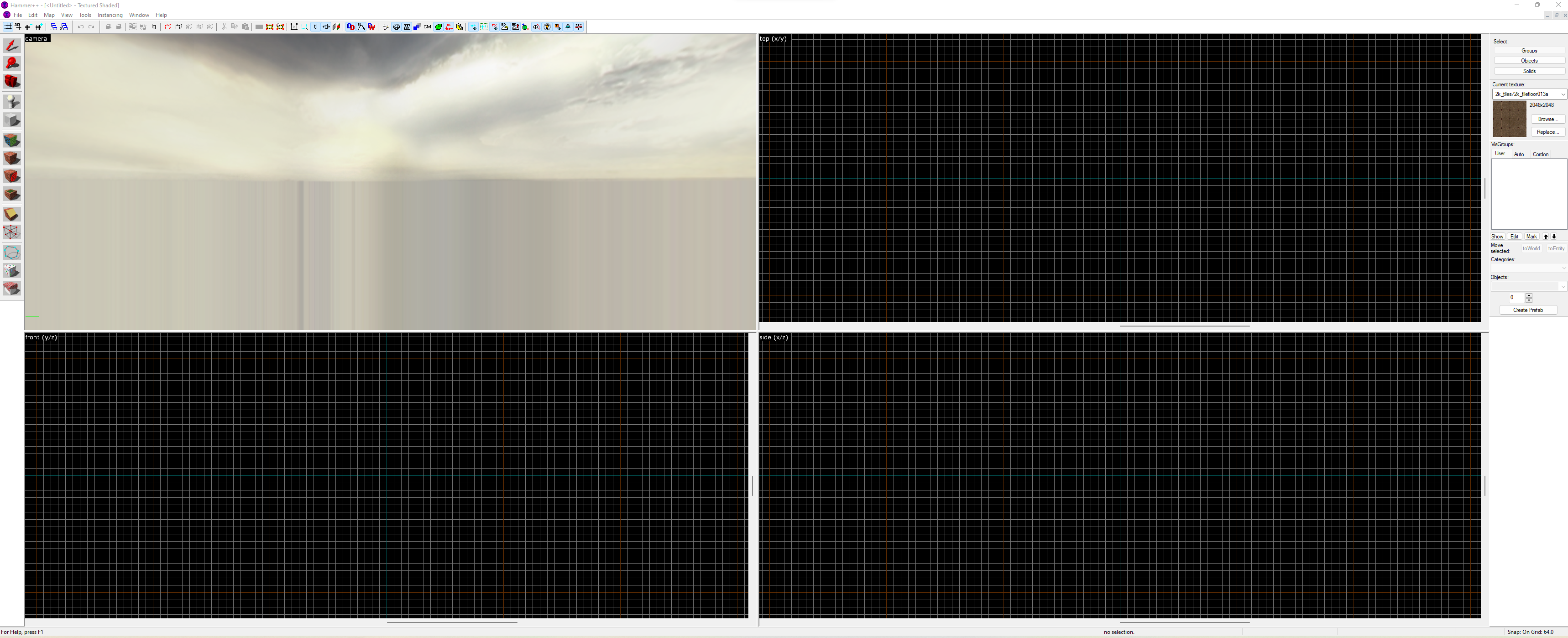At this tutorial you’ll learn how to configure Hammer Editor for HDTF.
Configuring Hammer
Hammer Editor located at BIN folder, in game’s executable directory.
You can also use Hammer++ for Source SDK Base 2013 with it, it will work properly.
After you’ll open Hammer you’ll see that messaage. You need to create game configuration. Press YES.
You will see configuration window.
Press EDIT button.
Now press ADD button.
Enter any name you want and then press OK button.
Now press CLOSE button.
Now we need to add game data files. To do that, press ADD button there.
Now, step-by-step, add all those .fgd files, which are located in BIN folder at game’s executable directory.
After it you could change default point entity and solid entity classes. I’ll change them to info_player_start and func_detail, but you may skip that part if you want.
Now we need to set path to game executable directory. To do that, press BROWSE button there.
Now find game’s executable directory and press SELECT FOLDER.
Now we need to do same with game’s main directory. Press BROWSE and choose HDtF folder.
Now we need to set folder where our VMT files will be saved, it coud be any folder you want. I’ll choose maps folder at game’s main directory
That’s how your “Game Configuration” section might look like
Now we need to configurate build programs. To do that open “Build Programs” section.
At “Build Programs” section we need to set path to build programs. Most of them (exept game’s exe file) are all located at BIN folder in game’s executable directory.
Now, everything as before. BROWSE button and various files that you must choose.
At last configuration thing you could set any path to any folder (as i know), so as before i’ll set maps folder at game’s main directory
Congradulations! We are done. Now press OK button here.
After it restart Hammer.
Here we go! Hammer sucsessfuly configurated.
That's everything we are sharing today for this Hunt Down The Freeman guide. This guide was originally created and written by mr.henry. In case we fail to update this guide, you can find the latest update by following this link.