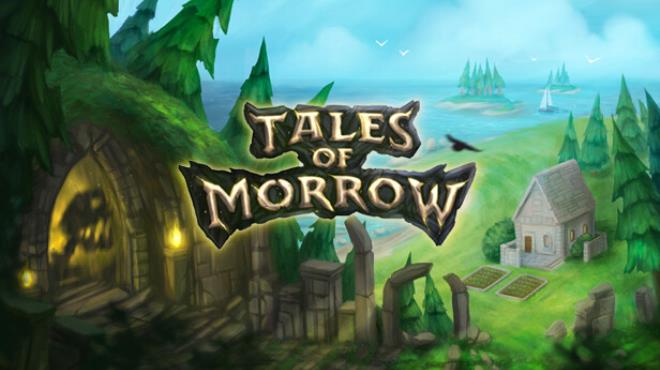It’s unfortunate to say but Tales of Morrow is facing severe optimization issues, with gamers complaining about the game not launching at all. What makes this launching issue quite annoying is that it’s not even reaching the splash screen of Tales of Morrow. Knowing that the game is running smoothly on some players, your Tales of Morrow won’t launch issue is surely an isolated case. But there’s nothing to worry about because we’re here to give you the steps on how to easily fix the Tales of Morrow launching errors.
Why Tales of Morrow Won’t Launch?
You will not be able to properly launch Tales of Morrow if you don’t meet the minimum system requirements. However, if you have the minimum requirements, there are still more reasons why Tales of Morrow won’t launch on your computer. Here are some of the most common causes:
- Corrupt Game Files
- Software Conflicts
- Outdated Graphics Driver
- Missing or Corrupted System Drivers
- Lack of Administrative Rights
How to Fix Tales of Morrow Launching Problems?
Fixing the launching issue on Tales of Morrow is actually easy when you have the game’s minimum system requirements. Assuming that you do, here are the fixes that have been proven to fix the problem.
Verify Game Files
It is important that you have the required game files of Tales of Morrow. Ensuring that all the needed files are not corrupted is a must. Verifying the file integrity of Tales of Morrow is not an easy task. But thankfully, Steam has a superb tool that will help us verify the game files.
Here’s how you can verify the game:
- Open Steam and go to the Library tab.
- Right-click Tales of Morrow and select Properties.
- Go to the Local Files option then click Verify integrity of game files…
- Wait for Steam to validate Tales of Morrow’s files.
- Re-launch Tales of Morrow to see if you can play it properly.
Terminate Unnecessary Running Programs
Make sure that there are no other heavy programs running alongside Tales of Morrow. This will surely help your computer to provide the necessary resources needed by the game. Take note that there are lots of resource-hogging programs such as web browsers, that have been taking a lot of your computer’s resources. It is recommended that you terminate these programs to free up some memory and let your computer allocate these resources to Tales of Morrow.
Update Your Drivers
Having an updated driver, especially your graphics card driver, is also a must when playing Tales of Morrow. It is also worth noting that you must have the latest version of DirectX, Microsoft Visual C++ Redistributables, and other system game files. If you haven’t updated your drivers for a while now, then start searching for your hardware manufacturers to download and install the needed drivers.
Manually updating your computer’s driver can be a tedious job to do. To make things a little bit easier, we recommend using 3rd-party software like Driver Easy and Driver Booster to automate the updating process. Here’s how easy to use these programs:
- Download Booster for FREE, then install it on your computer.
- Open Driver Booster and click the Now button. This will scan any incompatible, corrupted, and outdated driver of your PC.

- Once done, click the Update Now button to automatically update your drivers.

- Simply wait until Driver Booster completes the download and installation process.
- Restart your computer once the driver updates have been completed.
Pro Tip: We highly recommend using Driver Booster because this was the tool we used to fix the Tales of Morrow launch issue. This also helped us fix all of our video game-related crashing issues and other driver updates on our computers.
Run Tales of Morrow as Administrator
Just like any other applications installed on your computer, running Tales of Morrow as an administrator will remove any permission-related concerns. If Tales of Morrow won’t launch at all, then this could be a permission-related issue. There’s nothing wrong in trying, so feel free to see if launching Tales of Morrow as an administrator will fix your problem.
To locate the executable file of Tales of Morrow, here’s the steps:
- Go to your Library on Steam.
- Right-click Tales of Morrow and select Properties.
- Under the Installed Files tab, click the Browse button to open the game directory.

- From there, right-click on the .exe file of Tales of Morrow then select Properties.
- Go to the Compatibility tab and click the checkbox next to the Run this program as an administrator option.

- Save the changes by clicking the Apply button on the lower screen.
- After saving, launch and test Tales of Morrow.
Extra Troubleshooting
All of the specially mentioned fixes above will likely fix your Tales of Morrow launching problems. But, in case, the problem still persists, you can try resolving it by trying these alternative methods:
- Perform a clean boot
- Clear your computer’s temporary files
- Uninstall/reinstall the game
- Contact the official support
Conclusion
Dealing with a Tales of Morrow startup problem can be really frustrating for a gamer, but don’t worry, with the right steps, you can fix it. We hope this guide has been helpful in resolving the issue when starting Tales of Morrow. If you have any other tips that could assist fellow players, please feel free to share them by leaving a comment below.