Are you getting those annoying screen resolution issues in Granblue Fantasy Versus: Rising? How about the screen tearing problems while in-game? If so, then this guide is for you. Below, you will find the basic troubleshooting method to fix these issues in the game.
Fix #1: DPI Scaling
The initial step involves tweaking the DPI scaling. Just follow these instructions:
- Open Steam and go to your library.
- Next, right-click on GBVSR Playtest.
- Then, click on Manage.
- Finally, click on Browse Local Files.

This will lead you to the place where Granblue Fantasy Versus: Rising is installed. After that, follow these steps:
- Right-click on GBVSR.exe.
- Choose Properties.
- Click on the Compatibility tab.
- Select Change high DPI Settings.
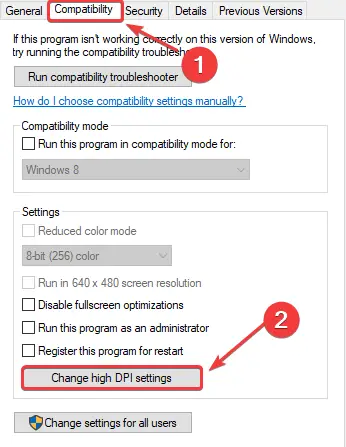
- Check the Override High DPI scaling behavior and ensure that Application is selected in the bar below.
- Press OK.
Now launch the game again, and see if this resolved the issue.
Fix #2: Engine Tweaks (Optional Vsync Fix)
This approach requires adjusting the engine.ini to enhance the internal resolution. Additionally, it includes an optional fix for any screen tearing issues that may be present in your game.
- Press the Start key on your keyboard.
- Type in Run in your search bar.
- Click on the Run app.
- Type %appdata% into the field as seen.
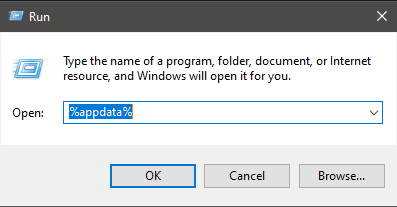
- Click AppData.
- Click the Local folder.
- Scroll down to the GBVSR folder and click it.
- Navigate to C:\Users\YourNameHere\AppData\Local\GBVSR\Saved\Config\WindowsNoEditor.
- Right-click on Engine.ini.
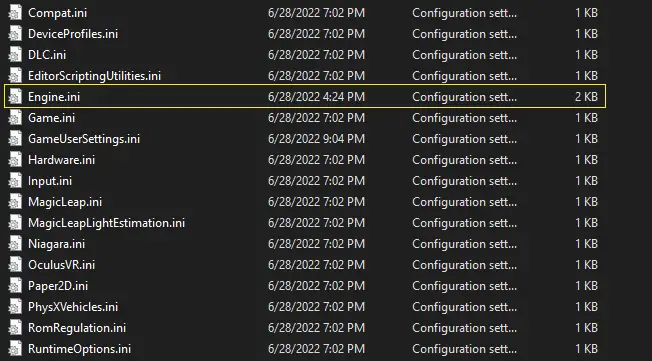
- Open it with notepad, or your software of choice.
- At the bottom, insert these lines of text.
[/script/engine.renderersettings] r.ScreenPercentage=200
The number listed under r.ScreenPercentage=X can be adjusted to your liking. 200 is 2x native resolution, but feel free to adjust it lower if it’s too performance-demanding.
Optional Vsync Fix:
If you’ve noticed screen tearing in your game, inserting the following line of text should hopefully rectify those issues.
[SystemSettings]
r.VSync=1
It should look something like this:

After making these changes, save the file and then:
- Right-click on Engine.ini once more.
- Click Properties.
- In the attributes section under the General tab, ensure the Read-only box is checked.
- Click Apply, then OK.

Afterward, launch your game and check if the issue is resolved.
That's everything we are sharing today for this Granblue Fantasy Versus: Rising guide. This guide was originally created and written by Projekt XIII. In case we fail to update this guide, you can find the latest update by following this link.
