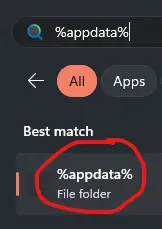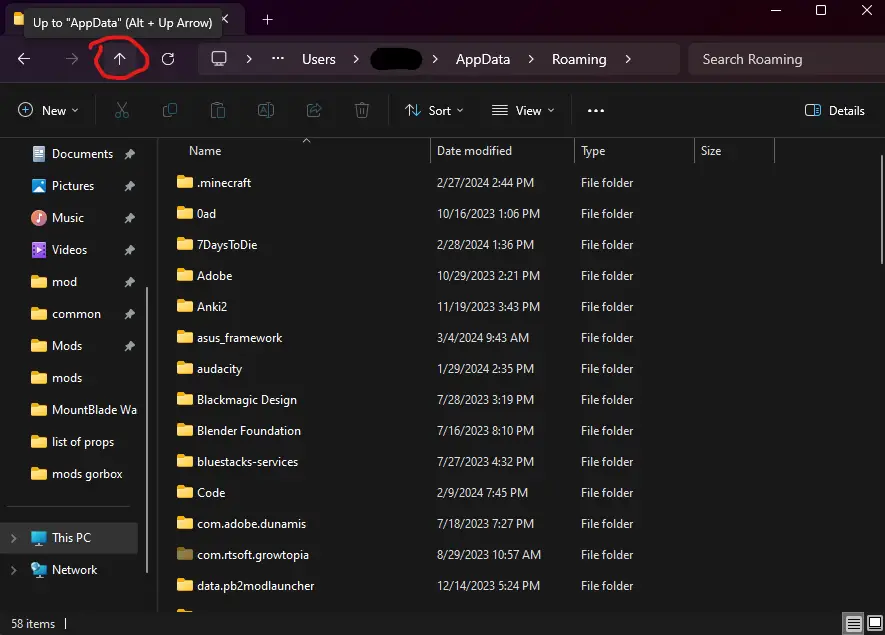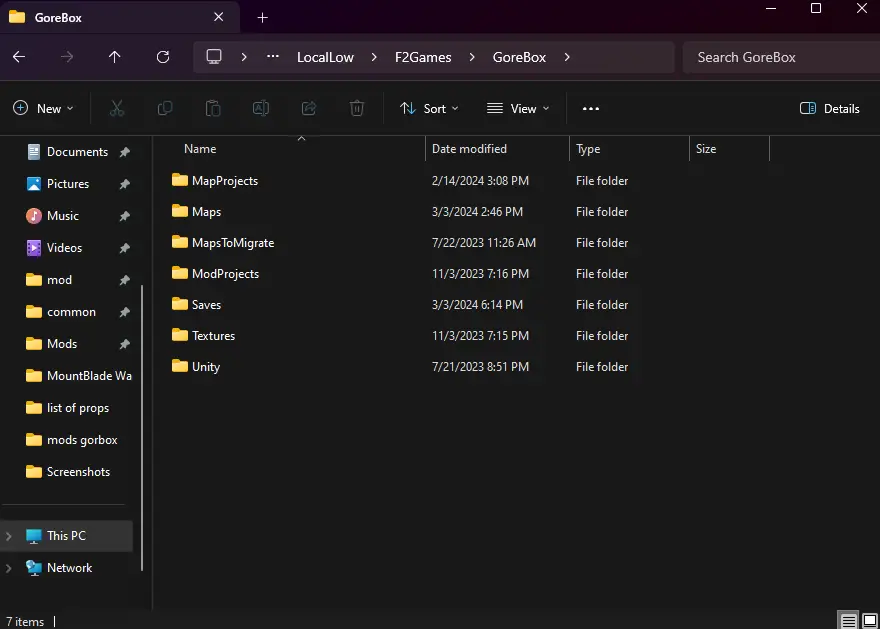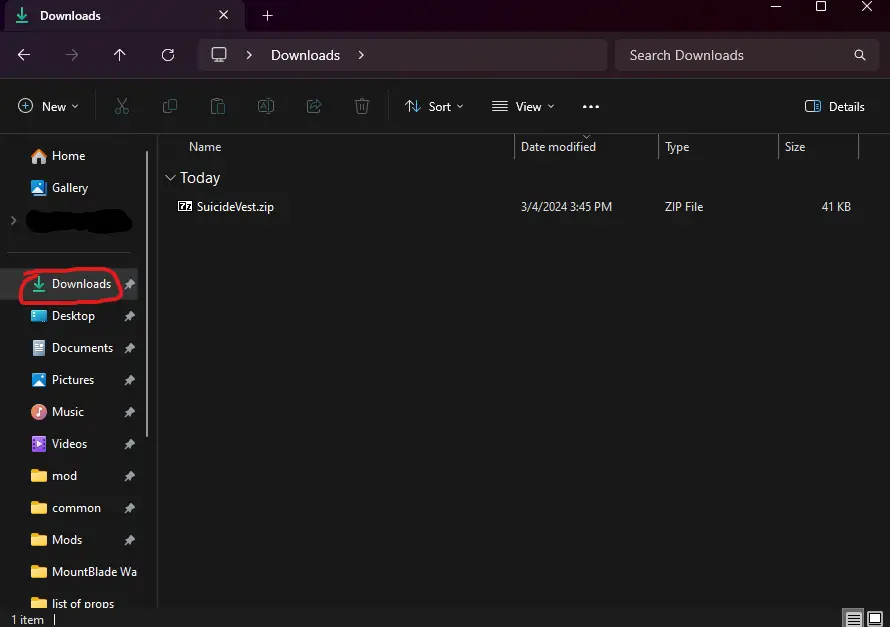So, you’re thinking about adding some mods to GoreBox, but not sure how to go about it? Well, you’re in for a treat because I’m about to walk you through the process step by step. Here’s how to download and install mods for GoreBox.
How to Download and Install Mods
First things first, you need to download mods.
If you’re looking to add mods to your game but can’t find them on Steam Workshop, you’ll need to hop over to the Gorebox Discord. After joining, the first step is to verify your account. Once that’s sorted, head over to the #workshop channel. Inside the #workshop channel, you’ll find the Custom Mods thread. That’s where you can browse and download the mods you’re interested in.
Once you have the files, you need to find the GoreBox mods folder.
To get started, hit the Windows key on your keyboard. Then, type “%appdata%” and press Enter. This will open your file manager directly to the AppData folder.
After you’ve found the AppData folder, check for the up arrow icon. It’s located in the top left corner of the File Explorer window.
After you’ve moved up, double-click on “LocalLow”. Then double-click on “F2Games” and finally, double-click on “GoreBox”. Your screen should resemble something similar to this:
If you can’t find a “Mods” folder, just follow these steps: Right-click, then select “New”, then “Folder”. Name the new folder “Mods”.
Open a new File Explorer tab by pressing the Windows Key and typing “File Explorer”. Then, using this new tab, navigate to the location where you’ve saved the mod. Typically, it will be in your Downloads folder.
Given that the mod is in a .zip format, you’ll need to double-click it to open it. After you’ve opened the mod, return to your Mods File Explorer tab. Then, simply drag and drop the mod you wish to install into the Mods folder.
To enable or disable the mod, follow these steps:
- Launch GoreBox.
- Click on “Addons”.
- Then, select “Mods”.
- You’ll see a list of all the mods you have installed.
- To toggle a mod on or off, click on the mod’s name.
- Finally, click on “Enabled” or “Disabled” to toggle its status.
Well done! You’ve successfully installed a mod for GoreBox.
That's everything we are sharing today for this GoreBox guide. This guide was originally created and written by RB Staff. In case we fail to update this guide, you can find the latest update by following this link.